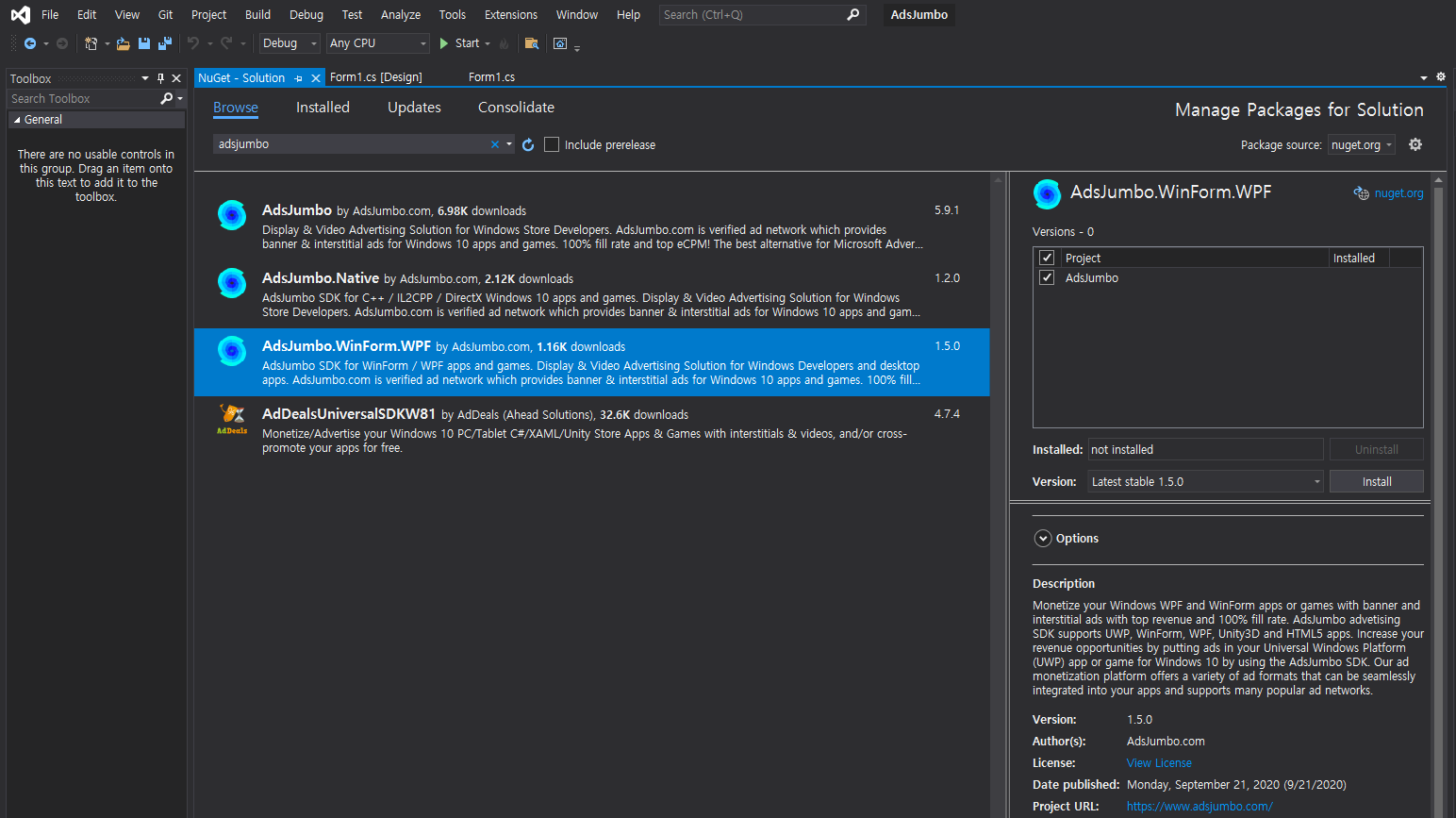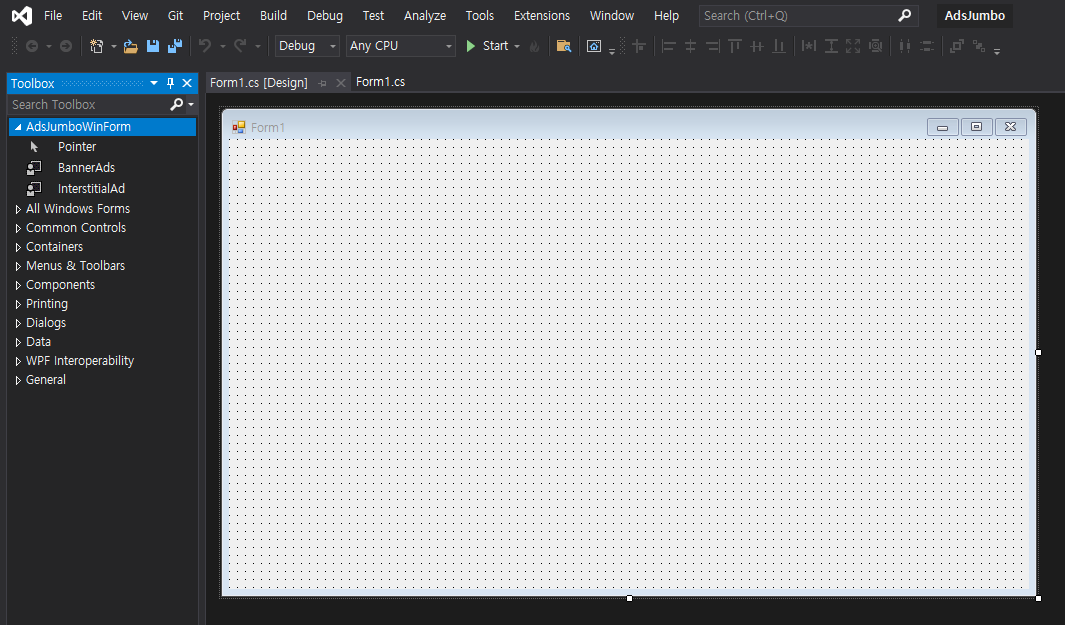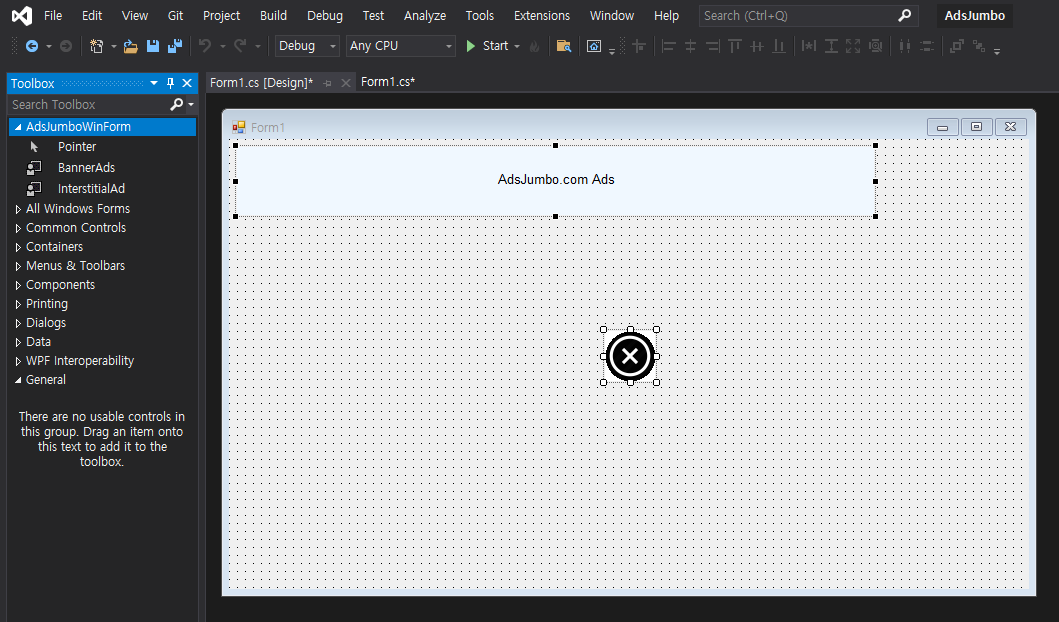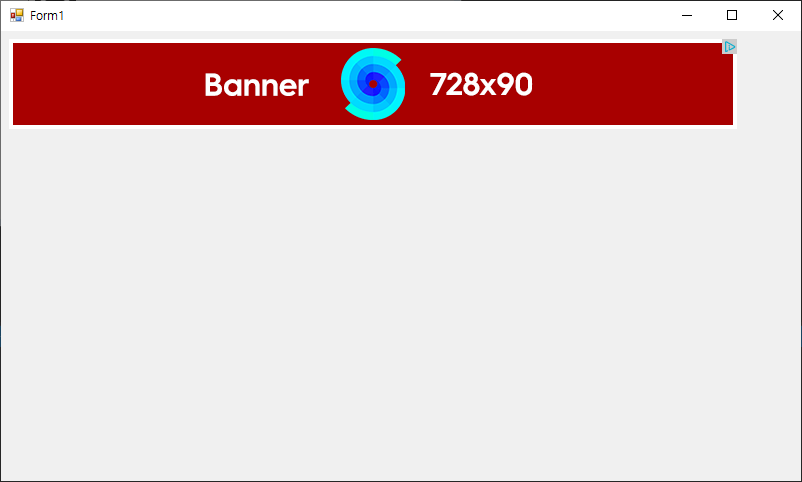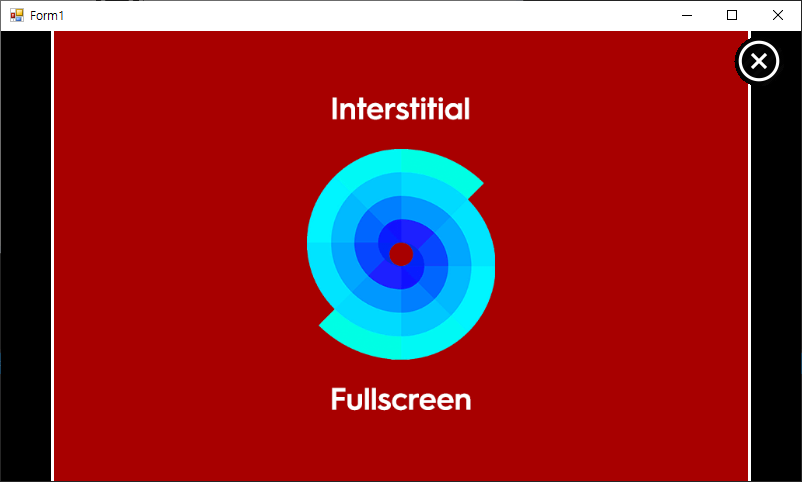C# with SQLite - 데이터베이스 연동 2
C# 2022. 2. 18. 15:32 |반응형
C# WinForm의 DataGridView와 SQLite를 연동해 보자.
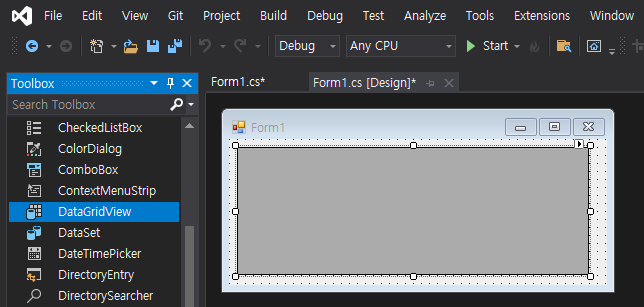
|
1
2
3
4
5
6
7
8
9
10
11
12
13
14
15
16
17
18
19
20
21
22
23
24
25
26
27
28
29
30
31
32
33
34
35
36
37
38
39
40
41
42
43
44
45
46
47
48
49
50
51
52
53
54
55
56
57
58
59
60
61
62
63
64
65
66
67
68
69
70
71
72
73
74
75
76
77
78
|
using System;
using System.Collections.Generic;
using System.ComponentModel;
using System.Data;
using System.Drawing;
using System.Linq;
using System.Text;
using System.Threading.Tasks;
using System.Windows.Forms;
using System.Data.SQLite;
namespace WindowsFormsApp1
{
public partial class Form1 : Form
{
public Form1()
{
InitializeComponent();
try
{
SQLiteConnection connection = new SQLiteConnection("Data Source=" + Application.StartupPath + "/test.db");
connection.Open();
SQLiteCommand command = new SQLiteCommand(connection);
command.CommandText = "CREATE TABLE IF NOT EXISTS test (" +
"id INTEGER PRIMARY KEY, " +
"name TEXT NOT NULL, " +
"birthday TEXT NOT NULL)";
command.ExecuteNonQuery();
command.CommandText = "INSERT OR IGNORE INTO test (id, name, birthday) VALUES (1, 'sean', '2020-01-20'), " +
"(2, 'david', '2021-11-03'), " +
"(3, 'john', '2022-05-17')";
command.ExecuteNonQuery();
command.CommandText = "SELECT * FROM test";
SQLiteDataReader dataReader = command.ExecuteReader();
DataTable dataTable = new DataTable();
dataTable.Load(dataReader);
dataGridView1.DataSource = dataTable;
dataReader.Close();
// 각 컬럼의 HeaderText를 변경하지 않으면 SQLite에 지정된 컬럼명 그대로 사용된다.
dataGridView1.Columns[0].HeaderText = "아이디";
dataGridView1.Columns[1].HeaderText = "이름";
dataGridView1.Columns[2].HeaderText = "생일";
connection.Close();
}
catch (Exception exc)
{
MessageBox.Show(exc.Message);
}
}
// DataGridView에 번호를 그려주는(DrawString) 함수.
private void dataGridView1_RowPostPaint(object sender, DataGridViewRowPostPaintEventArgs e)
{
//DataGridView dataGridView = sender as DataGridView;
// 'sender as DataGridView' 는 dataGridView1과 동일.
String rowIndex = (e.RowIndex + 1).ToString();
//String rowIdx = (e.RowIndex + 1).ToString("D4"); // 10진수 4자리 표기(0001~9999). 16진수4자리는 'X4'.
StringFormat centerFormat = new StringFormat()
{
Alignment = StringAlignment.Center,
LineAlignment = StringAlignment.Center
};
Rectangle headerBound = new Rectangle(e.RowBounds.Left, e.RowBounds.Top,
dataGridView1.RowHeadersWidth, e.RowBounds.Height);
e.Graphics.DrawString(rowIndex, Font, SystemBrushes.ControlText, headerBound, centerFormat);
}
}
}
|
소스를 입력하고 빌드한다.

반응형
'C#' 카테고리의 다른 글
| C# DataTable, DataSet, DataGridView, and XML 1 (0) | 2022.02.20 |
|---|---|
| C# with SQLite - 데이터베이스 연동 3 (0) | 2022.02.19 |
| C# with SQLite - 데이터베이스 연동 1 (0) | 2022.02.18 |
| C# Google Cloud Vision API - 구글 클라우드 비전 API 3 (0) | 2022.02.11 |
| C# Google Cloud Vision API - 구글 클라우드 비전 API 2 (0) | 2022.02.11 |