/***************************************************
This is our GFX example for the Adafruit ILI9341 Breakout and Shield
----> http://www.adafruit.com/products/1651
Check out the links above for our tutorials and wiring diagrams
These displays use SPI to communicate, 4 or 5 pins are required to
interface (RST is optional)
Adafruit invests time and resources providing this open source code,
please support Adafruit and open-source hardware by purchasing
products from Adafruit!
Written by Limor Fried/Ladyada for Adafruit Industries.
MIT license, all text above must be included in any redistribution
****************************************************/
#include "SPI.h"
#include "Adafruit_GFX.h"
#include "Adafruit_ILI9341.h"
// For the Adafruit shield, these are the default.
#define TFT_DC 9
#define TFT_CS 10
// Adafruit shield가 아닌 경우 아래와 같이 핀 추가.
#define TFT_RST 8
#define TFT_MOSI 11
#define TFT_MISO 12
#define TFT_CLK 13
// Use hardware SPI (on Uno, #13, #12, #11) and the above for CS/DC
//Adafruit_ILI9341 tft = Adafruit_ILI9341(TFT_CS, TFT_DC);
// If using the breakout, change pins as desired
Adafruit_ILI9341 tft = Adafruit_ILI9341(TFT_CS, TFT_DC, TFT_MOSI, TFT_CLK, TFT_RST, TFT_MISO);
void setup() {
Serial.begin(9600);
Serial.println("ILI9341 Test!");
tft.begin();
// read diagnostics (optional but can help debug problems)
uint8_t x = tft.readcommand8(ILI9341_RDMODE);
Serial.print("Display Power Mode: 0x"); Serial.println(x, HEX);
x = tft.readcommand8(ILI9341_RDMADCTL);
Serial.print("MADCTL Mode: 0x"); Serial.println(x, HEX);
x = tft.readcommand8(ILI9341_RDPIXFMT);
Serial.print("Pixel Format: 0x"); Serial.println(x, HEX);
x = tft.readcommand8(ILI9341_RDIMGFMT);
Serial.print("Image Format: 0x"); Serial.println(x, HEX);
x = tft.readcommand8(ILI9341_RDSELFDIAG);
Serial.print("Self Diagnostic: 0x"); Serial.println(x, HEX);
Serial.println(F("Benchmark Time (microseconds)"));
delay(10);
Serial.print(F("Screen fill "));
Serial.println(testFillScreen());
delay(500);
Serial.print(F("Text "));
Serial.println(testText());
delay(3000);
Serial.print(F("Lines "));
Serial.println(testLines(ILI9341_CYAN));
delay(500);
Serial.print(F("Horiz/Vert Lines "));
Serial.println(testFastLines(ILI9341_RED, ILI9341_BLUE));
delay(500);
Serial.print(F("Rectangles (outline) "));
Serial.println(testRects(ILI9341_GREEN));
delay(500);
Serial.print(F("Rectangles (filled) "));
Serial.println(testFilledRects(ILI9341_YELLOW, ILI9341_MAGENTA));
delay(500);
Serial.print(F("Circles (filled) "));
Serial.println(testFilledCircles(10, ILI9341_MAGENTA));
Serial.print(F("Circles (outline) "));
Serial.println(testCircles(10, ILI9341_WHITE));
delay(500);
Serial.print(F("Triangles (outline) "));
Serial.println(testTriangles());
delay(500);
Serial.print(F("Triangles (filled) "));
Serial.println(testFilledTriangles());
delay(500);
Serial.print(F("Rounded rects (outline) "));
Serial.println(testRoundRects());
delay(500);
Serial.print(F("Rounded rects (filled) "));
Serial.println(testFilledRoundRects());
delay(500);
Serial.println(F("Done!"));
}
void loop(void) {
for(uint8_t rotation=0; rotation<4; rotation++) {
tft.setRotation(rotation);
testText();
delay(1000);
}
}
unsigned long testFillScreen() {
unsigned long start = micros();
tft.fillScreen(ILI9341_BLACK);
yield();
tft.fillScreen(ILI9341_RED);
yield();
tft.fillScreen(ILI9341_GREEN);
yield();
tft.fillScreen(ILI9341_BLUE);
yield();
tft.fillScreen(ILI9341_BLACK);
yield();
return micros() - start;
}
unsigned long testText() {
tft.fillScreen(ILI9341_BLACK);
unsigned long start = micros();
tft.setCursor(0, 0);
tft.setTextColor(ILI9341_WHITE); tft.setTextSize(1);
tft.println("Hello World!");
tft.setTextColor(ILI9341_YELLOW); tft.setTextSize(2);
tft.println(1234.56);
tft.setTextColor(ILI9341_RED); tft.setTextSize(3);
tft.println(0xDEADBEEF, HEX);
tft.println();
tft.setTextColor(ILI9341_GREEN);
tft.setTextSize(5);
tft.println("Groop");
tft.setTextSize(2);
tft.println("I implore thee,");
tft.setTextSize(1);
tft.println("my foonting turlingdromes.");
tft.println("And hooptiously drangle me");
tft.println("with crinkly bindlewurdles,");
tft.println("Or I will rend thee");
tft.println("in the gobberwarts");
tft.println("with my blurglecruncheon,");
tft.println("see if I don't!");
return micros() - start;
}
unsigned long testLines(uint16_t color) {
unsigned long start, t;
int x1, y1, x2, y2,
w = tft.width(),
h = tft.height();
tft.fillScreen(ILI9341_BLACK);
yield();
x1 = y1 = 0;
y2 = h - 1;
start = micros();
for(x2=0; x2<w; x2+=6) tft.drawLine(x1, y1, x2, y2, color);
x2 = w - 1;
for(y2=0; y2<h; y2+=6) tft.drawLine(x1, y1, x2, y2, color);
t = micros() - start; // fillScreen doesn't count against timing
yield();
tft.fillScreen(ILI9341_BLACK);
yield();
x1 = w - 1;
y1 = 0;
y2 = h - 1;
start = micros();
for(x2=0; x2<w; x2+=6) tft.drawLine(x1, y1, x2, y2, color);
x2 = 0;
for(y2=0; y2<h; y2+=6) tft.drawLine(x1, y1, x2, y2, color);
t += micros() - start;
yield();
tft.fillScreen(ILI9341_BLACK);
yield();
x1 = 0;
y1 = h - 1;
y2 = 0;
start = micros();
for(x2=0; x2<w; x2+=6) tft.drawLine(x1, y1, x2, y2, color);
x2 = w - 1;
for(y2=0; y2<h; y2+=6) tft.drawLine(x1, y1, x2, y2, color);
t += micros() - start;
yield();
tft.fillScreen(ILI9341_BLACK);
yield();
x1 = w - 1;
y1 = h - 1;
y2 = 0;
start = micros();
for(x2=0; x2<w; x2+=6) tft.drawLine(x1, y1, x2, y2, color);
x2 = 0;
for(y2=0; y2<h; y2+=6) tft.drawLine(x1, y1, x2, y2, color);
yield();
return micros() - start;
}
unsigned long testFastLines(uint16_t color1, uint16_t color2) {
unsigned long start;
int x, y, w = tft.width(), h = tft.height();
tft.fillScreen(ILI9341_BLACK);
start = micros();
for(y=0; y<h; y+=5) tft.drawFastHLine(0, y, w, color1);
for(x=0; x<w; x+=5) tft.drawFastVLine(x, 0, h, color2);
return micros() - start;
}
unsigned long testRects(uint16_t color) {
unsigned long start;
int n, i, i2,
cx = tft.width() / 2,
cy = tft.height() / 2;
tft.fillScreen(ILI9341_BLACK);
n = min(tft.width(), tft.height());
start = micros();
for(i=2; i<n; i+=6) {
i2 = i / 2;
tft.drawRect(cx-i2, cy-i2, i, i, color);
}
return micros() - start;
}
unsigned long testFilledRects(uint16_t color1, uint16_t color2) {
unsigned long start, t = 0;
int n, i, i2,
cx = tft.width() / 2 - 1,
cy = tft.height() / 2 - 1;
tft.fillScreen(ILI9341_BLACK);
n = min(tft.width(), tft.height());
for(i=n; i>0; i-=6) {
i2 = i / 2;
start = micros();
tft.fillRect(cx-i2, cy-i2, i, i, color1);
t += micros() - start;
// Outlines are not included in timing results
tft.drawRect(cx-i2, cy-i2, i, i, color2);
yield();
}
return t;
}
unsigned long testFilledCircles(uint8_t radius, uint16_t color) {
unsigned long start;
int x, y, w = tft.width(), h = tft.height(), r2 = radius * 2;
tft.fillScreen(ILI9341_BLACK);
start = micros();
for(x=radius; x<w; x+=r2) {
for(y=radius; y<h; y+=r2) {
tft.fillCircle(x, y, radius, color);
}
}
return micros() - start;
}
unsigned long testCircles(uint8_t radius, uint16_t color) {
unsigned long start;
int x, y, r2 = radius * 2,
w = tft.width() + radius,
h = tft.height() + radius;
// Screen is not cleared for this one -- this is
// intentional and does not affect the reported time.
start = micros();
for(x=0; x<w; x+=r2) {
for(y=0; y<h; y+=r2) {
tft.drawCircle(x, y, radius, color);
}
}
return micros() - start;
}
unsigned long testTriangles() {
unsigned long start;
int n, i, cx = tft.width() / 2 - 1,
cy = tft.height() / 2 - 1;
tft.fillScreen(ILI9341_BLACK);
n = min(cx, cy);
start = micros();
for(i=0; i<n; i+=5) {
tft.drawTriangle(
cx , cy - i, // peak
cx - i, cy + i, // bottom left
cx + i, cy + i, // bottom right
tft.color565(i, i, i));
}
return micros() - start;
}
unsigned long testFilledTriangles() {
unsigned long start, t = 0;
int i, cx = tft.width() / 2 - 1,
cy = tft.height() / 2 - 1;
tft.fillScreen(ILI9341_BLACK);
start = micros();
for(i=min(cx,cy); i>10; i-=5) {
start = micros();
tft.fillTriangle(cx, cy - i, cx - i, cy + i, cx + i, cy + i,
tft.color565(0, i*10, i*10));
t += micros() - start;
tft.drawTriangle(cx, cy - i, cx - i, cy + i, cx + i, cy + i,
tft.color565(i*10, i*10, 0));
yield();
}
return t;
}
unsigned long testRoundRects() {
unsigned long start;
int w, i, i2,
cx = tft.width() / 2 - 1,
cy = tft.height() / 2 - 1;
tft.fillScreen(ILI9341_BLACK);
w = min(tft.width(), tft.height());
start = micros();
for(i=0; i<w; i+=6) {
i2 = i / 2;
tft.drawRoundRect(cx-i2, cy-i2, i, i, i/8, tft.color565(i, 0, 0));
}
return micros() - start;
}
unsigned long testFilledRoundRects() {
unsigned long start;
int i, i2,
cx = tft.width() / 2 - 1,
cy = tft.height() / 2 - 1;
tft.fillScreen(ILI9341_BLACK);
start = micros();
for(i=min(tft.width(), tft.height()); i>20; i-=6) {
i2 = i / 2;
tft.fillRoundRect(cx-i2, cy-i2, i, i, i/8, tft.color565(0, i, 0));
yield();
}
return micros() - start;
}



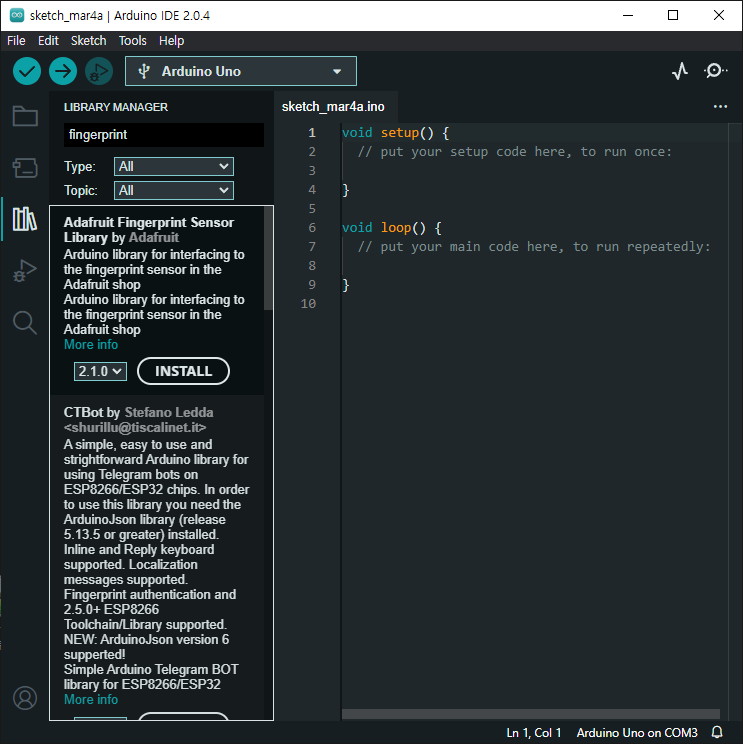
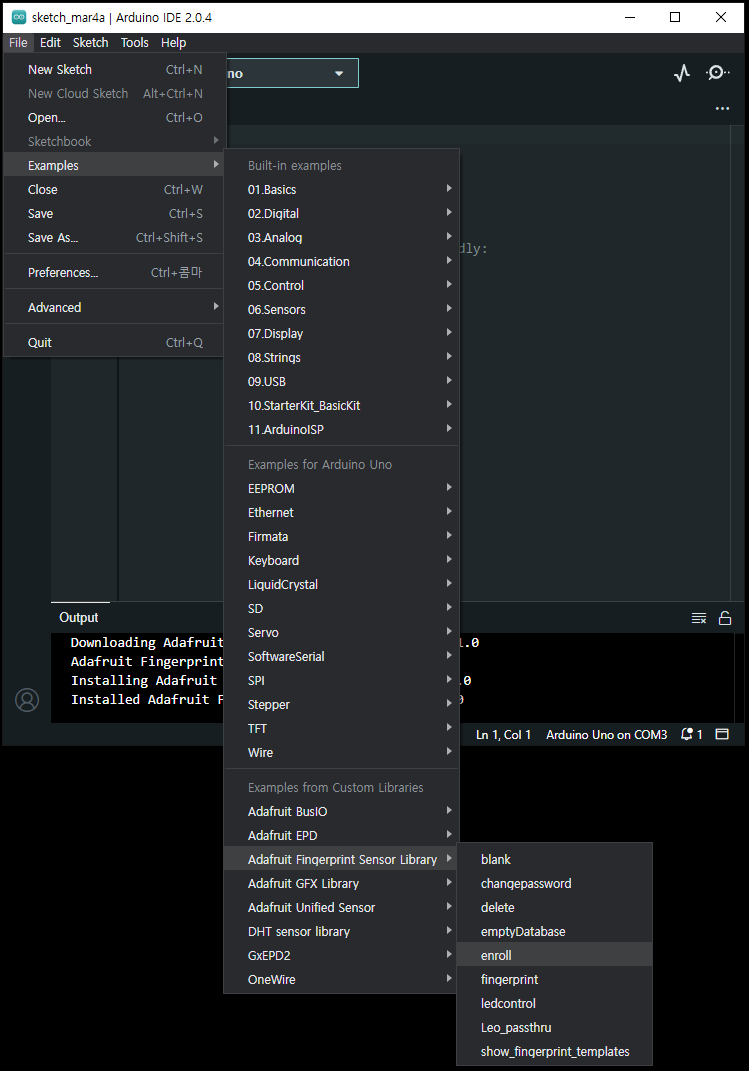
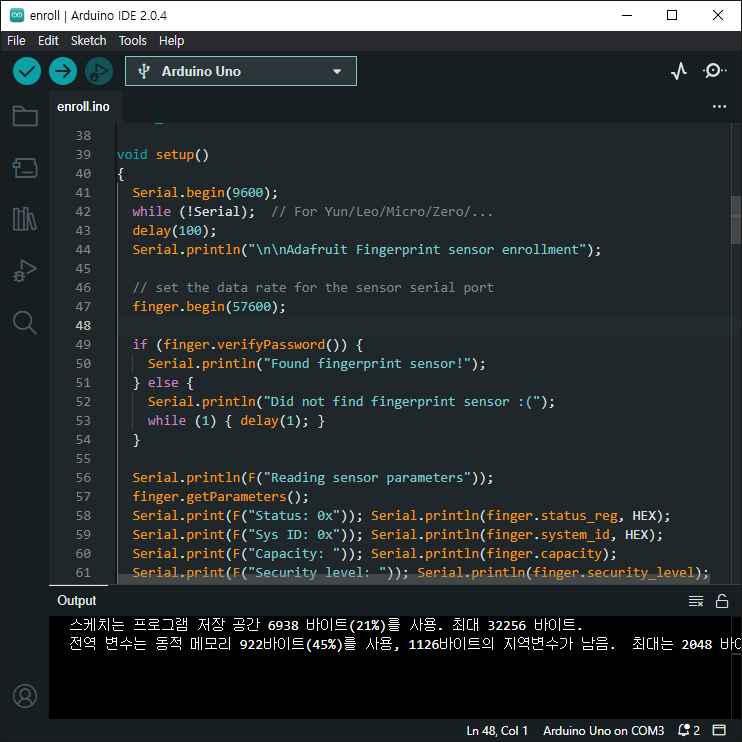
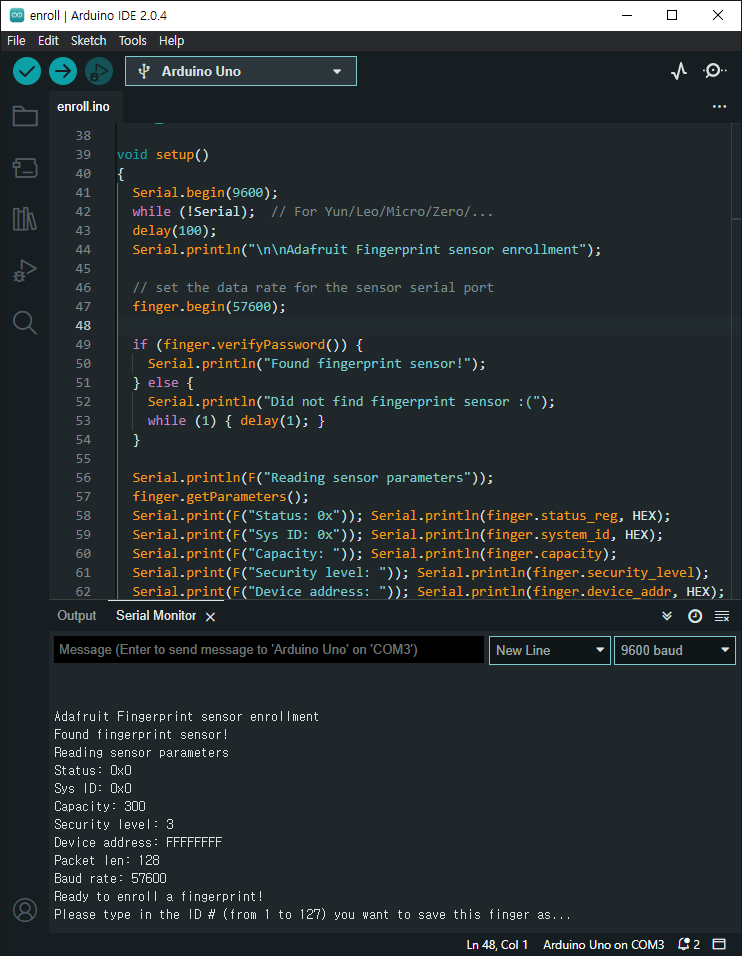

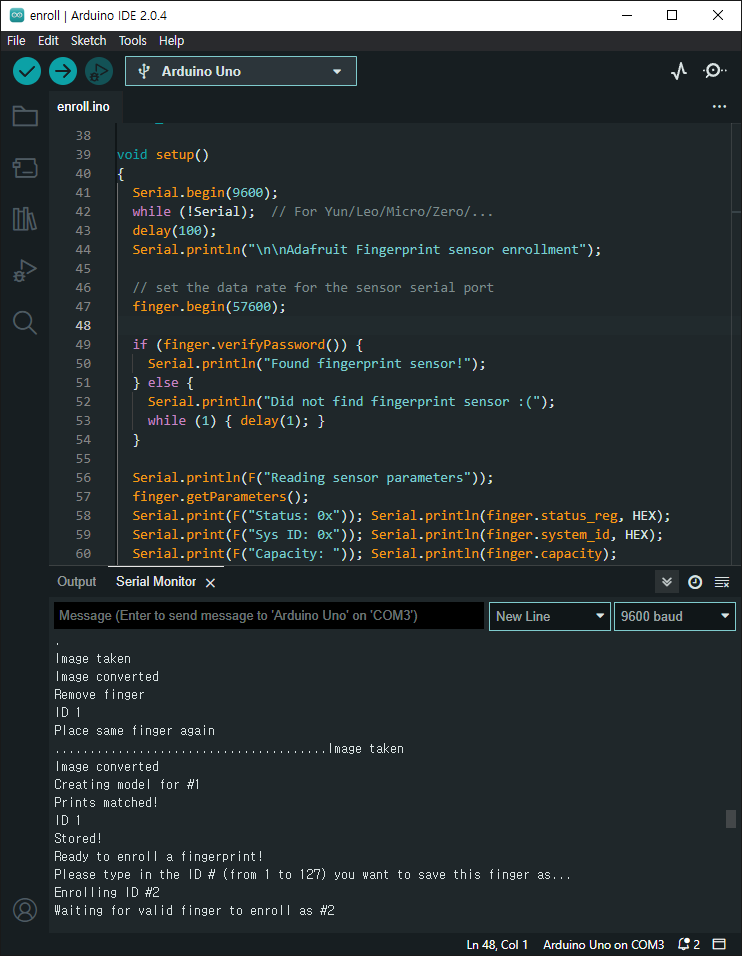


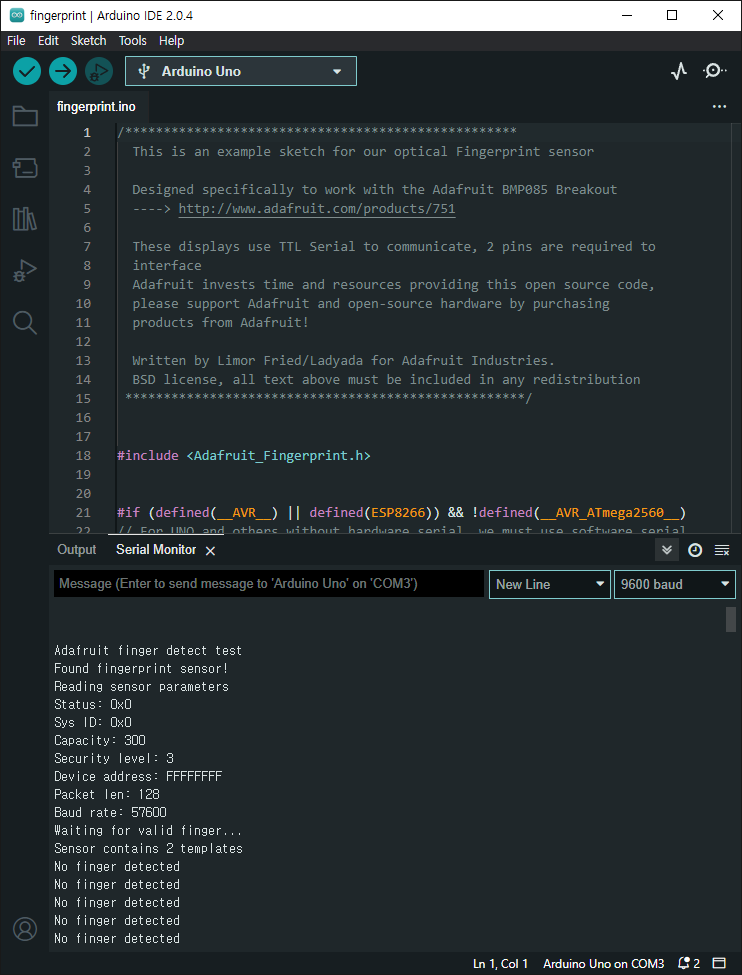
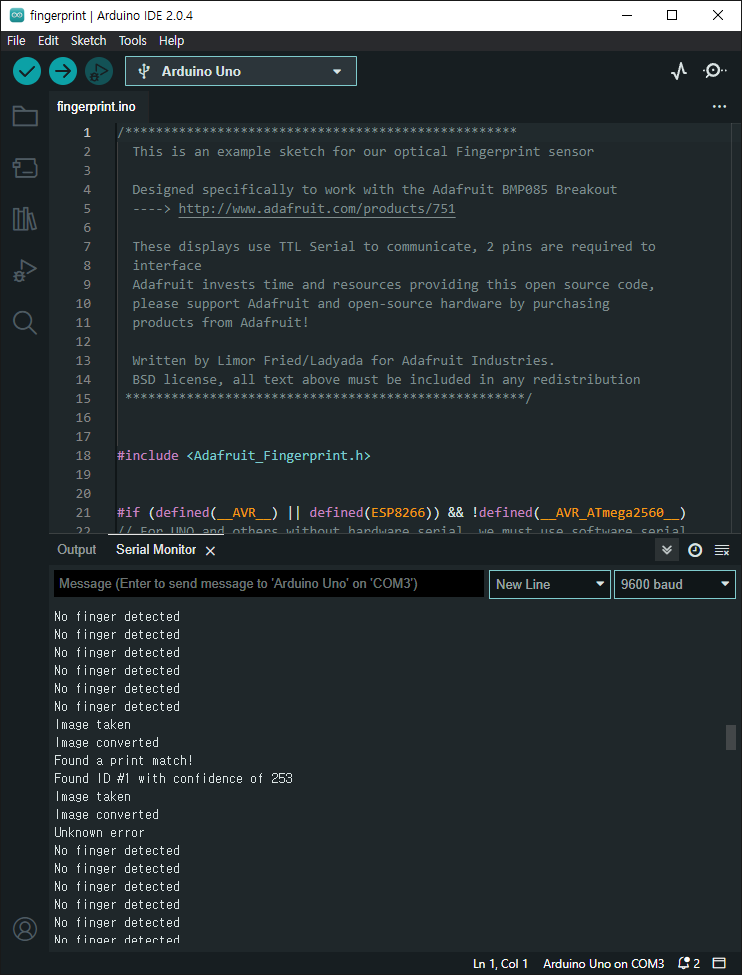
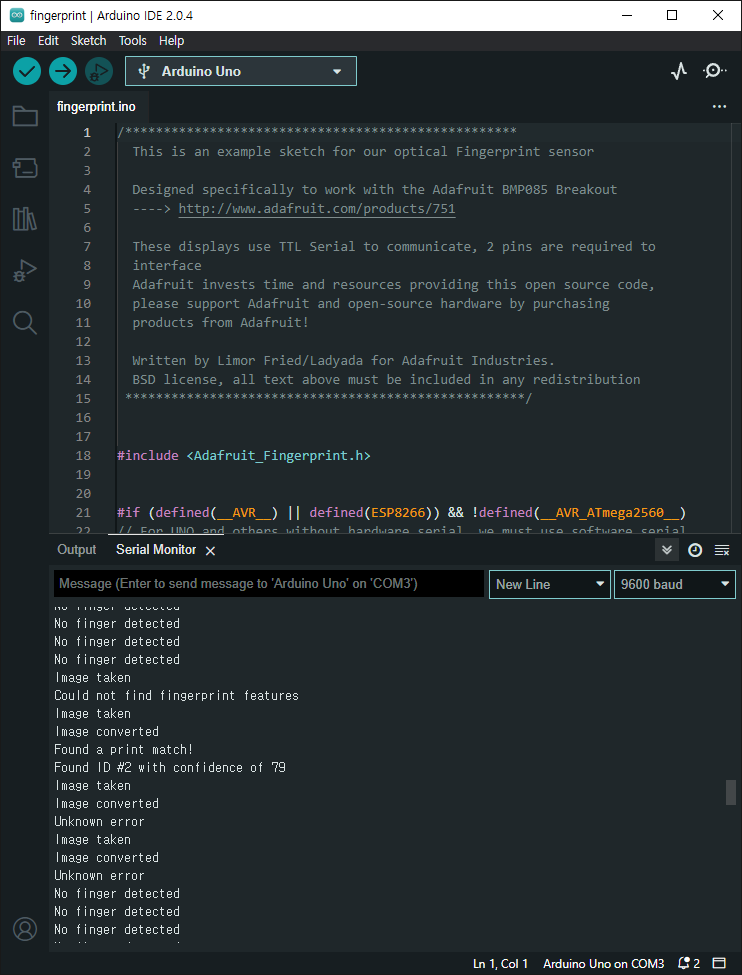





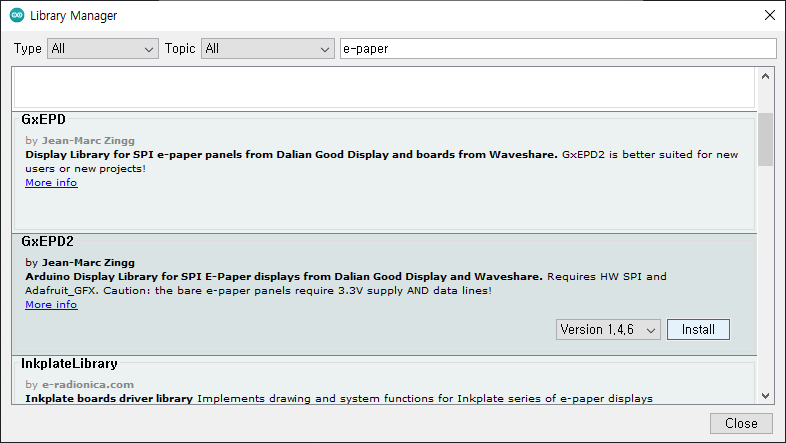
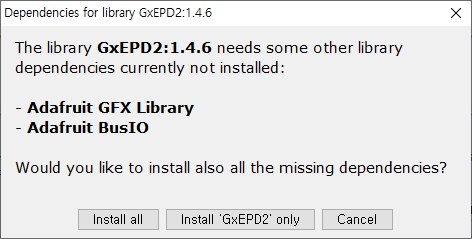
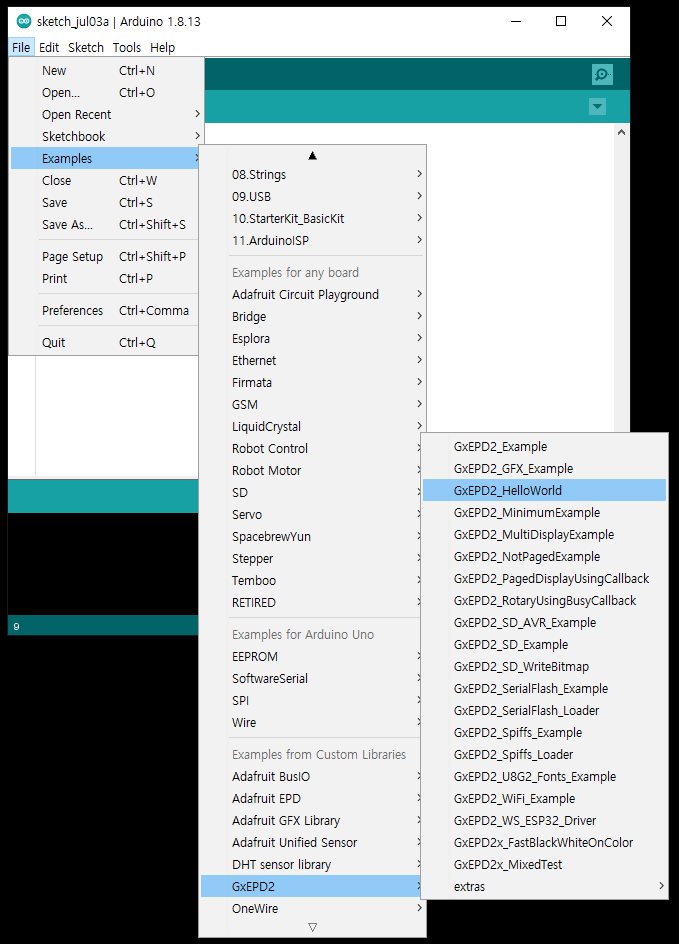
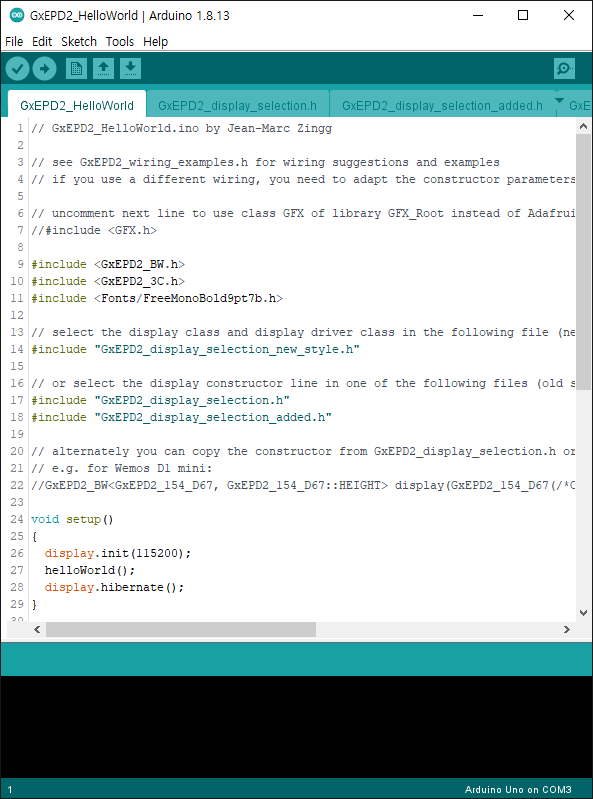
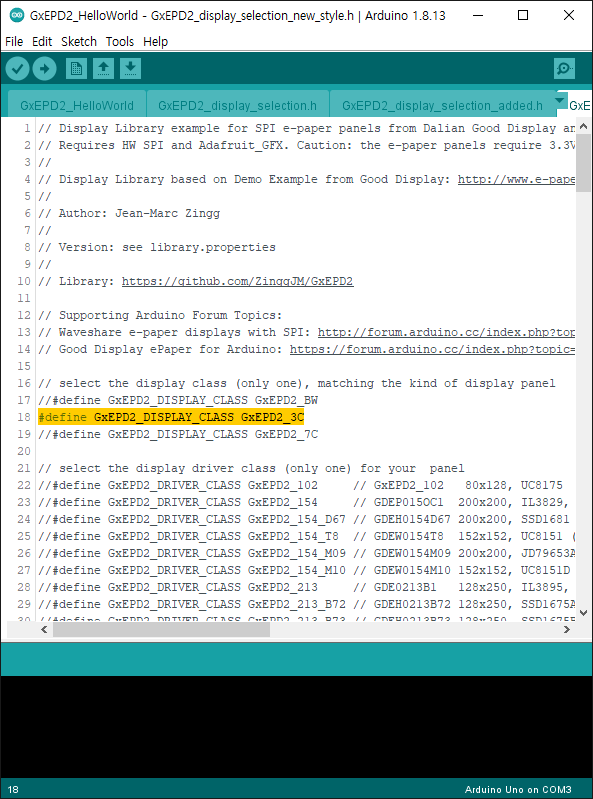
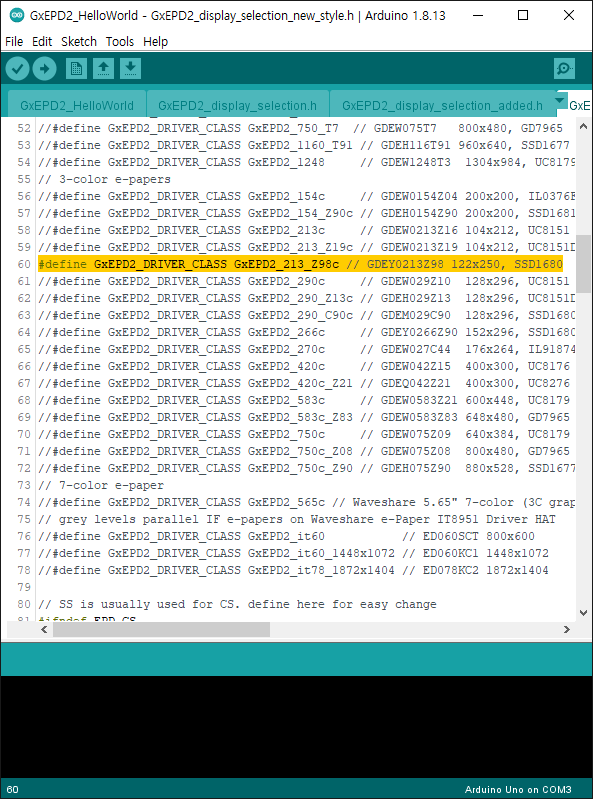
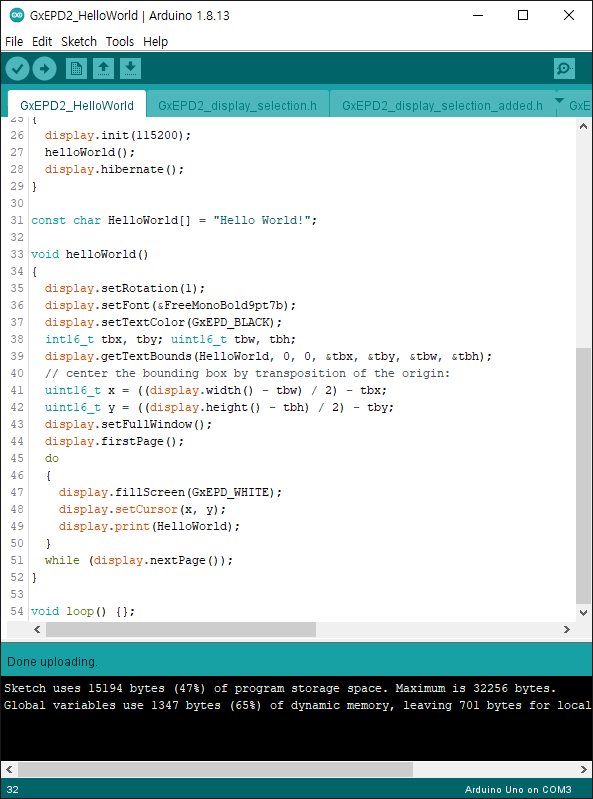




 l293d.pdf
l293d.pdf




























