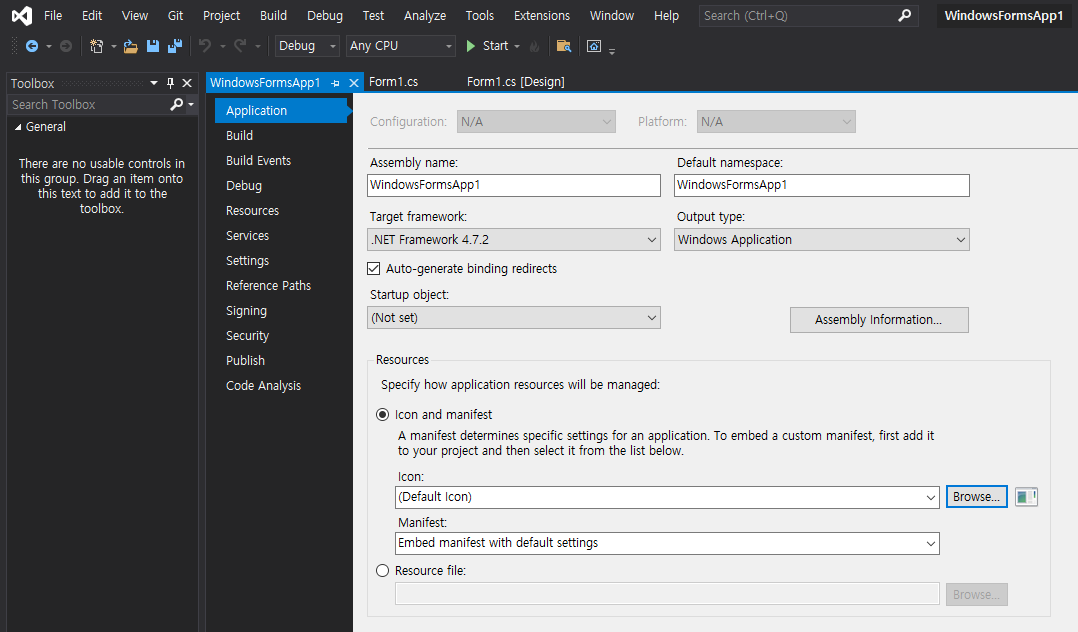C# Tray/Notify Icon - 트레이 아이콘
C# 2021. 11. 27. 23:35 |반응형
트레이 아이콘에 간단한 메뉴를 등록해 보자.



Icon - 원하는 아이콘 선택
ContextMenuStrip - 폼에 배치한 contexMenuStrip1 선택
Visible - 처음 실행 시 보이지 않도록 False
|
1
2
3
4
5
6
7
8
9
10
11
12
13
14
15
16
17
18
19
20
21
22
23
24
25
26
27
28
29
30
31
32
33
34
35
36
37
38
39
40
41
42
43
44
45
46
47
48
49
50
51
52
53
54
55
56
57
58
59
60
61
62
63
|
using System;
using System.Collections.Generic;
using System.ComponentModel;
using System.Data;
using System.Drawing;
using System.Linq;
using System.Text;
using System.Threading.Tasks;
using System.Windows.Forms;
namespace WindowsFormsApp1
{
public partial class Form1 : Form
{
public Form1()
{
InitializeComponent();
timer1.Enabled = true;
timer1.Interval = 10000;
}
private void showToolStripMenuItem_Click(object sender, EventArgs e)
{
notifyIcon1.Visible = false;
Show();
}
private void hideToolStripMenuItem_Click(object sender, EventArgs e)
{
// Hide 메뉴의 의미는 없다.
notifyIcon1.Visible = true;
Hide();
}
private void exitToolStripMenuItem_Click(object sender, EventArgs e)
{
// Close()로 종료를 시도하면 Form1_FormClosing() 때문에 종료되지 않는다.
Application.Exit();
}
private void Form1_FormClosing(object sender, FormClosingEventArgs e)
{
// 폼의 종료 아이콘 클릭시 종료하지 않고 숨김, 트레이 아이콘 활성화.
notifyIcon1.Visible = true;
if (e.CloseReason == CloseReason.UserClosing)
{
Hide();
e.Cancel = true;
}
}
private void timer1_Tick(object sender, EventArgs e)
{
// 타이머 인터벌이 10초 이므로 트레이 아이콘이 활성화 되어 있을때 10초마다 2초간 알림.
if (notifyIcon1.Visible == true)
{
notifyIcon1.ShowBalloonTip(2000, "알림", "트레이에 숨어 있습니다!!", ToolTipIcon.Info);
}
}
}
}
|
소스를 입력하고 빌드한다.



반응형
'C#' 카테고리의 다른 글
| C# Code Obfuscation - 코드 난독화 (0) | 2021.12.01 |
|---|---|
| C# Desktop Capture and Image Display Program - 바탕화면 캡쳐 & 이미지 출력 프로그램 (0) | 2021.11.29 |
| C# Icon Change - 아이콘 바꾸기 (0) | 2021.11.27 |
| C# Desktop Image Display Program - 바탕화면 이미지 출력 프로그램 (0) | 2021.11.27 |
| C# 실행중인 프로세스와 윈도우 사이즈 조사 (0) | 2021.11.26 |