C# Control Double Buffering - 컨트롤 더블 버퍼링
C# 2021. 12. 3. 23:15 |C# 폼 디자이너에서 폼은 더블 버퍼링 속성을 적용할 수 있지만 대부분의 컨트롤은 더블 버퍼링 속성이 보이지 않는다.
컨트롤에 더블 버퍼링을 적용해 보자.
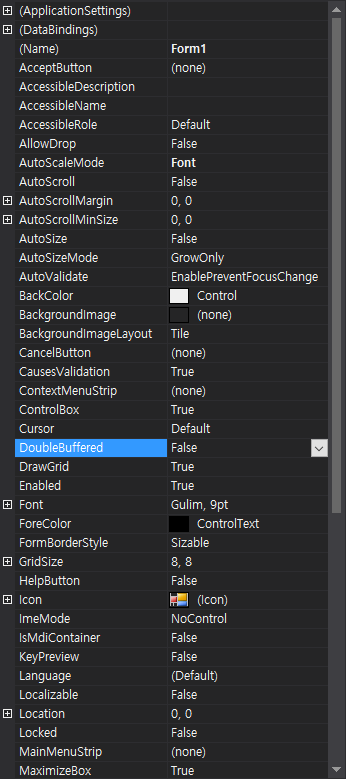
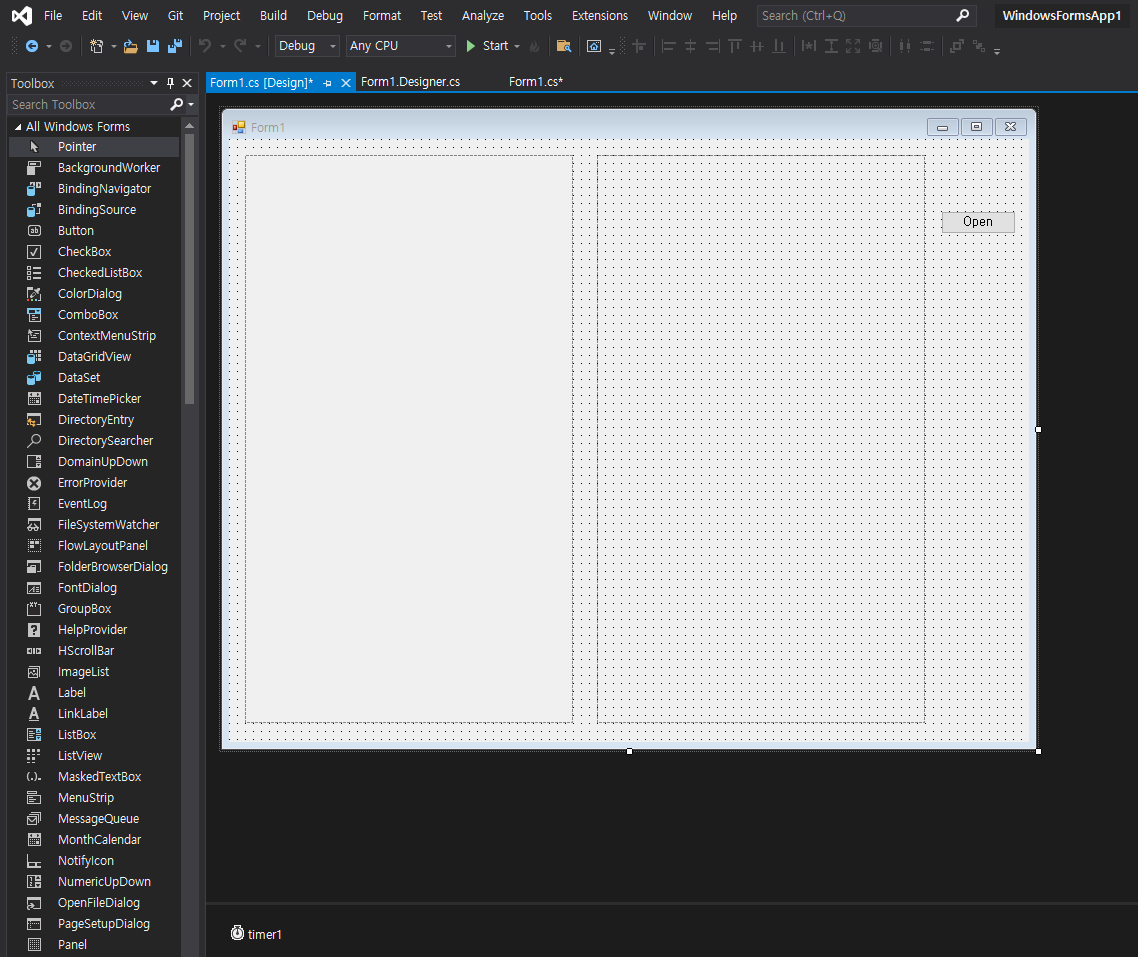
|
1
2
3
4
5
6
7
8
9
10
11
12
13
14
15
16
17
18
19
20
21
22
23
24
25
26
27
28
29
30
31
32
33
34
35
36
37
38
39
40
41
42
43
44
45
46
47
48
49
50
51
52
53
54
55
56
57
58
59
60
61
62
63
64
|
using System;
using System.Collections.Generic;
using System.ComponentModel;
using System.Data;
using System.Drawing;
using System.Linq;
using System.Text;
using System.Threading.Tasks;
using System.Windows.Forms;
namespace WindowsFormsApp1
{
public partial class Form1 : Form
{
Bitmap myBitmap;
public Form1()
{
InitializeComponent();
timer1.Enabled = true;
timer1.Interval = 100;
}
private void button1_Click(object sender, EventArgs e)
{
try
{
OpenFileDialog dlg = new OpenFileDialog();
if (dlg.ShowDialog() == DialogResult.OK)
{
myBitmap = new Bitmap(dlg.FileName);
}
dlg.Dispose();
}
catch (Exception exc)
{
MessageBox.Show(exc.Message);
}
}
private void pictureBox1_Paint(object sender, PaintEventArgs e)
{
if (myBitmap != null)
{
e.Graphics.DrawImage(myBitmap, 0, 0);
}
}
private void panel1_Paint(object sender, PaintEventArgs e)
{
if (myBitmap != null)
{
e.Graphics.DrawImage(myBitmap, 0, 0);
}
}
private void timer1_Tick(object sender, EventArgs e)
{
pictureBox1.Invalidate();
panel1.Invalidate();
}
}
}
|
소스를 입력하고 빌드한다.
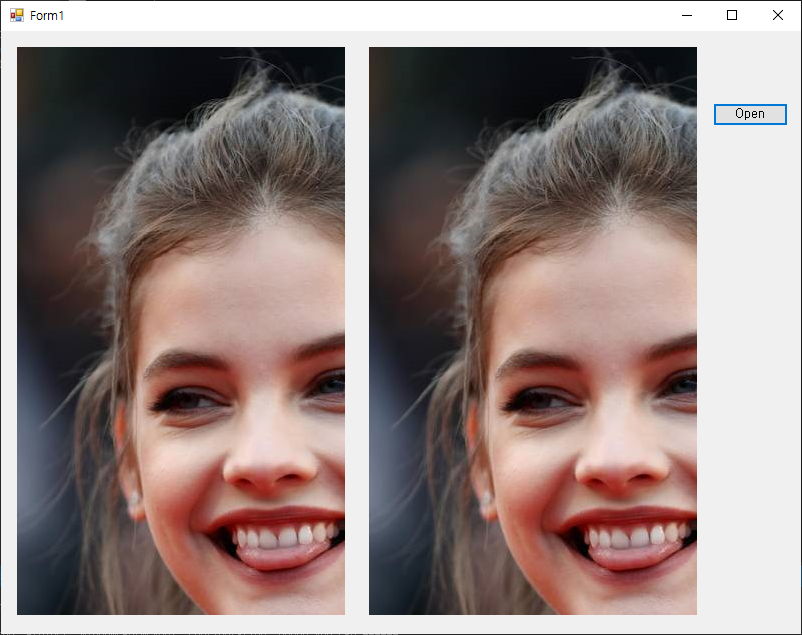
PictureBox는 기본적으로 더블 버퍼링이 적용되어 있다.
|
1
2
3
|
System.Reflection.PropertyInfo controlProperty = typeof(System.Windows.Forms.Control).GetProperty("DoubleBuffered",
System.Reflection.BindingFlags.NonPublic | System.Reflection.BindingFlags.Instance);
Text = controlProperty.GetValue(pictureBox1).ToString();
|
위 명령어를 실행하면 타이틀 바에 True가 표시된다.
Panel 클래스를 상속하고 더블 버퍼링 속성을 적용한 클래스를 정의해 보자.

DoubleBuffered 프로퍼티는 protected로 지정되어 있기 때문에 자식 클래스에서 접근이 가능하다.
protected virtual bool DoubleBuffered { get; set; }
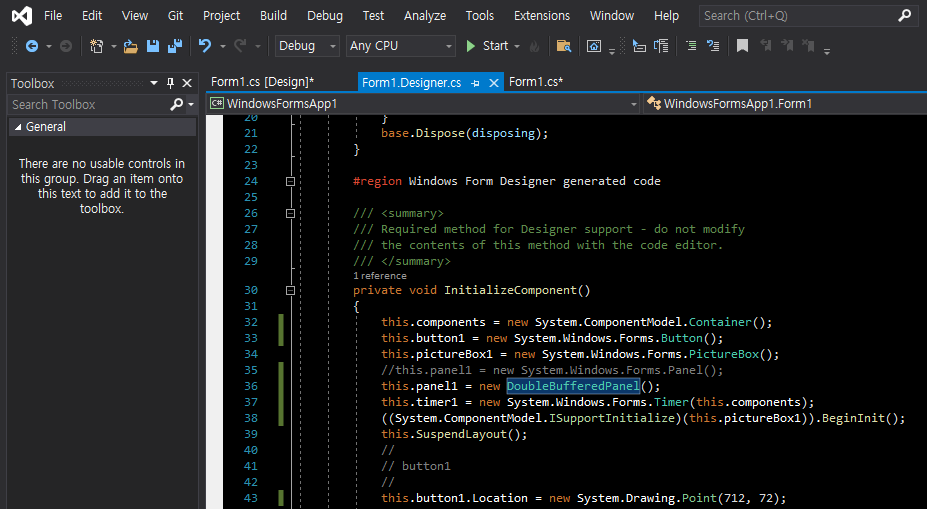
다시 컴파일 하고 실행하면 Panel에 표시된 이미지도 더 이상 깜빡이지 않는다.
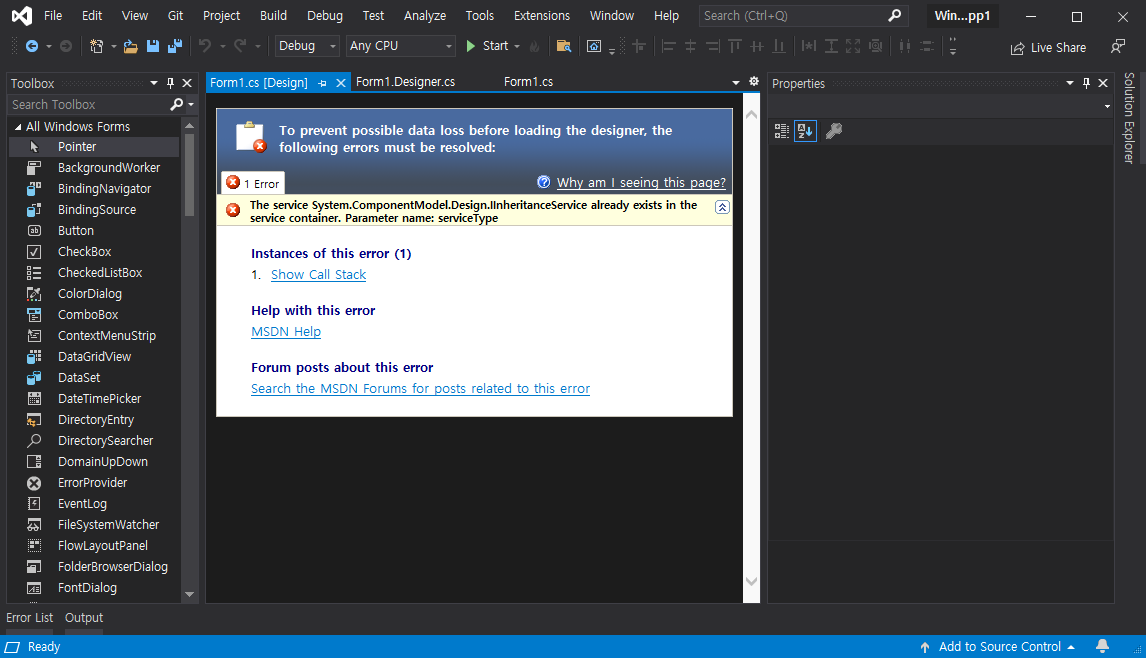
The service System.Windows.Forms.Design.ISelectionUIService already exists in the service container. Parameter name: serviceType
이번엔 컨트롤에 더블 버퍼링을 적용할 수 있는 함수를 만들어 보자.
|
1
2
3
4
5
6
7
|
// This helper method will not turn on double buffering if the person is running in remote desktop.
public static void SetDoubleBuffering(System.Windows.Forms.Control control, bool value)
{
System.Reflection.PropertyInfo controlProperty = typeof(System.Windows.Forms.Control).GetProperty("DoubleBuffered",
System.Reflection.BindingFlags.NonPublic | System.Reflection.BindingFlags.Instance);
controlProperty.SetValue(control, value, null);
}
|
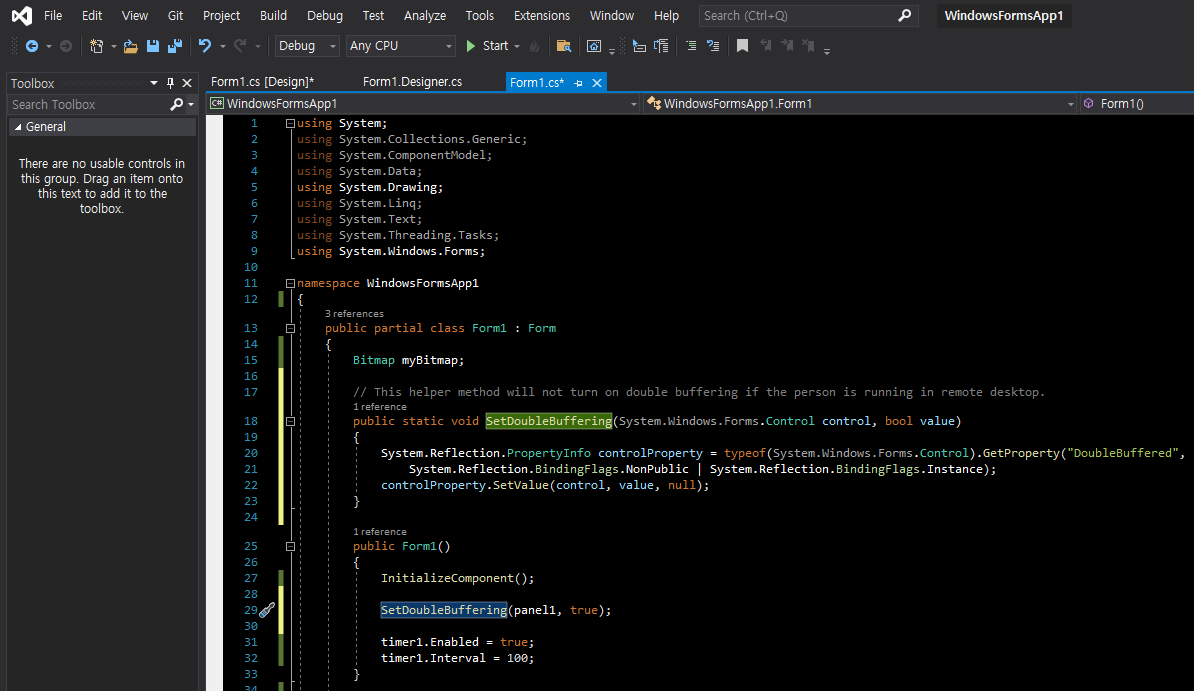
생성자나 다른 필요한 곳에서 SetDoubleBuffering(panel1, true)와 같이 설정하면 컨트롤에 더블 버퍼링이 적용되고 폼 디자이너도 에러가 발생하지 않는다.
'C#' 카테고리의 다른 글
| C# Try-Catch and TryParse() - 에러 잡기 (0) | 2021.12.10 |
|---|---|
| C# Windows Forms Control Library(User Control) - 유저 컨트롤 (0) | 2021.12.04 |
| C# SystemInformation Class - 시스템 인포메이션 클래스 (0) | 2021.12.03 |
| C# Hide form on Startup - 시작 시 폼 숨기기 (0) | 2021.12.01 |
| C# Code Obfuscation - 코드 난독화 (0) | 2021.12.01 |

