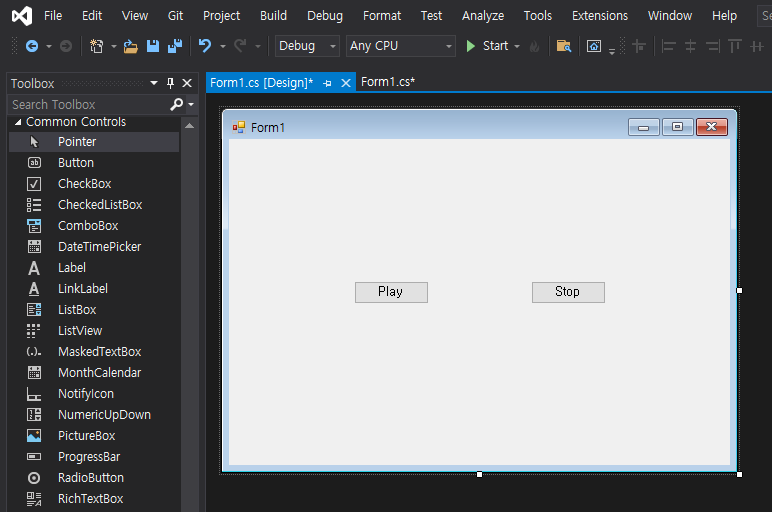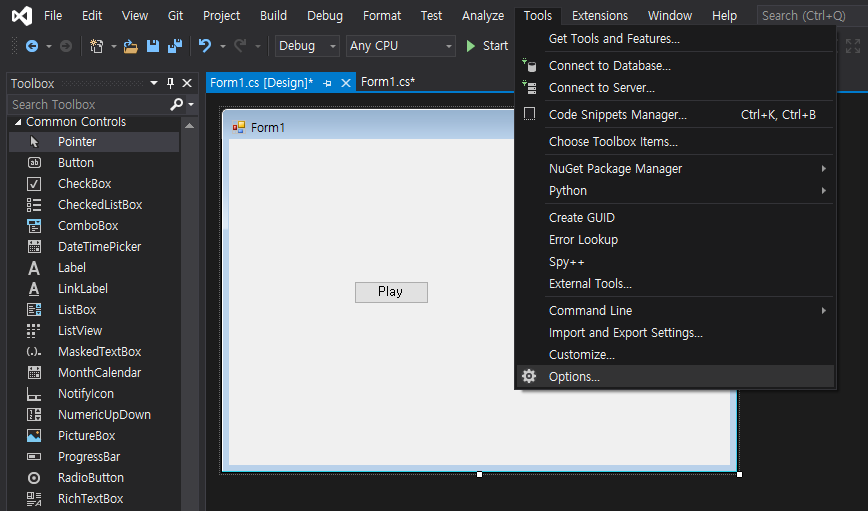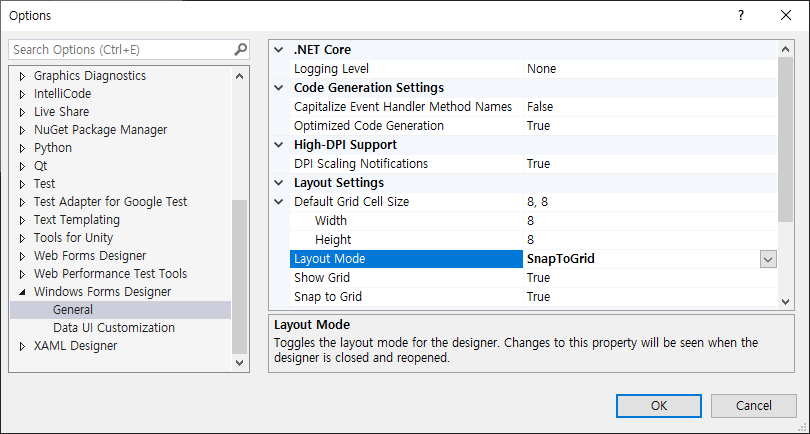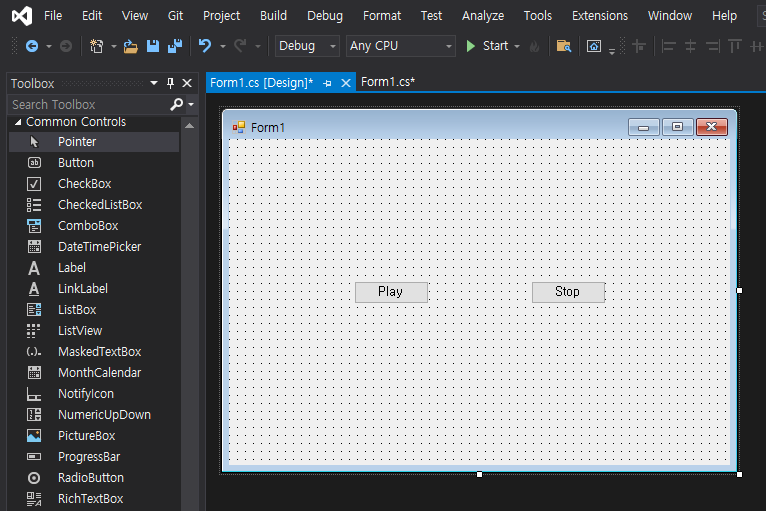C# Hide form on Startup - 시작 시 폼 숨기기
C# 2021. 12. 1. 17:53 |반응형
폼을 숨기고 프로그램을 시작해 보자.
|
1
2
3
4
5
6
7
8
9
10
11
12
13
14
15
16
17
18
19
20
21
22
23
24
25
26
27
28
29
30
31
32
33
34
35
36
37
38
39
40
41
42
43
|
using System;
using System.Collections.Generic;
using System.ComponentModel;
using System.Data;
using System.Drawing;
using System.Linq;
using System.Text;
using System.Threading.Tasks;
using System.Windows.Forms;
namespace WindowsFormsApp1
{
public partial class Form1 : Form
{
public Form1()
{
InitializeComponent();
timer1.Enabled = true;
timer1.Interval = 5000;
}
private void Form1_Load(object sender, EventArgs e)
{
// 화면에 보이지 않는 폼 만들기 1
//Opacity = 0;
//ShowInTaskbar = false;
// 화면에 보이지 않는 폼 만들기 2
// 아래 두 명령어의 순서를 바꾸면 최소화된 윈도우의
// 타이틀바가 화면에 남는다.
WindowState = FormWindowState.Minimized;
ShowInTaskbar = false;
}
private void timer1_Tick(object sender, EventArgs e)
{
// 화면에 보이지 않으니 5초 후 자동 종료
Close();
}
}
}
|
간단히 두 가지 방법으로 프로그램 시작 시 폼을 숨길 수 있다.
두 번째 방법은 명령 순서에 주의 한다.
반응형
'C#' 카테고리의 다른 글
| C# Control Double Buffering - 컨트롤 더블 버퍼링 (0) | 2021.12.03 |
|---|---|
| C# SystemInformation Class - 시스템 인포메이션 클래스 (0) | 2021.12.03 |
| C# Code Obfuscation - 코드 난독화 (0) | 2021.12.01 |
| C# Desktop Capture and Image Display Program - 바탕화면 캡쳐 & 이미지 출력 프로그램 (0) | 2021.11.29 |
| C# Tray/Notify Icon - 트레이 아이콘 (0) | 2021.11.27 |