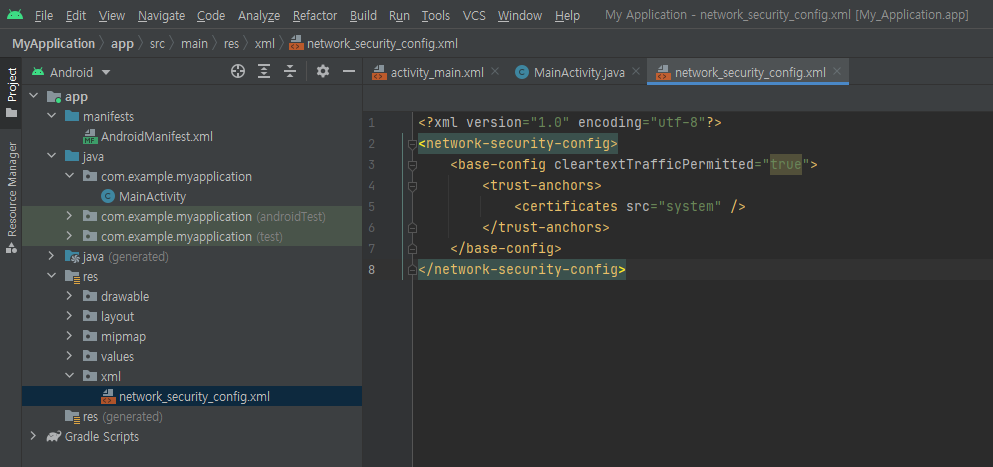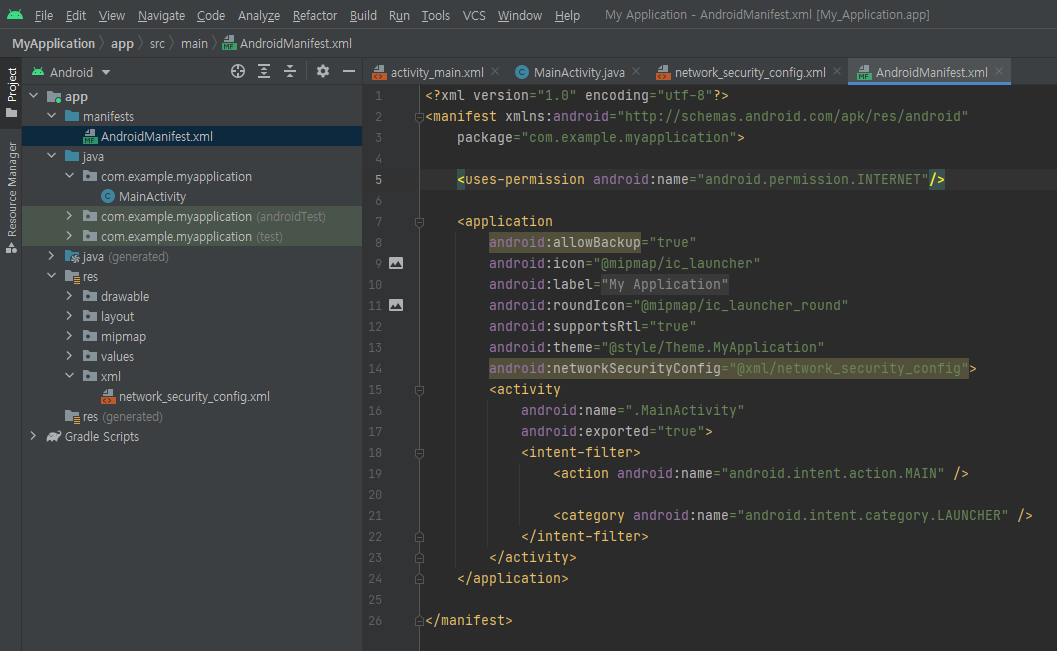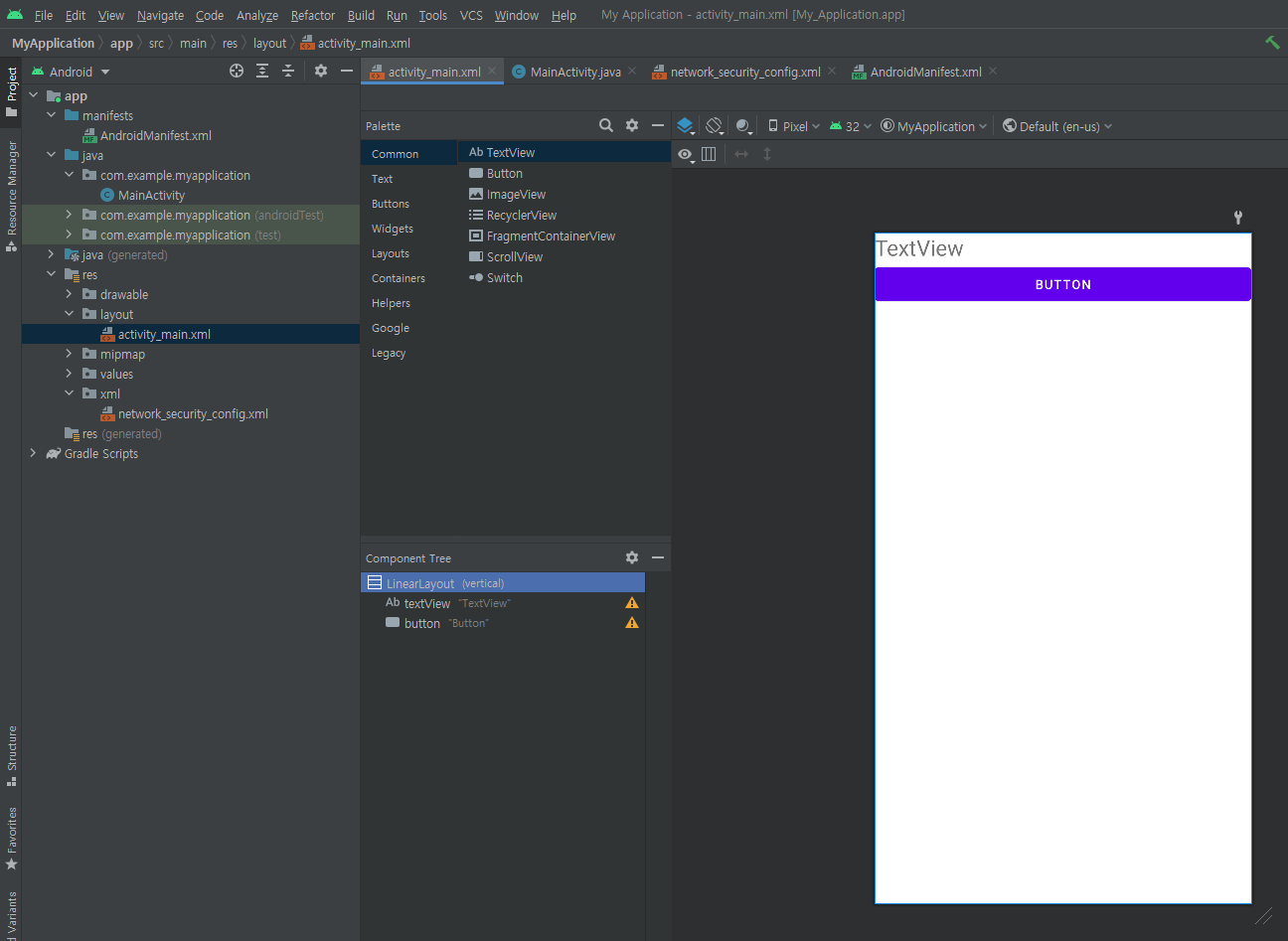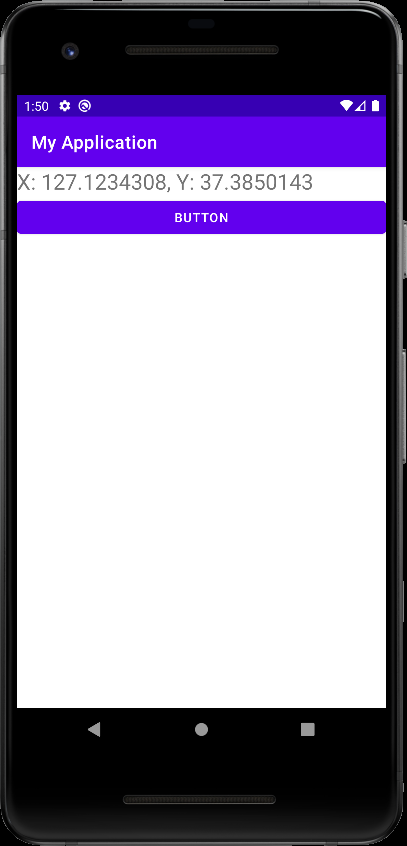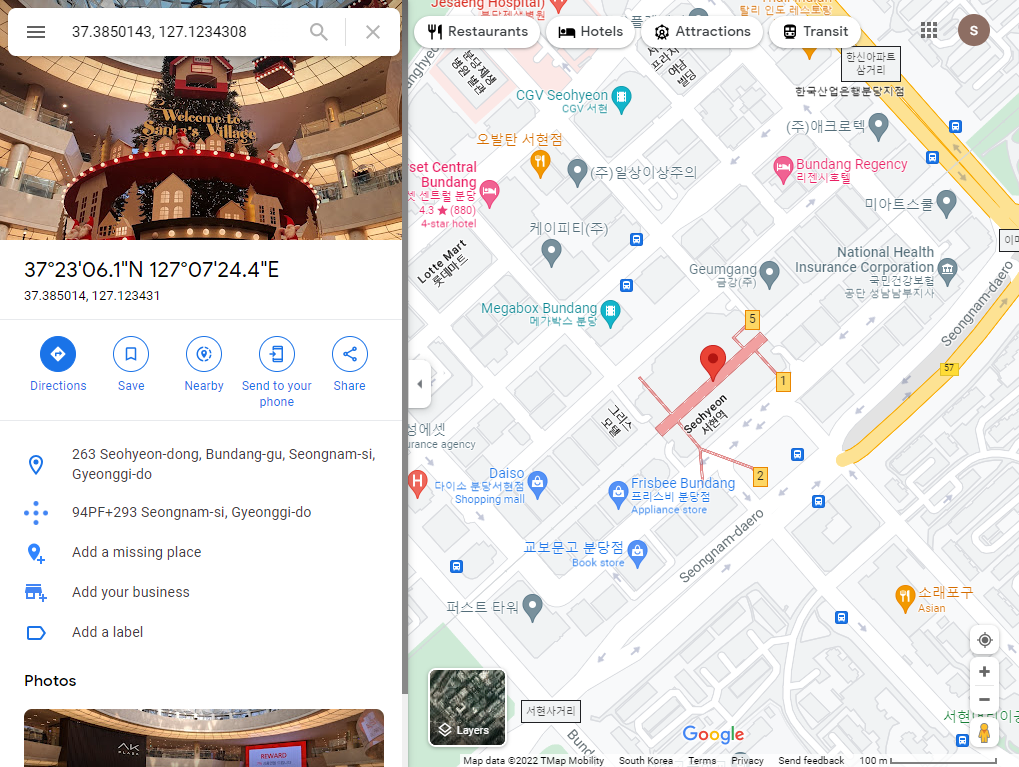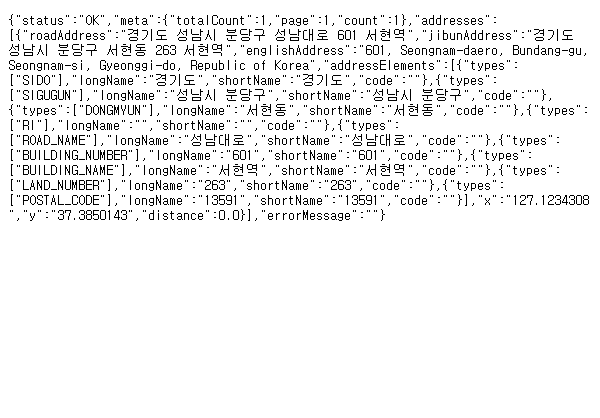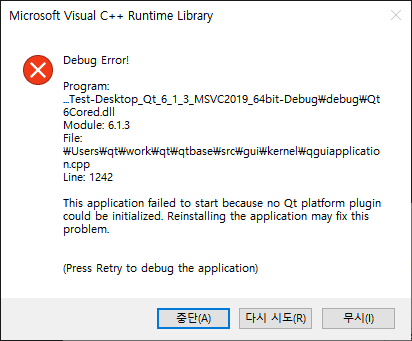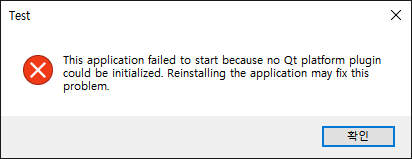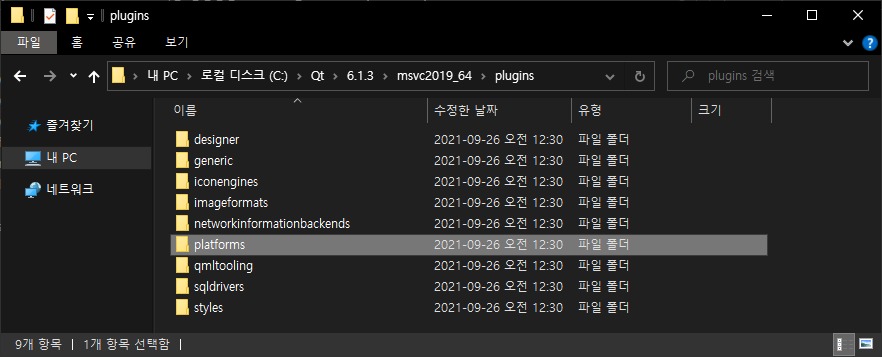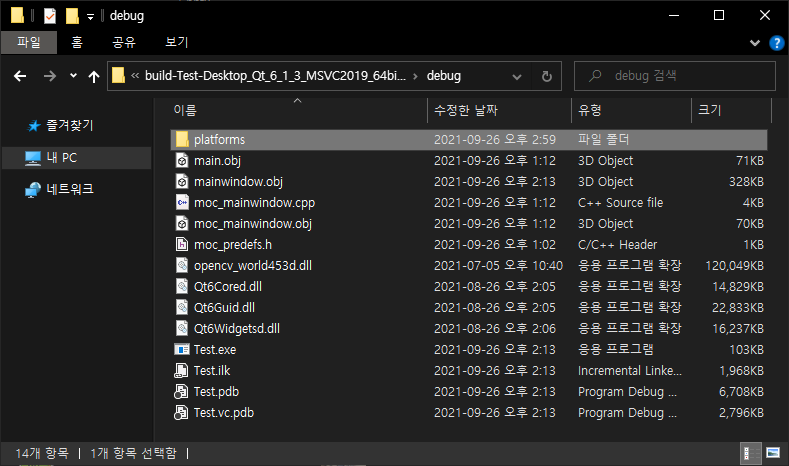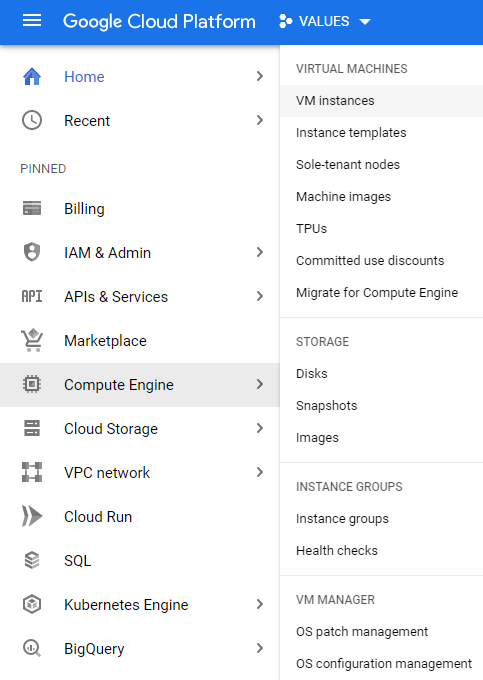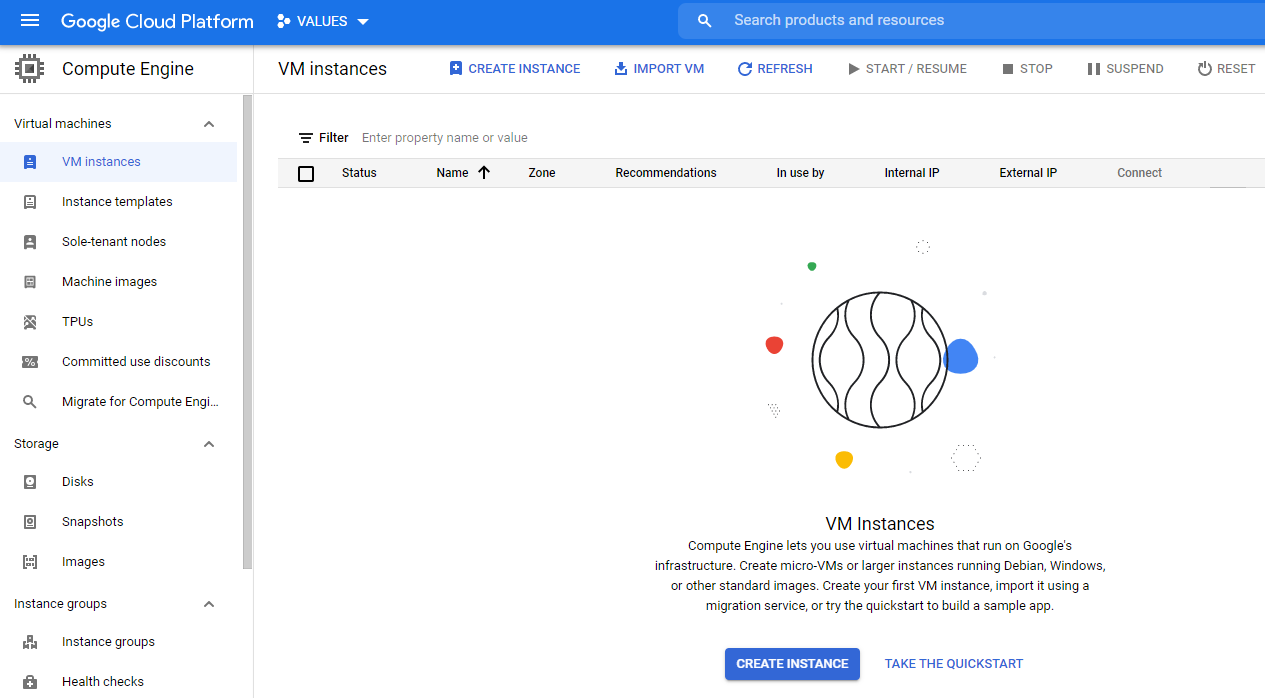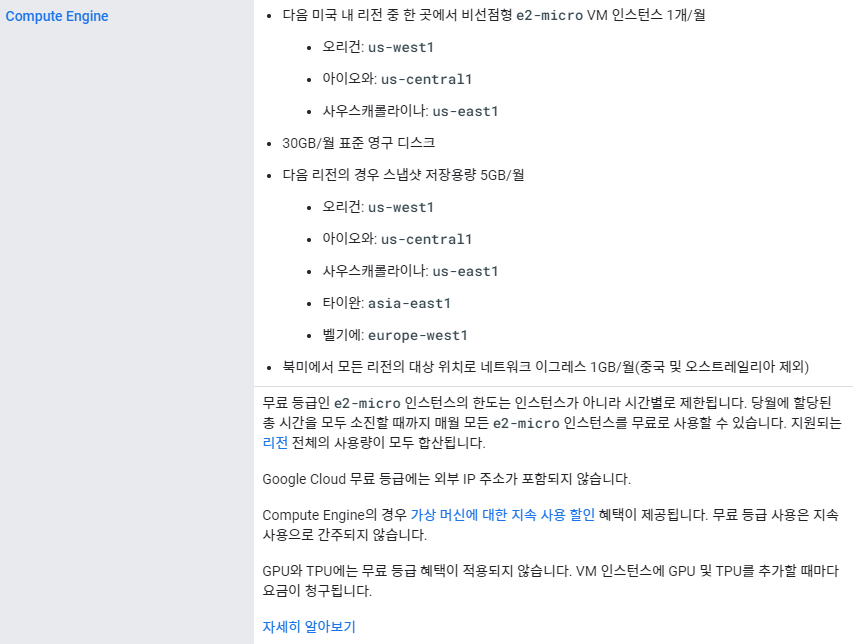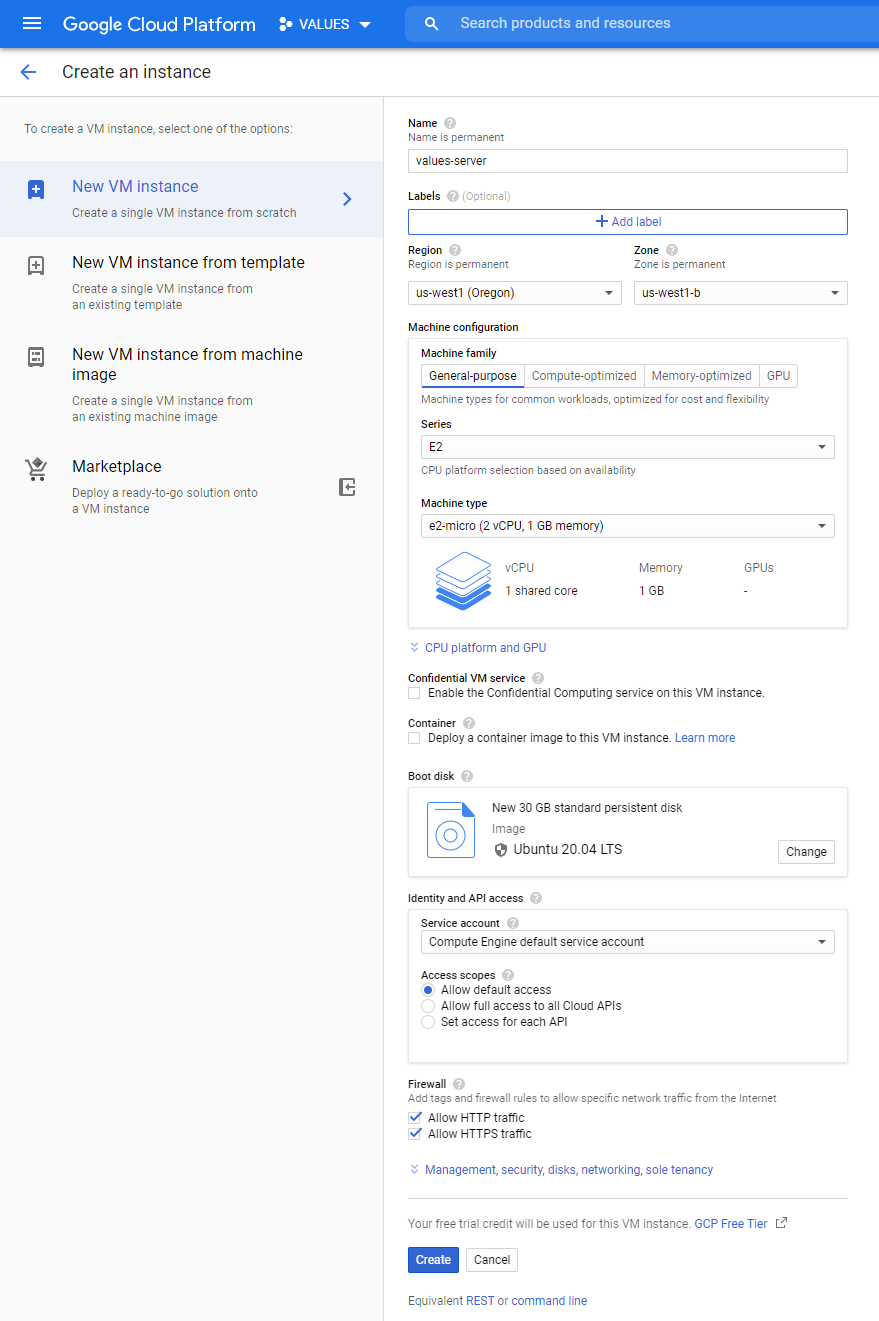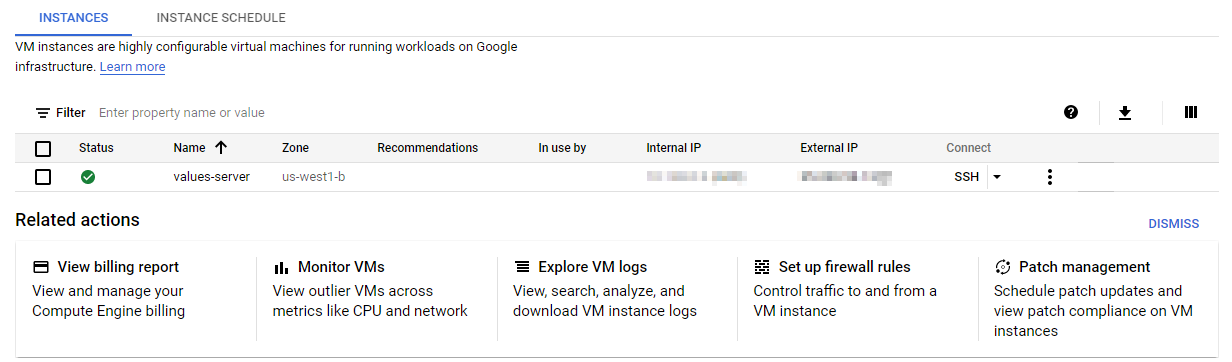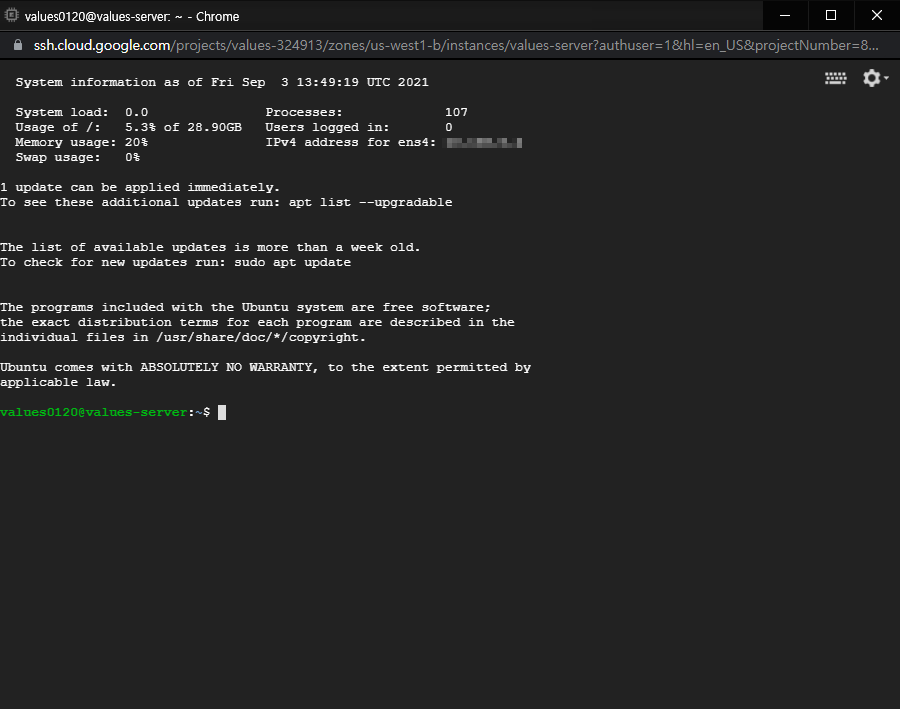[Godot] One Way Collision 한 쪽 방향으로만 충돌 체크
Godot 2023. 9. 21. 17:01 |보글보글 같은 플랫폼 게임에서 볼 수 있는 캐릭터와 플랫폼의 한 쪽 방향 충돌 체크를 구현해 보자.
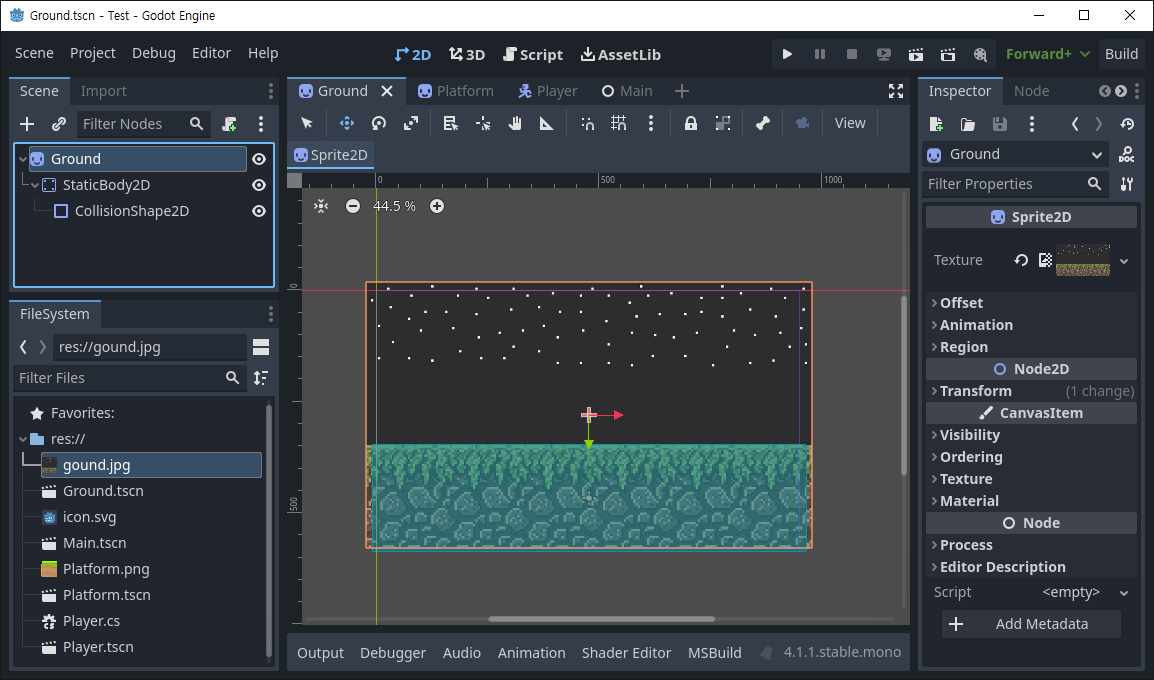
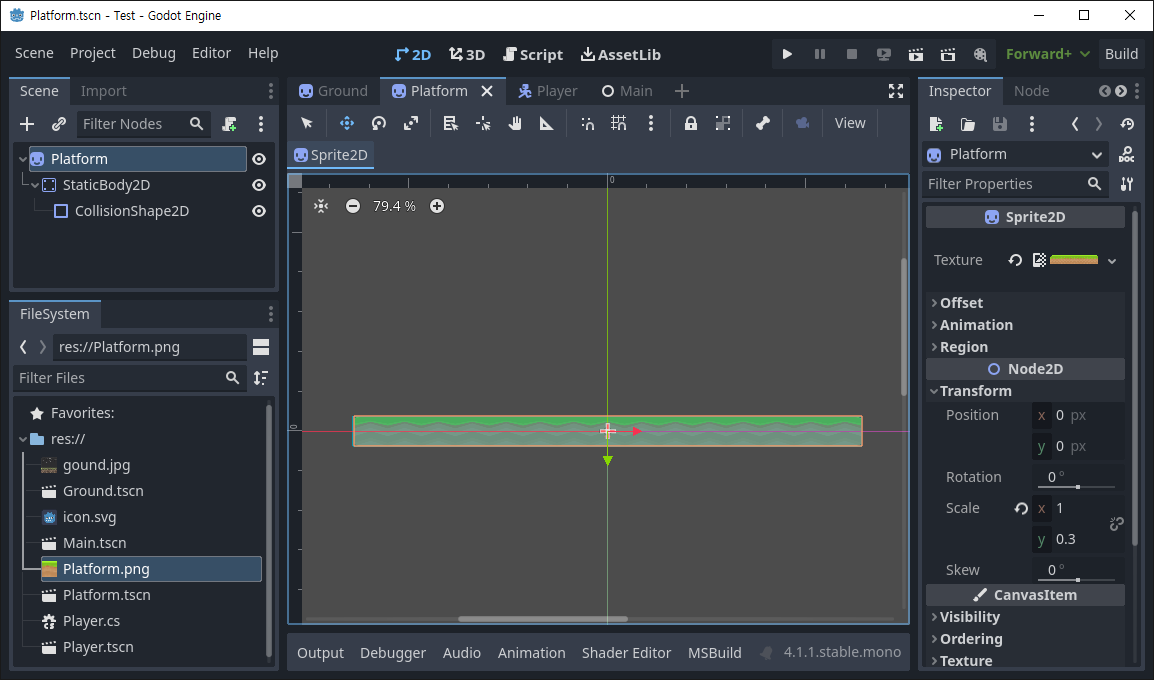
CollisionShape2D - One Way Collision 속성을 체크한다.
필요하다면 Sprite2D - Transform - Scale을 조절한다.
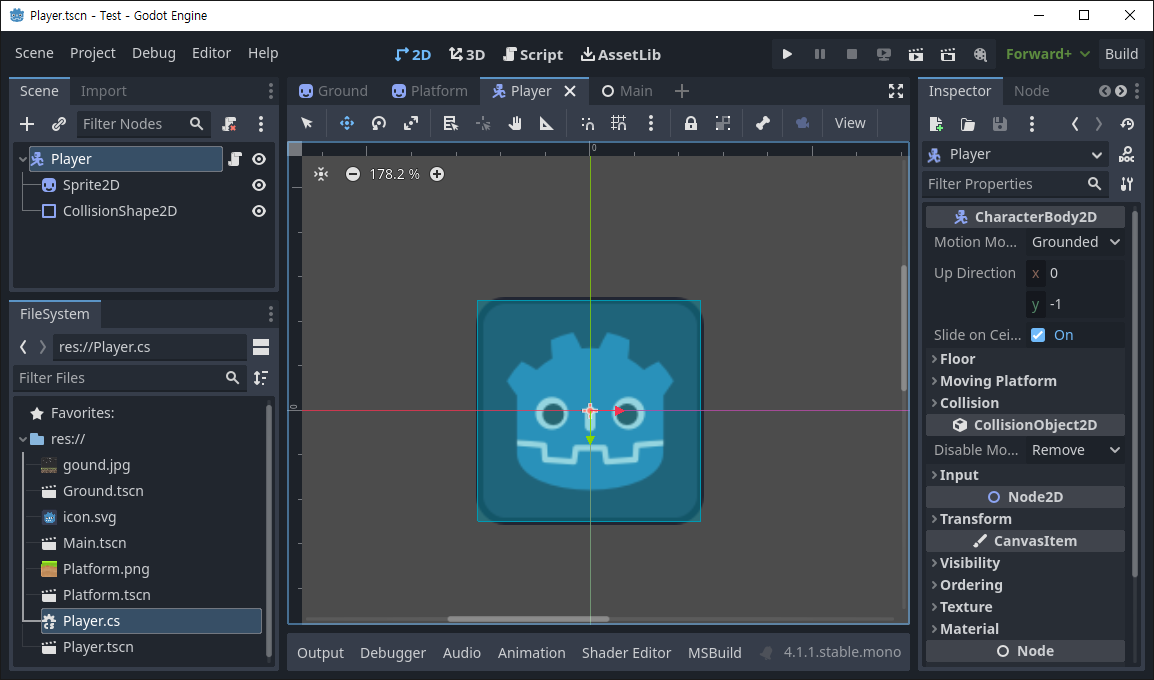
플레이어는 스크립트를 추가한다.
|
1
2
3
4
5
6
7
8
9
10
11
12
13
14
15
16
17
18
19
20
21
22
23
24
25
26
27
28
29
30
31
32
33
34
35
36
37
38
39
40
41
42
43
44
45
46
|
using Godot;
public partial class Player : CharacterBody2D
{
public const float Speed = 300.0f;
public const float JumpVelocity = -600.0f;
// 플랫폼에 올라갈 수 있을 정도의 점프
// Get the gravity from the project settings to be synced with RigidBody nodes.
public float gravity = ProjectSettings.GetSetting("physics/2d/default_gravity").AsSingle();
public override void _PhysicsProcess(double delta)
{
Vector2 velocity = Velocity;
// Add the gravity.
if (!IsOnFloor())
velocity.Y += gravity * (float)delta;
// Handle Jump.
if (Input.IsActionJustPressed("ui_accept") && IsOnFloor())
velocity.Y = JumpVelocity;
// 플랫폼에서 내려오기
if (Input.IsActionJustPressed("ui_down") && IsOnFloor())
Position += new Vector2(0, 1);
// Get the input direction and handle the movement/deceleration.
// As good practice, you should replace UI actions with custom gameplay actions.
Vector2 direction = Input.GetVector("ui_left", "ui_right", "ui_up", "ui_down");
// direction 벡터는 키 입력이 반영되어 길이가 1인 normalized vector 값이 설정된다.
// 예를들어 오른쪽 방향키가 눌렸다면 (1, 0), 아래 방향키가 눌렸다면 (0, 1),
// 왼쪽+위 방향키가 눌렸다면 (-0.707, -0.707)이 설정된다.
if (direction != Vector2.Zero)
{
velocity.X = direction.X * Speed;
}
else
{
velocity.X = Mathf.MoveToward(Velocity.X, 0, Speed);
}
Velocity = velocity;
MoveAndSlide();
}
}
|
플레이어 스크립트를 위와 같이 작성한다.
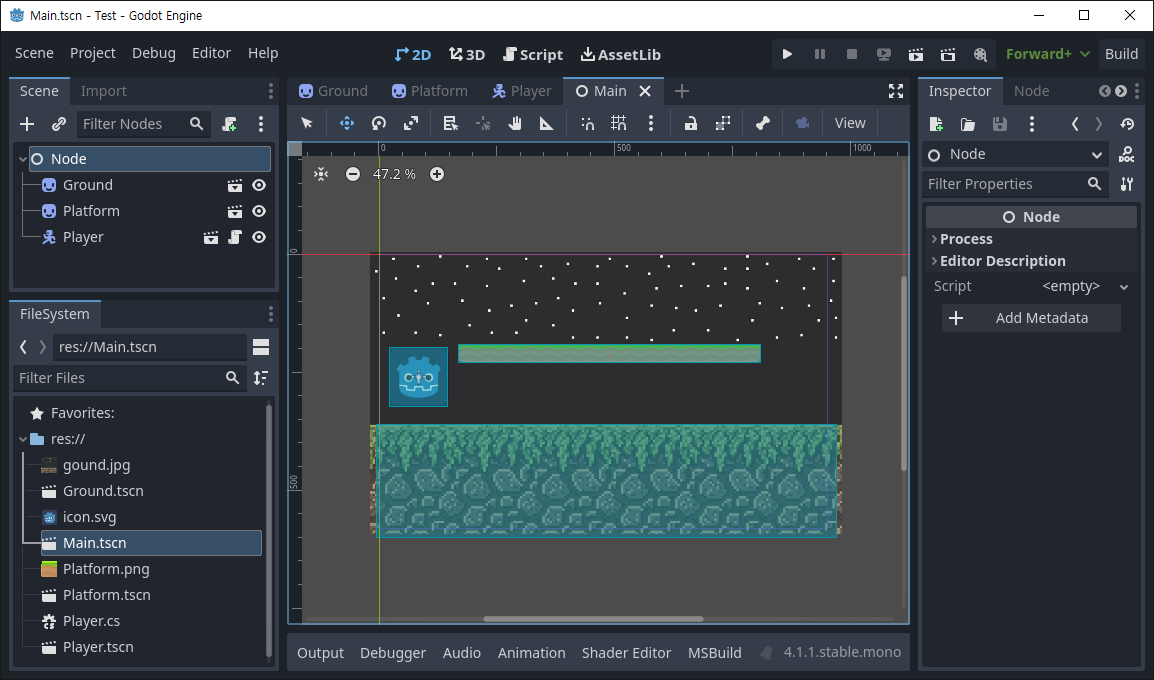
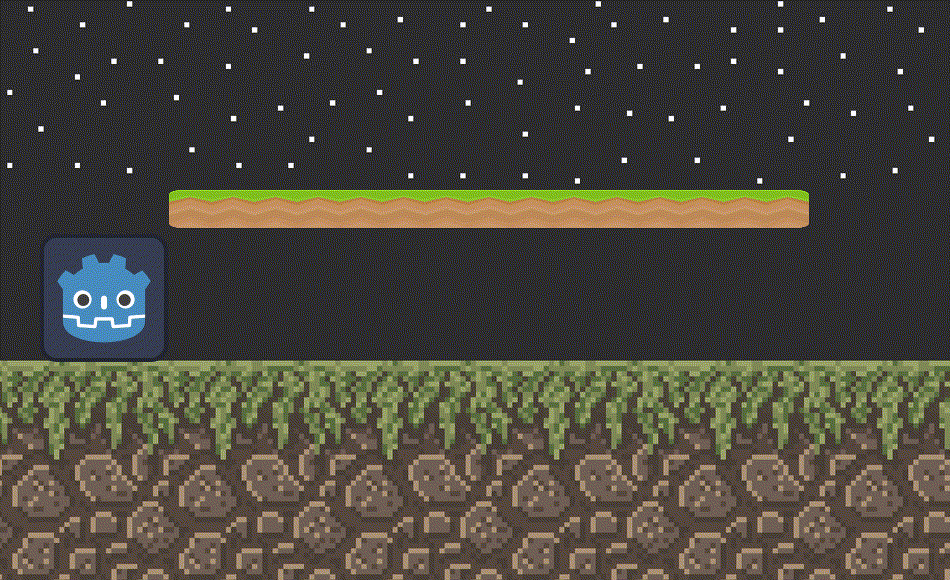
※ 참고
'Godot' 카테고리의 다른 글
| [Godot] Ambient Light for 2D 환경광 주변광 (0) | 2023.09.24 |
|---|---|
| [Godot] Hide/disable/confine Mouse Cursor 마우스 커서 숨기기 (0) | 2023.09.23 |
| [Godot] Character Move with Tween 캐릭터 이동(트윈) (0) | 2023.09.21 |
| [Godot] Character Double Jump 캐릭터 이중 점프 (0) | 2023.09.20 |
| [Godot] Character Move 캐릭터 이동 (0) | 2023.09.20 |