C# Drag & Drop - 드래그 & 드롭 2
C# 2022. 3. 31. 14:25 |반응형
이미지 파일을 Drag & Drop으로 열어보자.

|
1
2
3
4
5
6
7
8
9
10
11
12
13
14
15
16
17
18
19
20
21
22
23
24
25
26
27
28
29
30
31
32
33
34
35
36
37
38
39
40
41
42
43
44
45
46
47
48
49
50
51
52
|
using System;
using System.Collections.Generic;
using System.ComponentModel;
using System.Data;
using System.Drawing;
using System.Linq;
using System.Text;
using System.Threading.Tasks;
using System.Windows.Forms;
namespace WindowsFormsApp1
{
public partial class Form1 : Form
{
public Form1()
{
InitializeComponent();
pictureBox1.SizeMode = PictureBoxSizeMode.Zoom;
pictureBox1.AllowDrop = true;
// 인텔리센스에는 pictureBox1.AllowDrop가 표시되지 않는다.
// 하지만 사용은 가능하며 인텔리센스를 사용하고 싶다면 아래처럼
// Control로 형변환해서 해도 된다.
// ((Control)pictureBox1).AllowDrop = true;
}
private void pictureBox1_DragOver(object sender, DragEventArgs e)
{
if (e.Data.GetDataPresent(DataFormats.FileDrop))
{
e.Effect = DragDropEffects.Copy;
}
}
private void pictureBox1_DragDrop(object sender, DragEventArgs e)
{
if (e.Data.GetDataPresent(DataFormats.FileDrop))
{
string[] files = (string[])e.Data.GetData(DataFormats.FileDrop);
// 드롭된 파일들의 전체 경로명을 반환.
foreach (string file in files)
{
if (file.EndsWith("jpg") || file.EndsWith("JPG"))
{
// JPG 파일만 디스플레이
pictureBox1.Image = System.Drawing.Image.FromFile(file);
}
}
}
}
}
}
|
소스를 입력하고 빌드한다.
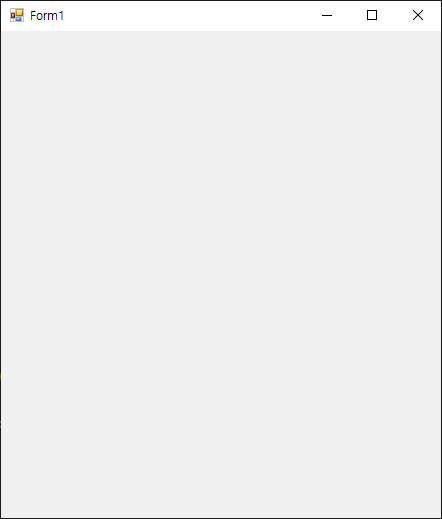
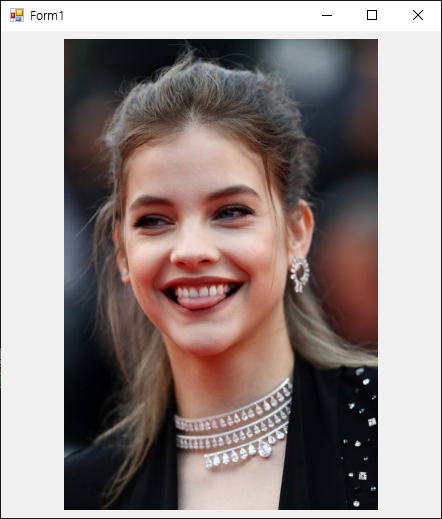
반응형
'C#' 카테고리의 다른 글
| C# Joystick(Gamepad) Input Check - 조이스틱(게임패드) 입력 확인 1 (0) | 2022.04.05 |
|---|---|
| C# Console Key Input Check - 콘솔 키 입력 확인 (0) | 2022.04.05 |
| C# Drag & Drop - 드래그 & 드롭 1 (0) | 2022.03.31 |
| C# DataTable, DataSet, DataGridView, and XML 2 (0) | 2022.02.20 |
| C# DataTable, DataSet, DataGridView, and XML 1 (0) | 2022.02.20 |





