[x64dbg] x64dbgMCP with Claude and Gemini CLI
Reverse Engineering 2025. 7. 29. 19:35 |반응형
x64dbg와 Claude Desktop, Gemini CLI를 사용해 보자.
x64dbgMCP를 다운로드한다.



{
"mcpServers": {
"ghidra": {
"command": "python",
"args": [
"D:\\ProgramFiles\\ghidra\\bridge_mcp_ghidra.py",
"--ghidra-server",
"http://127.0.0.1:8080/"
]
},
"x64dbg": {
"command": "Python",
"args": [
"D:\\Program Files\\x64dbg\\release\\x64\\plugins\\x64dbg.py"
]
}
}
}
claude_desktop_config.json 파일에 x64dbg 내용을 추가한다.





{
"selectedAuthType": "oauth-personal",
"theme": "Default",
"mcpServers": {
"ghidra-mcp": {
"command": "python",
"args": [
"D:\\ProgramFiles\\ghidra\\bridge_mcp_ghidra.py",
"--ghidra-server",
"http://127.0.0.1:8080/"
]
},
"x64dbg": {
"command": "Python",
"args": [
"D:\\Program Files\\x64dbg\\release\\x64\\plugins\\x64dbg.py"
]
}
}
}
Gemini CLI 설정 파일 settings.json에 x64dbg MCP Server 내용을 위와 같이 추가한다.

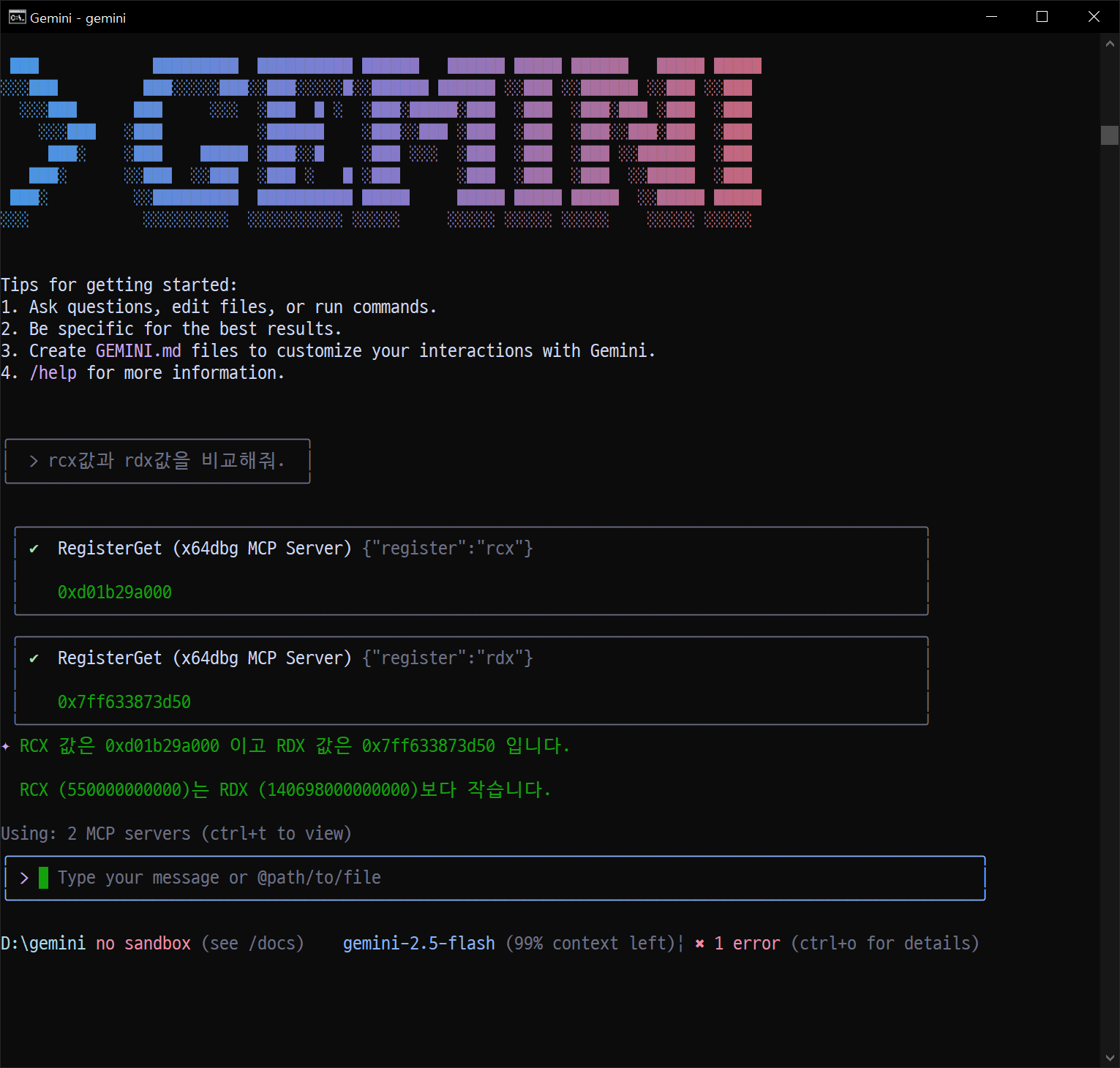
질문 내용에 따라 Ghidra와 x64dbg를 구분하지 못하는 경우가 있다.
반응형

