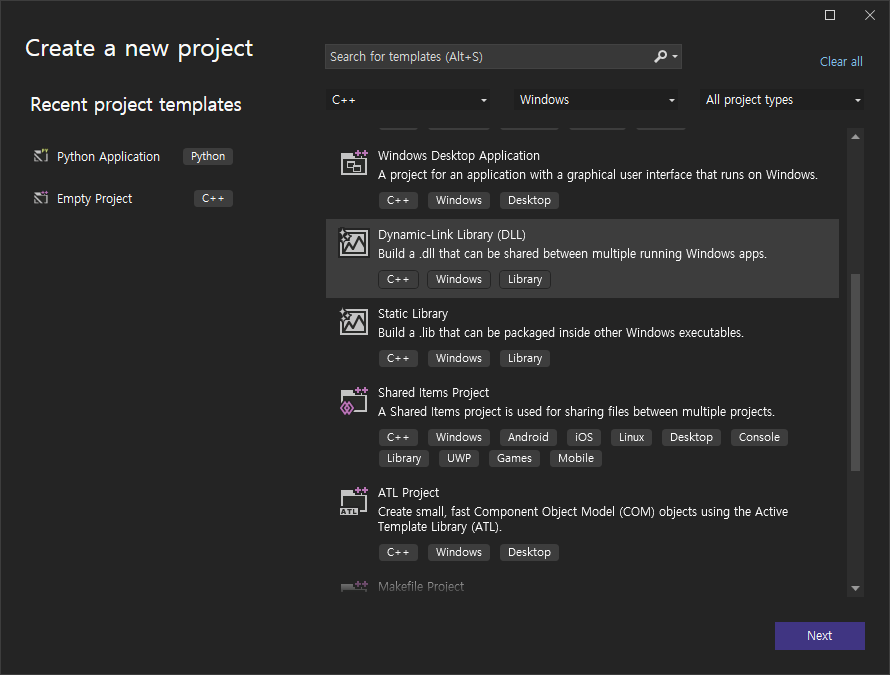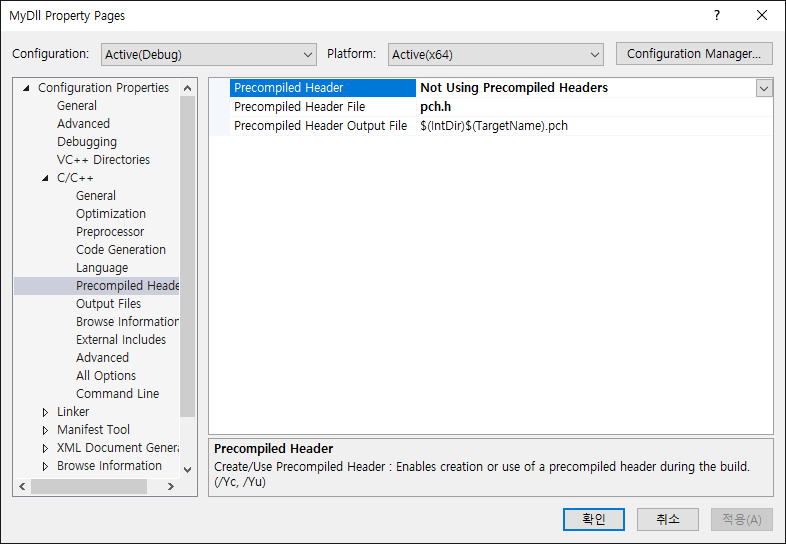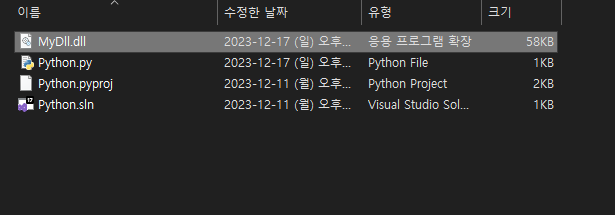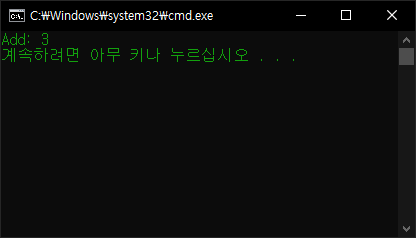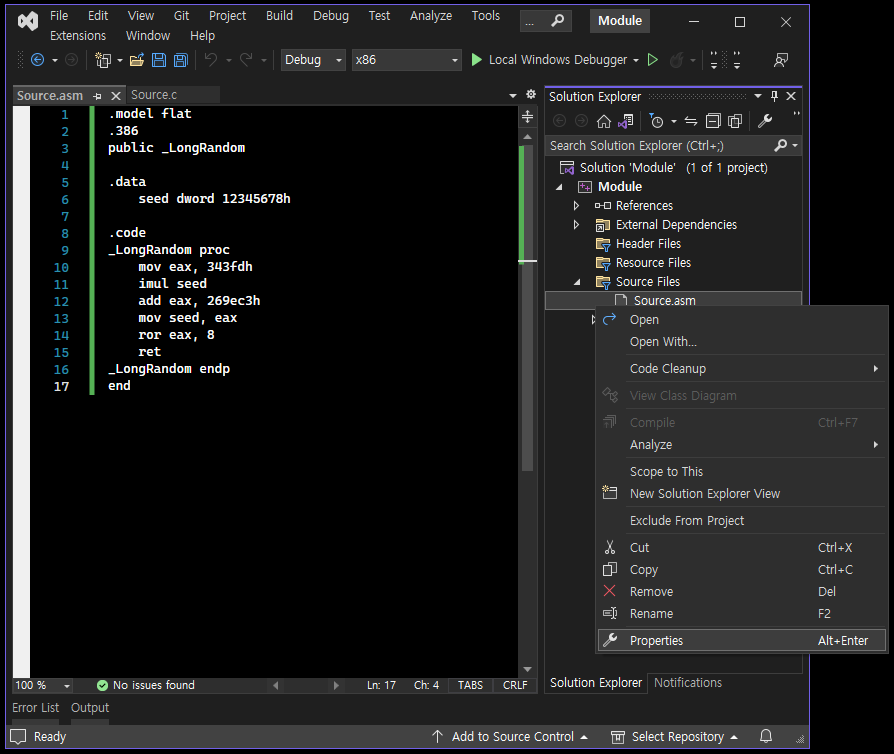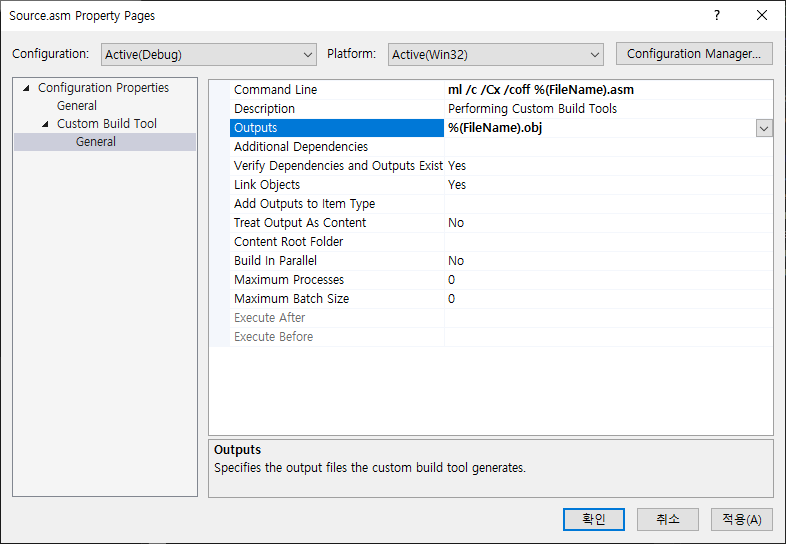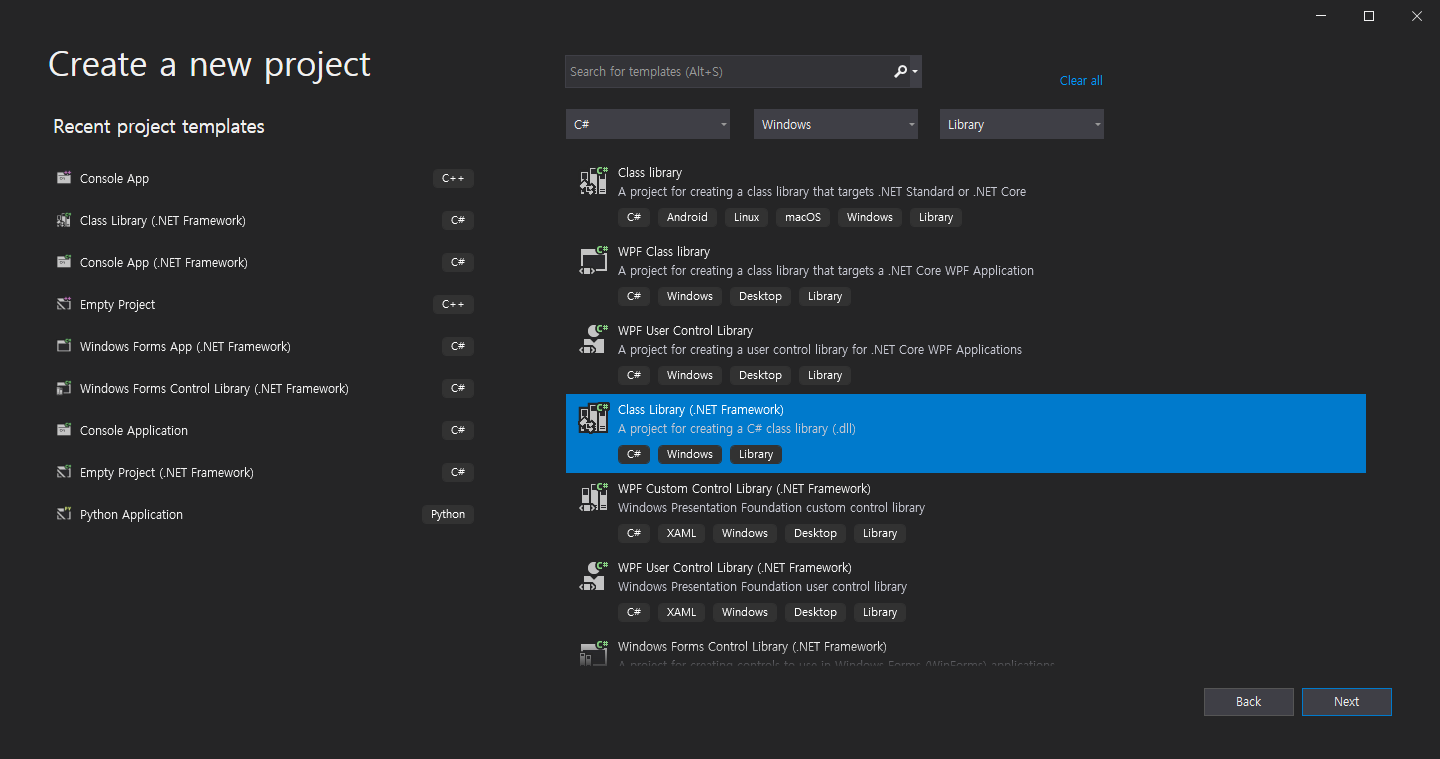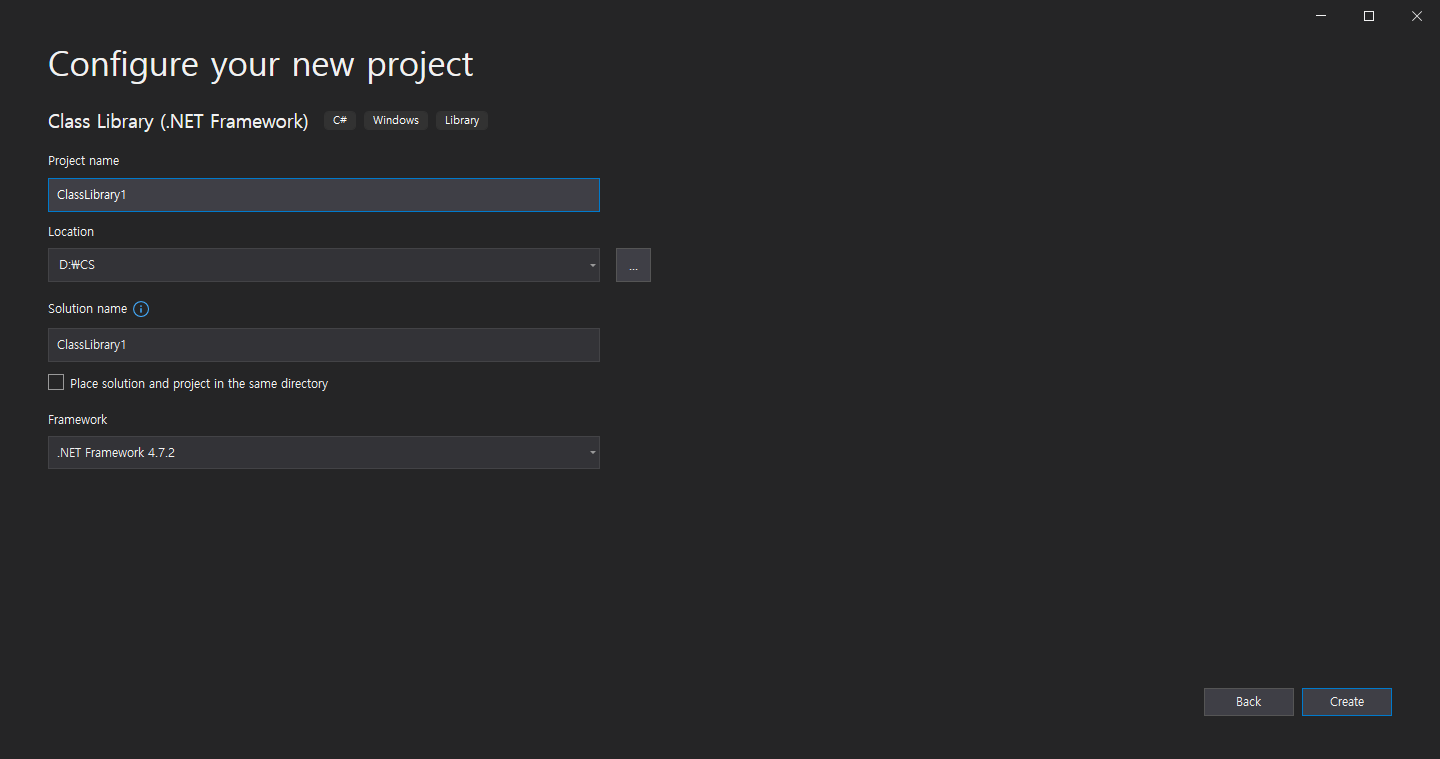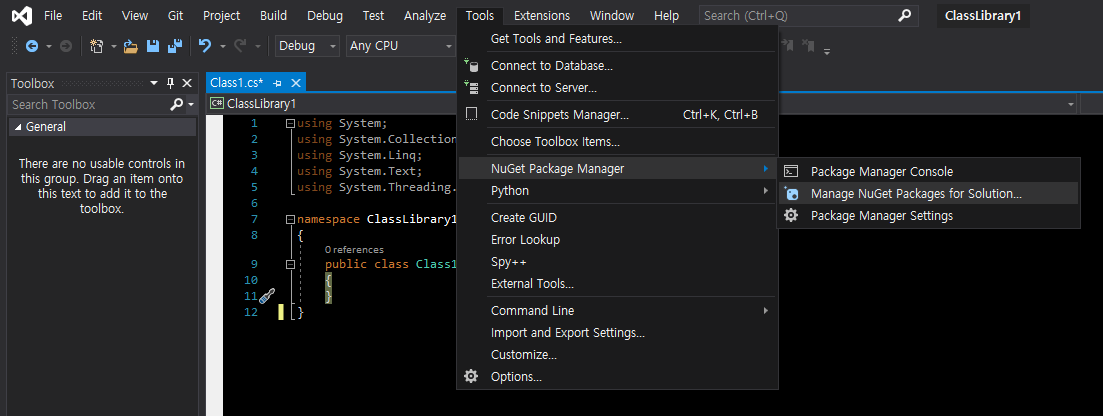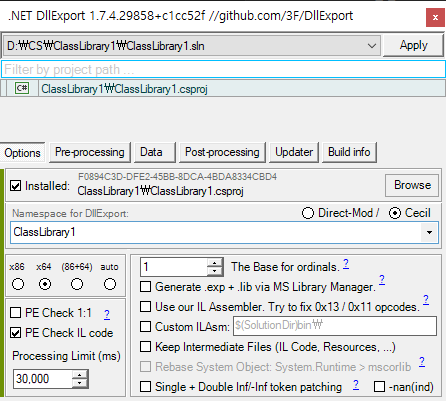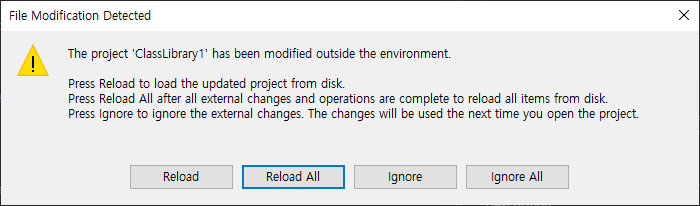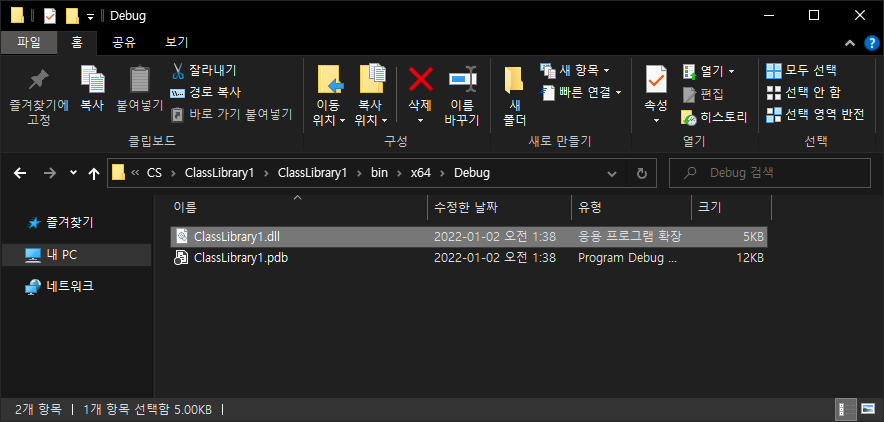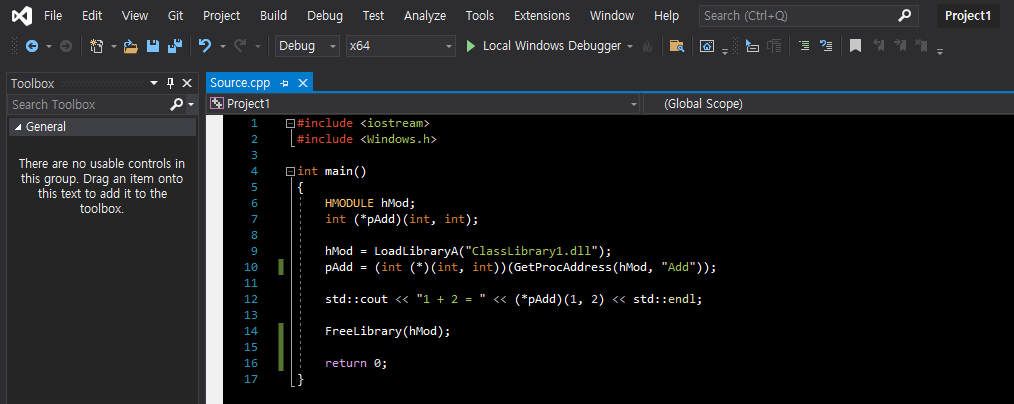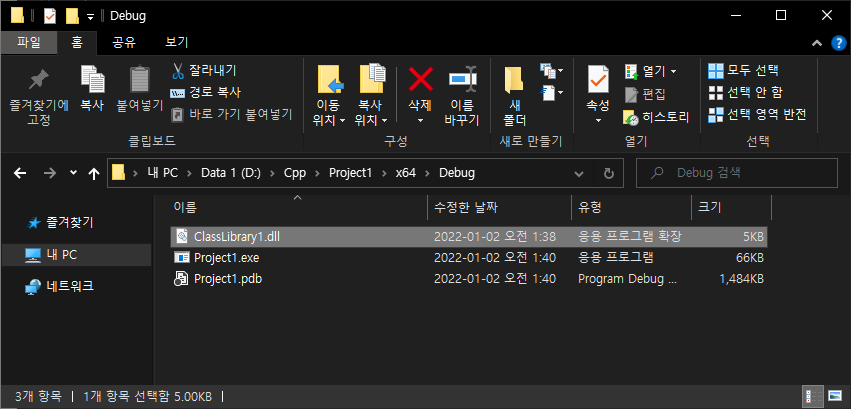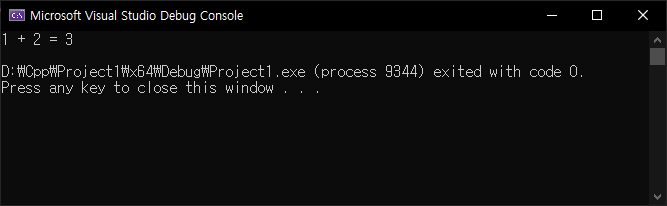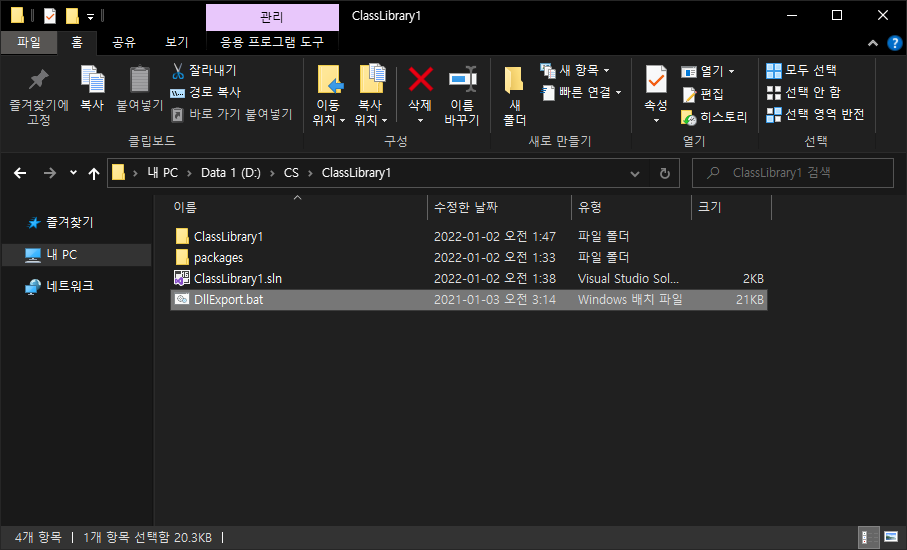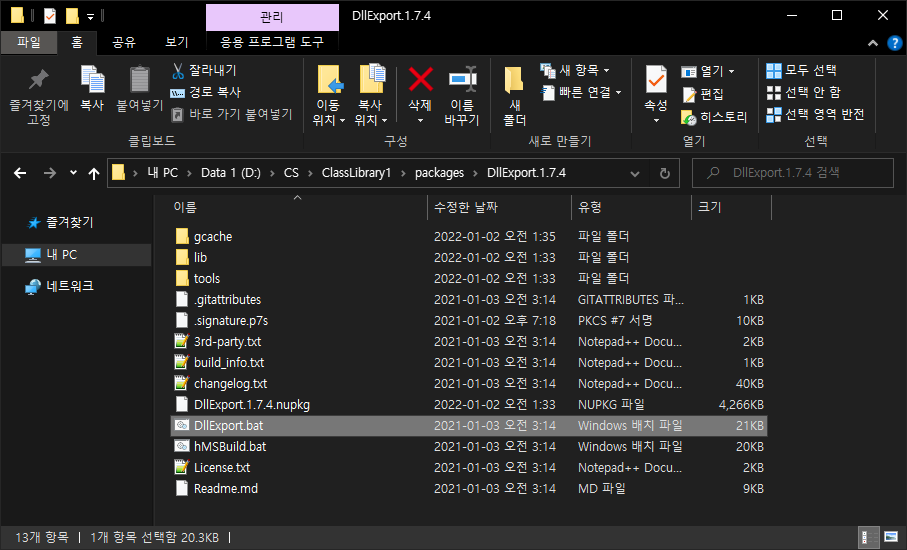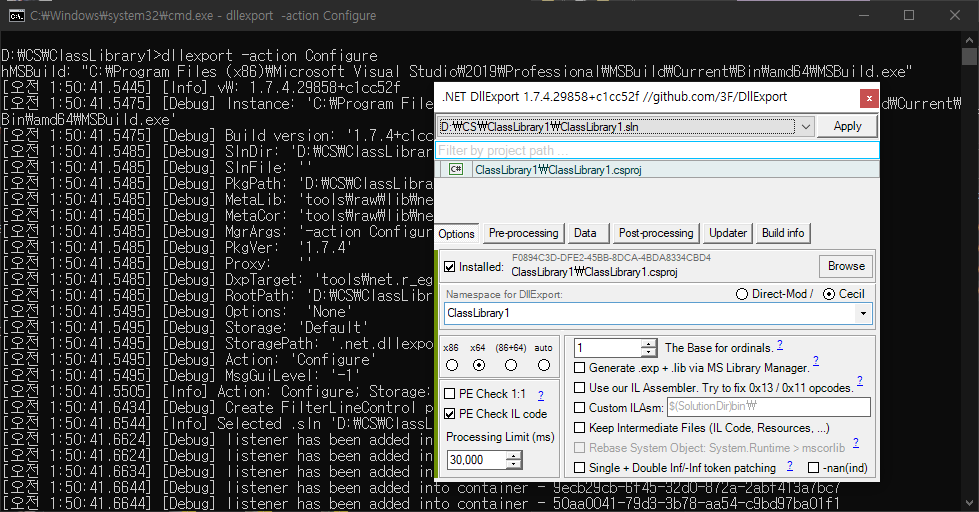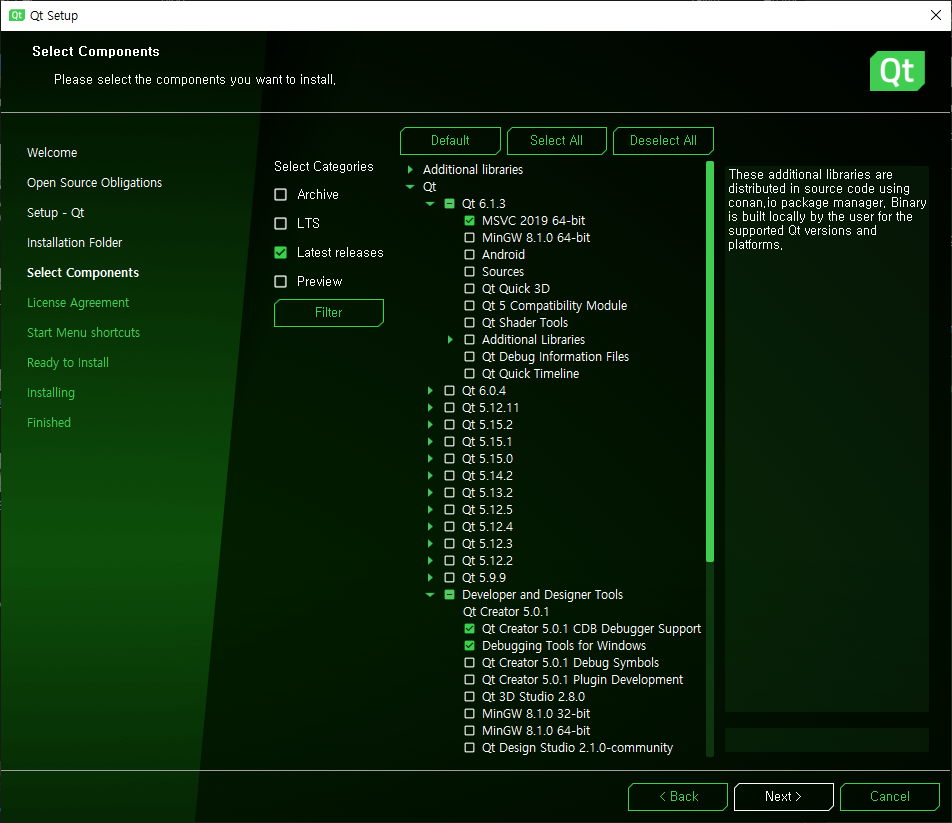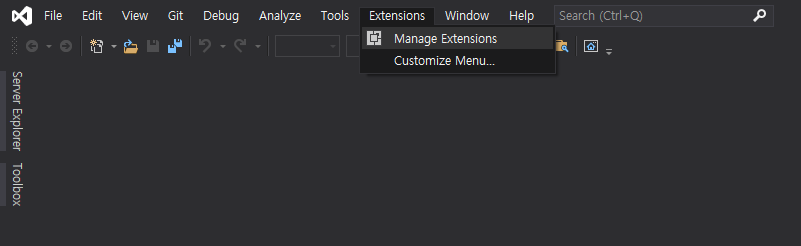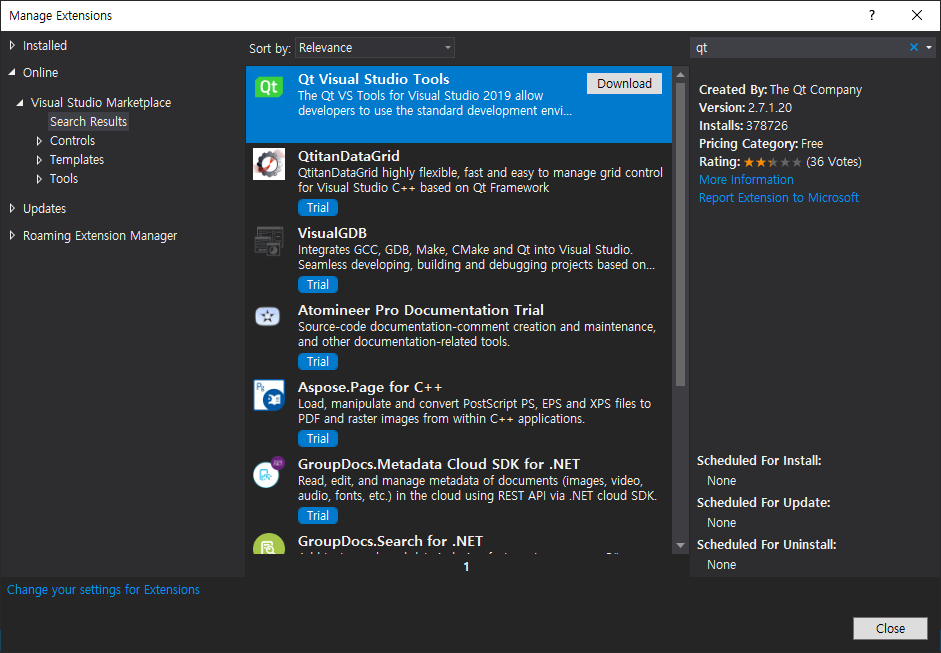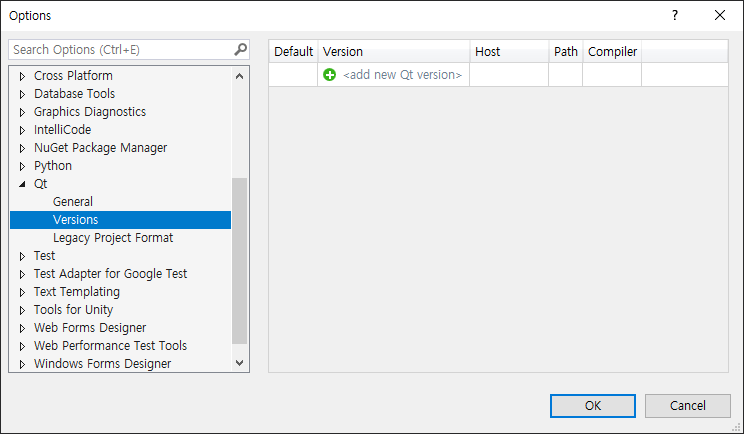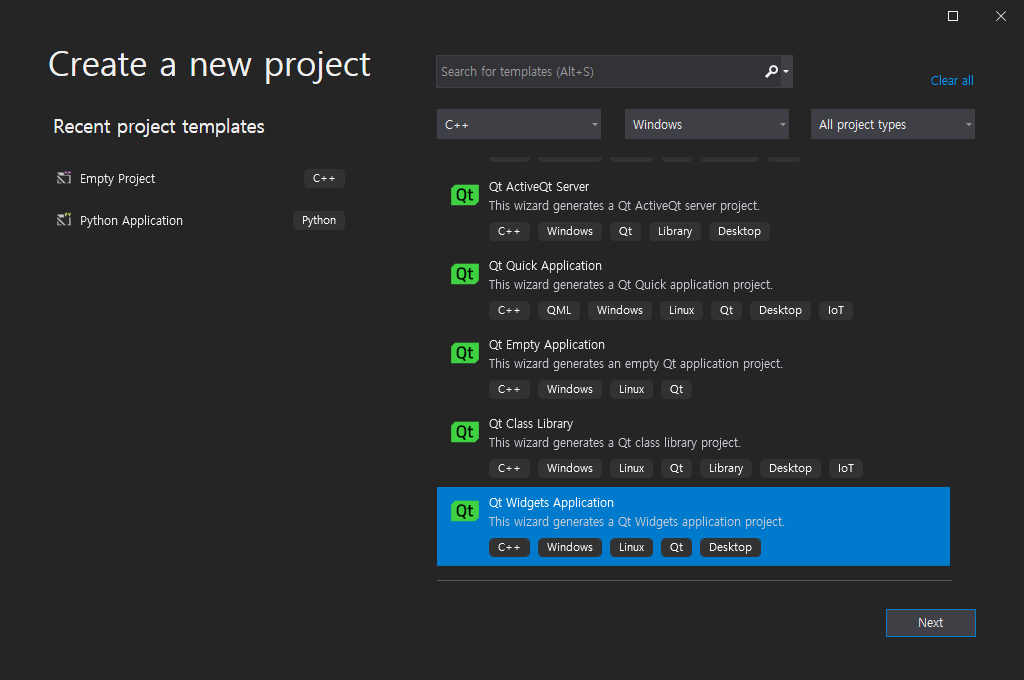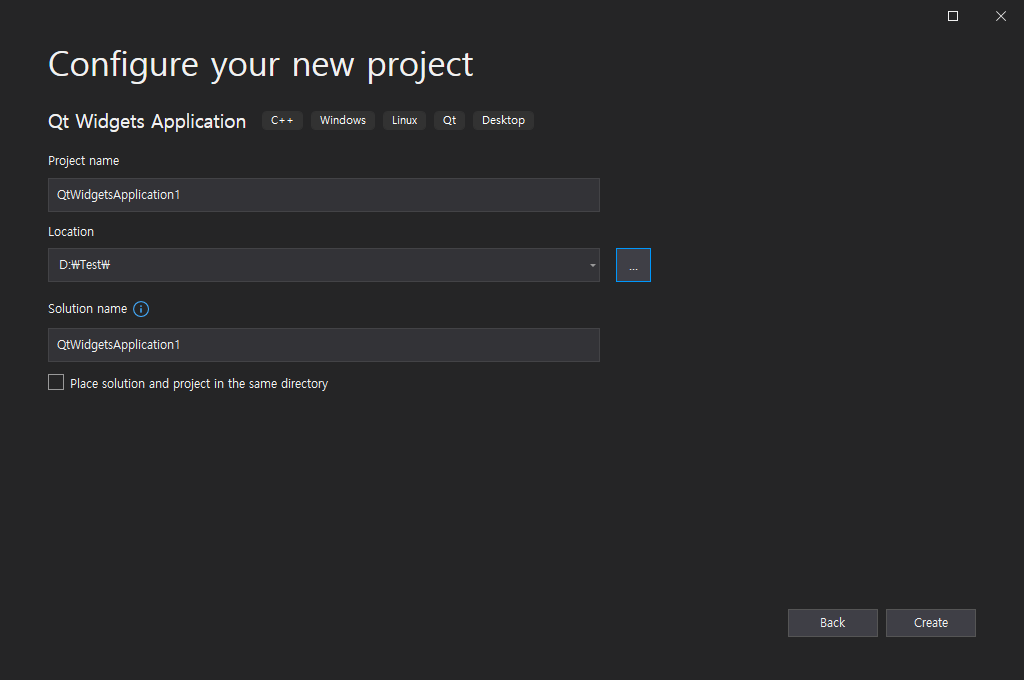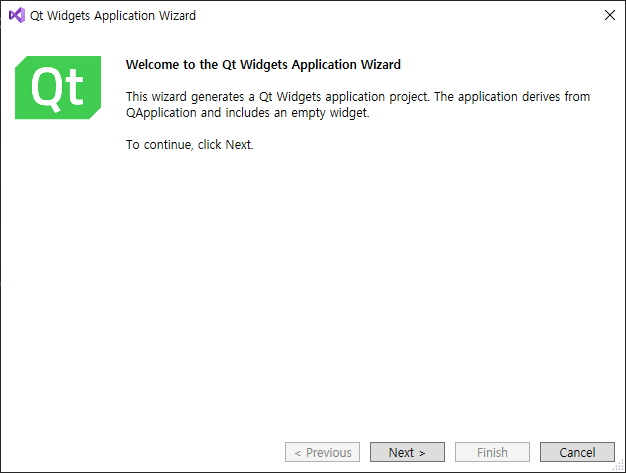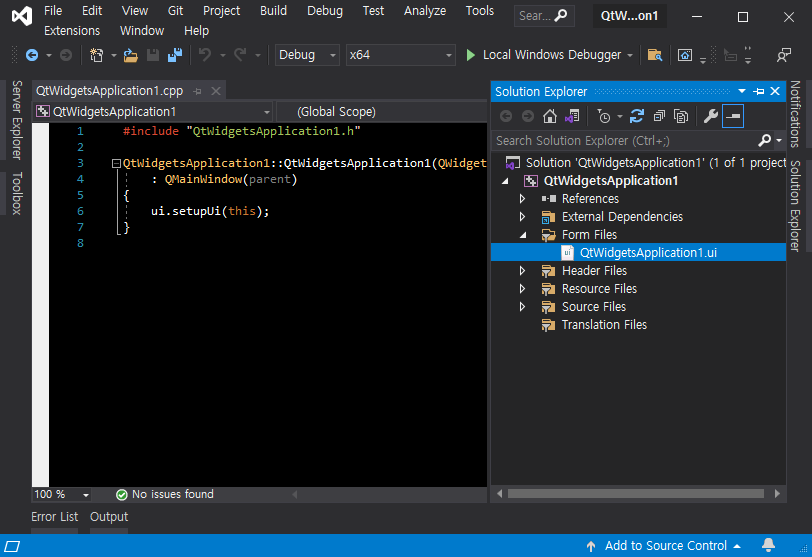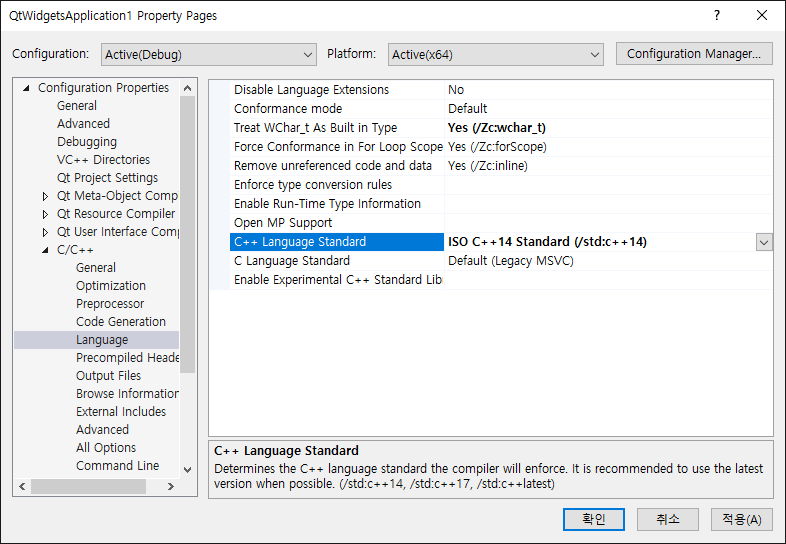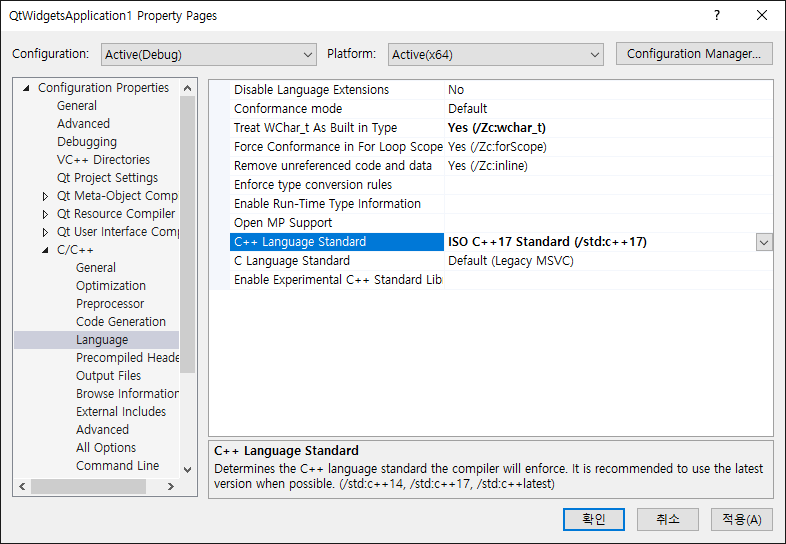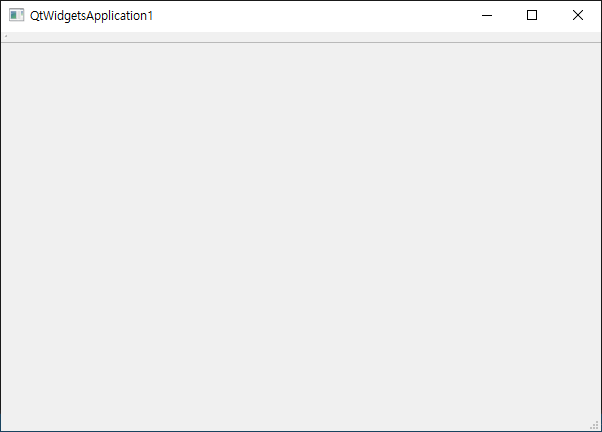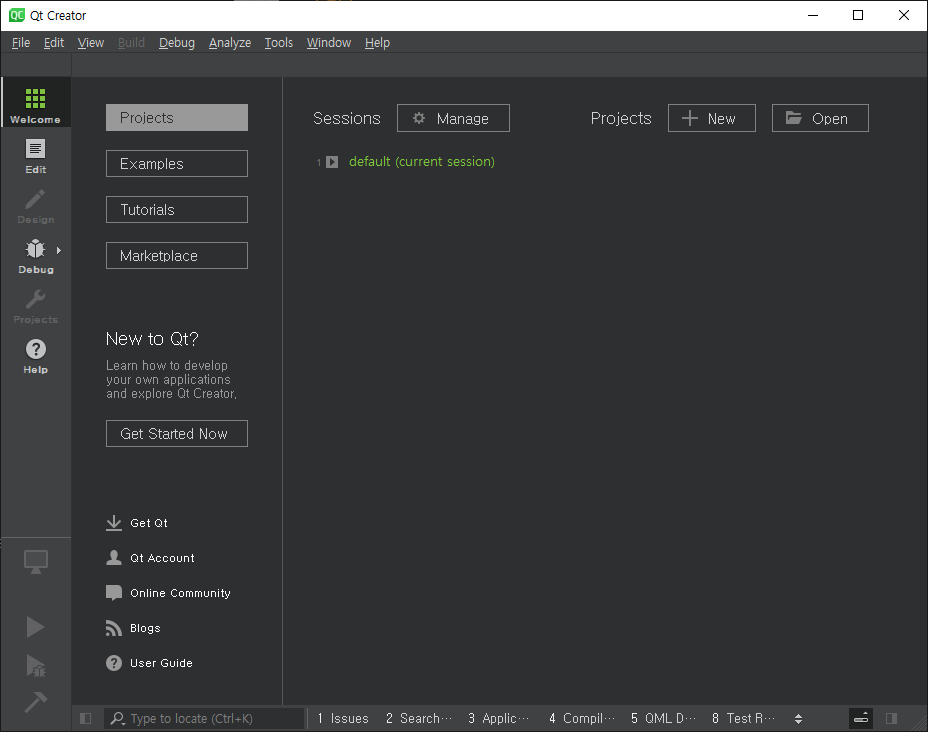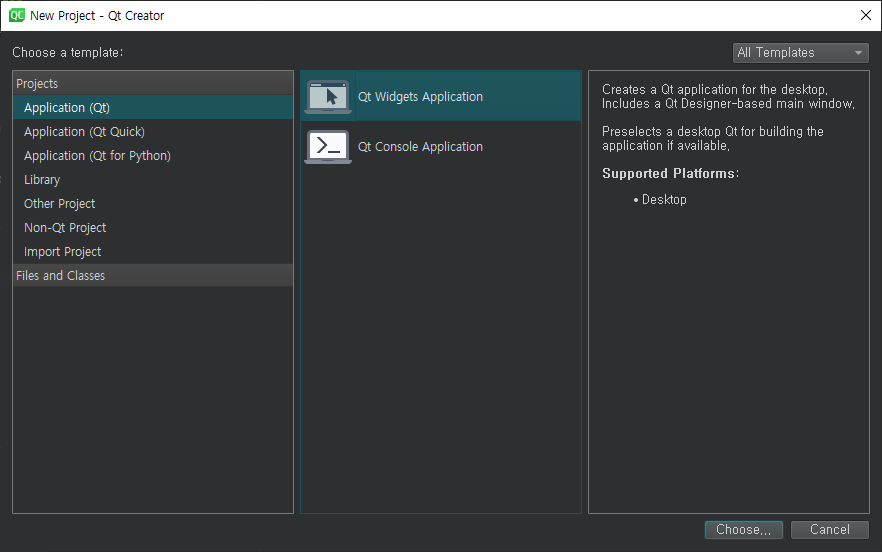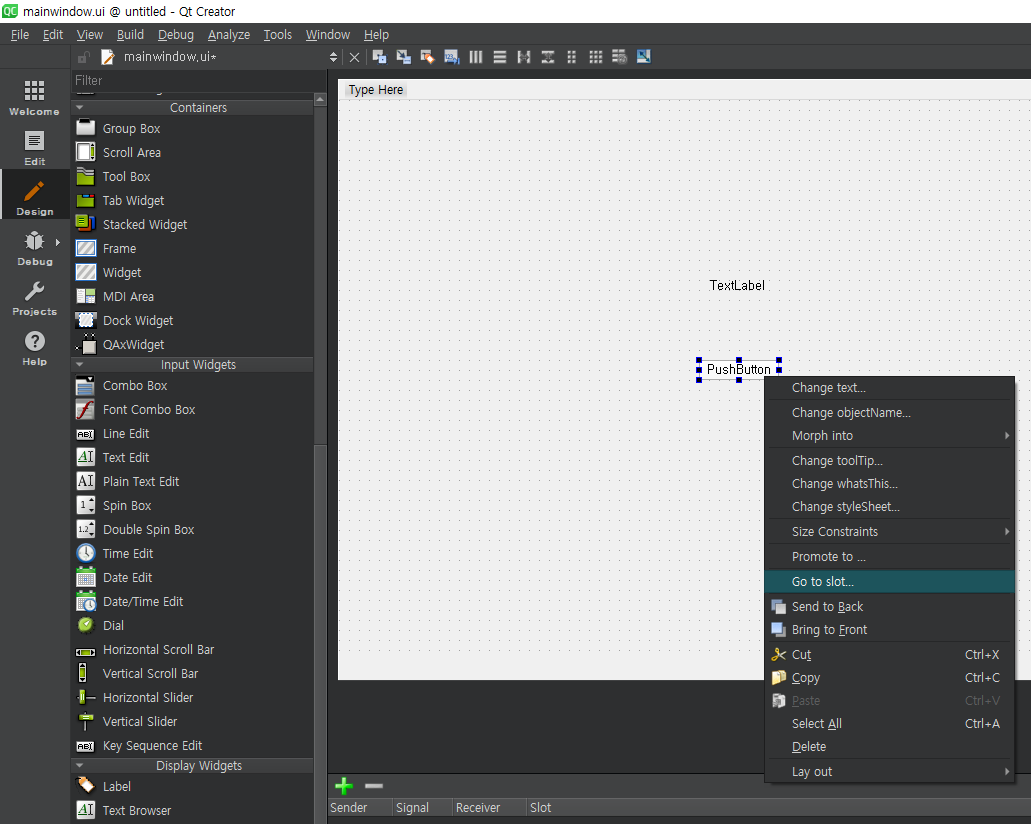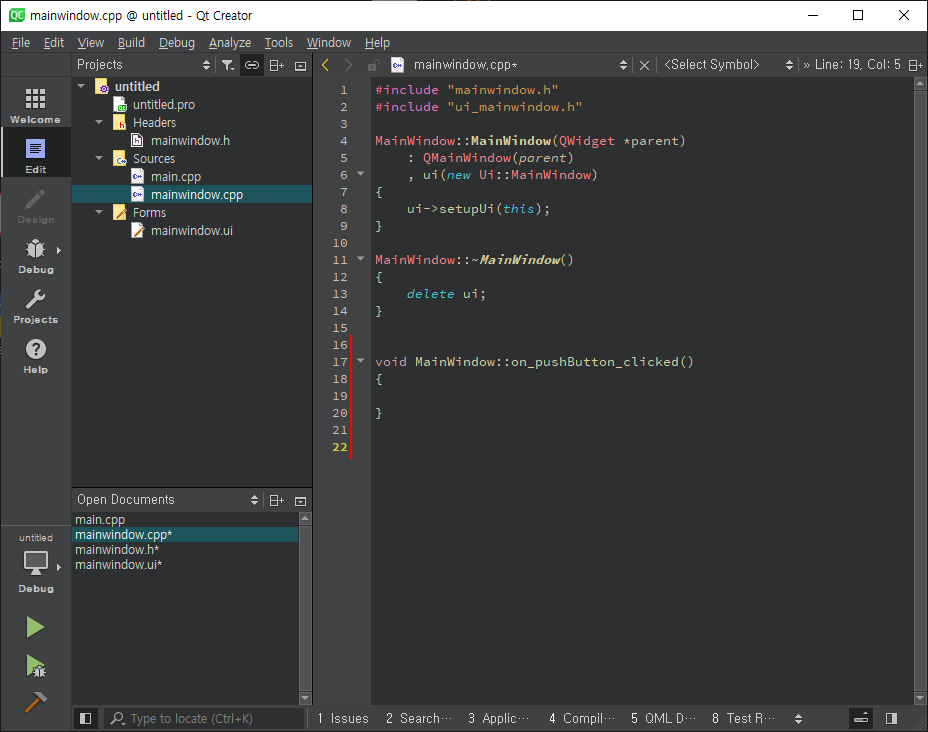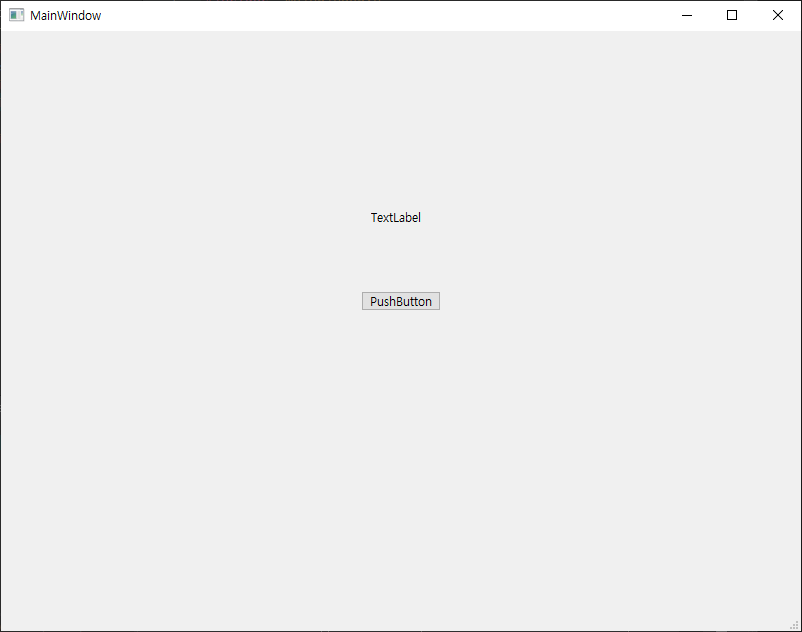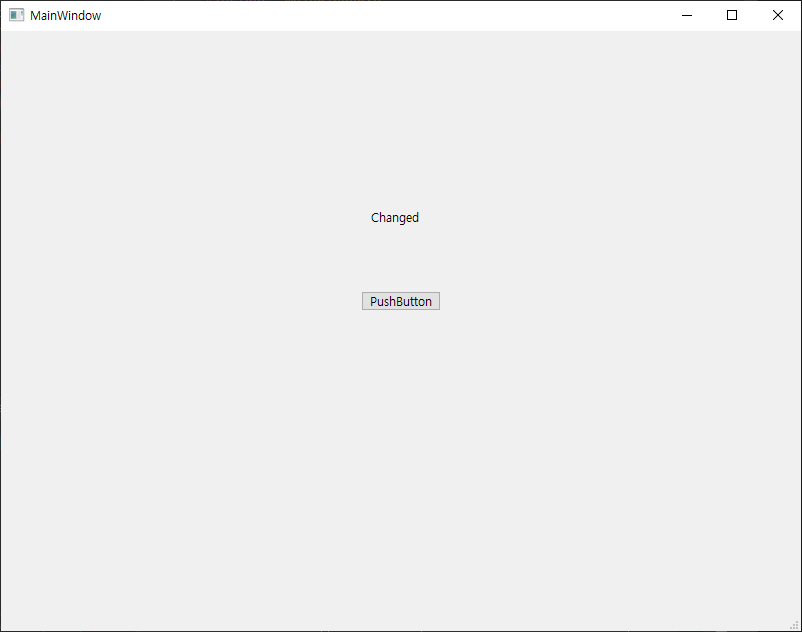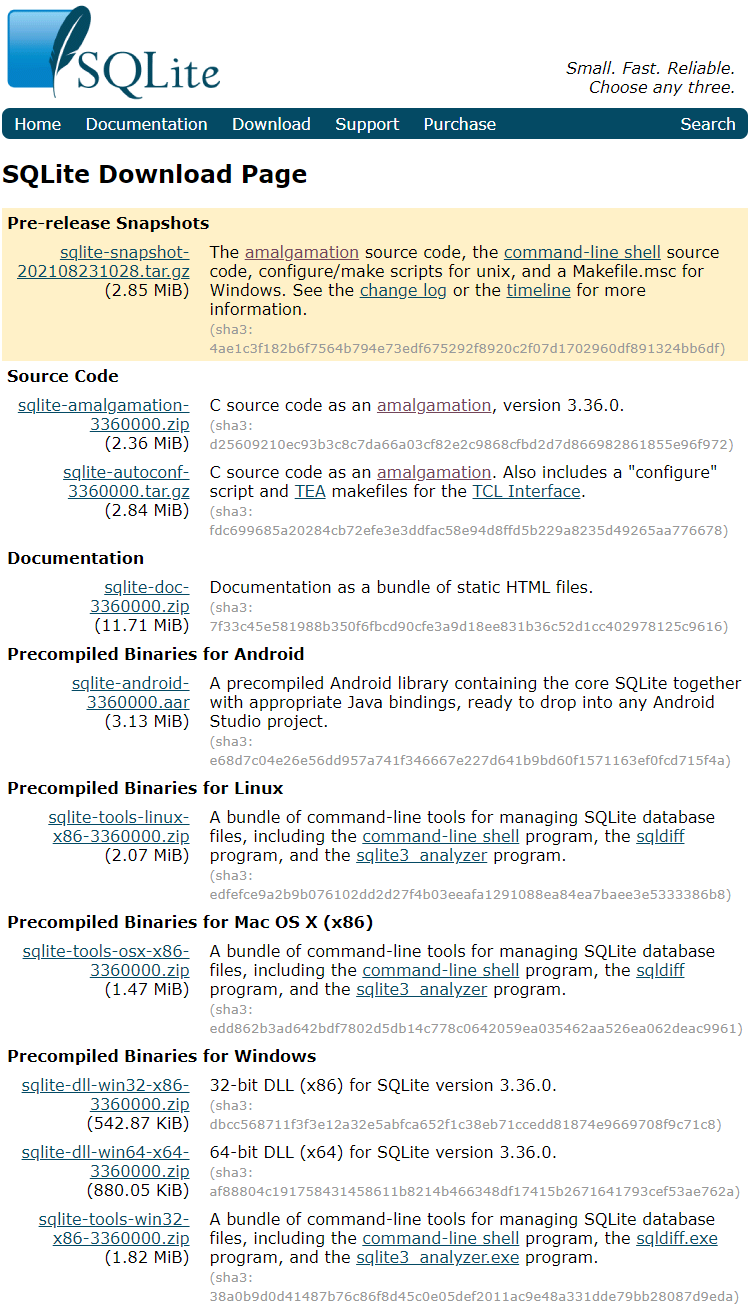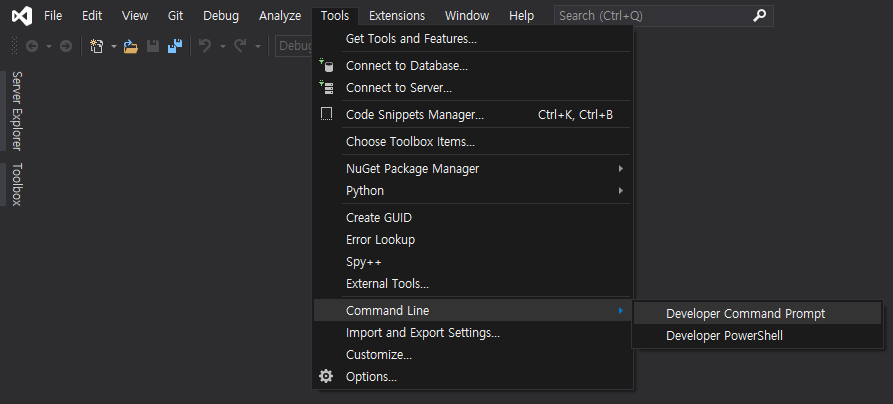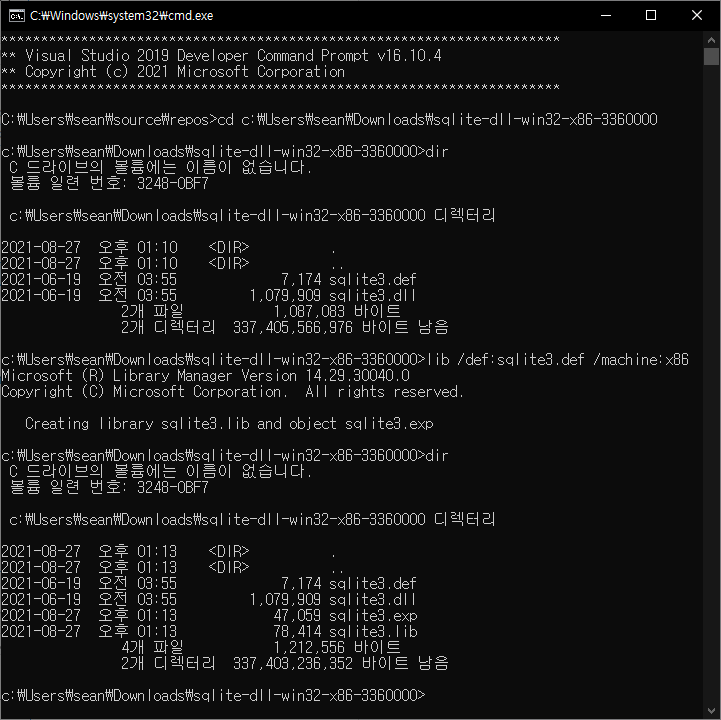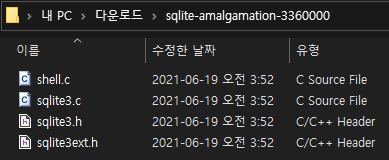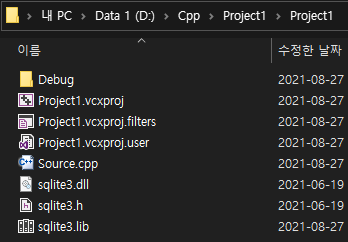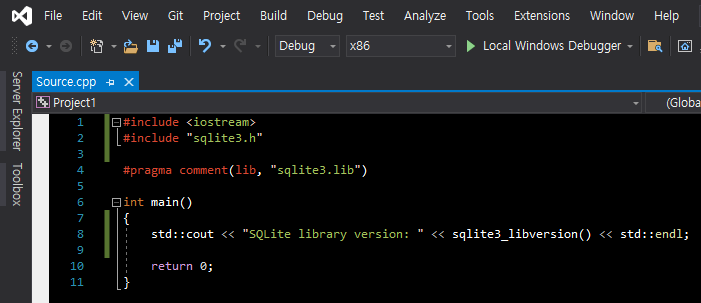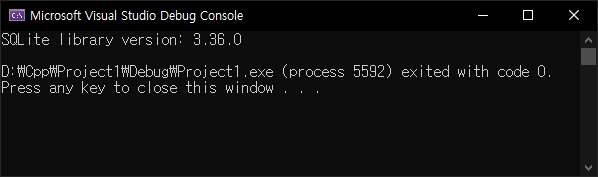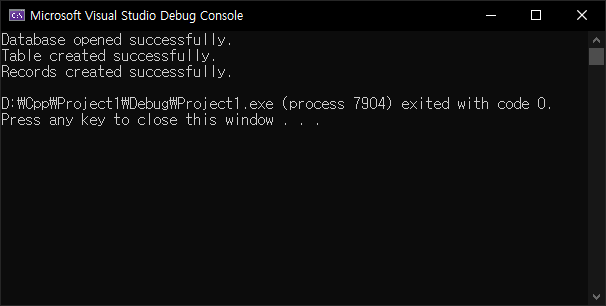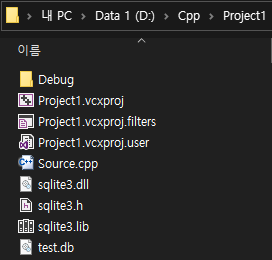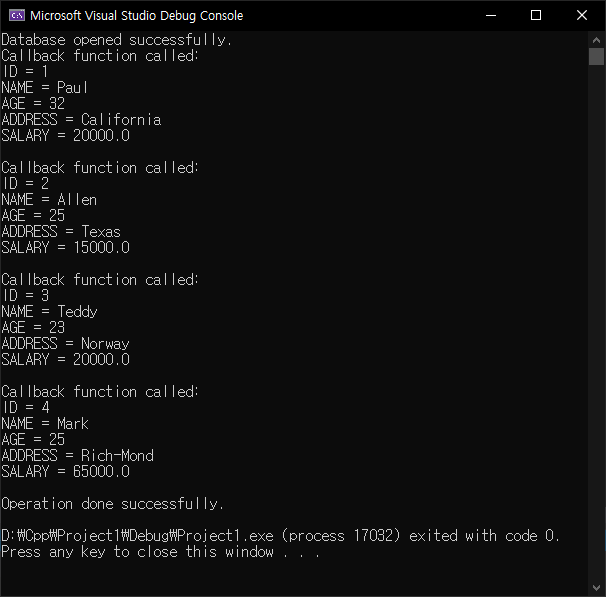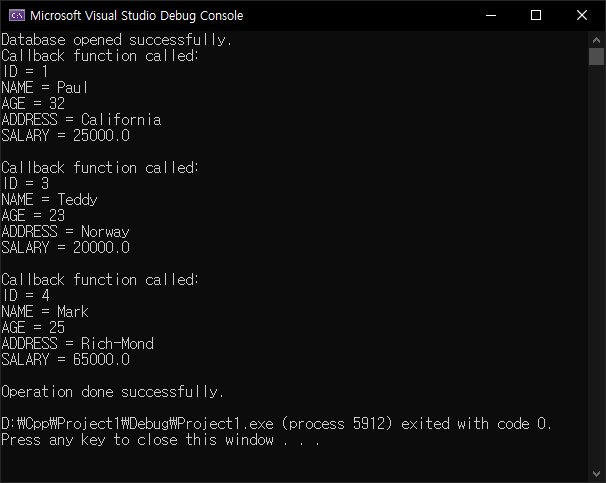#include "SerialHeader.h"
Serial::Serial(const char* portName)
{
//We're not yet connected
this->connected = false;
//Try to connect to the given port throuh CreateFile
//CreateFile may need to be replaced with CreateFileA or...
//Project - XXX Properties - Configuration Properties - Advanced - Character Set - Use Multi-Byte Character Set
this->hSerial = CreateFileA(portName,
GENERIC_READ | GENERIC_WRITE,
0,
NULL,
OPEN_EXISTING,
FILE_ATTRIBUTE_NORMAL,
NULL);
//Check if the connection was successfull
if (this->hSerial == INVALID_HANDLE_VALUE)
{
//If not success full display an Error
if (GetLastError() == ERROR_FILE_NOT_FOUND) {
//Print Error if neccessary
printf("ERROR: Handle was not attached. Reason: %s not available.\n", portName);
}
else
{
printf("ERROR!!!");
}
}
else
{
//If connected we try to set the comm parameters
DCB dcbSerialParams = { 0 };
//Try to get the current
if (!GetCommState(this->hSerial, &dcbSerialParams))
{
//If impossible, show an error
printf("failed to get current serial parameters!");
}
else
{
//Define serial connection parameters for the arduino board
dcbSerialParams.BaudRate = CBR_9600;
dcbSerialParams.ByteSize = 8;
dcbSerialParams.StopBits = ONESTOPBIT;
dcbSerialParams.Parity = NOPARITY;
//Setting the DTR to Control_Enable ensures that the Arduino is properly
//reset upon establishing a connection
dcbSerialParams.fDtrControl = DTR_CONTROL_ENABLE;
//Set the parameters and check for their proper application
if (!SetCommState(hSerial, &dcbSerialParams))
{
printf("ALERT: Could not set Serial Port parameters");
}
else
{
//If everything went fine we're connected
this->connected = true;
//Flush any remaining characters in the buffers
PurgeComm(this->hSerial, PURGE_RXCLEAR | PURGE_TXCLEAR);
//We wait 2s as the arduino board will be reseting
Sleep(ARDUINO_WAIT_TIME);
}
}
}
}
Serial::~Serial()
{
//Check if we are connected before trying to disconnect
if (this->connected)
{
//We're no longer connected
this->connected = false;
//Close the serial handler
CloseHandle(this->hSerial);
}
}
int Serial::ReadData(char* buffer, unsigned int nbChar)
{
//Number of bytes we'll have read
DWORD bytesRead;
//Number of bytes we'll really ask to read
unsigned int toRead;
//Use the ClearCommError function to get status info on the Serial port
ClearCommError(this->hSerial, &this->errors, &this->status);
//Check if there is something to read
if (this->status.cbInQue > 0)
{
//If there is we check if there is enough data to read the required number
//of characters, if not we'll read only the available characters to prevent
//locking of the application.
if (this->status.cbInQue > nbChar)
{
toRead = nbChar;
}
else
{
toRead = this->status.cbInQue;
}
//Try to read the require number of chars, and return the number of read bytes on success
memset(buffer, 0, nbChar);
if (ReadFile(this->hSerial, buffer, toRead, &bytesRead, NULL))
{
return bytesRead;
}
}
//If nothing has been read, or that an error was detected return 0
return 0;
}
bool Serial::WriteData(const char* buffer, unsigned int nbChar)
{
DWORD bytesSend;
//Try to write the buffer on the Serial port
if (!WriteFile(this->hSerial, (void*)buffer, nbChar, &bytesSend, 0))
{
//In case it don't work get comm error and return false
ClearCommError(this->hSerial, &this->errors, &this->status);
return false;
}
else
return true;
}
bool Serial::IsConnected()
{
//Simply return the connection status
return this->connected;
}