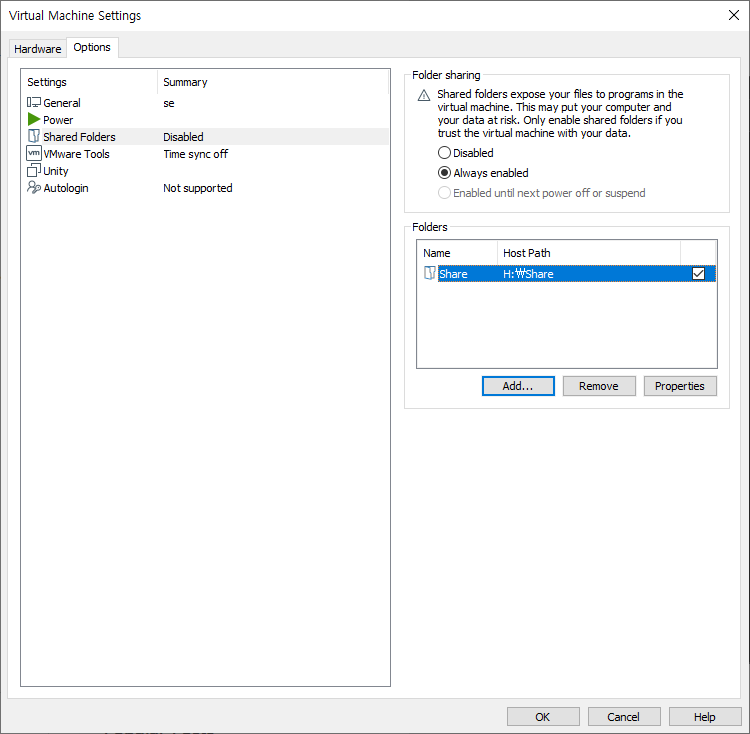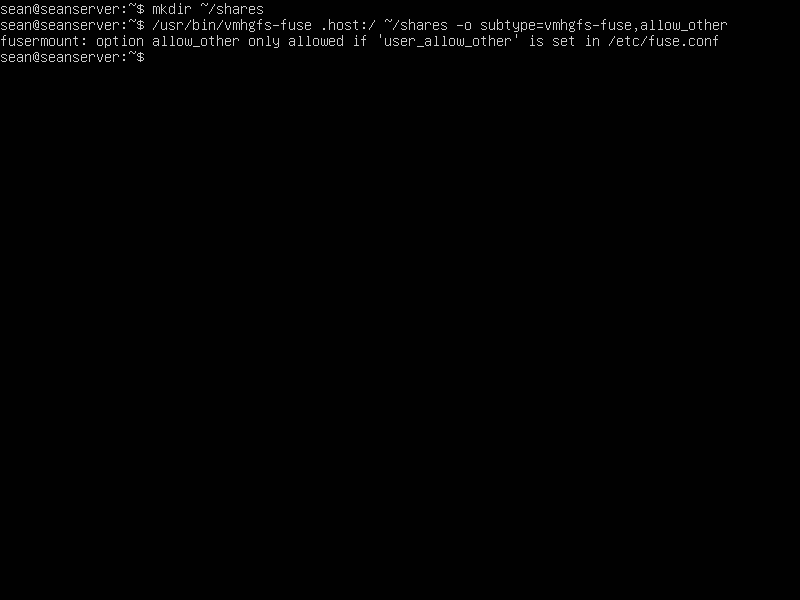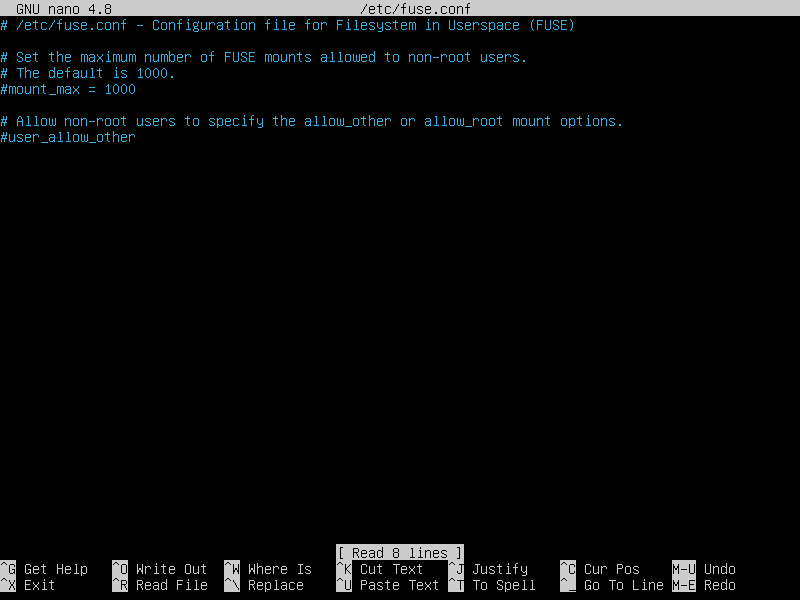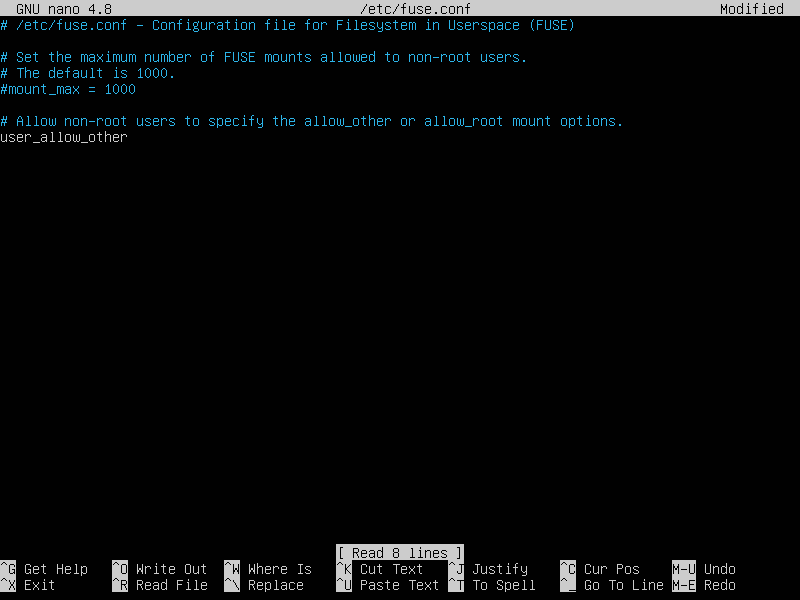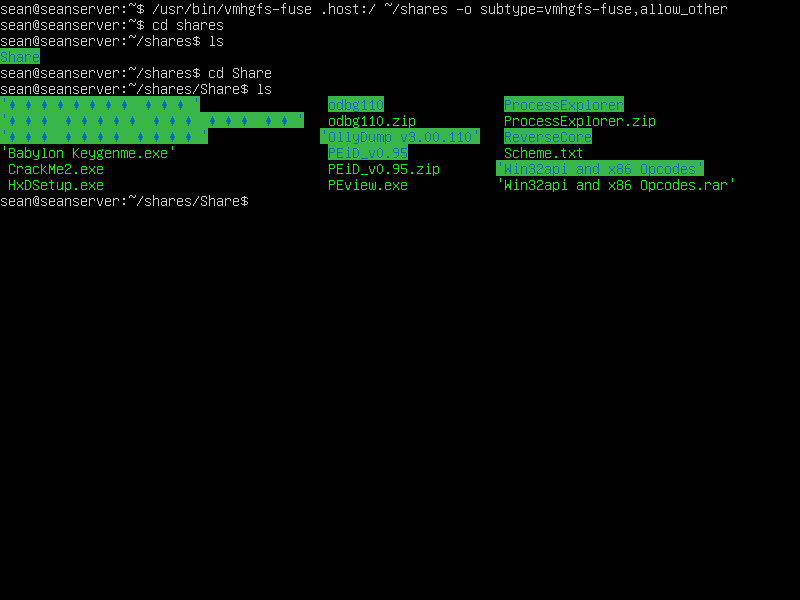사용 중인 파일, 사용 중인 폴더 삭제하기(feat. Process Explorer)
Reverse Engineering 2023. 5. 6. 19:32 |파일이나 폴더를 삭제하려고 할 때 아래와 같이 'XXX에서 열려 있어 작업을 완료 할 수 없다'는 메세지가 나오는 경우가 있다.

물론 이런 경우 대부분 엑셀을 종료하면 간단히 해결 할 수 있지만 간혹 엑셀이 종료되었는데도 파일을 삭제할 수 없는 상황이 발생하기도 한다. 파일(폴더)의 핸들을 어디선가 다른 프로세스가 잡고 있기 때문이다.
간단히 비슷한 상황을 만들어 해결책을 알아보자.



물론 우리는 메모장(notepad)이 파일을 잡고 있다는걸 알지만 여기서는 메모장의 상황은 모르는걸로 가정하자.


'target' 문자열이 들어가는 이름의 핸들을 잡고 있는 프로세스를 모두 찾아준다. 위 예에선 우리가 삭제하고자 하는 'G:\Test\Target'을 notepad.exe 프로세스가 잡고 있는걸 확인 할 수 있다. 클릭한다.

어떤 프로세스가 핸들을 잡고 있는지 알아냈으므로 그 프로세스를 종료시키거나 다른 작업을 통해 핸들을 반환하도록 할 수 있다.
※ 참고
'Reverse Engineering' 카테고리의 다른 글
| DOSBox Debugger 도스박스 디버거 (0) | 2023.06.23 |
|---|---|
| Detecting a Heap Memory Leak in a Process 힙 메모리 누수 확인 (0) | 2023.05.08 |
| CPU 100% 잡아 먹는 프로세스(스레드) 함수 찾기(feat. Process Explorer) (1) | 2023.05.06 |
| Collecting User-Mode Dumps - 사용자 모드 덤프 수집 (0) | 2023.05.05 |
| x32dbg/x64dbg Symbol File(pdb) Loading/Unloading (0) | 2023.05.03 |