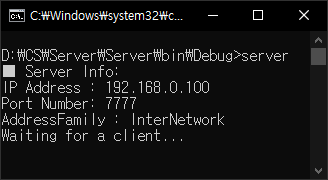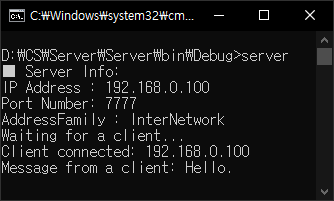C# Console Key Input Check - 콘솔 키 입력 확인
C# 2022. 4. 5. 11:31 |콘솔 환경에서 키 입력을 확인해 보자.
|
1
2
3
4
5
6
7
8
9
10
11
12
13
14
15
16
17
18
19
20
21
22
23
24
25
26
27
28
29
30
31
32
33
34
35
36
37
38
39
40
|
using System;
using System.Collections.Generic;
using System.Linq;
using System.Text;
using System.Threading.Tasks;
namespace ConsoleApp1
{
class Program
{
static void Main(string[] args)
{
Console.TreatControlCAsInput = true;
// Prevent example from ending if CTL+C is pressed.
ConsoleKeyInfo consoleKeyInfo;
for (int i = 0; i < 10; i++)
{
while (Console.KeyAvailable)
{
consoleKeyInfo = Console.ReadKey(true);
// Obtains the next character or function key pressed by the user.
// 'true' to not display the pressed key; otherwise, false.
if ((consoleKeyInfo.Modifiers & ConsoleModifiers.Control) != 0
&& consoleKeyInfo.Key == ConsoleKey.C)
// if (consoleKeyInfo.Key == ConsoleKey.Escape)
{
Console.WriteLine("Stopped.");
return;
}
}
// 모든 입력을 바로 처리하기 위해(입력 버퍼 비우기) if()가 아닌 while() 사용.
Console.WriteLine(i + 1);
System.Threading.Thread.Sleep(1000);
}
}
}
}
|
소스를 입력하고 빌드한다.
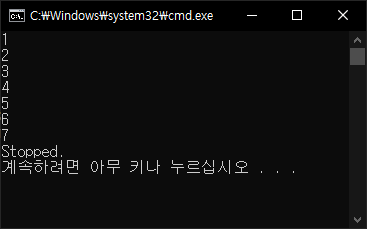
'C#' 카테고리의 다른 글
| C# Joystick(Gamepad) Input Check - 조이스틱(게임패드) 입력 확인 2 (0) | 2022.04.06 |
|---|---|
| C# Joystick(Gamepad) Input Check - 조이스틱(게임패드) 입력 확인 1 (0) | 2022.04.05 |
| C# Drag & Drop - 드래그 & 드롭 2 (0) | 2022.03.31 |
| C# Drag & Drop - 드래그 & 드롭 1 (0) | 2022.03.31 |
| C# DataTable, DataSet, DataGridView, and XML 2 (0) | 2022.02.20 |