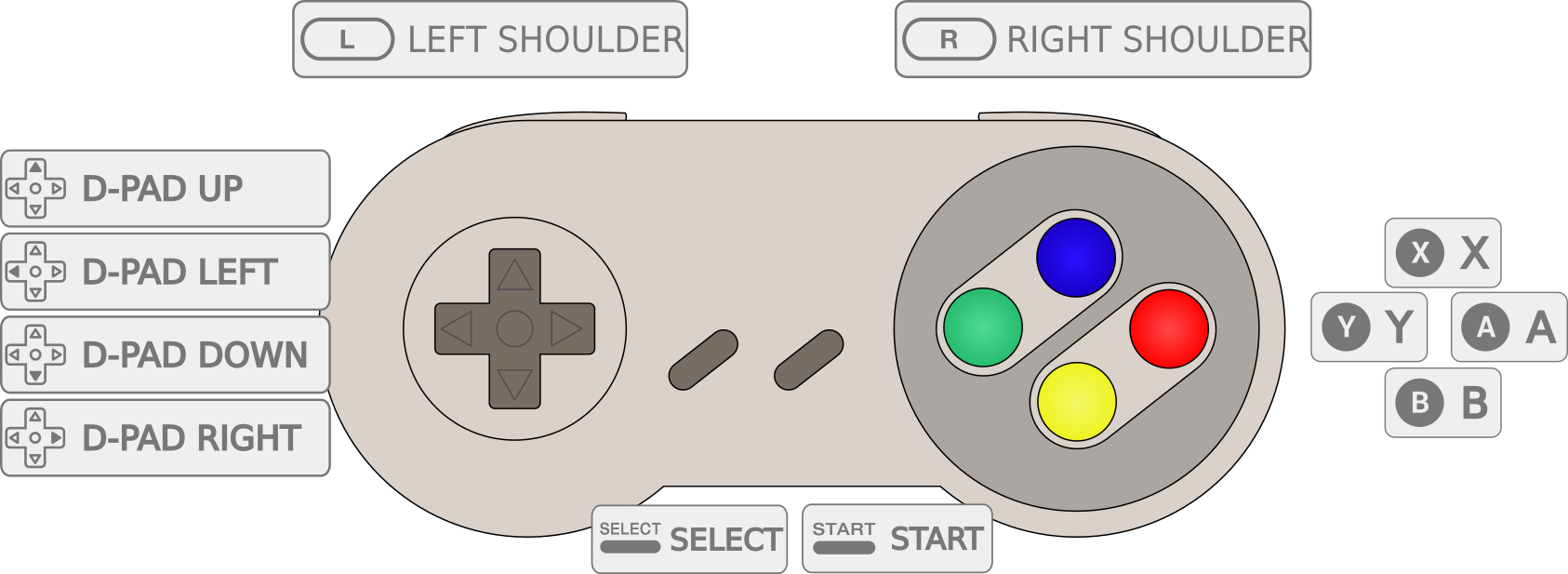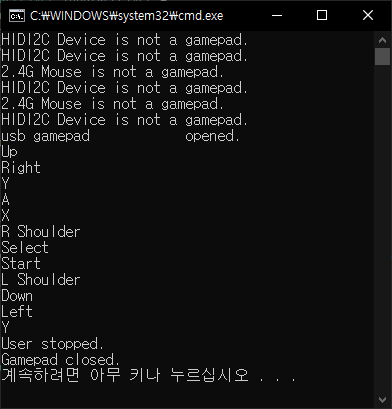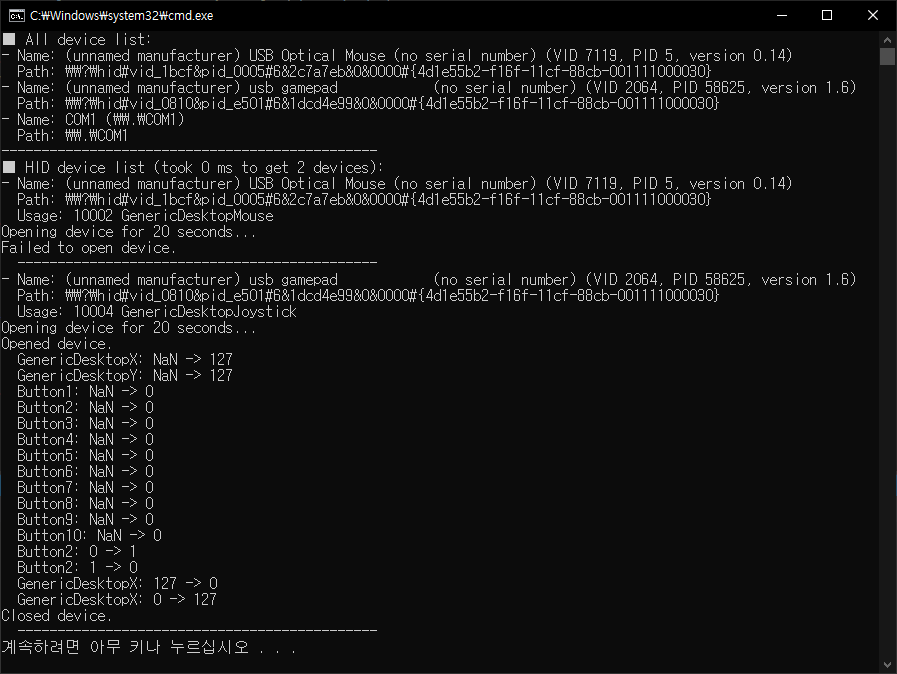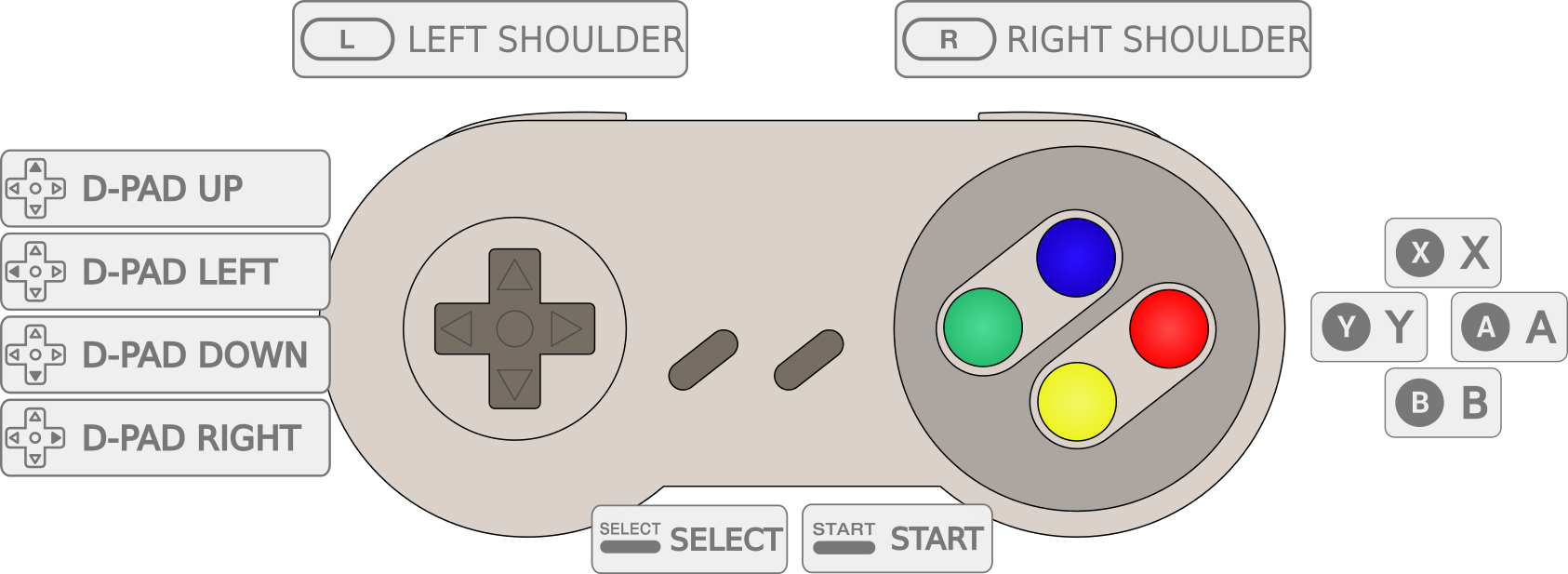[Pygame] Joystick 파이게임 조이스틱
Python 2023. 9. 6. 19:29 |컴퓨터에 연결된 조이스틱을 조사하고 각 버튼의 상태를 확인해 보자.
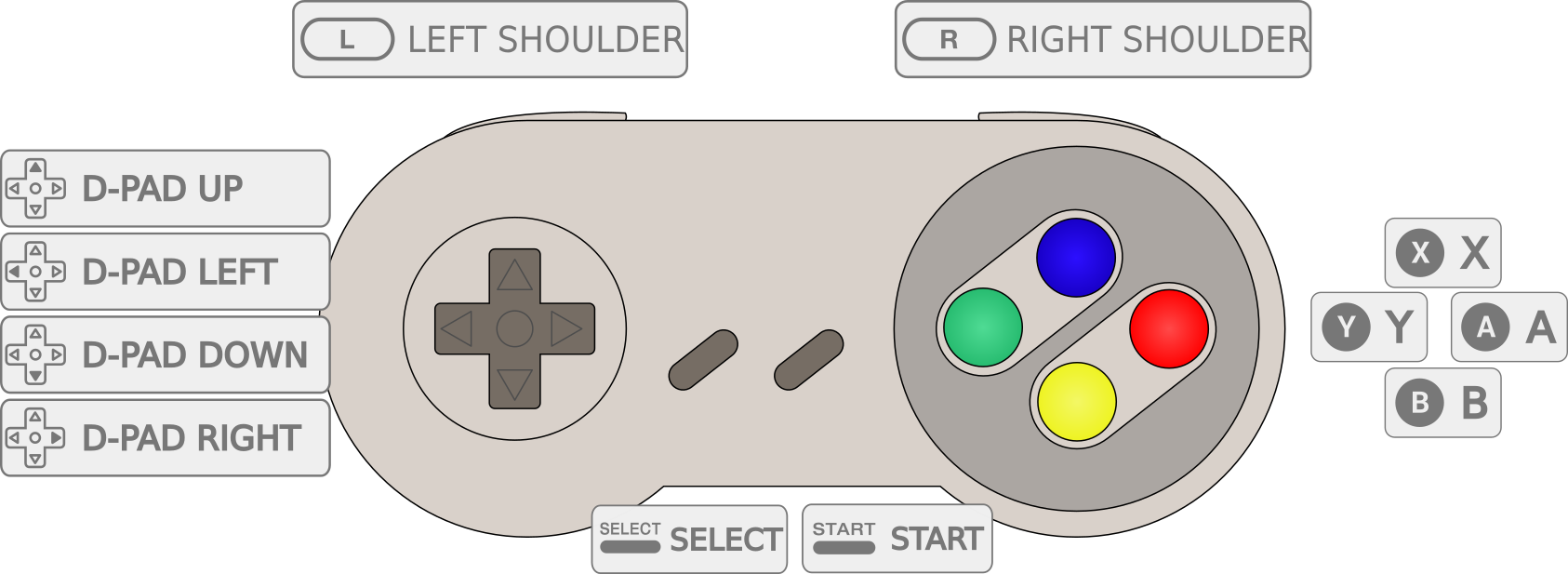
|
1
2
3
4
5
6
7
8
9
10
11
12
13
14
15
16
17
18
19
20
21
22
23
24
25
26
27
28
29
30
31
32
33
34
35
36
37
38
39
40
41
42
43
44
45
46
47
48
49
50
51
52
53
54
55
56
57
58
59
60
61
62
63
64
|
import pygame
pygame.init()
def main():
clock = pygame.time.Clock()
joysticks = {}
# 조이스틱을 관리하기 위한 딕셔너리.
done = False
while not done:
for event in pygame.event.get():
if event.type == pygame.QUIT:
done = True
if event.type == pygame.JOYBUTTONDOWN:
print("Joystick button pressed.")
if event.type == pygame.JOYBUTTONUP:
print("Joystick button released.")
if event.type == pygame.JOYAXISMOTION:
print("Joystick axis motion detected.")
if event.type == pygame.JOYDEVICEADDED:
joy = pygame.joystick.Joystick(event.device_index)
# 컴퓨터에 연결된 물리적 조이스틱에 접근하기 위한 Joystick 클래스 생성.
# Joystick 클래스 생성자 인수에는 0 부터 pygame.joystick.get_count()-1 까지 대입한다.
# event.device_index는 0부터 연결된 조이스틱의 숫자 -1 까지 증가하는거 같다.
joysticks[joy.get_instance_id()] = joy
# joysticks 딕셔너리에 새로 생성된 Joystick 클래스를 추가한다.
# joy.get_instance_id() 는 joystick의 instance ID를 반환한다. 이 값은 Joystick 클래스
# 생성자 인수로 넣은 값과 같은거 같다. event.instance_id 와 같은 값을 가진다.
print(f"Joystick #{joy.get_instance_id()} connencted")
if event.type == pygame.JOYDEVICEREMOVED:
del joysticks[event.instance_id]
# 조이스틱을 분리하면 joysticks 딕셔너리에서 분리된 조이스틱을 삭제한다.
print(f"Joystick #{event.instance_id} disconnected")
for joystick in joysticks.values():
# dictionary.values() 는 dict_values라는 리스트 객체를 리턴하며 이 안에는 값의 목록만 들어 있다.
jid = joystick.get_instance_id()
name = joystick.get_name()
guid = joystick.get_guid()
axes = joystick.get_numaxes()
for i in range(axes):
axis = joystick.get_axis(i)
if axis > 0.1 or axis < -0.1:
print(f"ID: {jid} Name: {name}, GUID: {guid}, Axis #{i}, Value: {axis:>6.3f}")
buttons = joystick.get_numbuttons()
for i in range(buttons):
button = joystick.get_button(i)
if button != 0:
print(f"ID: {jid} Name: {name}, GUID: {guid}, Button #{i:>2} Value: {button}")
clock.tick(30)
if __name__ == "__main__":
main()
pygame.quit()
|
조이스틱이 하나만 연결되어 있다면 조금 더 간단히 상태를 확인 할 수 있다.
|
1
2
3
4
5
6
7
8
9
10
11
12
13
14
15
16
17
18
19
20
21
22
23
24
25
26
27
28
29
30
31
32
33
34
35
36
37
38
39
40
41
42
43
44
45
46
47
48
49
50
51
52
53
54
55
56
|
import pygame
pygame.init()
joy = None
jid = None
name = None
guid = None
def main():
clock = pygame.time.Clock()
done = False
while not done:
for event in pygame.event.get():
if event.type == pygame.QUIT:
done = True
if event.type == pygame.JOYBUTTONDOWN:
print("Joystick button pressed.")
buttons = joy.get_numbuttons()
for i in range(buttons):
button = joy.get_button(i)
if button != 0:
print(f"ID: {jid} Name: {name}, GUID: {guid}, Button #{i:>2} Value: {button}")
if event.type == pygame.JOYBUTTONUP:
print("Joystick button released.")
if event.type == pygame.JOYAXISMOTION:
print("Joystick axis motion detected.")
# 방향 버튼을 눌렀을 때 -1, 0, 1 같은 정수가 나오지 않을 수 도 있다.
if joy.get_axis(0) > 0.5:
print(f"ID: {jid} Name: {name}, GUID: {guid}, Axis: L/R Value: RIGHT")
if joy.get_axis(0) < -0.5:
print(f"ID: {jid} Name: {name}, GUID: {guid}, Axis: L/R, Value: LEFT")
if joy.get_axis(1) > 0.5:
print(f"ID: {jid} Name: {name}, GUID: {guid}, Axis: U/D, Value: DOWN")
if joy.get_axis(1) < -0.5:
print(f"ID: {jid} Name: {name}, GUID: {guid}, Axis: U/D, Value: UP")
if event.type == pygame.JOYDEVICEADDED:
joy = pygame.joystick.Joystick(event.device_index)
jid = joy.get_instance_id()
name = joy.get_name()
guid = joy.get_guid()
print(f"Joystick #{joy.get_instance_id()} connencted")
if event.type == pygame.JOYDEVICEREMOVED:
print(f"Joystick #{event.instance_id} disconnected")
clock.tick(30)
if __name__ == "__main__":
main()
pygame.quit()
|

'Python' 카테고리의 다른 글
| Python Multi Thread 파이썬 멀티 스레드 (0) | 2023.09.10 |
|---|---|
| [Pygame] Cursor 파이게임 커서 (0) | 2023.09.10 |
| [Pygame] Momentum Based Movement 관성이 적용된 자연스러운 움직임 (0) | 2023.09.05 |
| [Pygame] Look at the Mouse Slowly 파이게임 마우스 따라 천천히 회전하기 (0) | 2023.09.05 |
| [Pygame] Look at the Mouse 파이게임 마우스 따라 회전하기 (0) | 2023.09.05 |