Pillow PDF Converter PDF 변환기
Python 2024. 1. 6. 11:06 |Python Pillow 라이브러리를 이용해 PDF 변환기를 만들어 보자.
|
1
2
3
4
5
6
7
8
9
10
11
12
13
14
15
16
17
18
19
20
21
|
import os
from tkinter import filedialog
from PIL import Image
filename = filedialog.askopenfilename(
filetypes = (("이미지 파일", "*.jpg *.png"), ("모든 파일", "*.*")),
initialdir = os.getcwd())
# tkinter.filedialog.askopenfilename(**options)
# tkinter.filedialog.askopenfilenames(**options)
# The above two functions create an Open dialog and return the selected
# filename(s) that correspond to existing file(s).
newname = filename[0:-4]
ext = ".pdf"
try:
with Image.open(filename) as pf:
pf.save(newname + ext)
print(filename + " ===> " + newname + ext)
except:
print("Error")
|
파이썬 코드를 작성하고 실행한다.
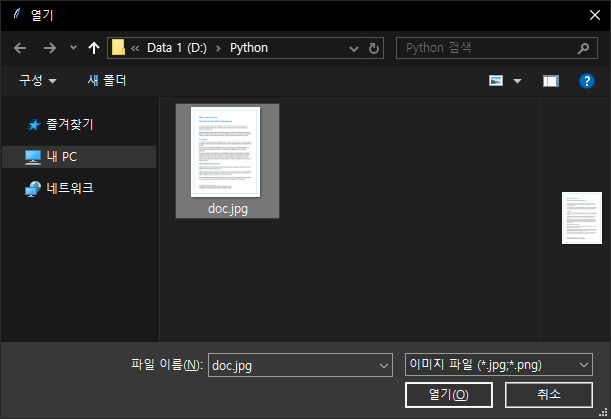
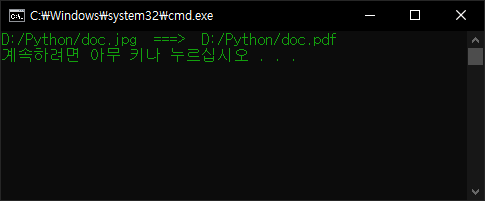
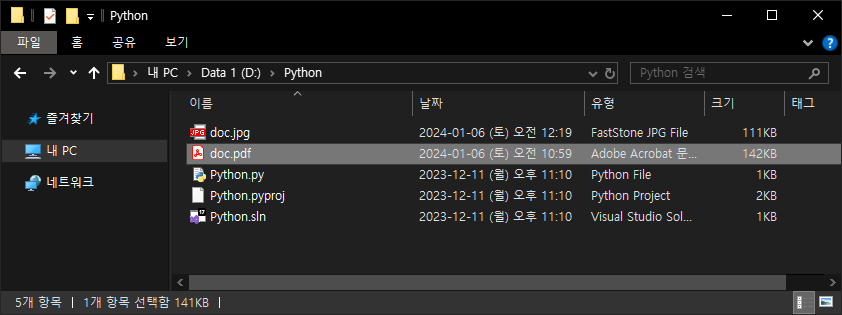
※ 참고
'Python' 카테고리의 다른 글
| [Pygame] Box2D 파이게임 물리 라이브러리 (0) | 2024.01.28 |
|---|---|
| pypdf Splitting, Merging, Cropping, and Transforming the Pages of PDF File 파이썬 PDF 파일 분할, 병합, 자르기, 회전(변형) (1) | 2024.01.06 |
| Python C/C++ Library Wrapper 파이썬 C/C++ 라이브러리 연동 (1) | 2023.12.17 |
| Python SoundDevice 파이썬 사운드 디바이스 (0) | 2023.12.12 |
| Python Core Audio Windows Library 파이썬 코어 오디오 라이브러리 (0) | 2023.10.26 |








