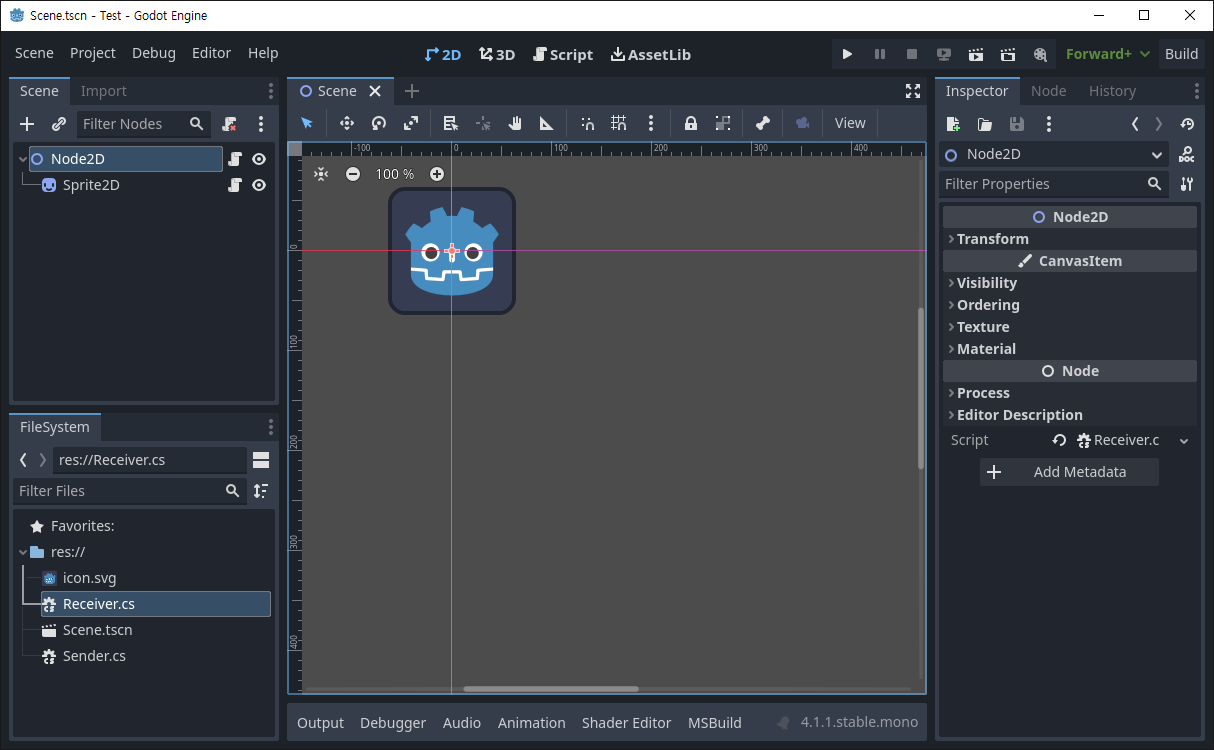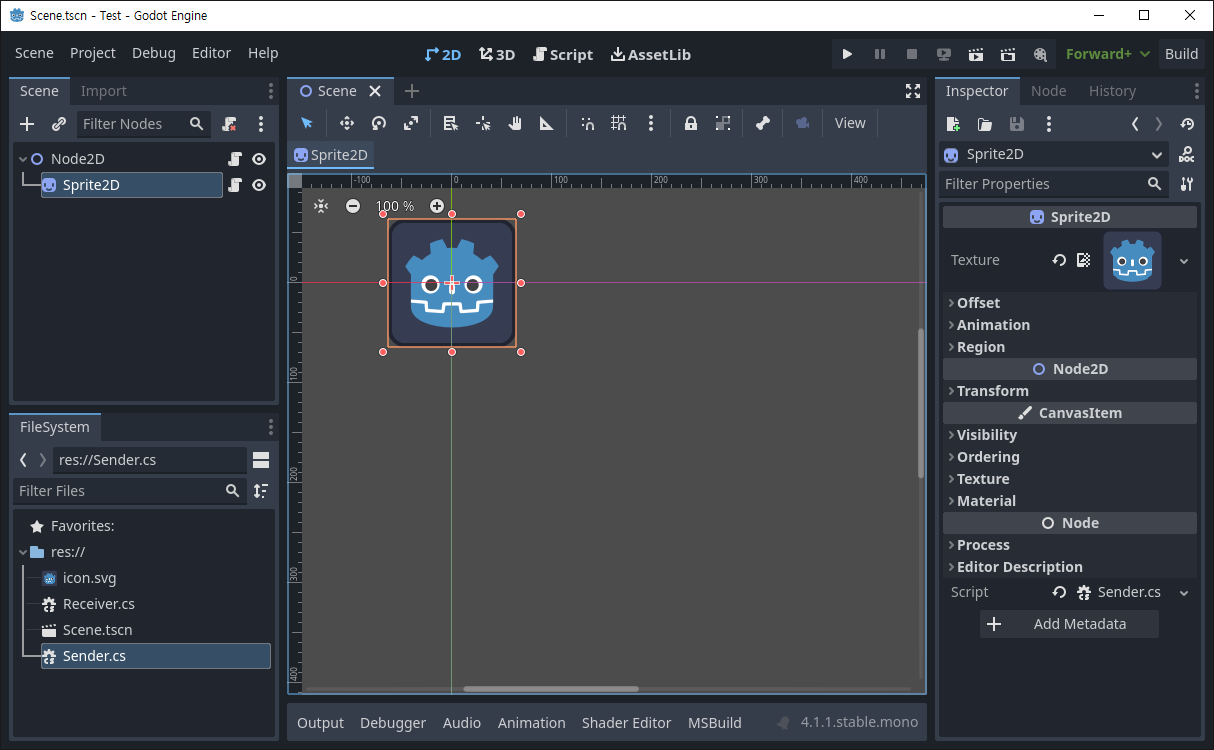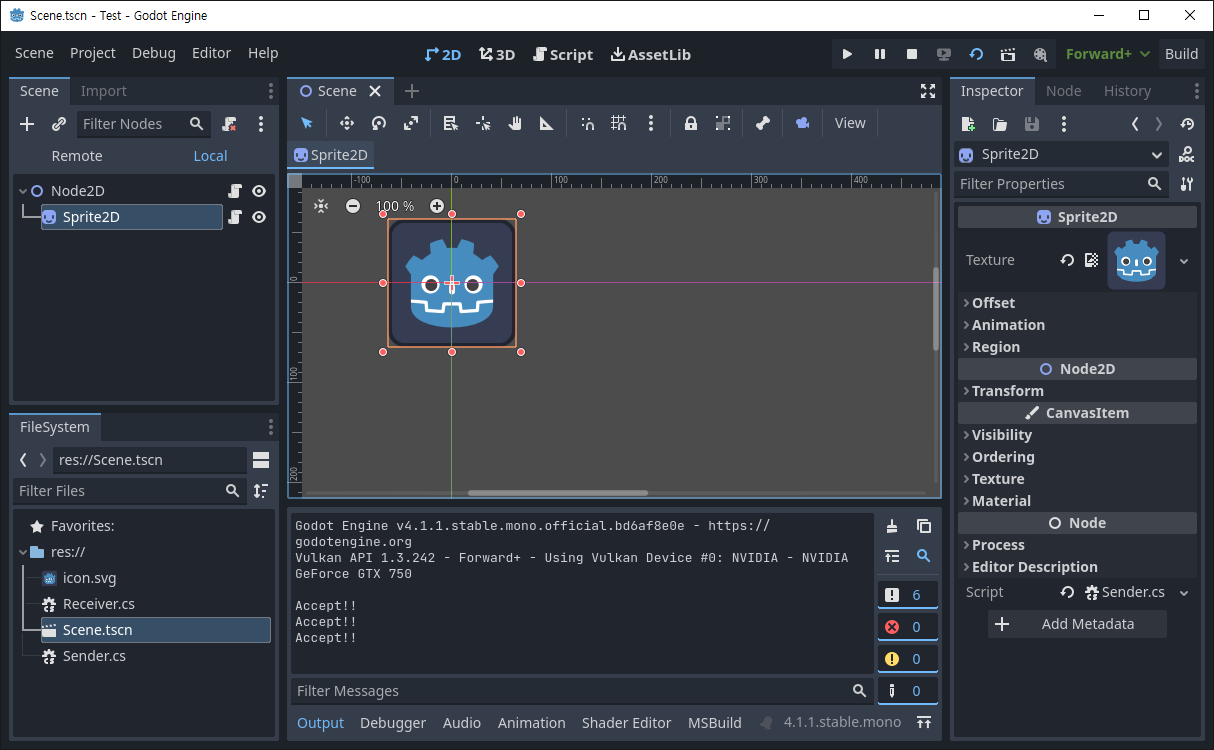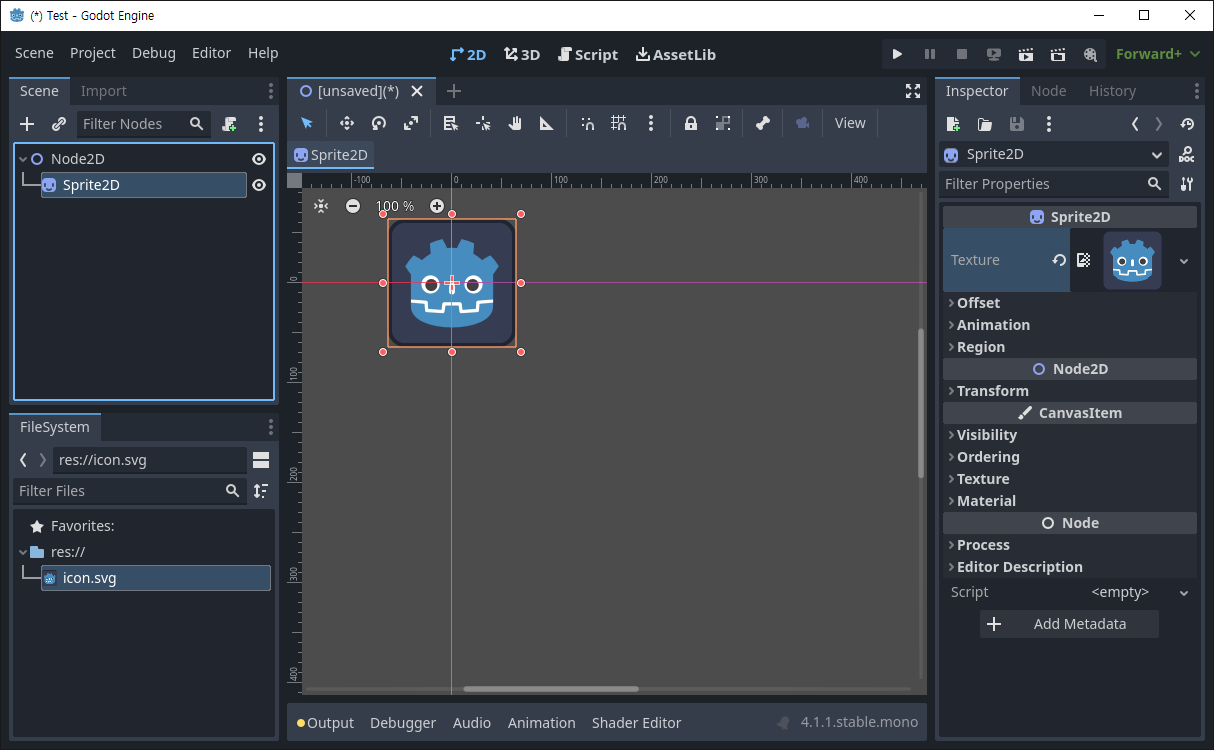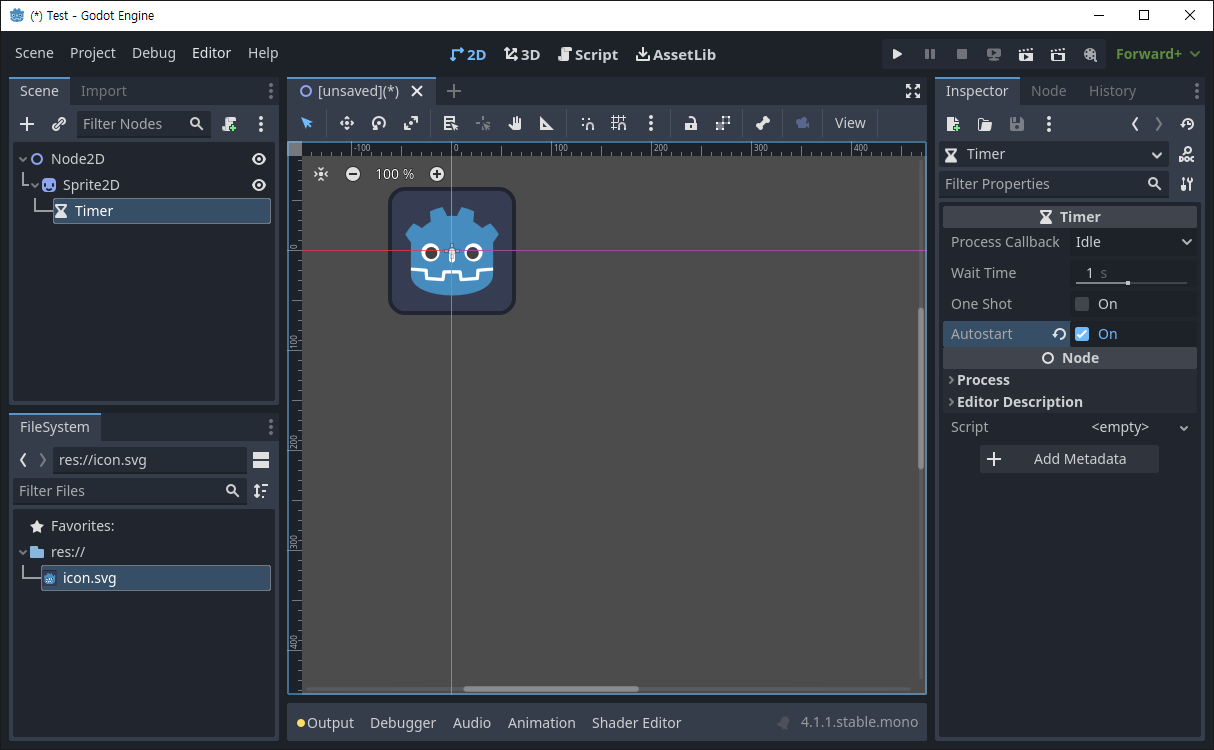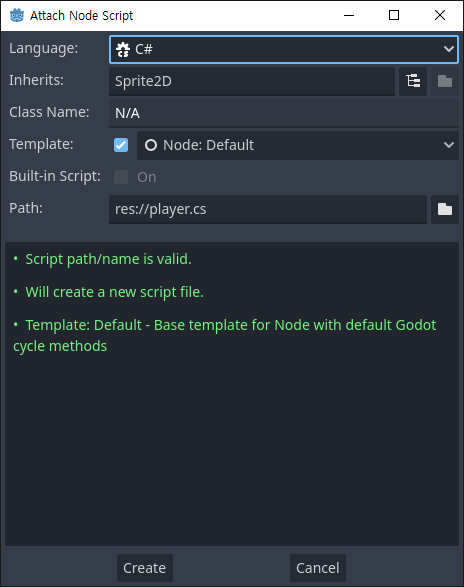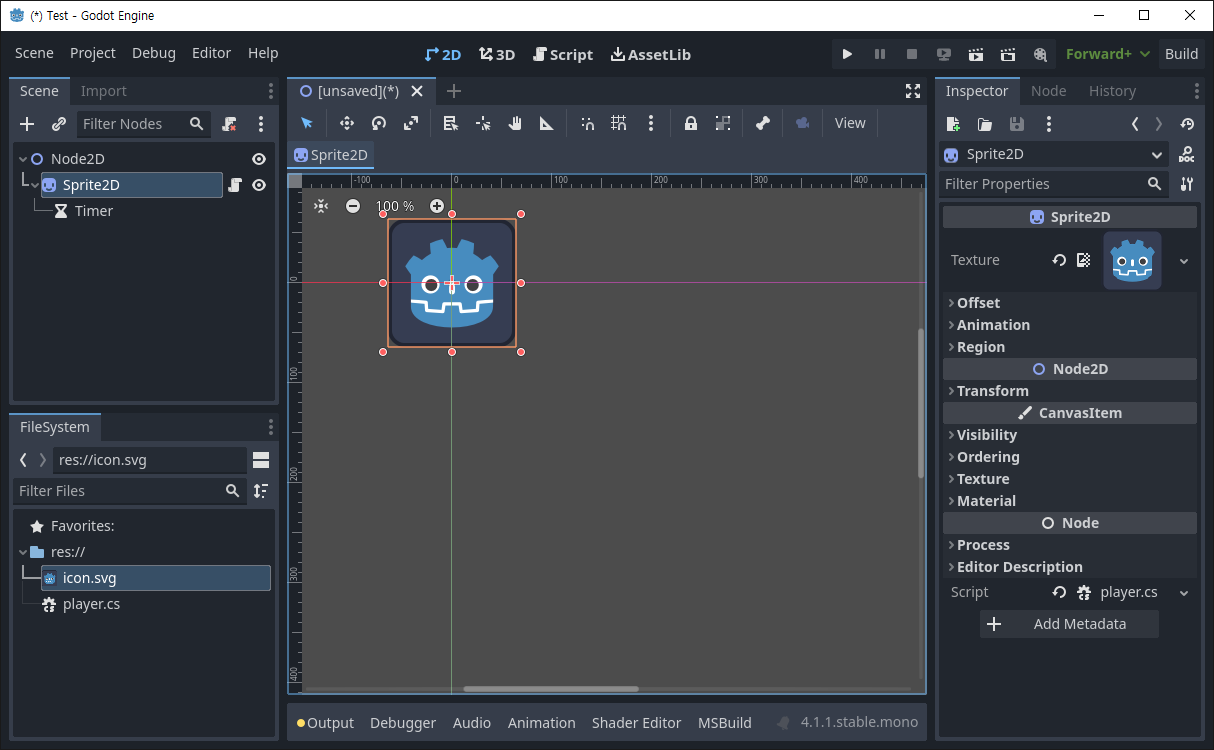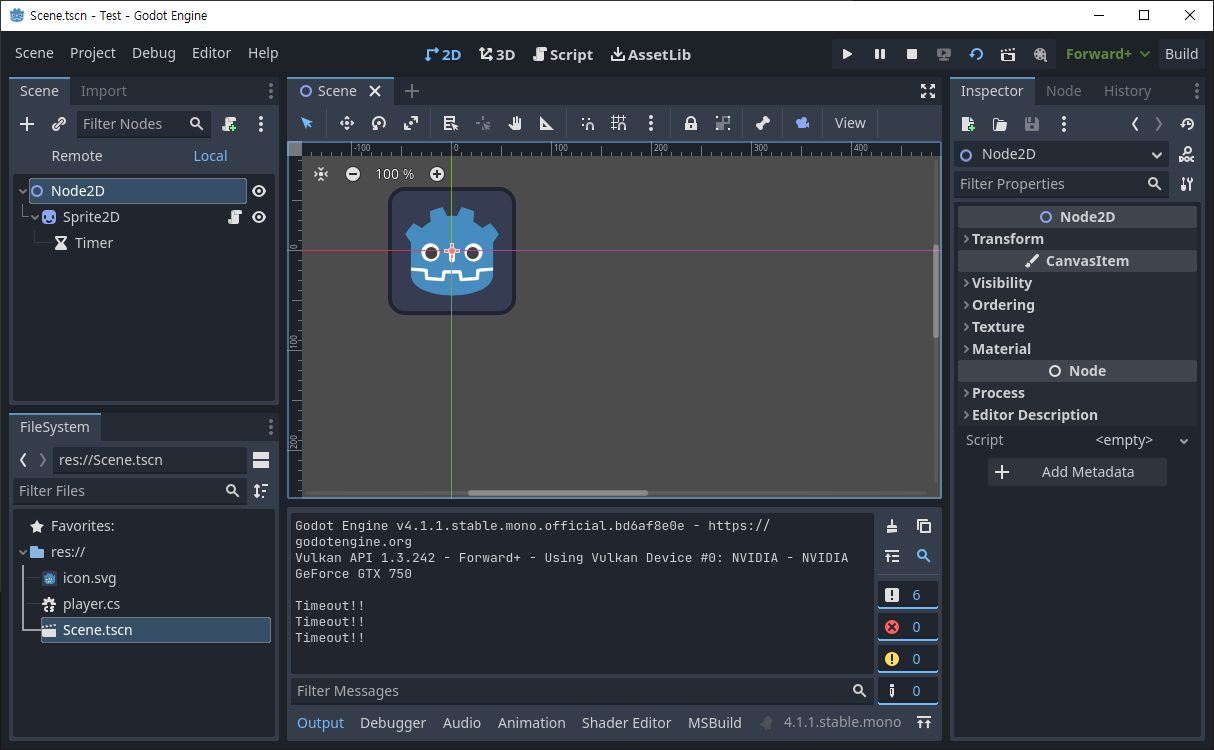사용자 시그널을 받아 보자.
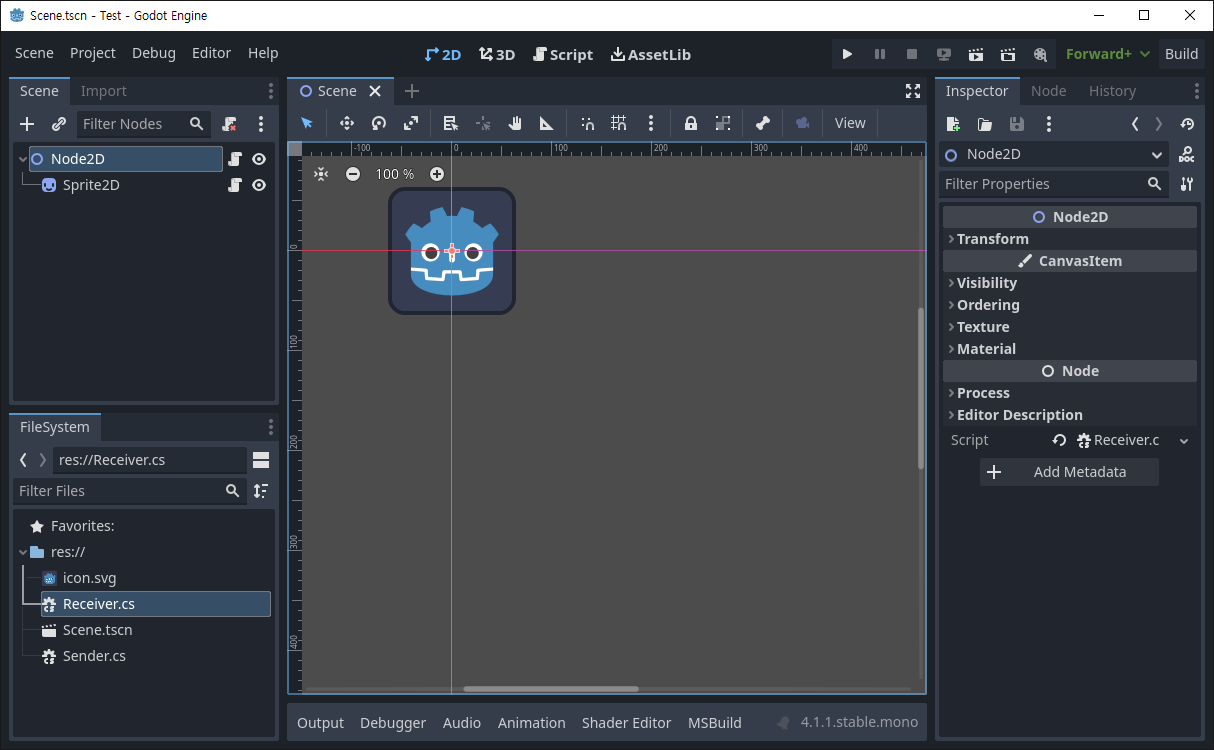 Node2D를 생성하고 스크립트(Receiver.cs)를 붙여준다.
Node2D를 생성하고 스크립트(Receiver.cs)를 붙여준다.
1
2
3
4
5
6
7
8
9
10
11
12
13
14
15
16
17
18
19
20
21
22
|
using Godot;
public partial class Receiver : Node2D
{
// Called when the node enters the scene tree for the first time.
public override void _Ready()
{
Sender sender = GetNode<Sender>("Sprite2D");
// "Sprite2D" is the name of the Node in the scene.
sender.Accept += OnAccept;
}
private void OnAccept()
{
GD.Print("Accept!!");
}
// Called every frame. 'delta' is the elapsed time since the previous frame.
public override void _Process(double delta)
{
}
}
|
|
Accept 시그널(엔터키)을 받는 스크립트를 작성한다.
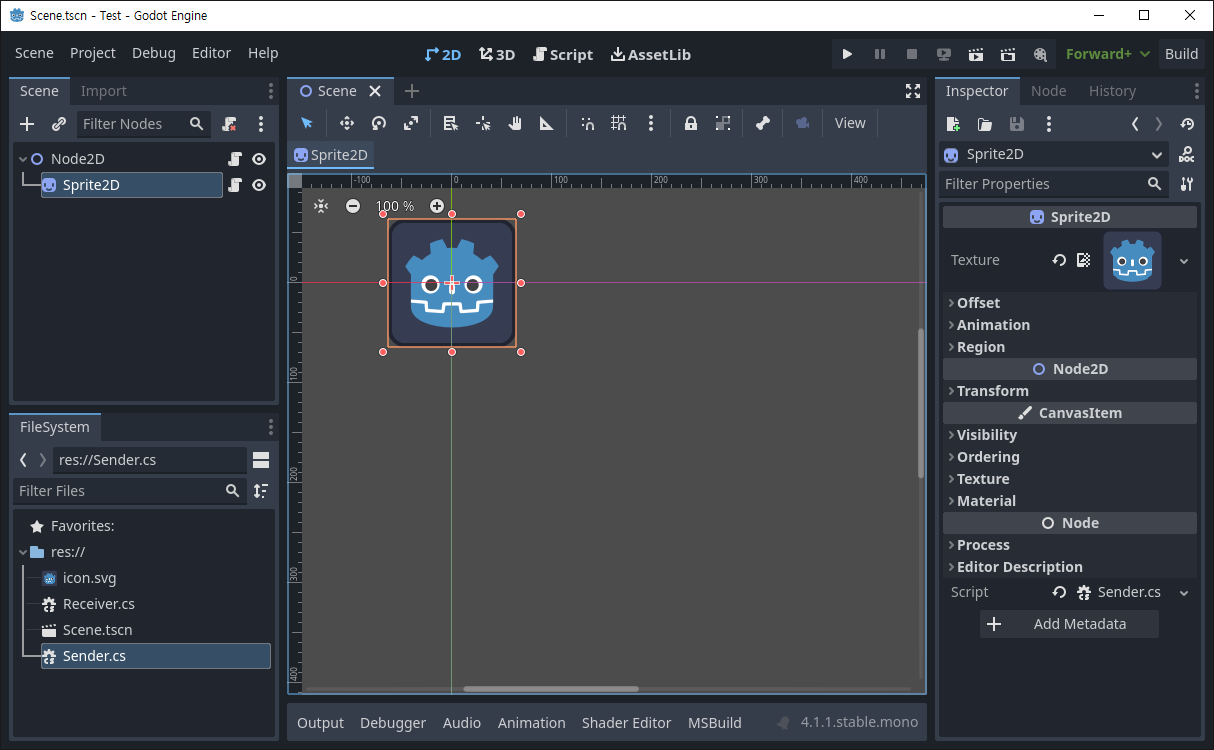 Sprite2D를 생성하고 스크립트(Sender.cs)를 붙여준다.
Sprite2D를 생성하고 스크립트(Sender.cs)를 붙여준다.
1
2
3
4
5
6
7
8
9
10
11
12
13
14
15
16
17
18
19
20
21
|
using Godot;
public partial class Sender : Sprite2D
{
[Signal]
public delegate void AcceptEventHandler();
// Called when the node enters the scene tree for the first time.
public override void _Ready()
{
}
// Called every frame. 'delta' is the elapsed time since the previous frame.
public override void _Process(double delta)
{
if (Input.IsActionJustPressed("ui_accept"))
{
EmitSignal(SignalName.Accept);
}
}
}
|
|
Accept 시그널(엔터키)을 보내는 스크립트를 작성한다.
시그널 delegate 이름은 [시그널 이름 + EventHandler] 형식으로 작성한다. 위 코드의 경우 시그널 이름이 Accept이고 delegate 이름은 AcceptEventHandler이다.
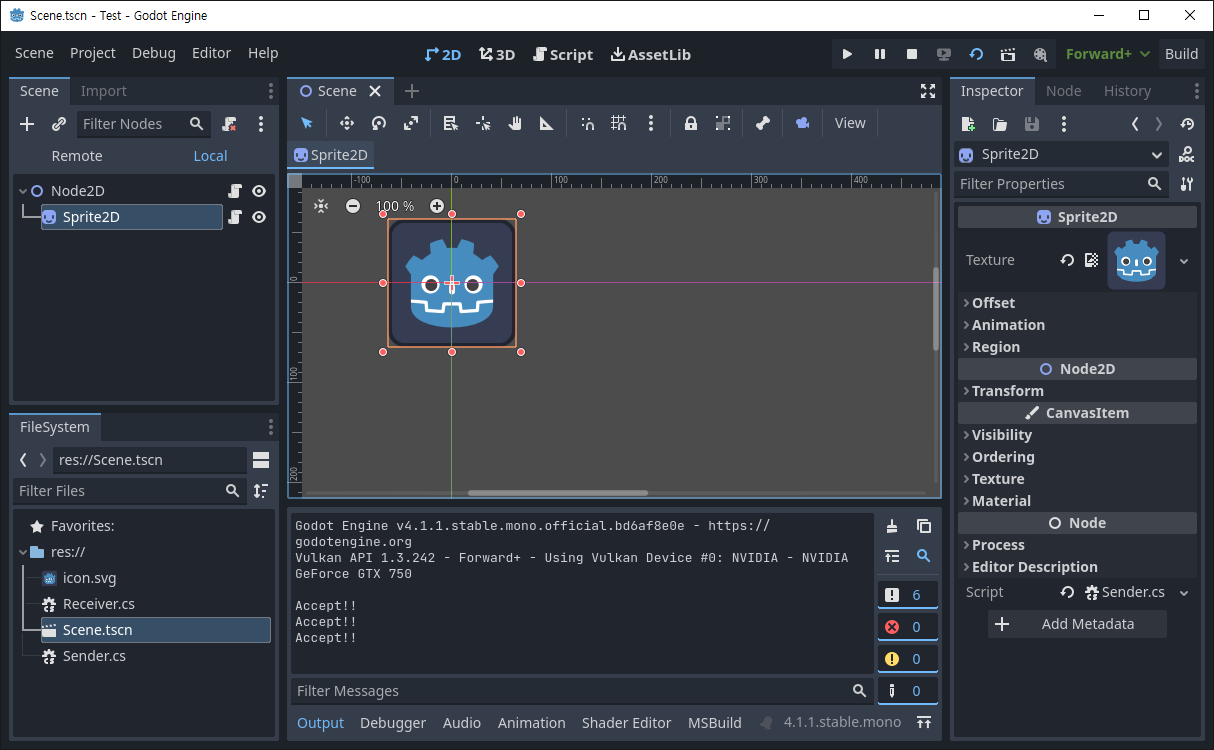 씬을 저장하고 게임을 실행하면 엔터키가 눌릴 때마다 Output 창에 Accept!! 메세지가 출력된다.
씬을 저장하고 게임을 실행하면 엔터키가 눌릴 때마다 Output 창에 Accept!! 메세지가 출력된다.
※ 참고
Using signals
C# signals