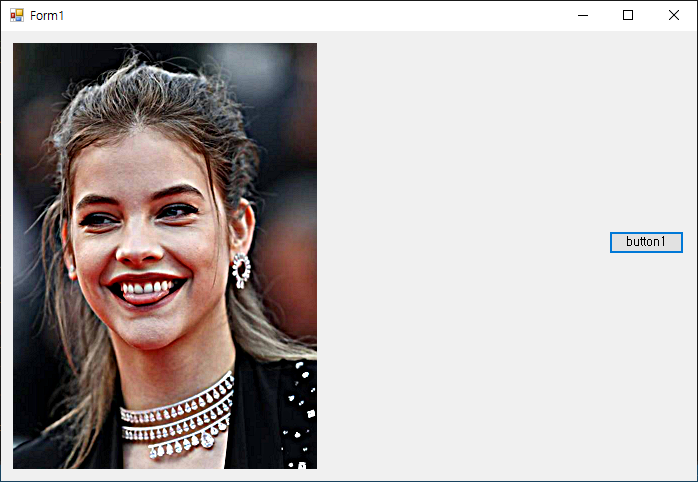OpenCvSharp Simple Camera Example
C# 2022. 1. 14. 18:07 |C#과 OpenCvSharp를 이용한 간단한 카메라 응용 프로그램 예.

|
1
2
3
4
5
6
7
8
9
10
11
12
13
14
15
16
17
18
19
20
21
22
23
24
25
26
27
28
29
30
31
32
33
34
35
36
37
38
39
40
41
42
43
44
45
46
47
48
49
50
51
52
53
54
55
56
57
58
59
60
61
62
63
64
65
66
67
68
69
70
71
72
73
74
75
76
77
78
79
80
81
82
83
84
85
86
87
88
89
90
91
92
93
94
95
96
97
98
99
100
101
102
103
104
105
106
107
108
109
110
111
112
113
114
115
116
117
118
119
120
121
122
123
124
125
126
127
128
129
130
131
132
133
134
135
136
137
138
139
140
141
142
143
144
145
146
147
148
149
150
151
152
153
154
155
156
157
158
159
160
161
162
163
164
165
166
167
168
169
170
171
172
173
174
175
176
177
178
179
180
181
182
183
184
185
186
187
188
189
190
191
192
193
194
195
196
197
198
199
200
201
202
203
204
205
206
207
208
209
210
211
212
213
214
215
216
217
|
using System;
using System.Collections.Generic;
using System.ComponentModel;
using System.Data;
using System.Drawing;
using System.Linq;
using System.Text;
using System.Threading.Tasks;
using System.Windows.Forms;
using System.Threading;
using OpenCvSharp;
using OpenCvSharp.Extensions;
namespace OpenCV
{
delegate void dele(Mat m);
public partial class Form1 : Form
{
bool isCameraOn;
dele filter; // 카메라에 적용할 필터(효과) 델리게이트
Thread thread;
Mat mat;
VideoCapture videoCapture;
public Form1()
{
InitializeComponent();
this.FormBorderStyle = FormBorderStyle.FixedSingle;
pictureBox1.SizeMode = PictureBoxSizeMode.StretchImage;
button1.Text = "Camera Start";
isCameraOn = false;
filter = null;
radioButton1.Checked = true;
}
private void CameraCallback()
{
mat = new Mat();
videoCapture = new VideoCapture(0);
if (!videoCapture.IsOpened())
{
Text = "Camera open failed!";
MessageBox.Show("카메라를 열 수 없습니다. 연결 상태를 확인 해 주세요.");
return;
}
while (true)
{
videoCapture.Read(mat);
if (!mat.Empty() && filter != null)
{
filter(mat); // 선택된 라디오 버튼에 따른 필터 적용.
}
if (!mat.Empty())
{
// 로고를 디스플레이하기 위해 그레이 이미지(1채널)는 컬러 포맷(3채널)으로 변환
if (mat.Channels() == 1)
{
Cv2.CvtColor(mat, mat, ColorConversionCodes.GRAY2BGR);
}
Cv2.PutText(mat, "SEAN", new OpenCvSharp.Point(550, 470), HersheyFonts.HersheyDuplex, 1, new Scalar(0, 0, 255), 2);
// 이 전 프레임에서 PictureBox에 로드된 비트맵 이미지를 Dispose하지 않으면 메모리 사용량이 크게 증가한다.
if (pictureBox1.Image != null)
{
pictureBox1.Image.Dispose();
}
pictureBox1.Image = BitmapConverter.ToBitmap(mat);
}
}
}
private void button1_Click(object sender, EventArgs e)
{
if (isCameraOn == false)
{
thread = new Thread(new ThreadStart(CameraCallback));
thread.Start();
isCameraOn = true;
button1.Text = "Camera Stop";
}
else
{
if (videoCapture.IsOpened())
{
thread.Abort();
if (pictureBox1.Image != null)
{
pictureBox1.Image.Dispose();
}
videoCapture.Release();
mat.Release();
}
isCameraOn = false;
button1.Text = "Camera Start";
}
}
private void button2_Click(object sender, EventArgs e)
{
System.Diagnostics.Process.Start("https://s-engineer.tistory.com/");
}
private void Form1_FormClosing(object sender, FormClosingEventArgs e)
{
if (thread != null && thread.IsAlive && videoCapture.IsOpened())
{
thread.Abort();
if (pictureBox1.Image != null)
{
pictureBox1.Image.Dispose();
}
videoCapture.Release();
mat.Release();
}
}
// 필터 함수들
private void ToGray(Mat mat)
{
Cv2.CvtColor(mat, mat, ColorConversionCodes.BGR2GRAY);
}
private void ToEmboss(Mat mat)
{
float[] data = { -1.0f, -1.0f, 0.0f, -1.0f, 0f, 1.0f, 0.0f, 1.0f, 1.0f };
Mat emboss = new Mat(3, 3, MatType.CV_32FC1, data);
Cv2.CvtColor(mat, mat, ColorConversionCodes.BGR2GRAY);
Cv2.Filter2D(mat, mat, -1, emboss, new OpenCvSharp.Point(-1, -1), 128);
emboss.Release();
}
private void ToBlur(Mat mat)
{
Cv2.GaussianBlur(mat, mat, new OpenCvSharp.Size(), (double)3);
}
private void ToSharpen(Mat mat)
{
Mat blurred = new Mat();
Cv2.GaussianBlur(mat, blurred, new OpenCvSharp.Size(), (double)3);
// 아래 연산이 반복되면 메모리 사용량이 크게 증가한다.
float alpha = 2.0f;
((1 + alpha) * mat - alpha * blurred).ToMat().CopyTo(mat);
//mat = (1 + alpha) * mat - alpha * blurred;
blurred.Release();
}
private void ToEdge(Mat mat)
{
Cv2.CvtColor(mat, mat, ColorConversionCodes.BGR2GRAY);
Cv2.Canny(mat, mat, 50, 70);
}
// 라디오 버튼 이벤트 핸들러들
private void radioButton1_CheckedChanged(object sender, EventArgs e)
{
if (((RadioButton)sender).Checked)
{
filter = null;
}
}
private void radioButton2_CheckedChanged(object sender, EventArgs e)
{
if (((RadioButton)sender).Checked)
{
filter = ToGray;
}
}
private void radioButton3_CheckedChanged(object sender, EventArgs e)
{
if (((RadioButton)sender).Checked)
{
filter = ToEmboss;
}
}
private void radioButton4_CheckedChanged(object sender, EventArgs e)
{
if (((RadioButton)sender).Checked)
{
filter = ToBlur;
}
}
private void radioButton5_CheckedChanged(object sender, EventArgs e)
{
if (((RadioButton)sender).Checked)
{
filter = ToSharpen;
}
}
private void radioButton6_CheckedChanged(object sender, EventArgs e)
{
if (((RadioButton)sender).Checked)
{
filter = ToEdge;
}
}
}
}
|
소스를 입력하고 빌드한다.
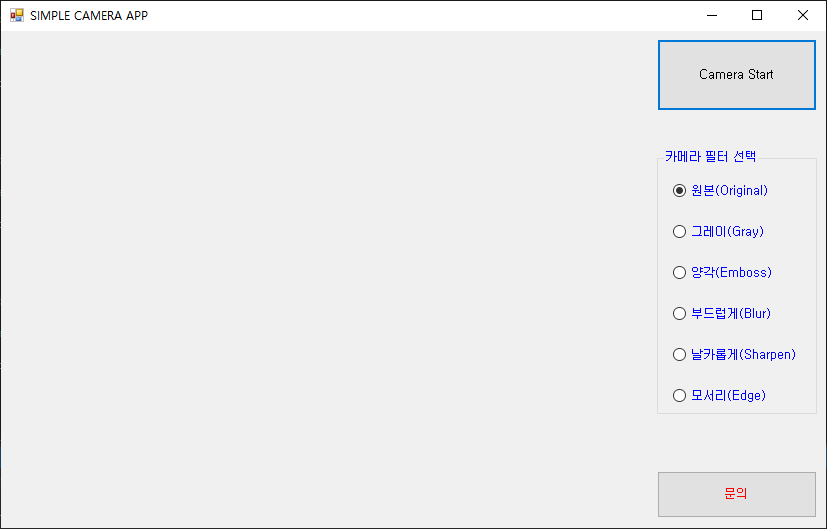

※ 소스에서 ToSharpen() 의 주석 부분은 제대로 실행되지 않는다. 관련 내용은 아래 링크를 참고하자.
2022.01.14 - [C#] - OpenCvSharp Simple Example and MatExpr
※ ToSharpen() 의 반복 실행으로 인한 메모리 사용량 증가는 OpenCV의 메모리 할당을 파악하지 못하는 .NET Garbage Collector의 문제다. 아래와 같이 Garbage Collector 호출 코드 추가로 해결은 가능하다.
|
1
2
3
4
5
6
7
8
9
10
11
12
|
private void ToSharpen(Mat mat)
{
Mat blurred = new Mat();
Cv2.GaussianBlur(mat, blurred, new OpenCvSharp.Size(), (double)3);
float alpha = 2.0f;
((1 + alpha) * mat - alpha * blurred).ToMat().CopyTo(mat);
GC.Collect();
blurred.Release();
}
|
https://github.com/shimat/opencvsharp/issues/391
'C#' 카테고리의 다른 글
| C# Request Data By Using The WebRequest Class - 웹 데이터 요청하기 (0) | 2022.01.23 |
|---|---|
| C# with Microsoft Excel - 엑셀 데이터 다루기 (0) | 2022.01.16 |
| OpenCvSharp Simple Example and MatExpr (0) | 2022.01.14 |
| C# Observer Design Pattern with The IObserver<T> and IObservable<T> interfaces (0) | 2022.01.08 |
| C# AudioSwitcher System Audio/Sound Volume Control - 시스템 오디오/사운드 볼륨 컨트롤 2 (0) | 2022.01.07 |