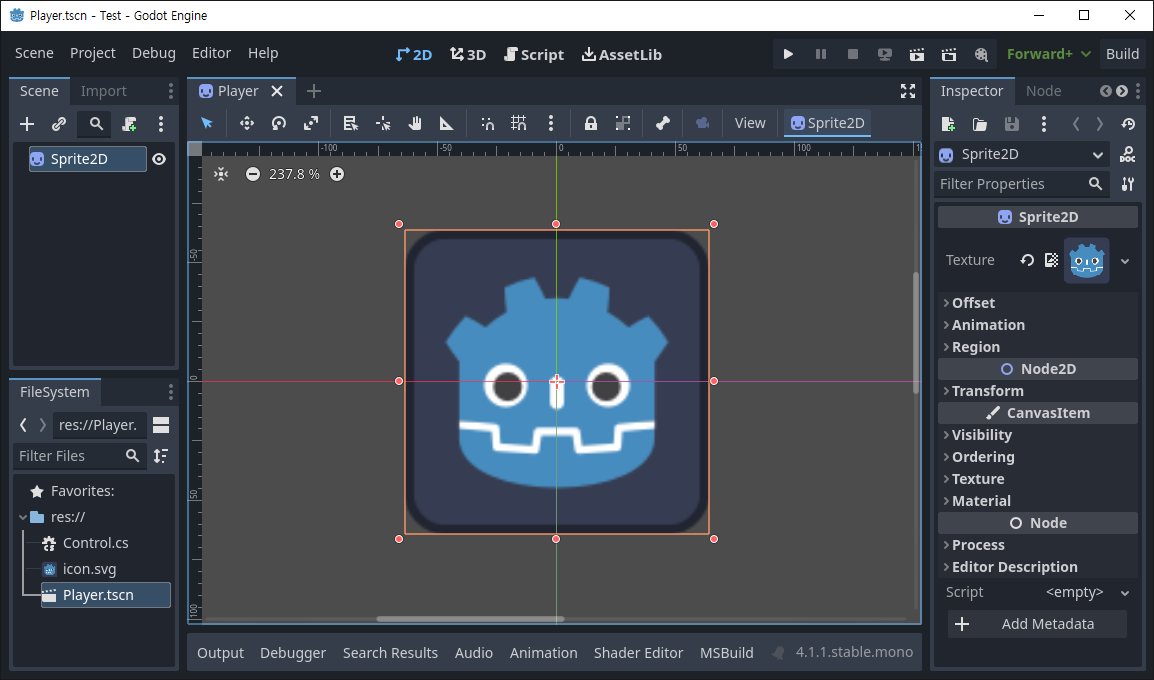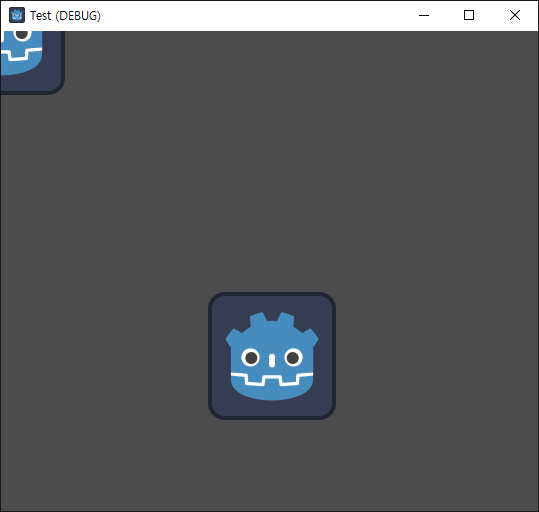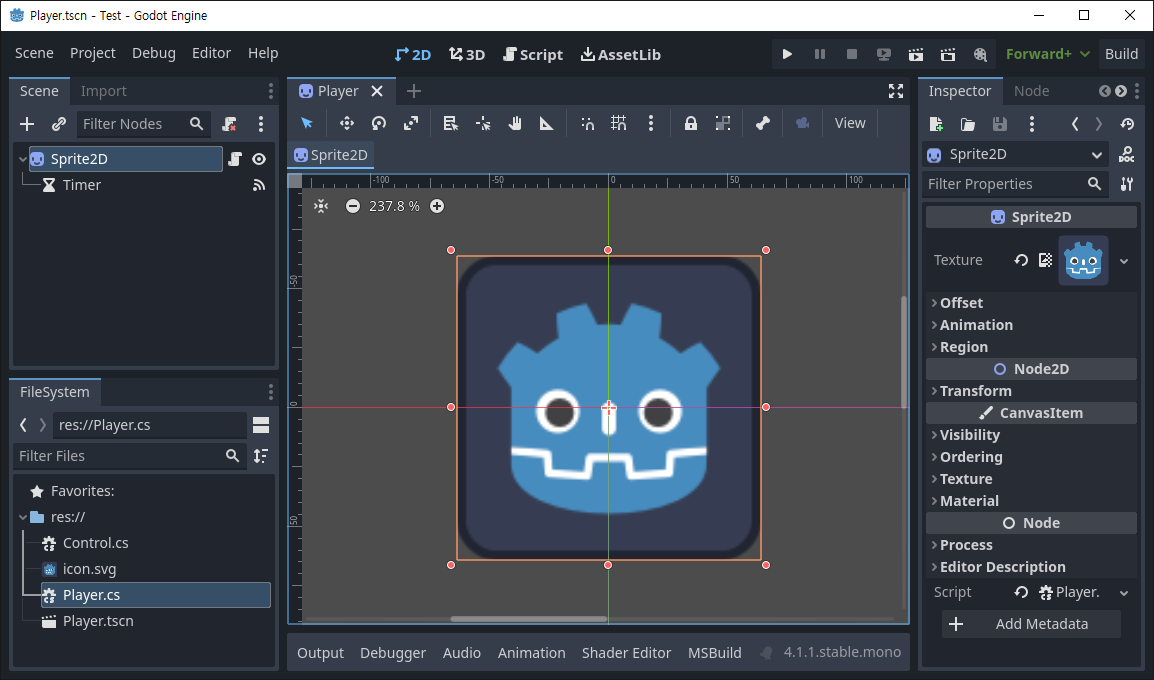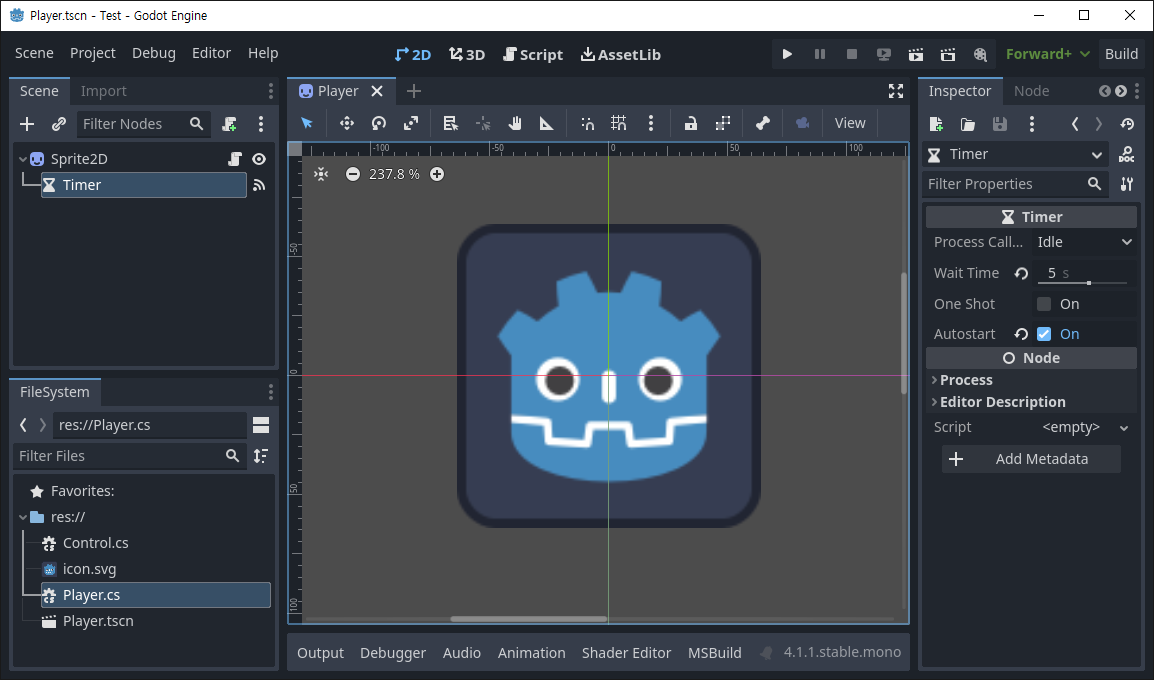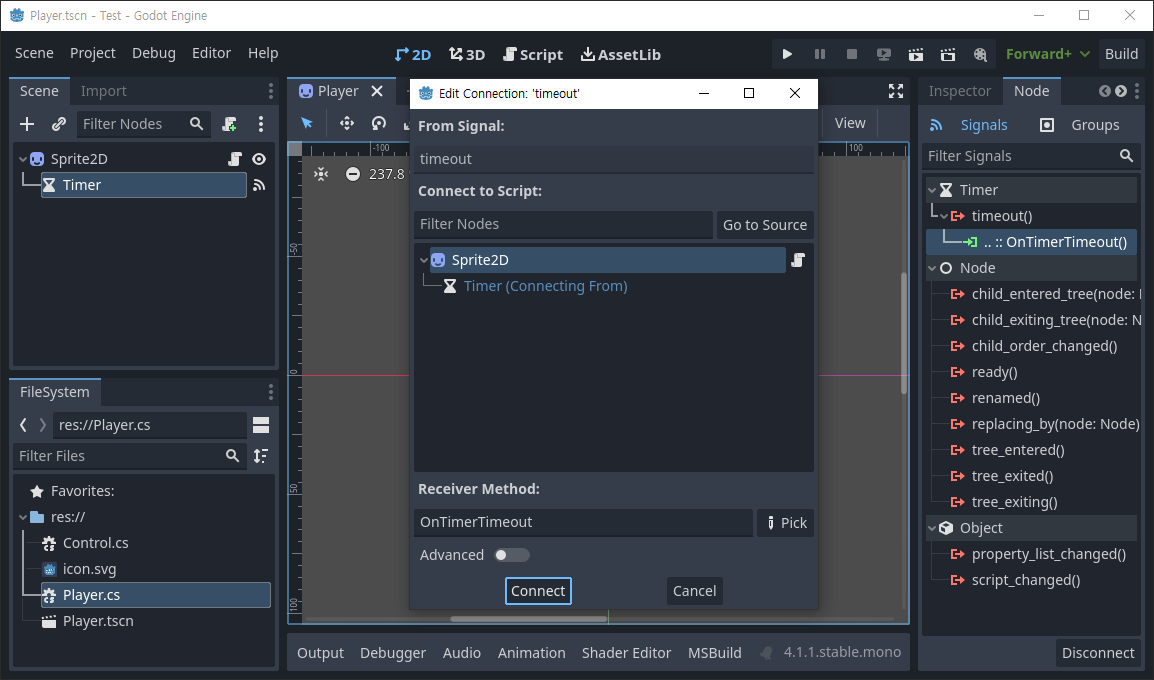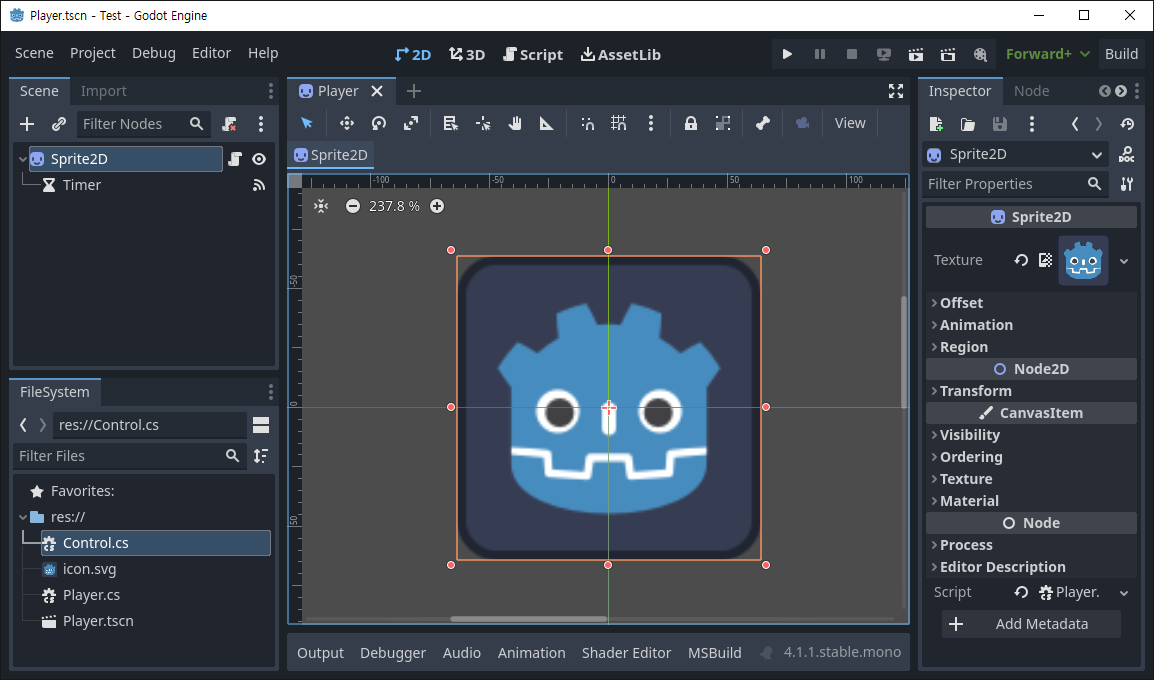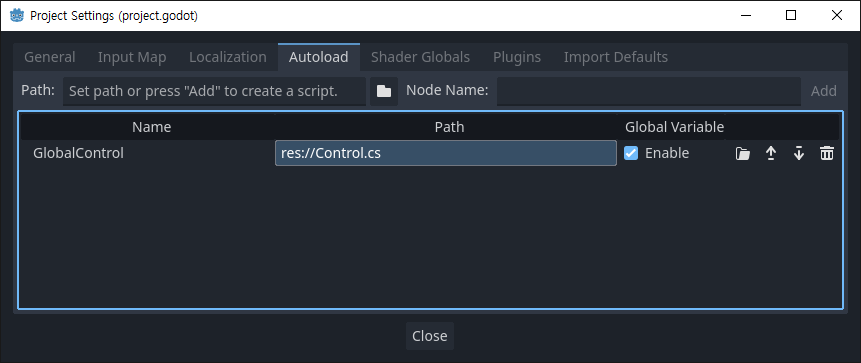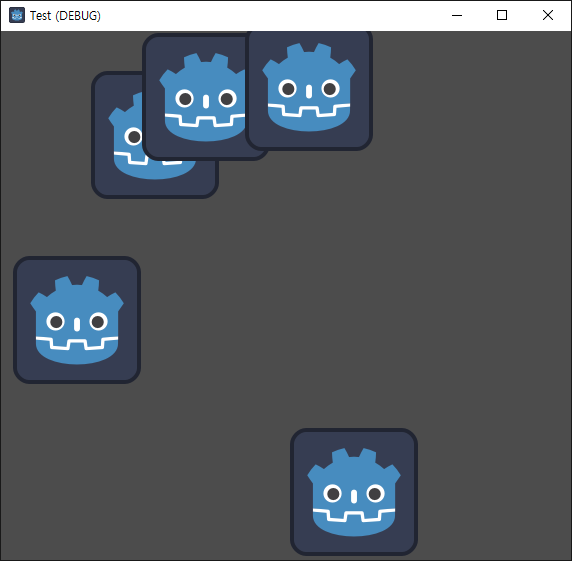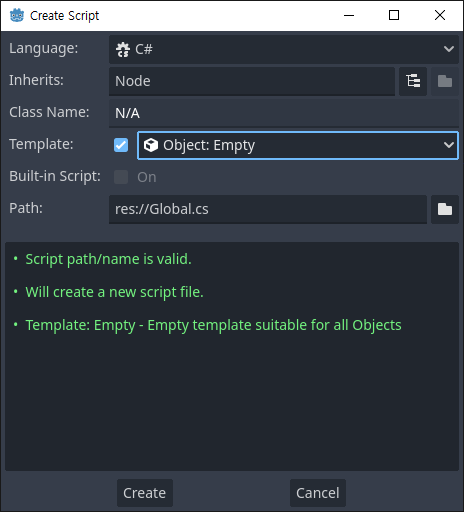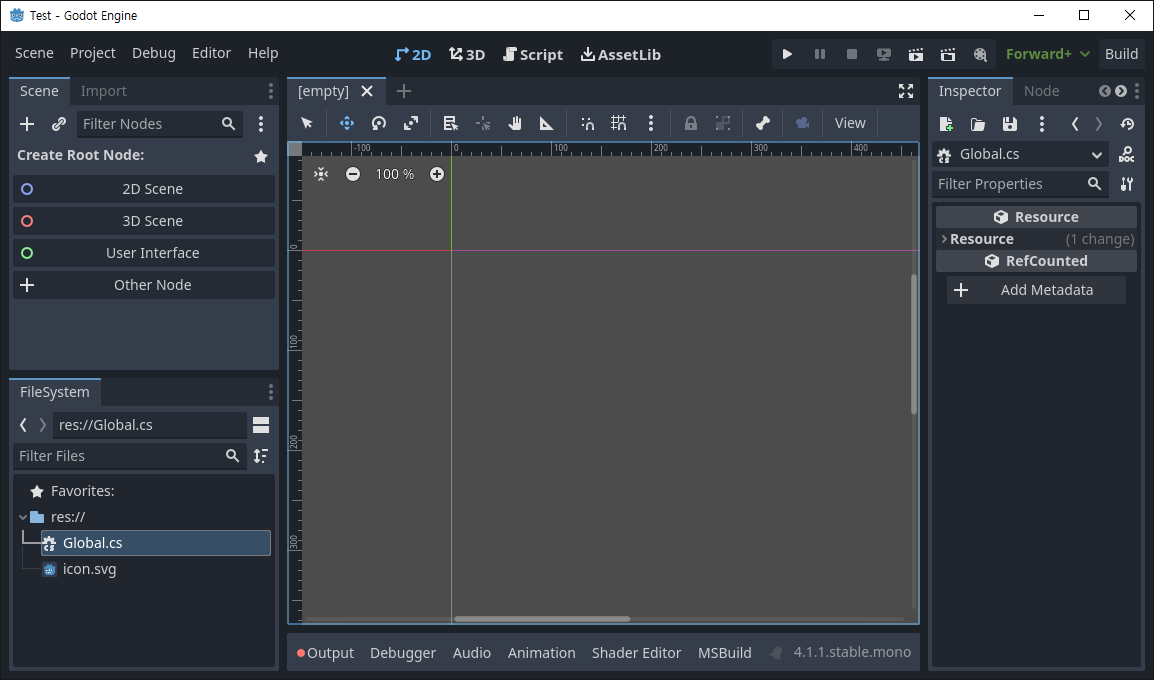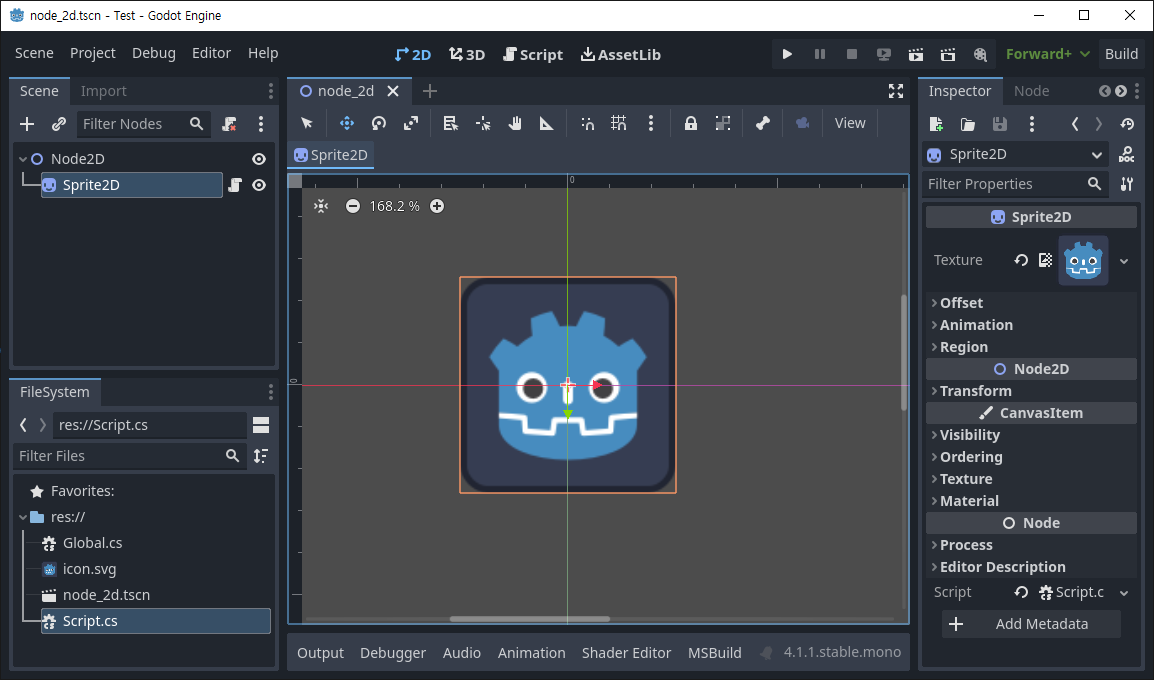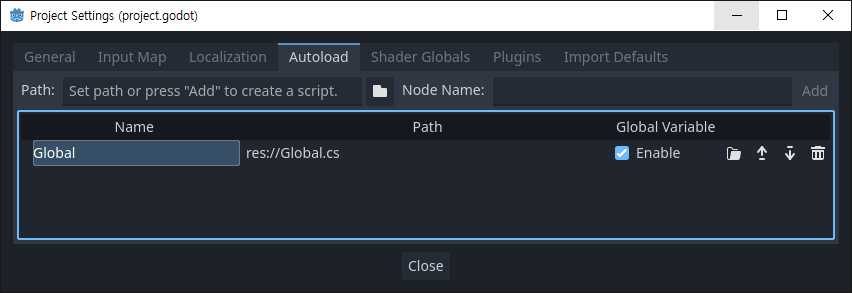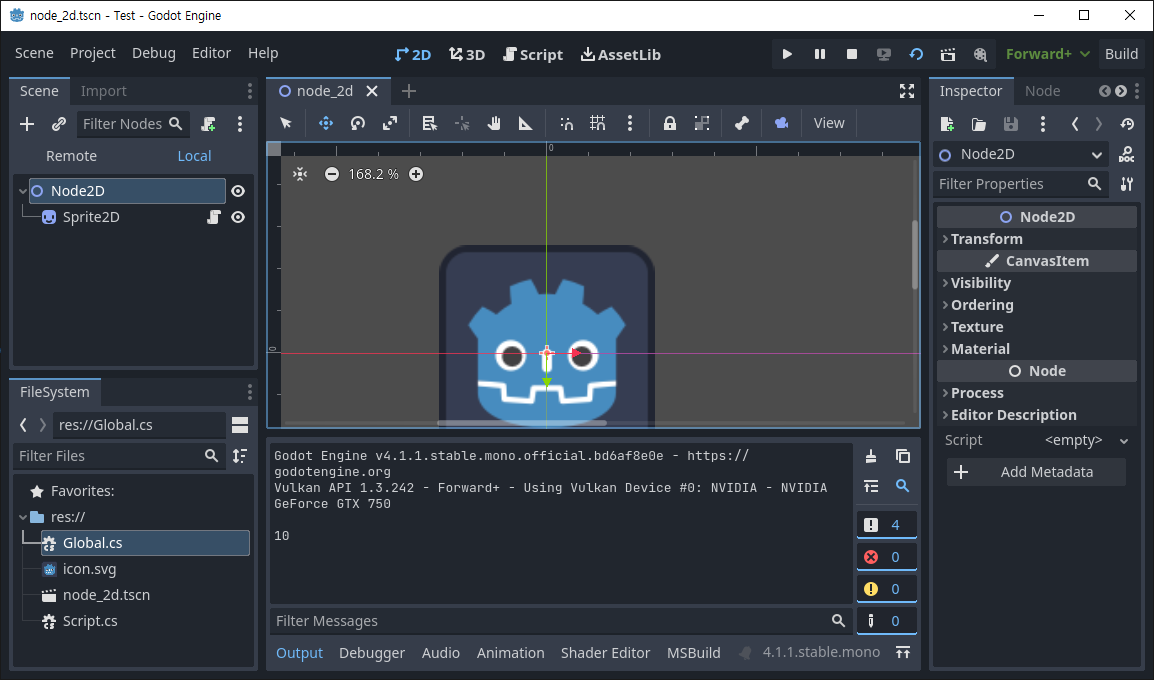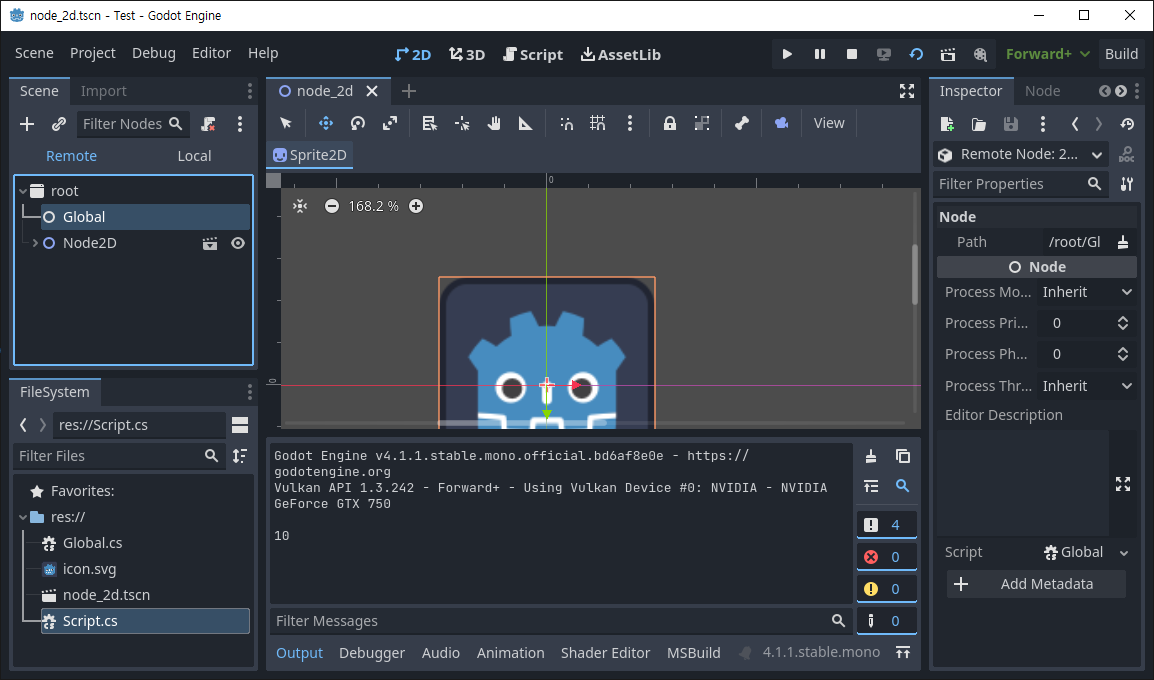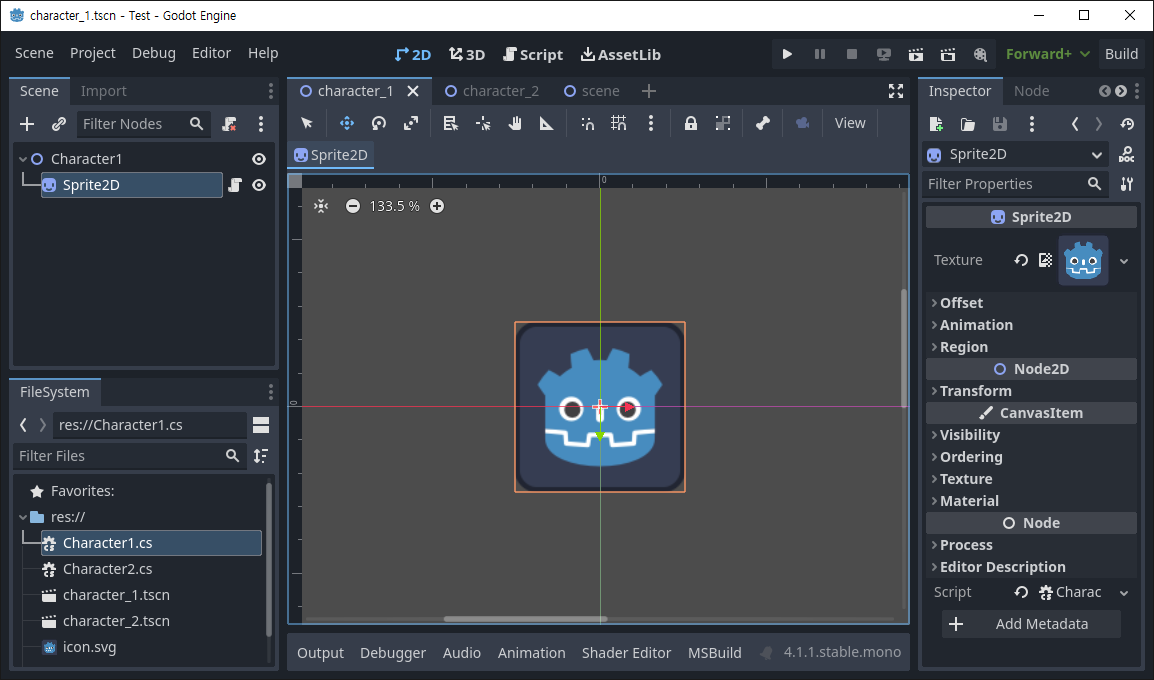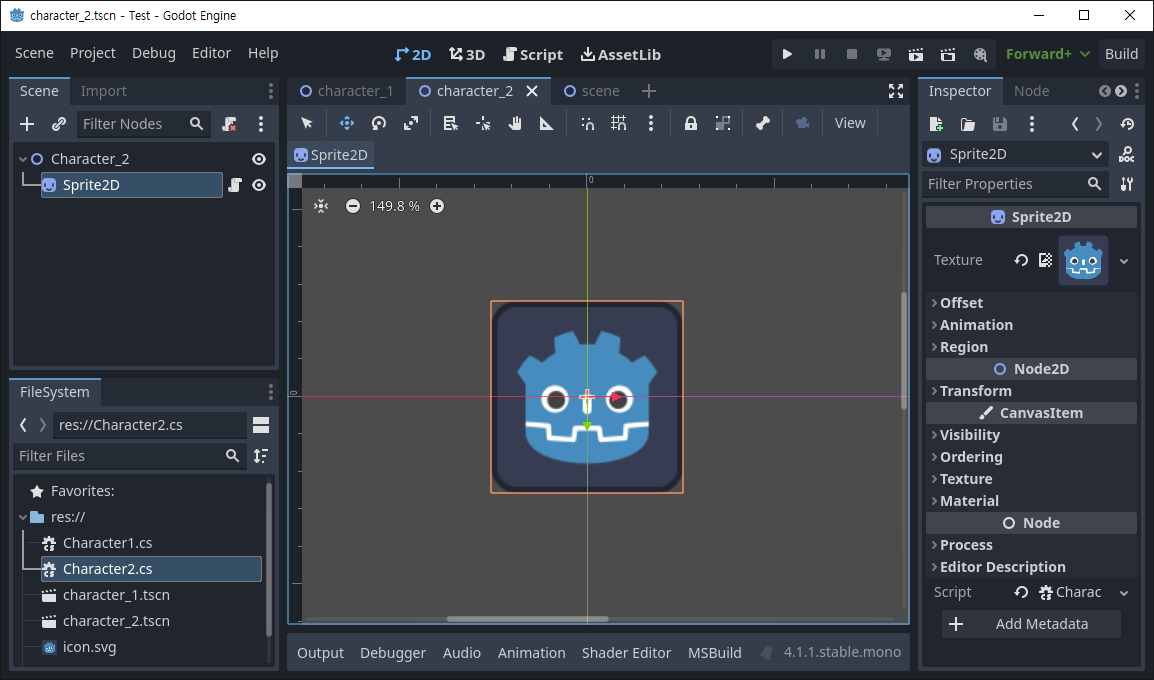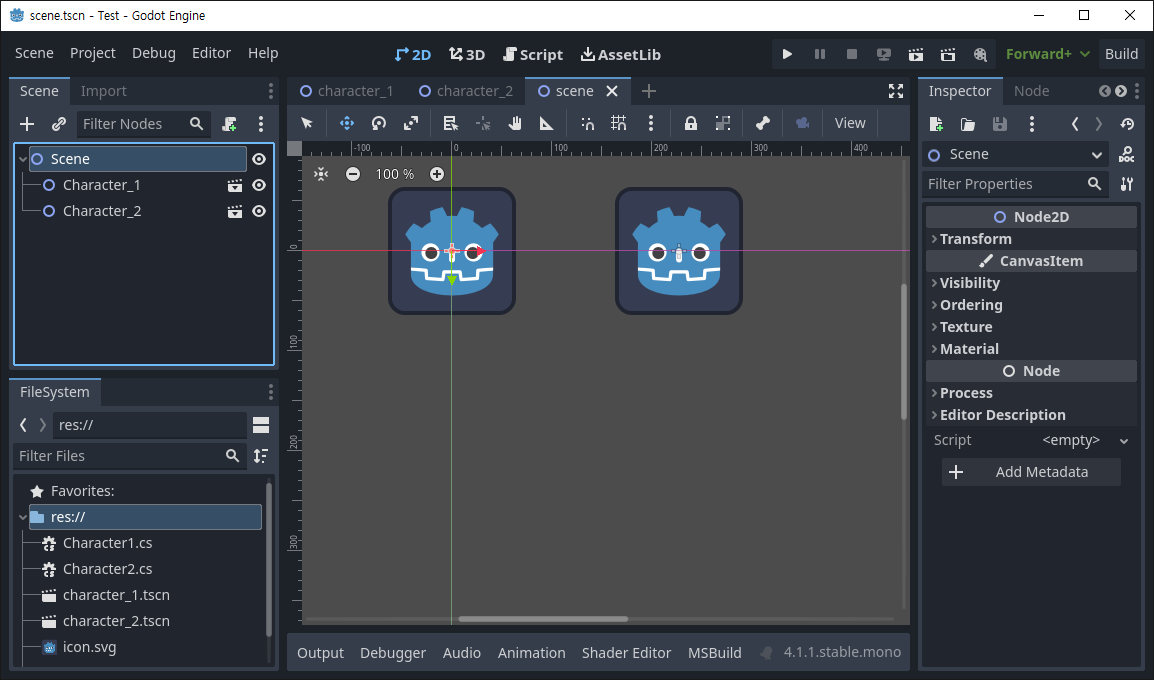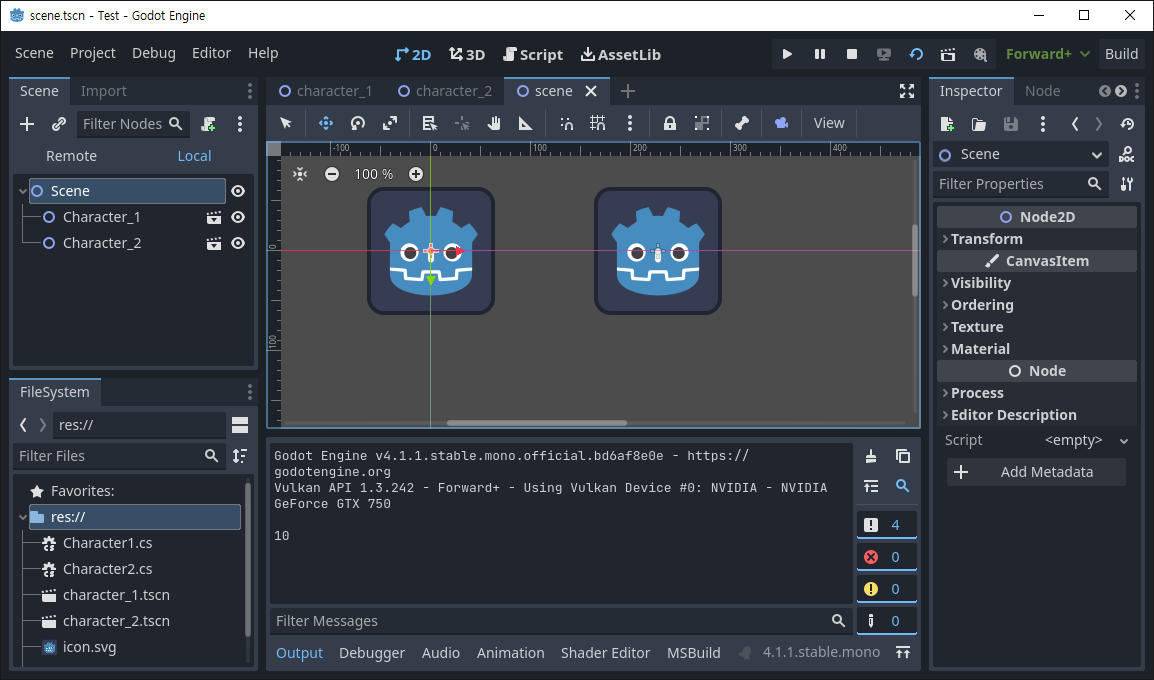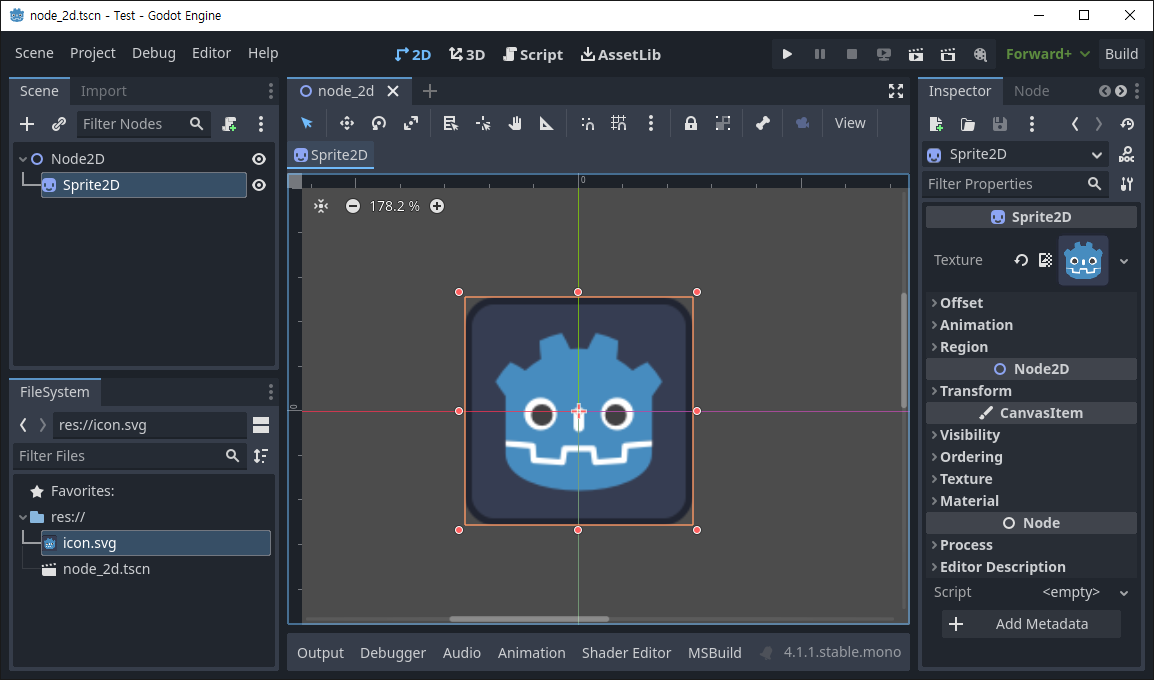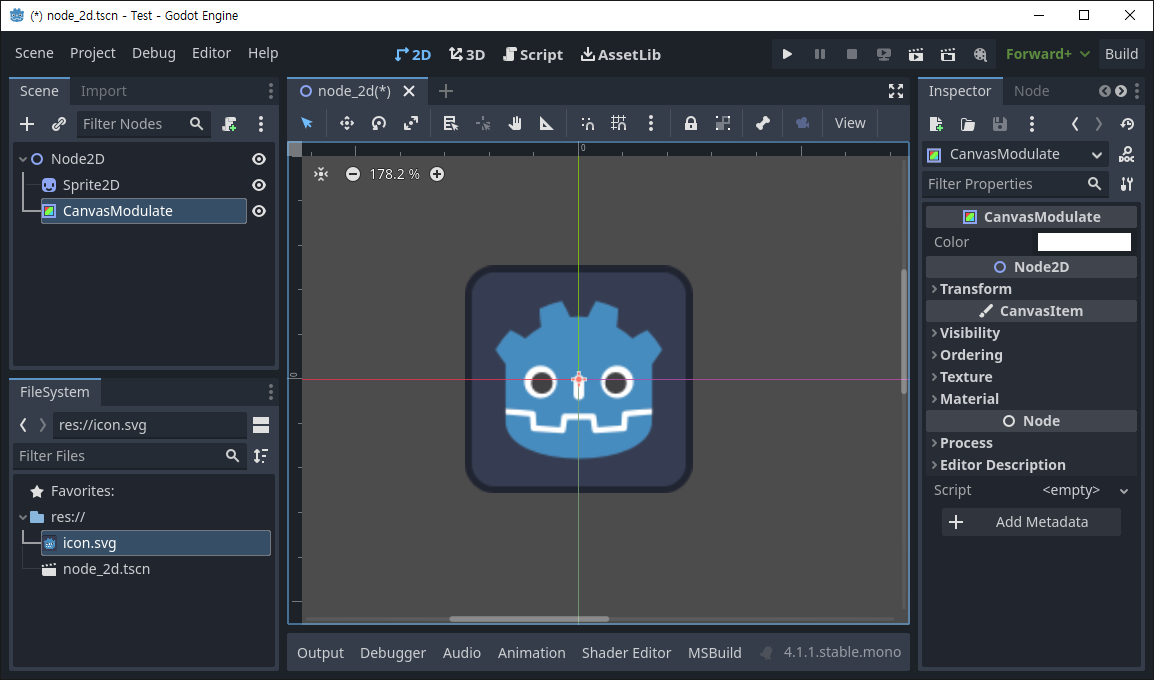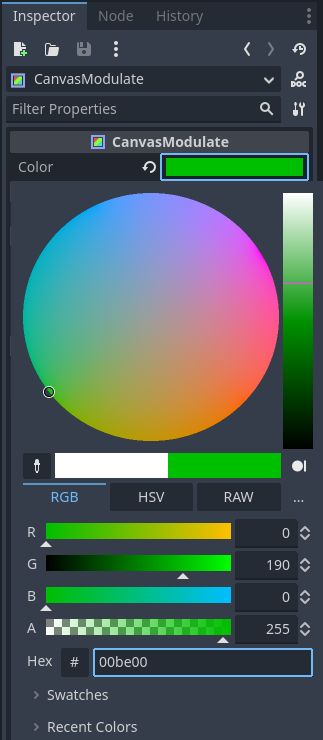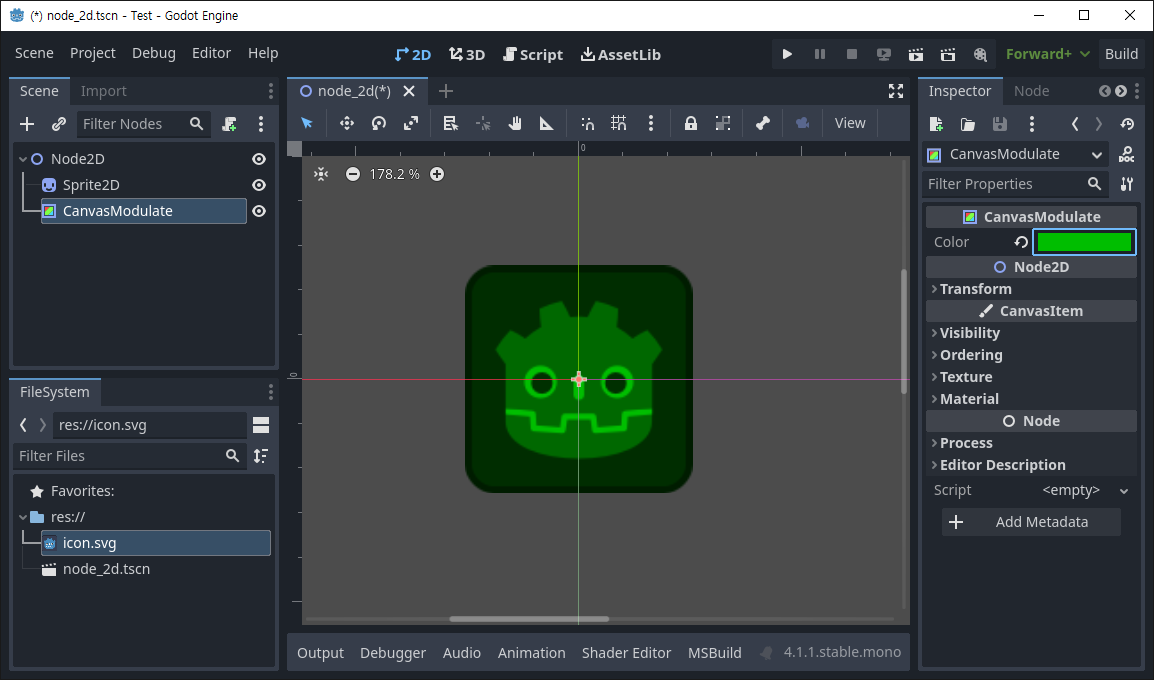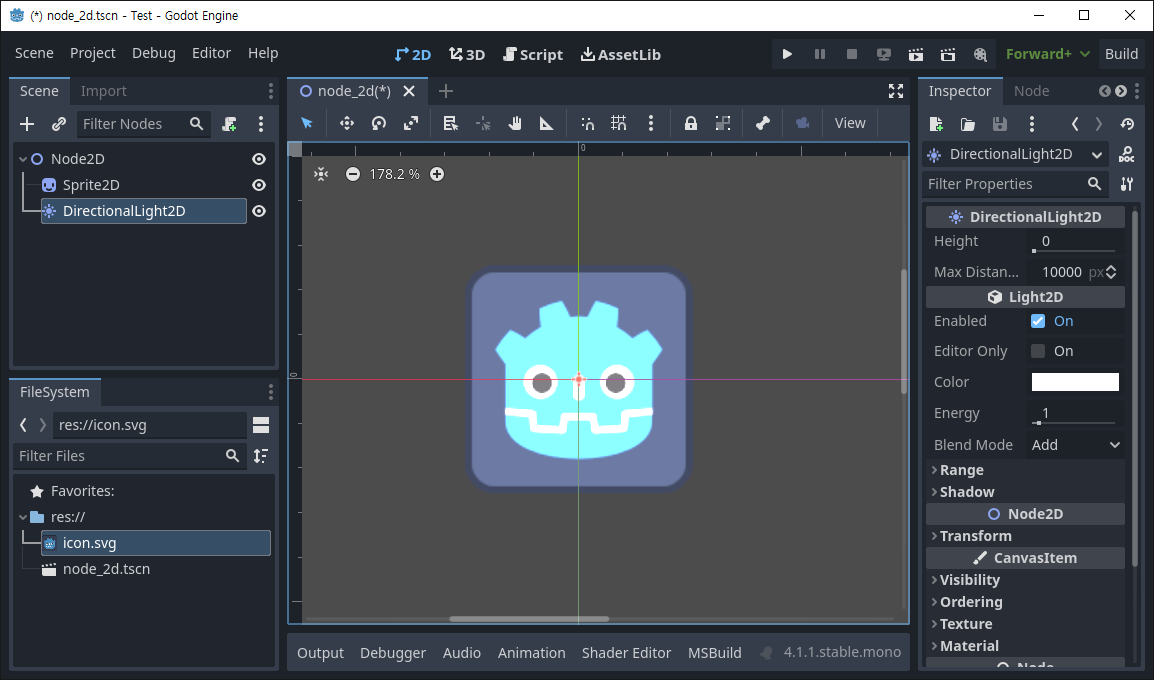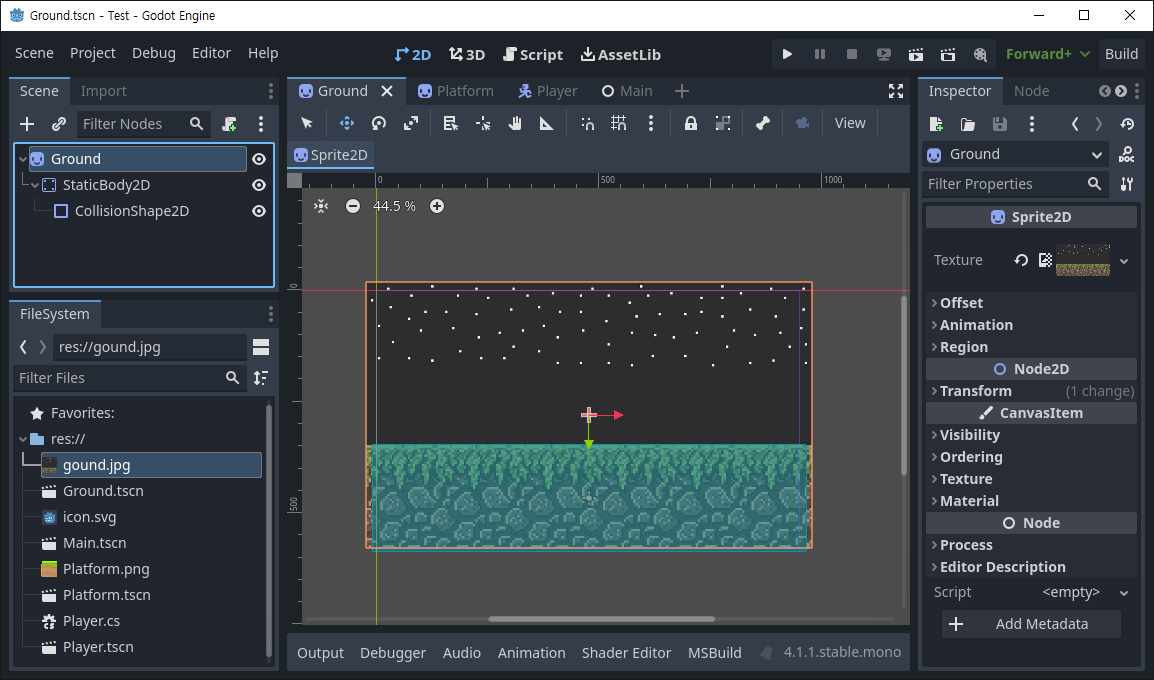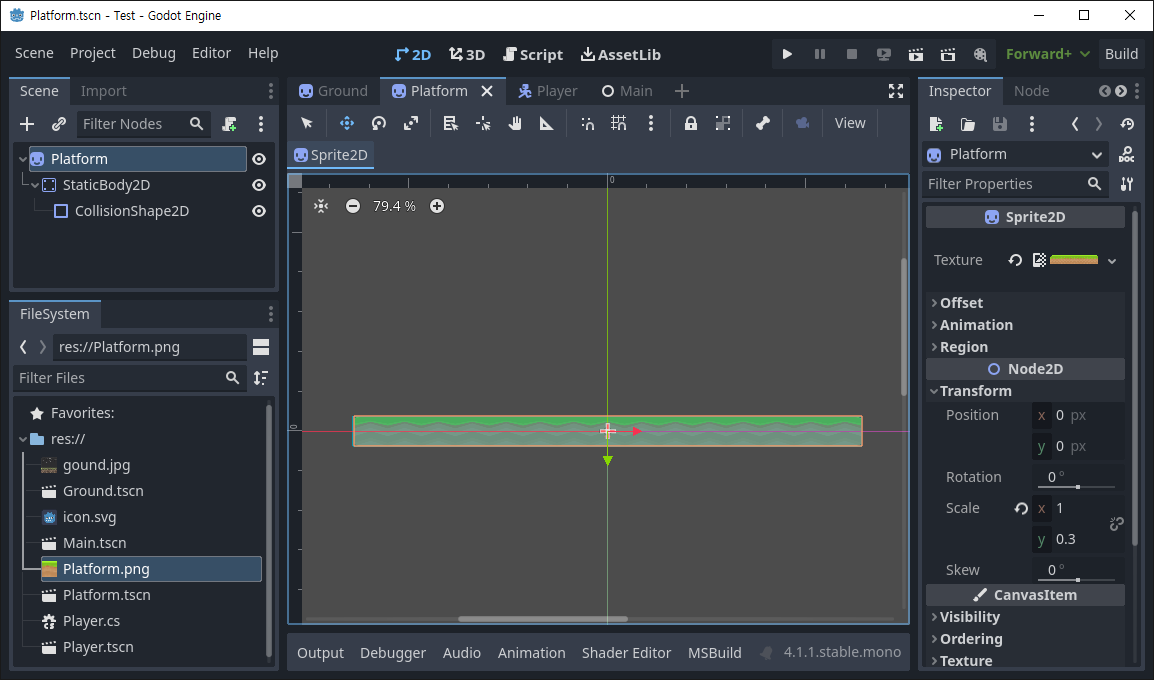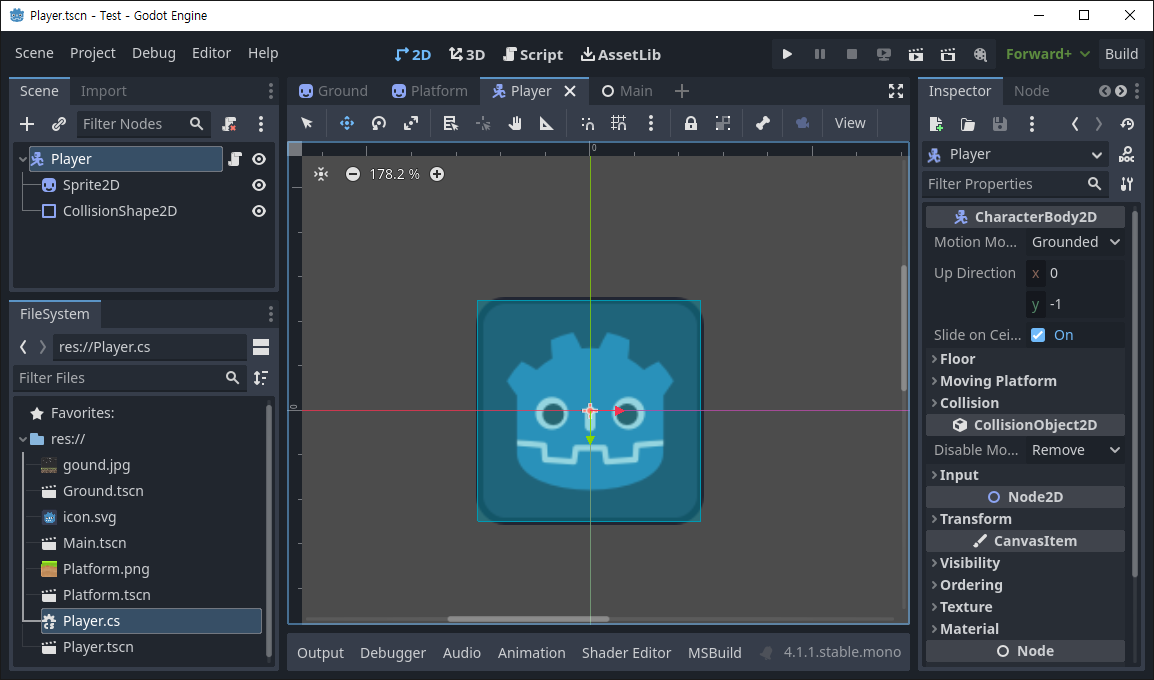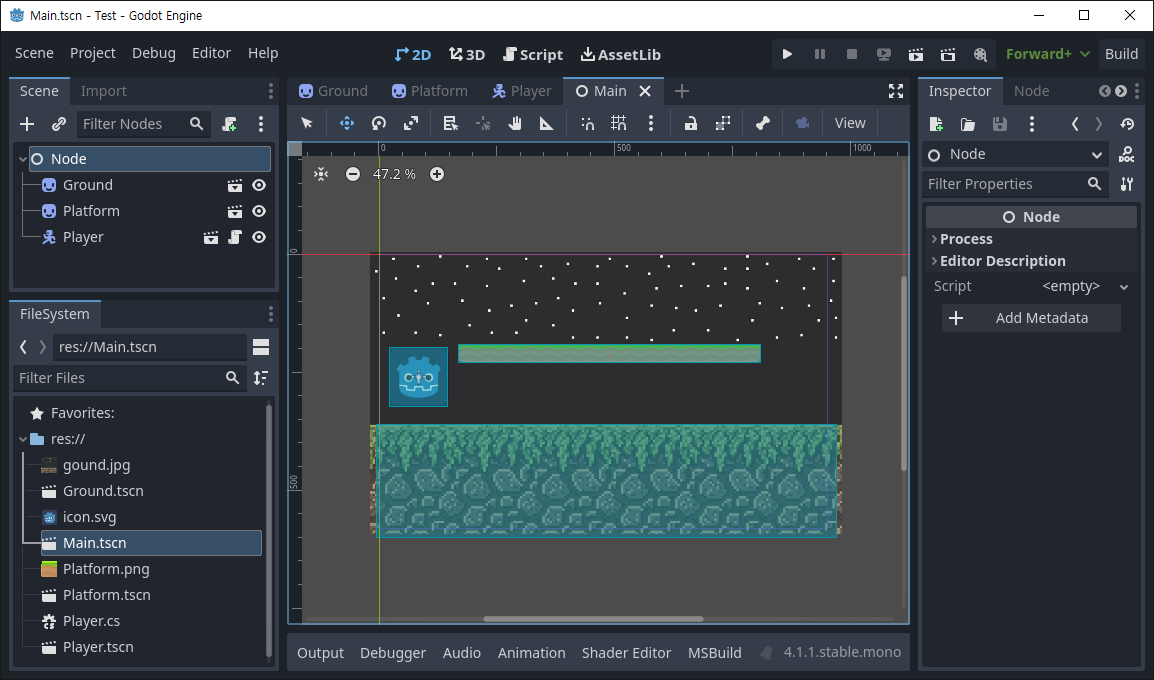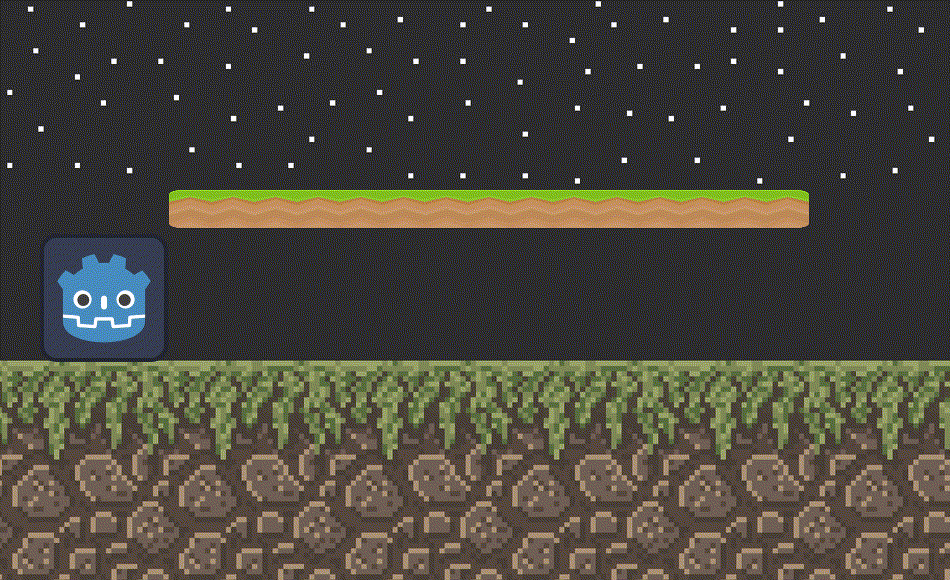using Godot;
public partial class Player : CharacterBody2D
{
public const float Speed = 300.0f;
public const float JumpVelocity = -600.0f;
// 플랫폼에 올라갈 수 있을 정도의 점프
// Get the gravity from the project settings to be synced with RigidBody nodes.
public float gravity = ProjectSettings.GetSetting("physics/2d/default_gravity").AsSingle();
public override void _PhysicsProcess(double delta)
{
Vector2 velocity = Velocity;
// Add the gravity.
if (!IsOnFloor())
velocity.Y += gravity * (float)delta;
// Handle Jump.
if (Input.IsActionJustPressed("ui_accept") && IsOnFloor())
velocity.Y = JumpVelocity;
// 플랫폼에서 내려오기
if (Input.IsActionJustPressed("ui_down") && IsOnFloor())
Position += new Vector2(0, 1);
// Get the input direction and handle the movement/deceleration.
// As good practice, you should replace UI actions with custom gameplay actions.
Vector2 direction = Input.GetVector("ui_left", "ui_right", "ui_up", "ui_down");
// direction 벡터는 키 입력이 반영되어 길이가 1인 normalized vector 값이 설정된다.
// 예를들어 오른쪽 방향키가 눌렸다면 (1, 0), 아래 방향키가 눌렸다면 (0, 1),
// 왼쪽+위 방향키가 눌렸다면 (-0.707, -0.707)이 설정된다.
if (direction != Vector2.Zero)
{
velocity.X = direction.X * Speed;
}
else
{
velocity.X = Mathf.MoveToward(Velocity.X, 0, Speed);
}
Velocity = velocity;
MoveAndSlide();
}
}