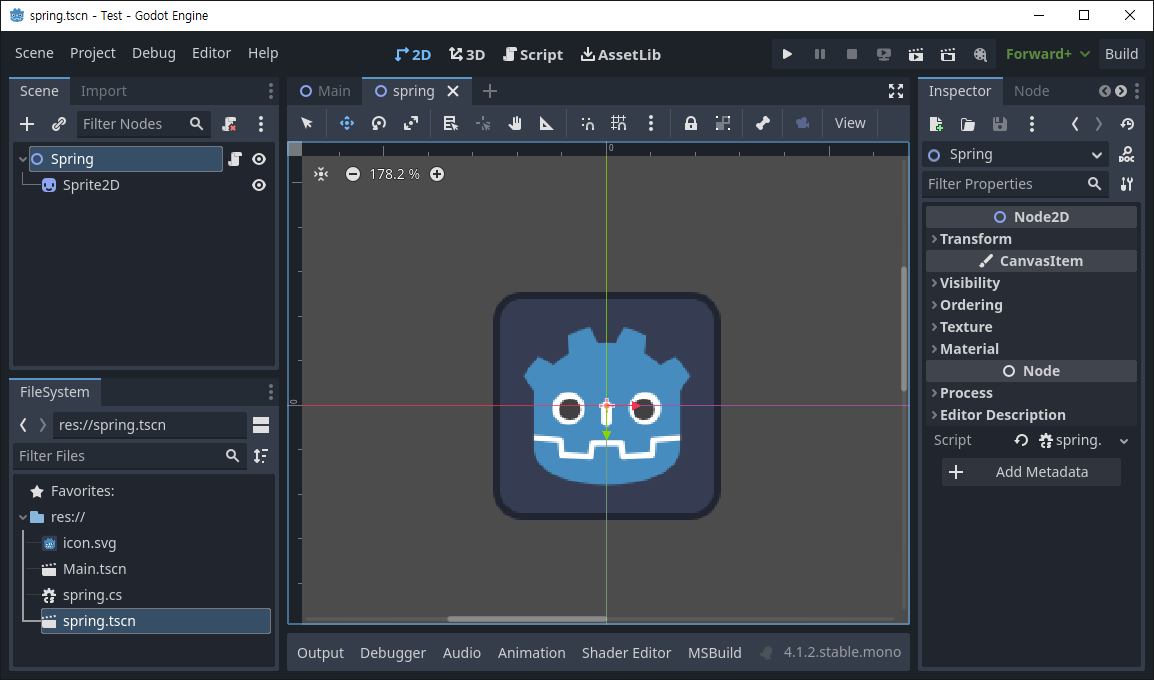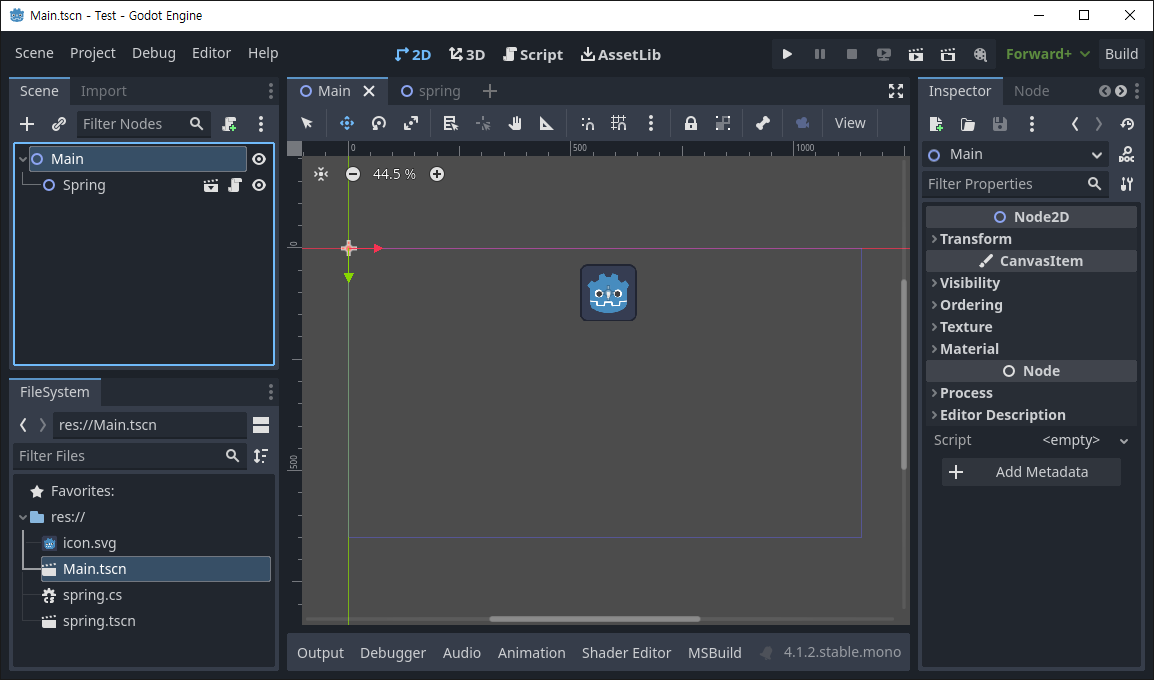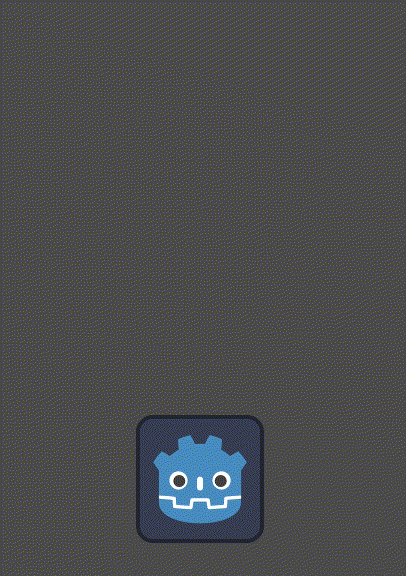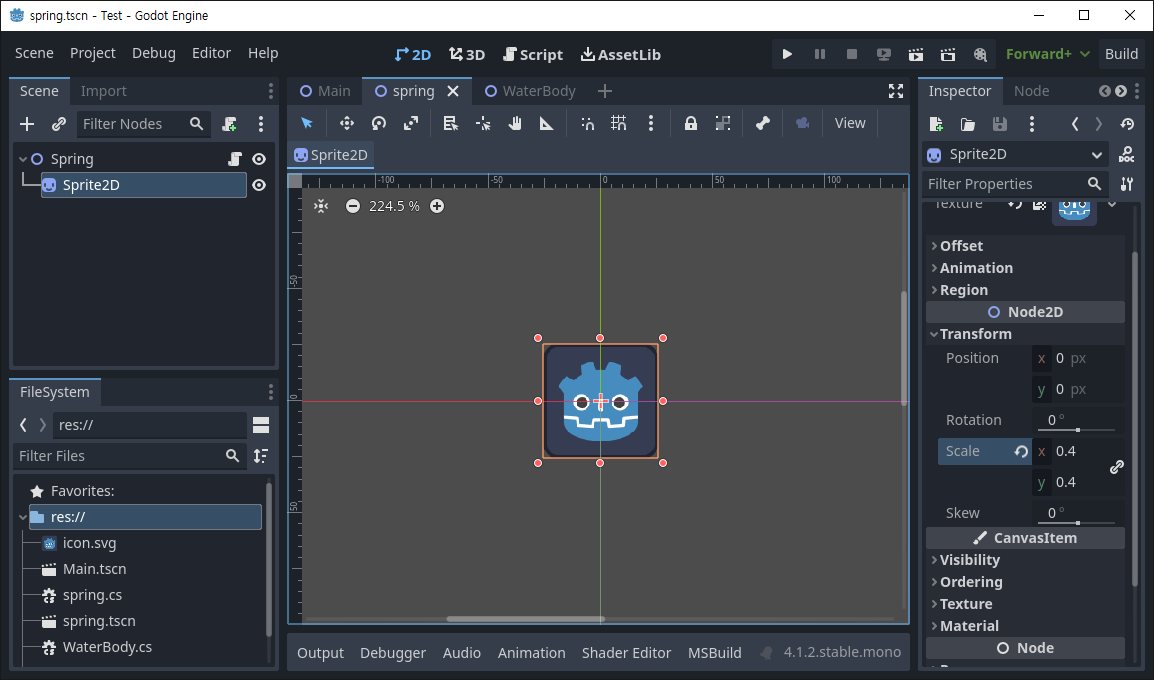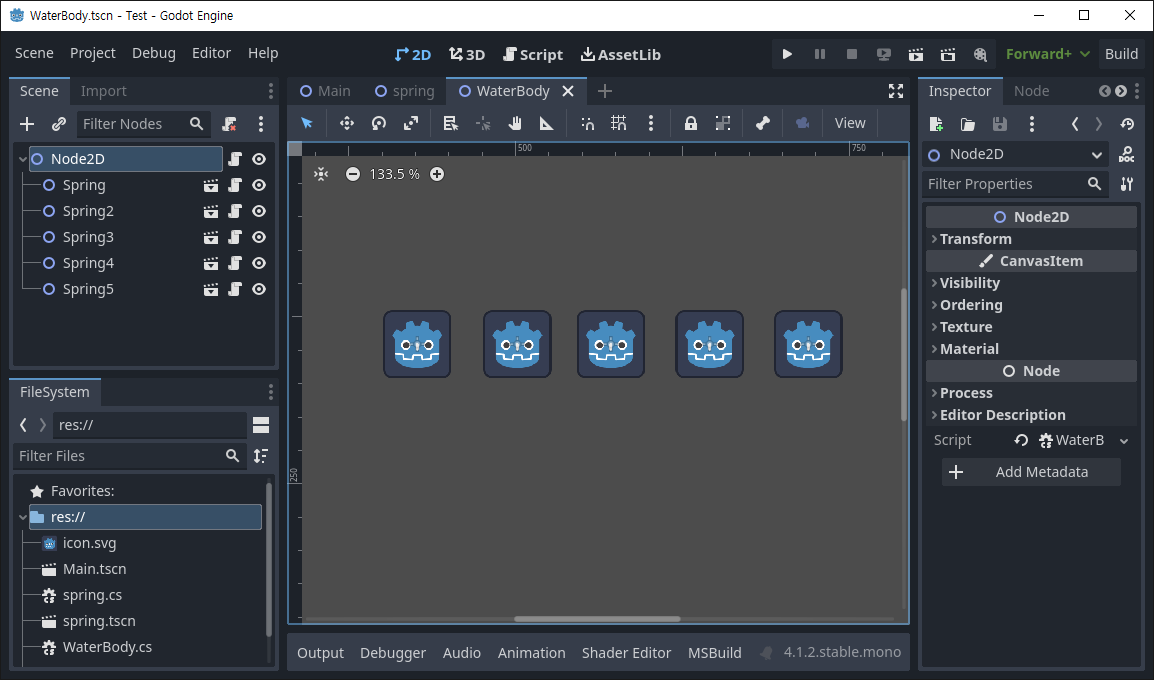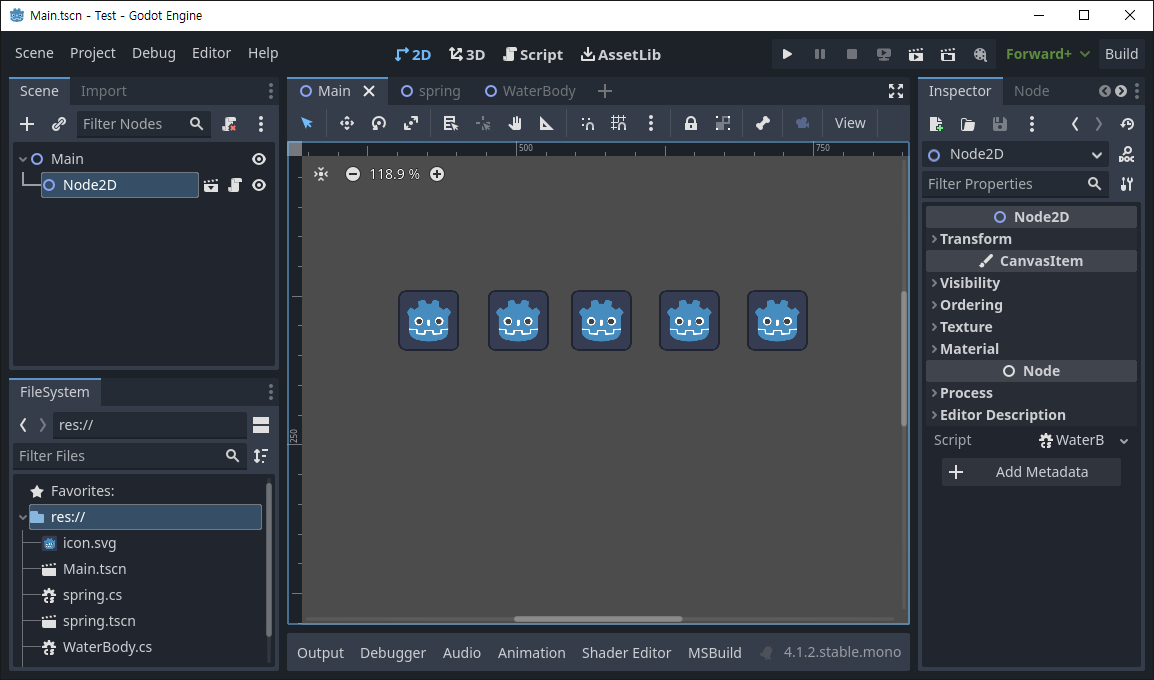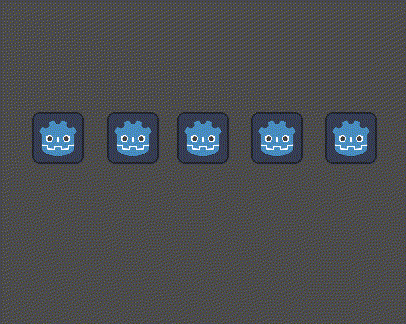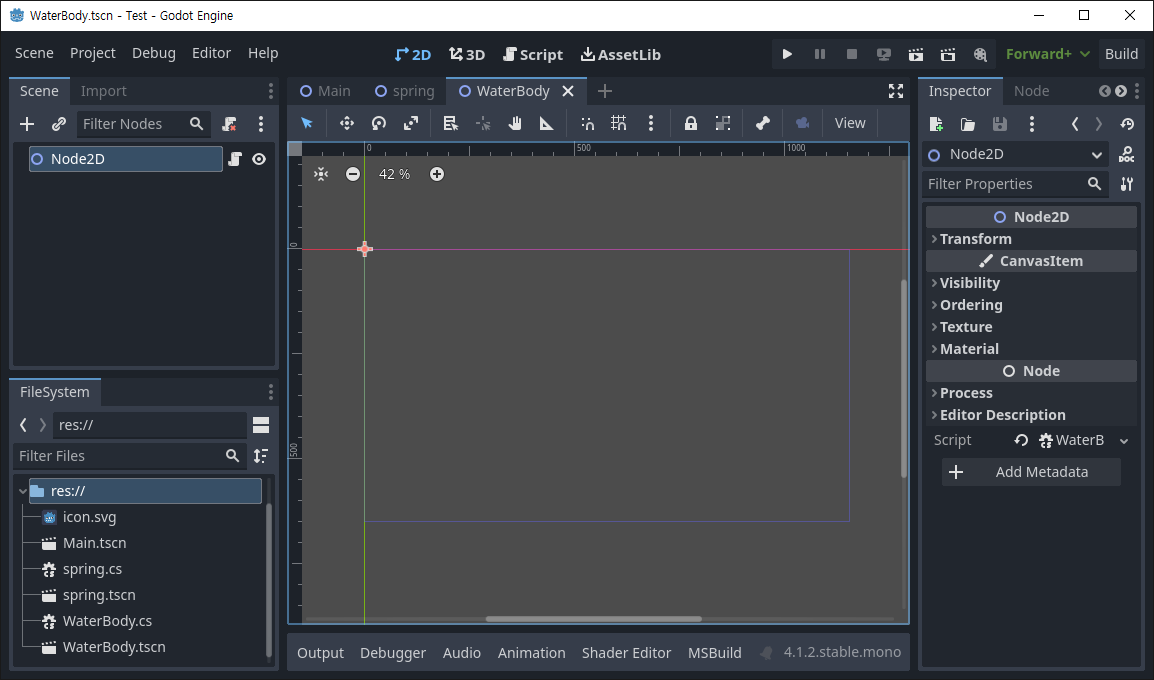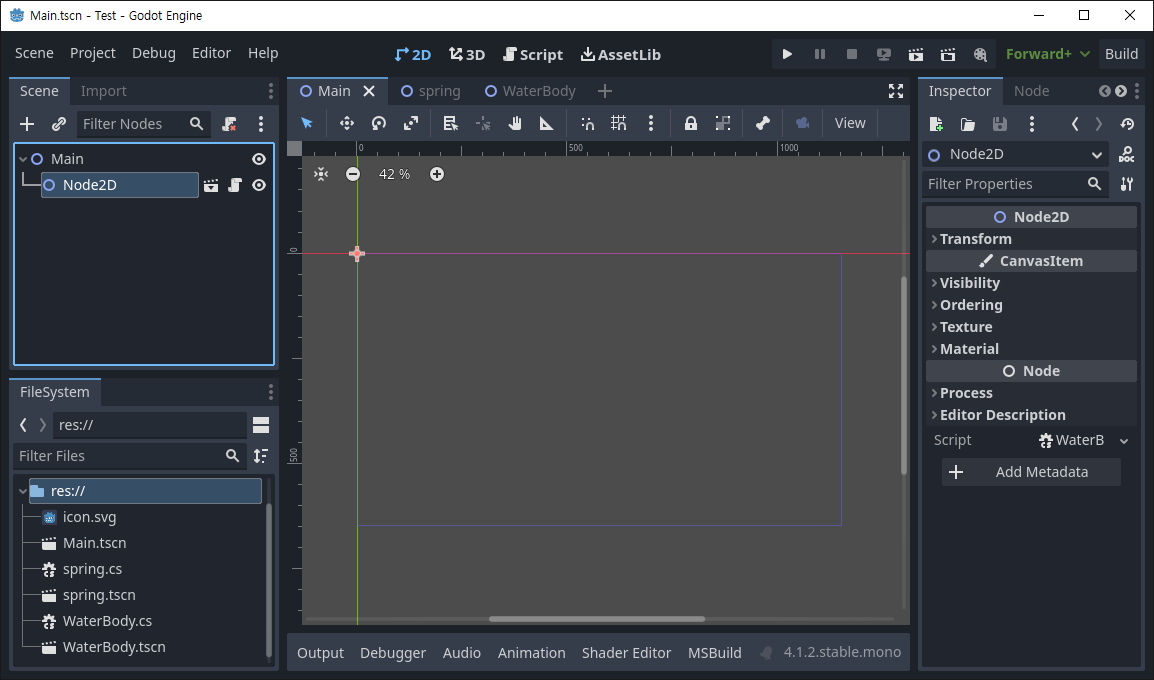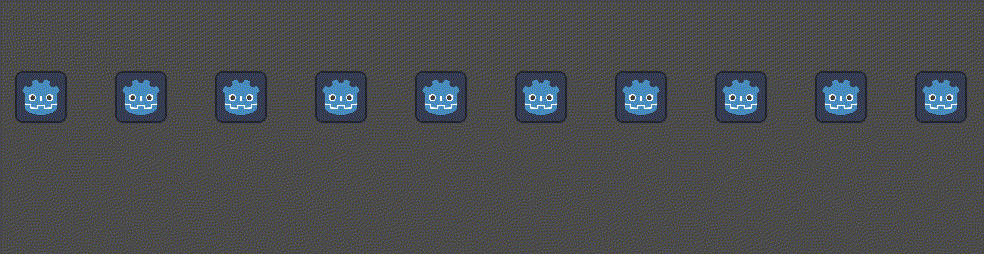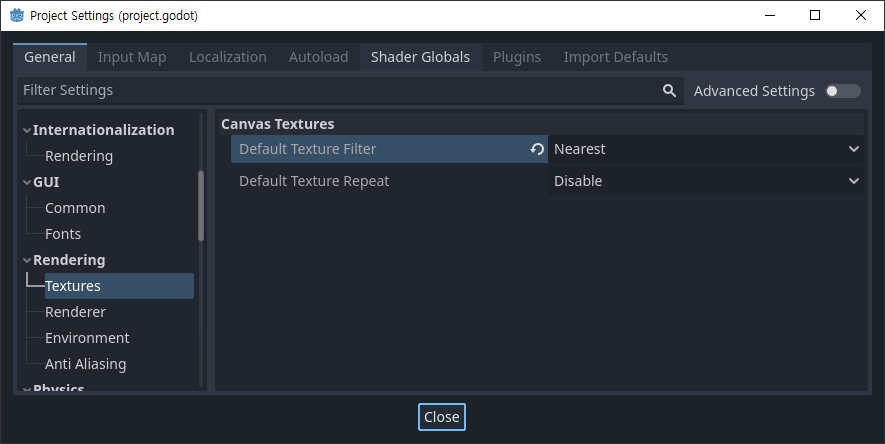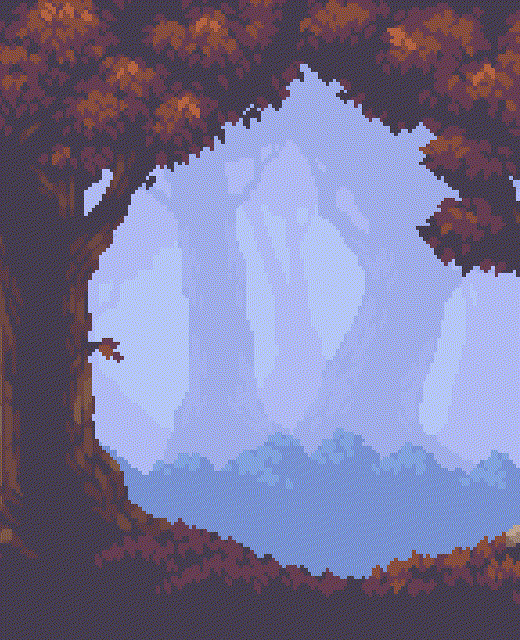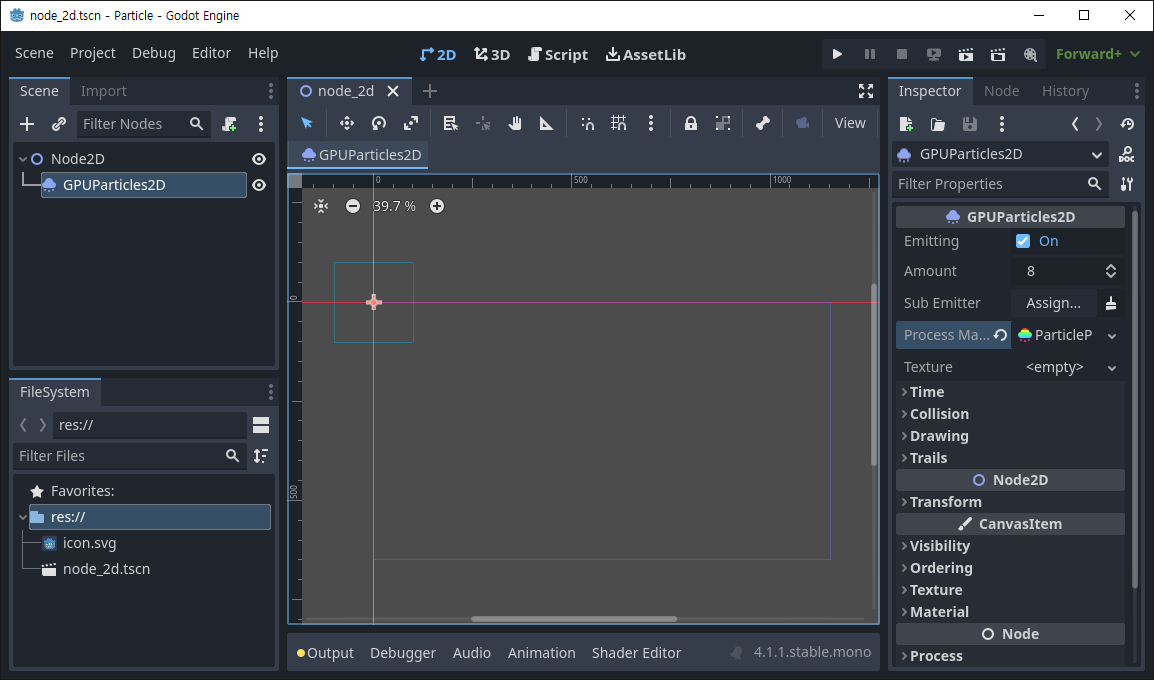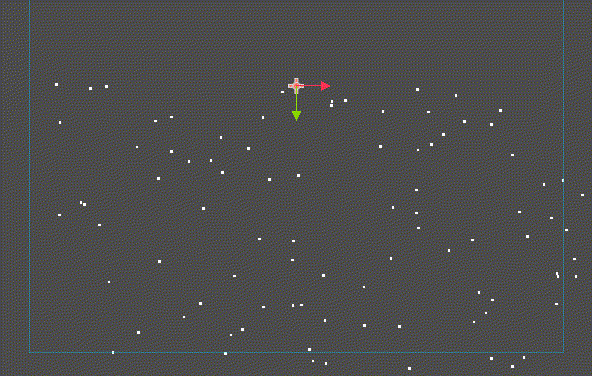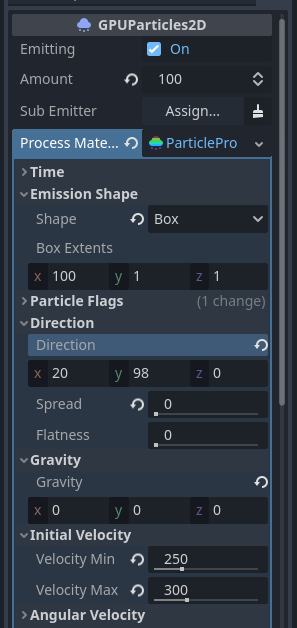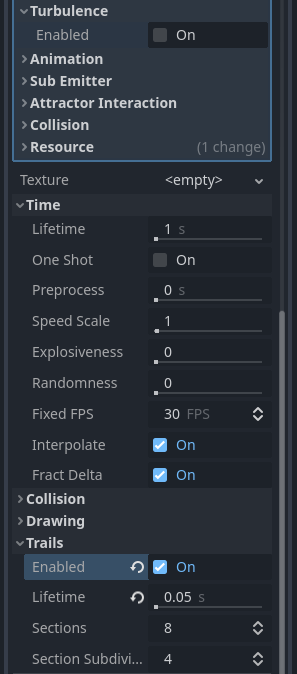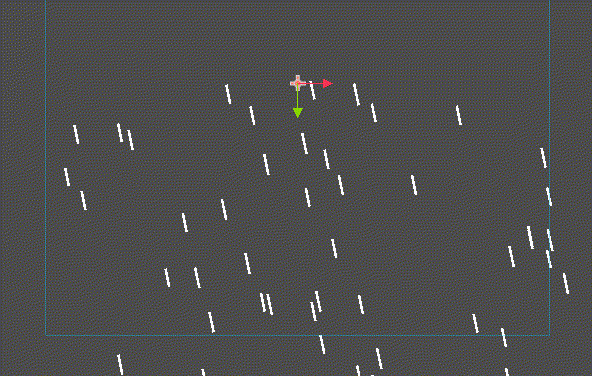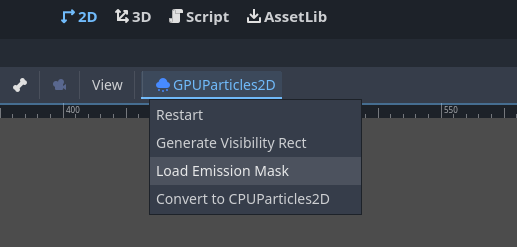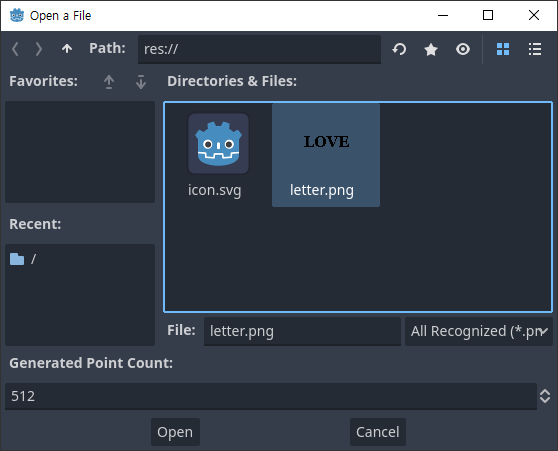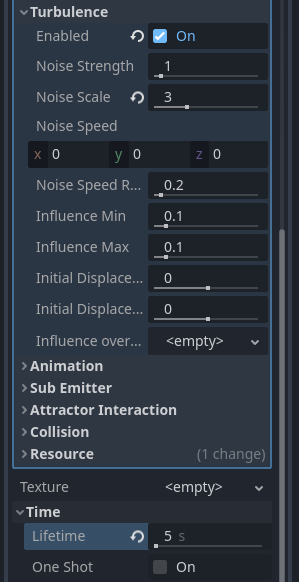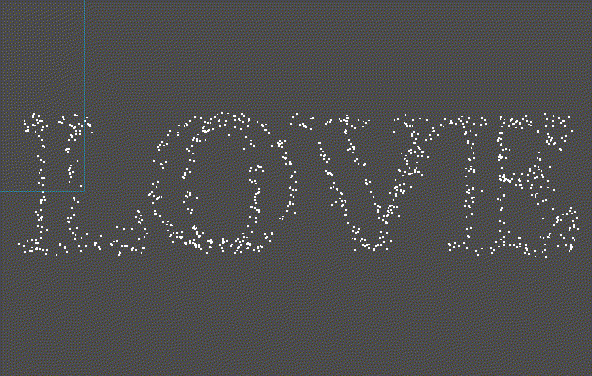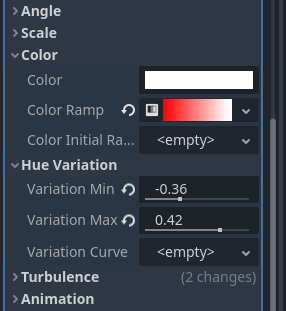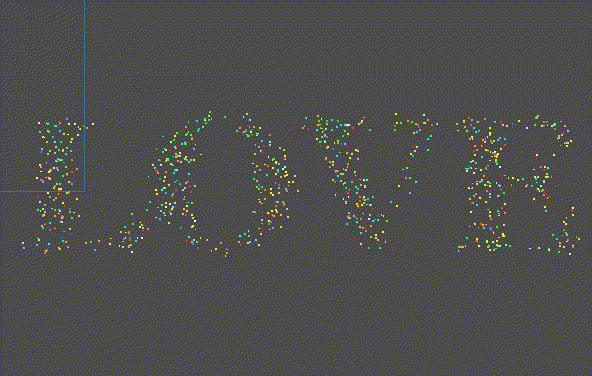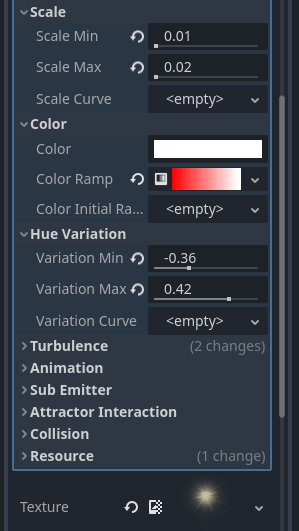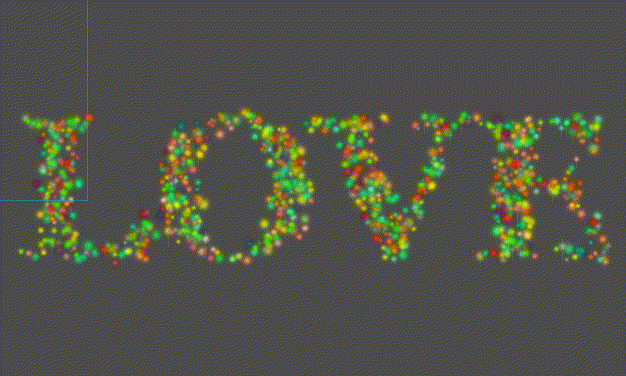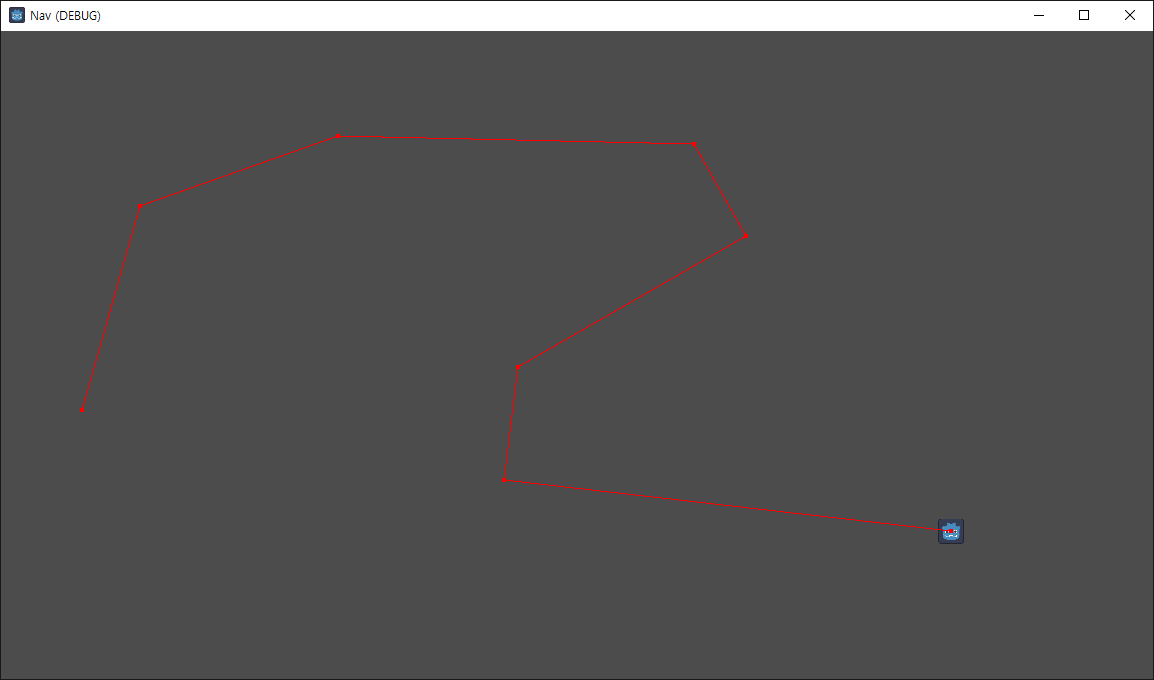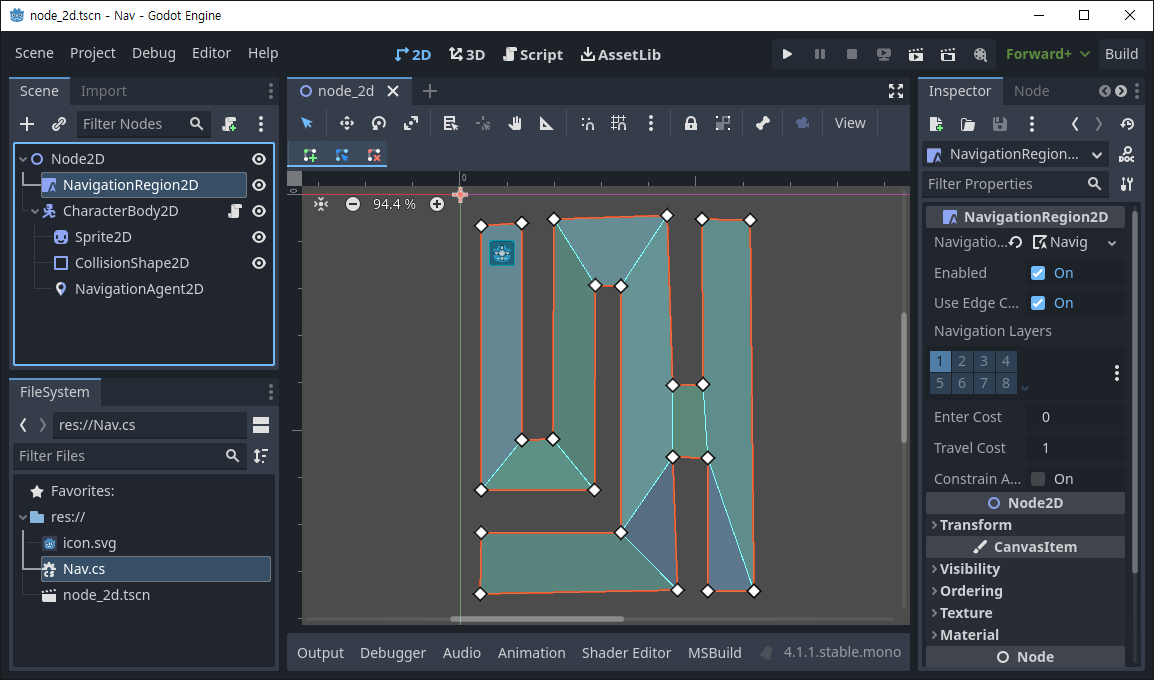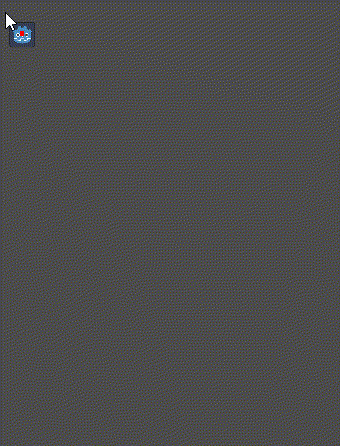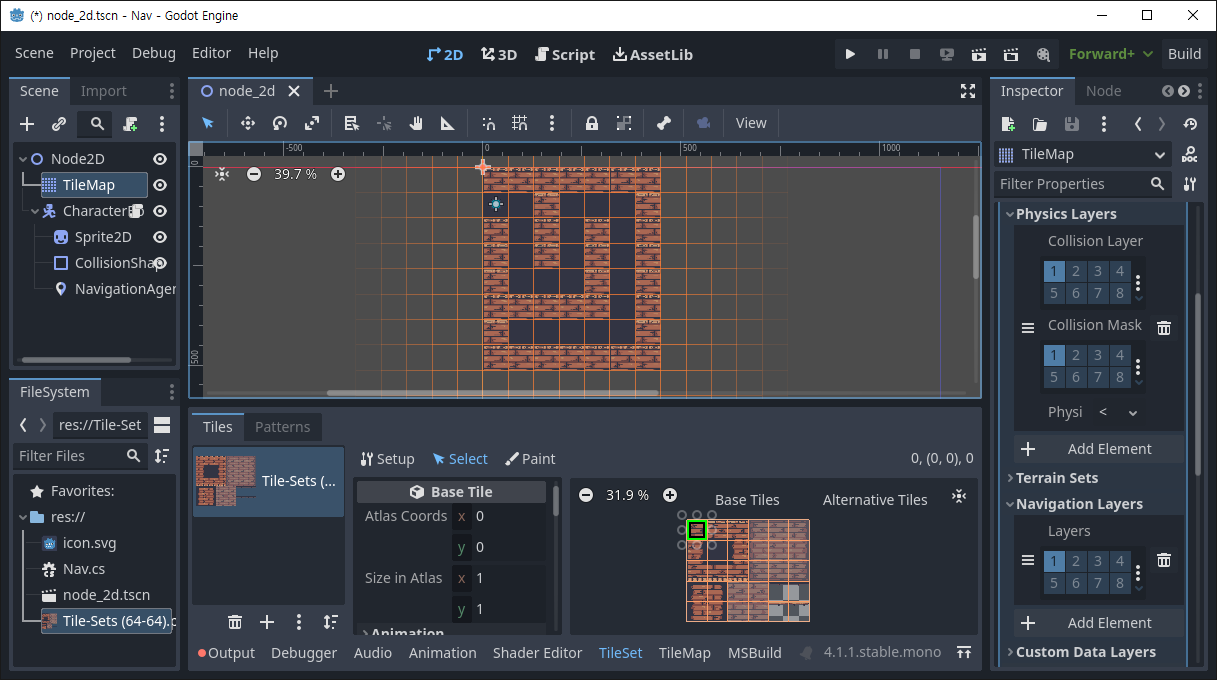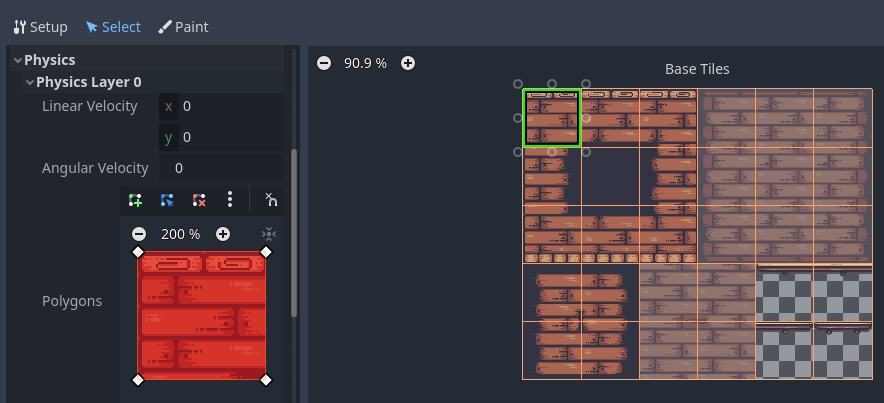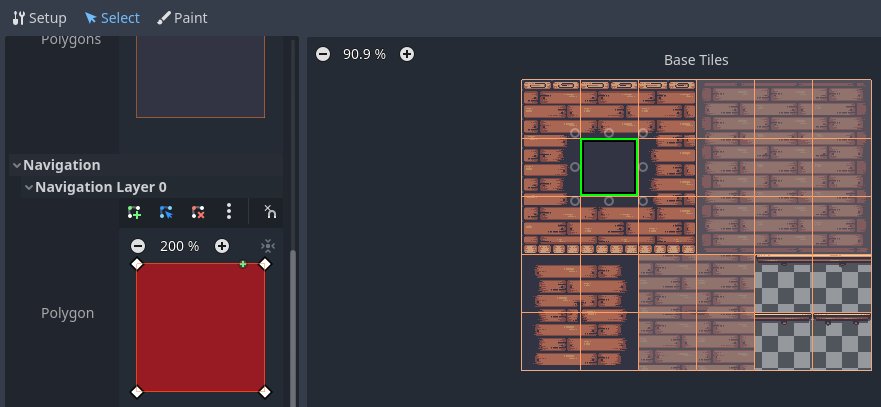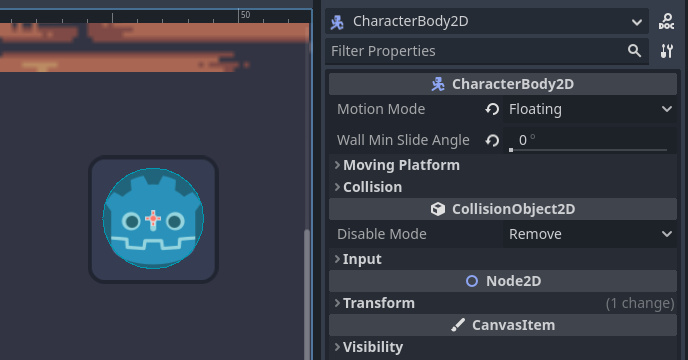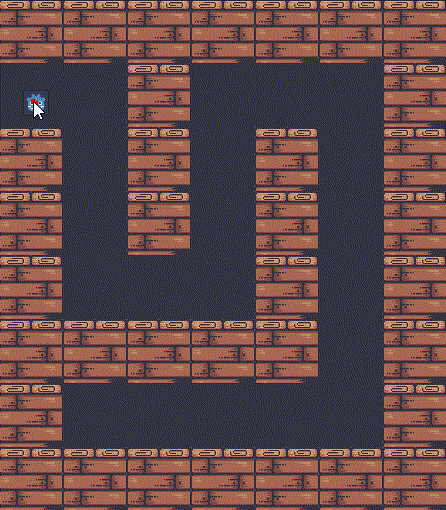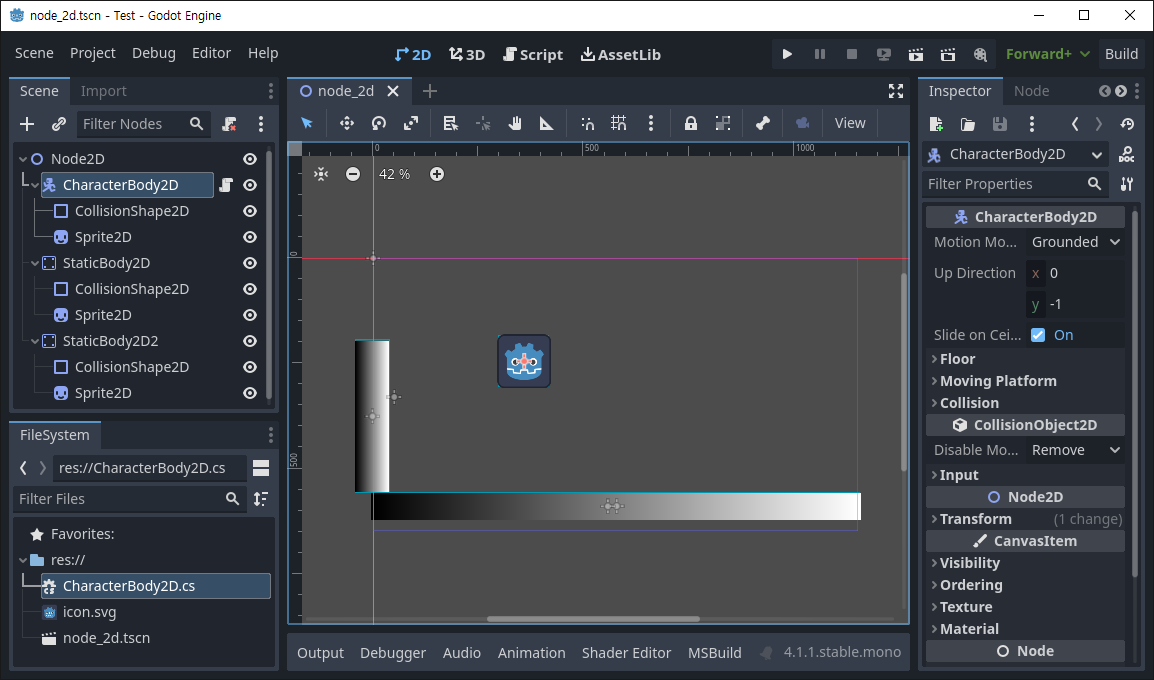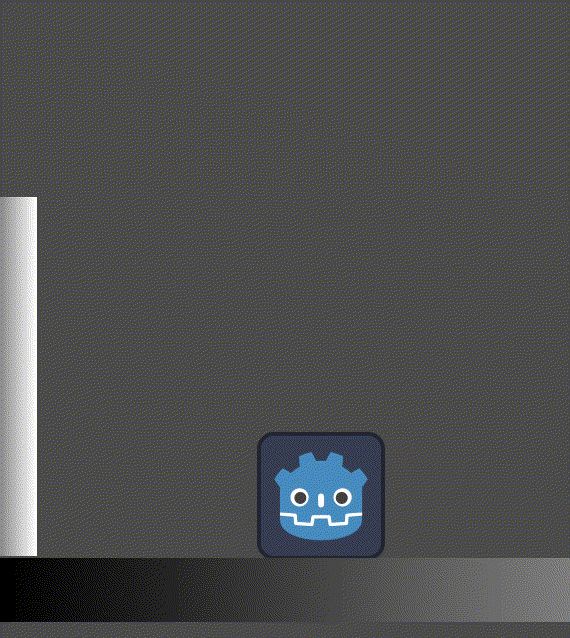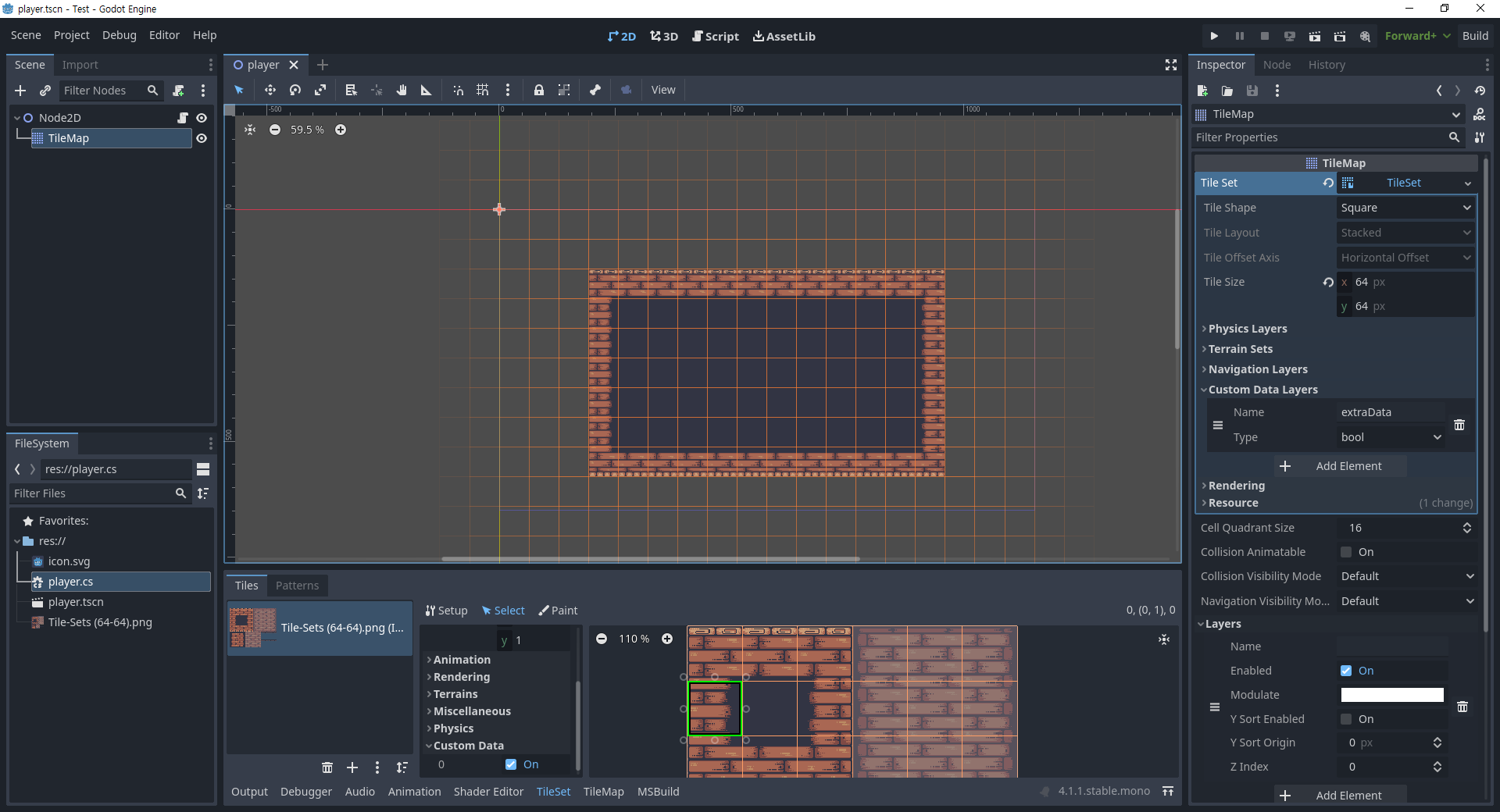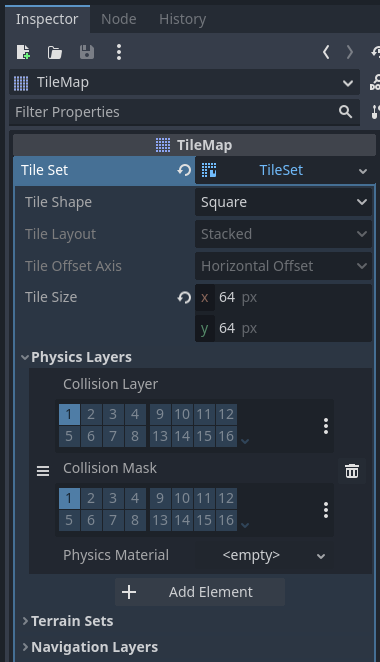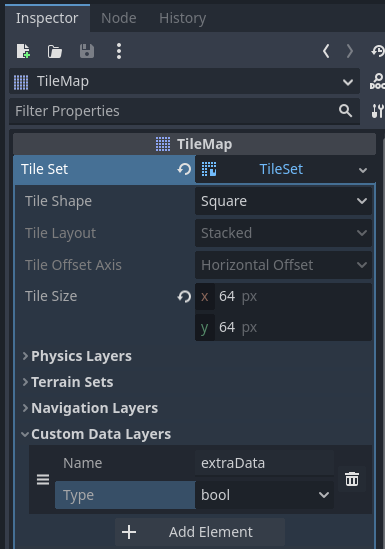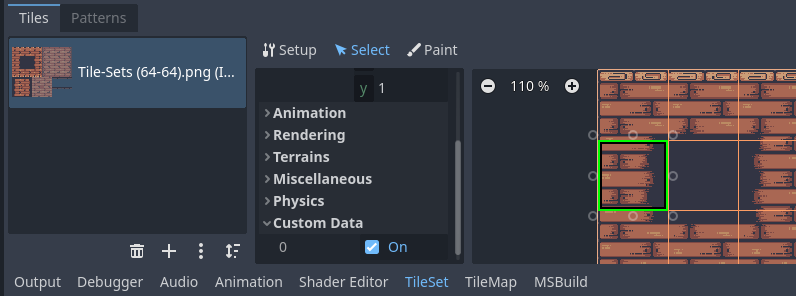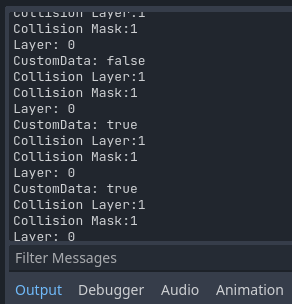[Godot] 2D Splash Dynamic Wave 자연스러운 물결 파동 2. 구현
Godot 2023. 10. 18. 22:01 |
2023.10.14 - [Godot] - [Godot] 2D Splash Dynamic Wave 자연스러운 물결 파동 1. 준비
위 링크를 참고해 준비가 끝난 씬에 Polygon2D를 이용해 물 모양을 추가해 보자.

|
1
2
3
4
5
6
7
8
9
10
11
12
13
14
15
16
17
18
19
20
21
22
23
24
25
26
27
28
29
30
31
32
33
34
35
36
37
38
39
40
41
42
43
44
45
46
47
48
49
50
51
52
53
54
55
56
57
58
59
60
61
62
63
64
65
66
67
68
69
70
71
72
73
74
75
76
77
78
79
80
81
82
83
84
85
86
87
88
89
90
91
92
93
94
95
96
97
98
99
100
101
102
103
104
105
106
107
108
109
110
111
112
113
114
115
|
using Godot;
using System.Collections.Generic;
public partial class WaterBody : Node2D
{
public float k;
public float d;
public float spread;
public int passes;
public List<spring> springs;
public int spring_number;
public int distance_between_springs;
public int depth;
public int target_height;
public int bottom;
public PackedScene scene;
public Polygon2D water_polygon;
public override void _Ready()
{
k = 0.015f;
d = 0.05f;
spread = 0.0002f;
passes = 8;
depth = 1000;
// 물의 깊이
bottom = (int)GlobalPosition.Y + depth;
// 물의 바닥 위치
water_polygon = GetNode<Polygon2D>("Polygon2D");
// Polygon2D 노드를 가져온다.
springs = new List<spring>();
spring_number = 10;
distance_between_springs = 100;
scene = ResourceLoader.Load<PackedScene>("res://spring.tscn");
for (int i = 0; i < spring_number; i++)
{
Node2D s = scene.Instantiate<Node2D>();
AddChild(s);
springs.Add(s as spring);
int x_position = distance_between_springs * i + 100;
(s as spring).Initialize(x_position);
}
}
public override void _PhysicsProcess(double delta)
{
if (Input.IsActionJustPressed("ui_accept"))
splash(5, 20);
foreach (spring item in springs)
{
item.water_update(k, d);
}
List<float> left_deltas = new List<float>();
List<float> right_deltas = new List<float>();
for(int i = 0; i < springs.Count; i++)
{
left_deltas.Add(0.0f);
right_deltas.Add(0.0f);
}
for (int p = 0; p < passes; p++)
{
for (int i = 0; i < springs.Count; i++)
{
if (i > 0)
{
left_deltas[i] = spread * (springs[i].height - springs[i-1].height);
springs[i-1].velocity += left_deltas[i];
}
if (i < springs.Count - 1)
{
right_deltas[i] = spread * (springs[i].height - springs[i+1].height);
springs[i+1].velocity += right_deltas[i];
}
}
}
draw_waterbody();
// 물 그리는 함수 호출.
}
public void splash(int index, float speed)
{
if(index >= 0 && index < springs.Count)
{
springs[index].velocity += speed;
}
}
public void draw_waterbody()
{
List<Vector2> surface_points = new List<Vector2>();
foreach (spring item in springs)
{
surface_points.Add(item.Position);
}
// 모든 스프링의 위치를 리스트에 추가한다.
int first_index = 0;
int last_index = surface_points.Count - 1;
surface_points.Add(new Vector2(surface_points[last_index].X, bottom));
surface_points.Add(new Vector2(surface_points[first_index].X, bottom));
// 폴리곤을 사각형으로 만들기 위해 리스트 마지막에 사각형 밑변을 구성할 포인트를
// 두 개 추가한다.
water_polygon.Polygon = surface_points.ToArray();
// 폴리곤을 구성하는 포인트 배열을 지정한다.
}
}
|
WaterBody.cs 파일은 위와 같이 수정한다.

좀 더 부드러운 물결을 만들어 보자.

|
1
2
3
4
5
6
7
8
9
10
11
12
13
14
15
16
17
18
19
20
21
22
23
24
25
26
27
28
29
30
31
32
33
34
35
36
37
38
39
40
41
42
43
44
45
46
47
48
49
50
51
52
53
54
55
56
57
58
59
60
61
62
63
64
65
66
67
68
69
70
71
72
73
74
75
76
77
78
79
80
81
82
83
84
85
86
87
88
89
90
91
92
93
94
95
96
97
98
99
100
101
102
103
104
105
106
107
108
109
110
111
112
113
114
115
116
117
118
119
120
121
122
123
124
125
126
127
128
129
130
131
132
133
134
135
136
137
138
139
|
using Godot;
using System.Collections.Generic;
public partial class WaterBody : Node2D
{
public float k;
public float d;
public float spread;
public int passes;
public List<spring> springs;
public int spring_number;
public int distance_between_springs;
public int depth;
public int target_height;
public int bottom;
public PackedScene scene;
public Polygon2D water_polygon;
public Curve2D wave_position;
// 부드러운 물결 곡선의 포인트를 저장할 Curve2D 변수
public override void _Ready()
{
k = 0.015f;
d = 0.05f;
spread = 0.0002f;
passes = 8;
depth = 1000;
bottom = (int)GlobalPosition.Y + depth;
water_polygon = GetNode<Polygon2D>("Polygon2D");
springs= new List<spring>();
spring_number = 10;
distance_between_springs = 100;
scene = ResourceLoader.Load<PackedScene>("res://spring.tscn");
for (int i = 0; i < spring_number; i++)
{
Node2D s = scene.Instantiate<Node2D>();
AddChild(s);
springs.Add(s as spring);
int x_position = distance_between_springs * i + 100;
(s as spring).Initialize(x_position);
}
wave_position = new Curve2D();
// 물결 곡선 Curve2D 초기화
}
public override void _PhysicsProcess(double delta)
{
if (Input.IsActionJustPressed("ui_accept"))
splash(5, 20);
foreach (spring item in springs)
{
item.water_update(k, d);
}
List<float> left_deltas = new List<float>();
List<float> right_deltas = new List<float>();
for(int i = 0; i < springs.Count; i++)
{
left_deltas.Add(0.0f);
right_deltas.Add(0.0f);
}
for (int p = 0; p < passes; p++)
{
for (int i = 0; i < springs.Count; i++)
{
if (i > 0)
{
left_deltas[i] = spread * (springs[i].height - springs[i-1].height);
springs[i-1].velocity += left_deltas[i];
}
if (i < springs.Count - 1)
{
right_deltas[i] = spread * (springs[i].height - springs[i+1].height);
springs[i+1].velocity += right_deltas[i];
}
}
}
draw_waterbody();
draw_wave();
// 부드러운 물결 그리기 함수 호출.
}
public void splash(int index, float speed)
{
if(index >= 0 && index < springs.Count)
{
springs[index].velocity += speed;
}
}
public void draw_waterbody()
{
List<Vector2> surface_points = new List<Vector2>();
foreach (spring item in springs)
{
surface_points.Add(item.Position);
}
int first_index = 0;
int last_index = surface_points.Count - 1;
surface_points.Add(new Vector2(surface_points[last_index].X, bottom));
surface_points.Add(new Vector2(surface_points[first_index].X, bottom));
water_polygon.Polygon = surface_points.ToArray();
}
public override void _Draw()
{
DrawPolyline(wave_position.Tessellate(), Colors.Blue, 5);
// 물결 곡선을 그린다.
}
public void draw_wave()
{
wave_position.ClearPoints();
// 매번 곡선의 포인트를 초기화 한다.
Vector2 control0 = new Vector2(-50, 0);
Vector2 control1 = new Vector2(50, 0);
// 수평 컨트롤
foreach (spring item in springs)
{
wave_position.AddPoint(item.Position, control0, control1);
// 스프링 위치와 컨트롤을 곡선 포인트로 추가한다.
}
QueueRedraw();
// _Draw() 호출
}
}
|
WaterBody.cs 는 위와같이 변경한다.




폴리곤을 부드럽게 바꿔보자.
|
1
2
3
4
5
6
7
8
9
10
11
12
13
14
15
16
17
18
19
20
21
22
23
24
25
26
27
28
29
30
31
32
33
34
35
36
37
38
39
40
41
42
43
44
45
46
47
48
49
50
51
52
53
54
55
56
57
58
59
60
61
62
63
64
65
66
67
68
69
70
71
72
73
74
75
76
77
78
79
80
81
82
83
84
85
86
87
88
89
90
91
92
93
94
95
96
97
98
99
100
101
102
103
104
105
106
107
108
109
110
111
112
113
114
115
116
117
118
119
120
121
122
123
124
125
126
127
128
129
130
131
132
133
134
135
136
137
138
139
|
using Godot;
using System.Collections.Generic;
public partial class WaterBody : Node2D
{
public float k;
public float d;
public float spread;
public int passes;
public List<spring> springs;
public int spring_number;
public int distance_between_springs;
public int depth;
public int target_height;
public int bottom;
public PackedScene scene;
public Polygon2D water_polygon;
public Curve2D wave_position;
public override void _Ready()
{
k = 0.015f;
d = 0.05f;
spread = 0.0002f;
passes = 8;
depth = 1000;
bottom = (int)GlobalPosition.Y + depth;
water_polygon = GetNode<Polygon2D>("Polygon2D");
springs= new List<spring>();
spring_number = 10;
distance_between_springs = 100;
scene = ResourceLoader.Load<PackedScene>("res://spring.tscn");
for (int i = 0; i < spring_number; i++)
{
Node2D s = scene.Instantiate<Node2D>();
AddChild(s);
springs.Add(s as spring);
int x_position = distance_between_springs * i + 100;
(s as spring).Initialize(x_position);
}
wave_position = new Curve2D();
}
public override void _PhysicsProcess(double delta)
{
if (Input.IsActionJustPressed("ui_accept"))
splash(5, 20);
foreach (spring item in springs)
{
item.water_update(k, d);
}
List<float> left_deltas = new List<float>();
List<float> right_deltas = new List<float>();
for(int i = 0; i < springs.Count; i++)
{
left_deltas.Add(0.0f);
right_deltas.Add(0.0f);
}
for (int p = 0; p < passes; p++)
{
for (int i = 0; i < springs.Count; i++)
{
if (i > 0)
{
left_deltas[i] = spread * (springs[i].height - springs[i-1].height);
springs[i-1].velocity += left_deltas[i];
}
if (i < springs.Count - 1)
{
right_deltas[i] = spread * (springs[i].height - springs[i+1].height);
springs[i+1].velocity += right_deltas[i];
}
}
}
draw_wave();
draw_waterbody();
// draw_wave()가 먼저 호출되어야 한다.
}
public void splash(int index, float speed)
{
if(index >= 0 && index < springs.Count)
{
springs[index].velocity += speed;
}
}
public void draw_waterbody()
{
List<Vector2> surface_points = new List<Vector2>();
//foreach (spring item in springs)
//{
// surface_points.Add(item.Position);
//}
Vector2[] baked_points = wave_position.GetBakedPoints();
for (int i = 0; i < baked_points.Length; i++)
{
surface_points.Add(baked_points[i]);
}
// wave_position으로 만든 곡선의 포인트를 폴리곤 포인트로 사용하기 위해
// 위와 같이 수정한다.
int first_index = 0;
int last_index = surface_points.Count - 1;
surface_points.Add(new Vector2(surface_points[last_index].X, bottom));
surface_points.Add(new Vector2(surface_points[first_index].X, bottom));
water_polygon.Polygon = surface_points.ToArray();
}
public override void _Draw()
{
DrawPolyline(wave_position.Tessellate(), Colors.Blue, 5);
}
public void draw_wave()
{
wave_position.ClearPoints();
Vector2 control0 = new Vector2(-50, 0);
Vector2 control1 = new Vector2(50, 0);
foreach (spring item in springs)
{
wave_position.AddPoint(item.Position, control0, control1);
}
QueueRedraw();
}
}
|
WaterBody.cs를 위와같이 변경한다.

2024.02.11 - [Godot] - [Godot] 2D Splash Dynamic Wave 자연스러운 물결 파동 3. 응용
※ 참고
Make a Splash With Dynamic 2D Water Effects
'Godot' 카테고리의 다른 글
| [Godot] Crashes/Freezes When Opening Project Settings (1) | 2023.12.03 |
|---|---|
| [Godot] Bezier Spline Curve 베지어 스플라인 곡선 (0) | 2023.10.21 |
| [Godot] 2D Splash Dynamic Wave 자연스러운 물결 파동 1. 준비 (0) | 2023.10.14 |
| [Godot] Background Scroll 배경 스크롤 (0) | 2023.10.09 |
| [Godot] Snow, Rain with 2D Particle System 눈, 비 파티클 (0) | 2023.10.06 |