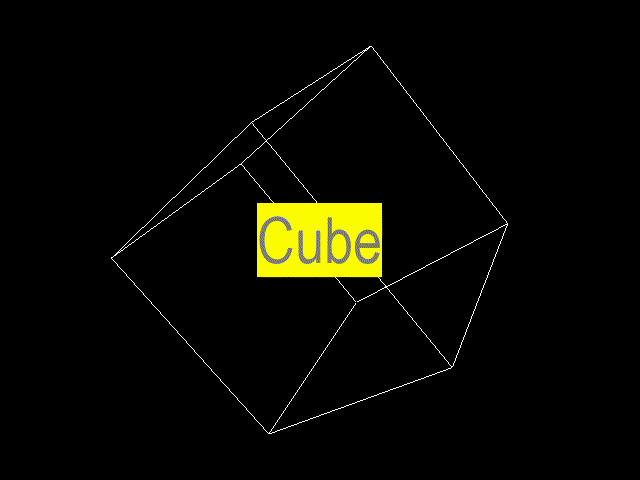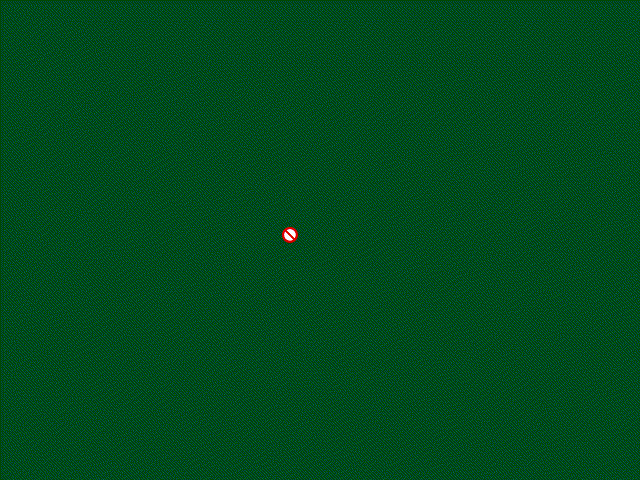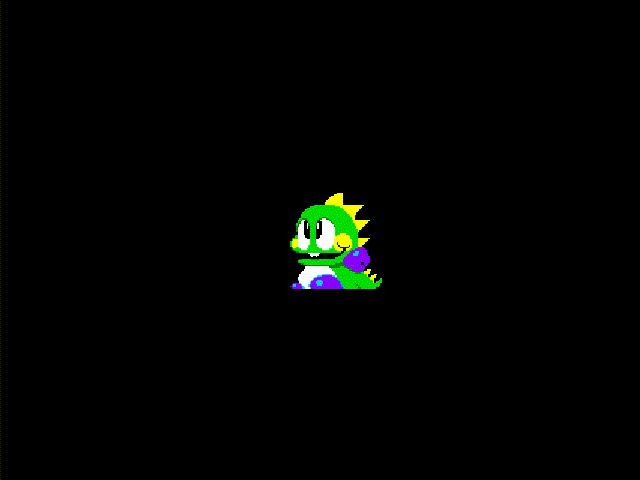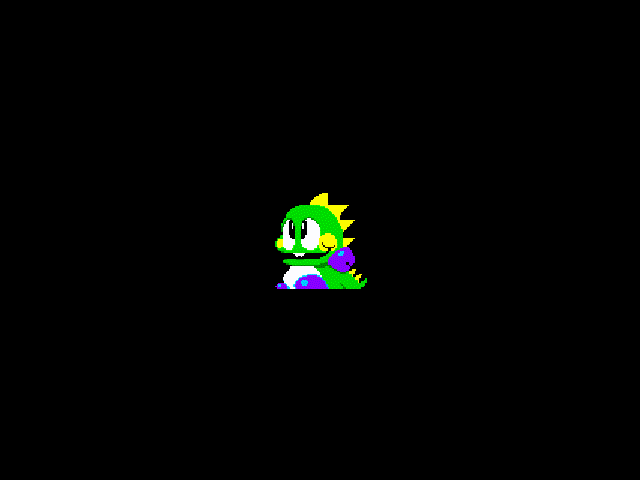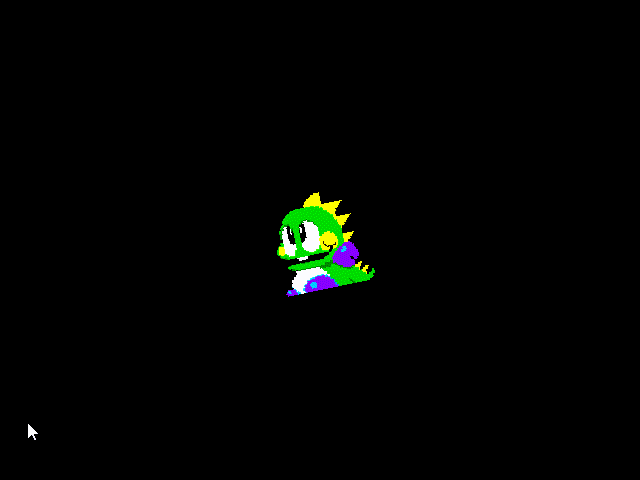[Pygame] PyOpenGL Image Rendering 파이게임 이미지 렌더링
Python 2023. 9. 12. 16:11 |OpenGL 화면에 Pygame 이미지(스프라이트)를 렌더링 해 보자.
|
1
2
3
4
5
6
7
8
9
10
11
12
13
14
15
16
17
18
19
20
21
22
23
24
25
26
27
28
29
30
31
32
33
34
35
36
37
38
39
40
41
42
43
44
45
46
47
48
49
50
51
52
53
54
55
|
import pygame
from pygame.locals import *
from OpenGL.GL import *
from OpenGL.GLU import *
verticies = ((1, -1, -1), (1, 1, -1), (-1, 1, -1), (-1, -1, -1),
(1, -1, 1), (1, 1, 1), (-1, -1, 1), (-1, 1, 1))
edges = ((0,1), (0,3), (0,4), (2,1), (2,3), (2,7), (6,3), (6,4),
(6,7), (5,1), (5,4), (5,7))
def drawCube():
glBegin(GL_LINES)
for edge in edges:
for vertex in edge:
glVertex3fv(verticies[vertex])
glEnd()
def drawImage(x, y):
image = pygame.image.load("player.png").convert()
image.set_colorkey(image.get_at((0, 0)))
image = pygame.transform.scale(image, (image.get_width()*1.5,
image.get_height()*1.5))
imageData = pygame.image.tostring(image, "RGBA", True)
glWindowPos2d(x-image.get_width()/2, y-image.get_height()/2)
glDrawPixels(image.get_width(), image.get_height(), GL_RGBA,
GL_UNSIGNED_BYTE, imageData)
pygame.init()
clock = pygame.time.Clock()
display = (640, 480)
pygame.display.set_mode(display, DOUBLEBUF | OPENGL)
glEnable(GL_BLEND)
glBlendFunc(GL_SRC_ALPHA, GL_ONE_MINUS_SRC_ALPHA)
gluPerspective(45, (display[0]/display[1]), 0.1, 50.0)
glTranslatef(0.0, 0.0, -5)
run = True
while run:
for event in pygame.event.get():
if event.type == pygame.QUIT:
run = False
glRotatef(1, 3, 1, 1)
glClear(GL_COLOR_BUFFER_BIT|GL_DEPTH_BUFFER_BIT)
drawCube()
drawImage(display[0]/2, display[1]/2)
pygame.display.flip()
clock.tick(60)
pygame.quit()
exit()
|

'Python' 카테고리의 다른 글
| [Pygame] Math Vector 파이게임 수학 벡터 (0) | 2023.09.14 |
|---|---|
| [Pygame] Bouncing Ball 벽에 튕기는 공 만들기 (0) | 2023.09.13 |
| [Pygame] PyOpenGL Font Rendering 파이게임 폰트 렌더링 (0) | 2023.09.12 |
| [Pygame] PyOpenGL 파이게임 (0) | 2023.09.11 |
| Python PyOpenGL (0) | 2023.09.11 |