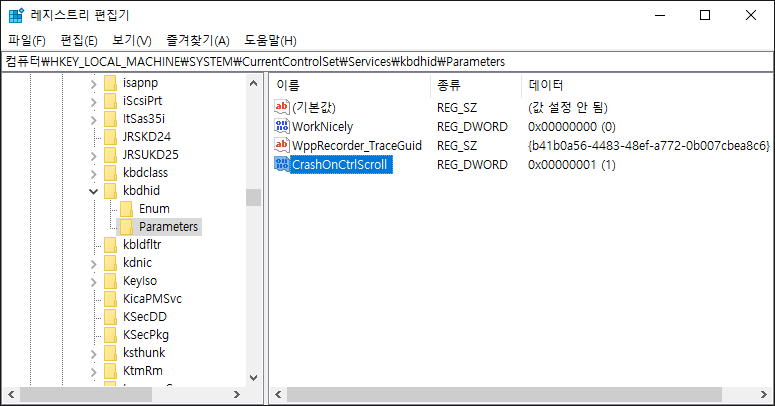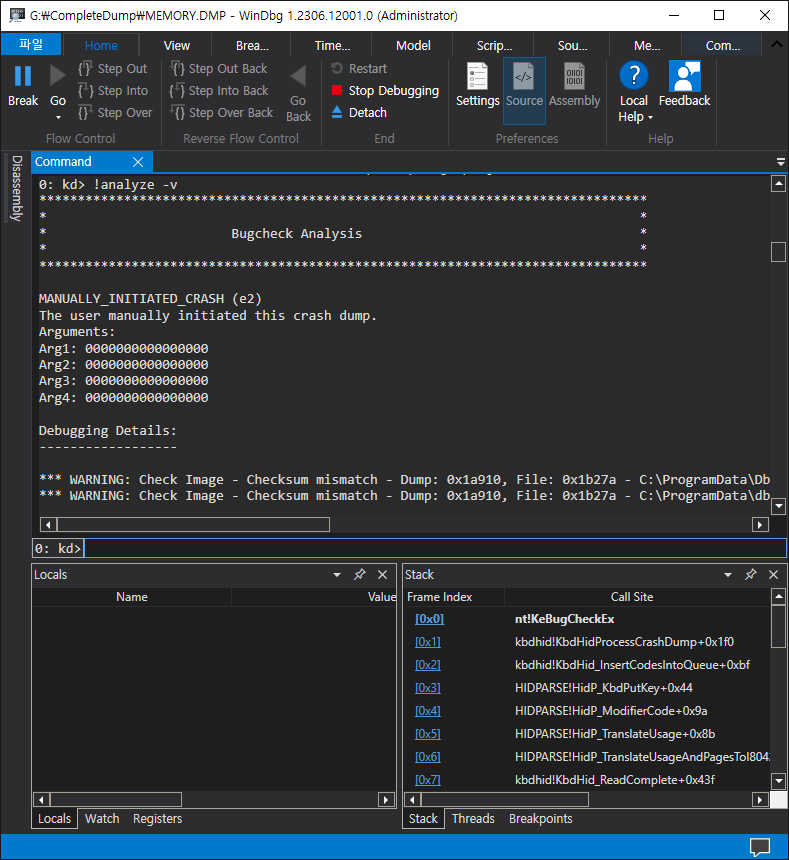[Godot] Keyboard, Mouse Input Handling 키보드 마우스 입력
Godot 2023. 9. 20. 13:59 |키보드와 마우스 입력을 간단히 확인해 보자.
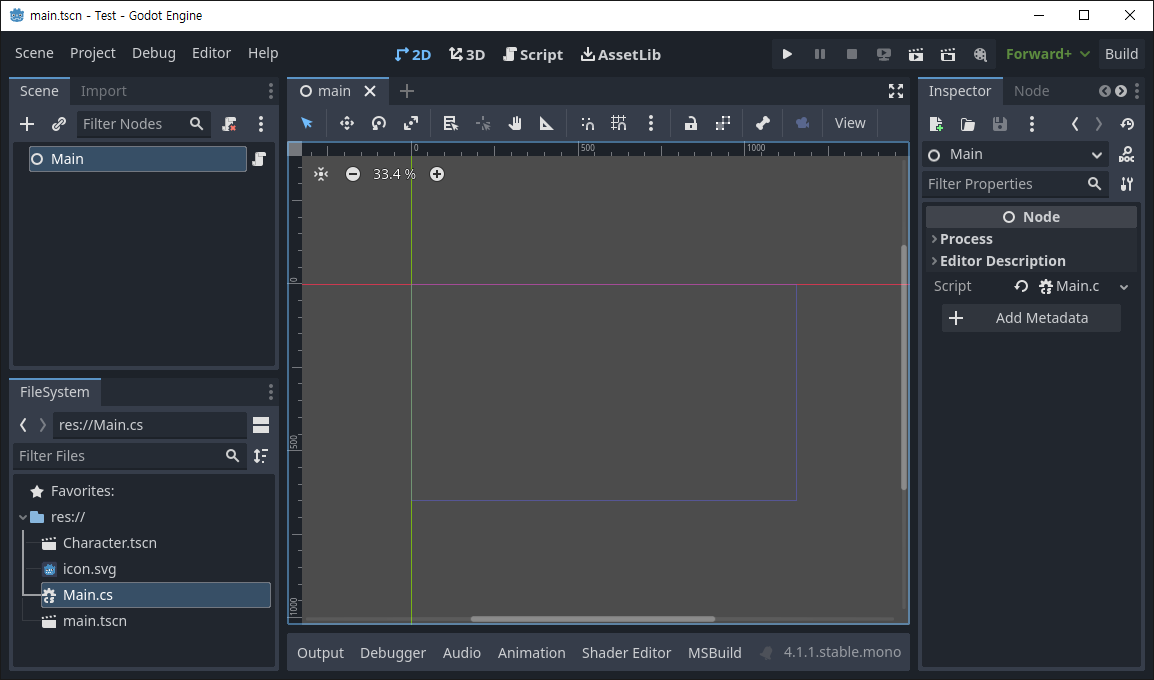
|
1
2
3
4
5
6
7
8
9
10
11
12
13
14
15
16
17
18
19
20
21
22
23
24
25
26
27
|
using Godot;
public partial class Main : Node
{
// Called when the node enters the scene tree for the first time.
public override void _Ready()
{
}
// Called every frame. 'delta' is the elapsed time since the previous frame.
public override void _Process(double delta)
{
if(Input.IsMouseButtonPressed(MouseButton.Left))
{
GD.Print($"Mouse Left Button: {GetViewport().GetMousePosition()}");
}
if(Input.IsMouseButtonPressed(MouseButton.Right))
{
GD.Print($"Mouse Right Button: {GetViewport().GetMousePosition()}");
}
if(Input.IsKeyPressed(Key.Escape))
{
GD.Print("Escape Key");
//GetTree().Quit();
}
}
}
|
마우스와 키보드 입력을 감지하는 코드를 작성한다. IsMouseButtonPressed()와 IsKeyPressed()는 버튼이나 키가 눌려있는 동안 계속해서 true를 반환한다. 눌리거나 떼는 순간만 반응하고 싶다면 아래 함수를 사용한다.
Input.IsActionJustPressed()
Input.IsActionJustReleased()
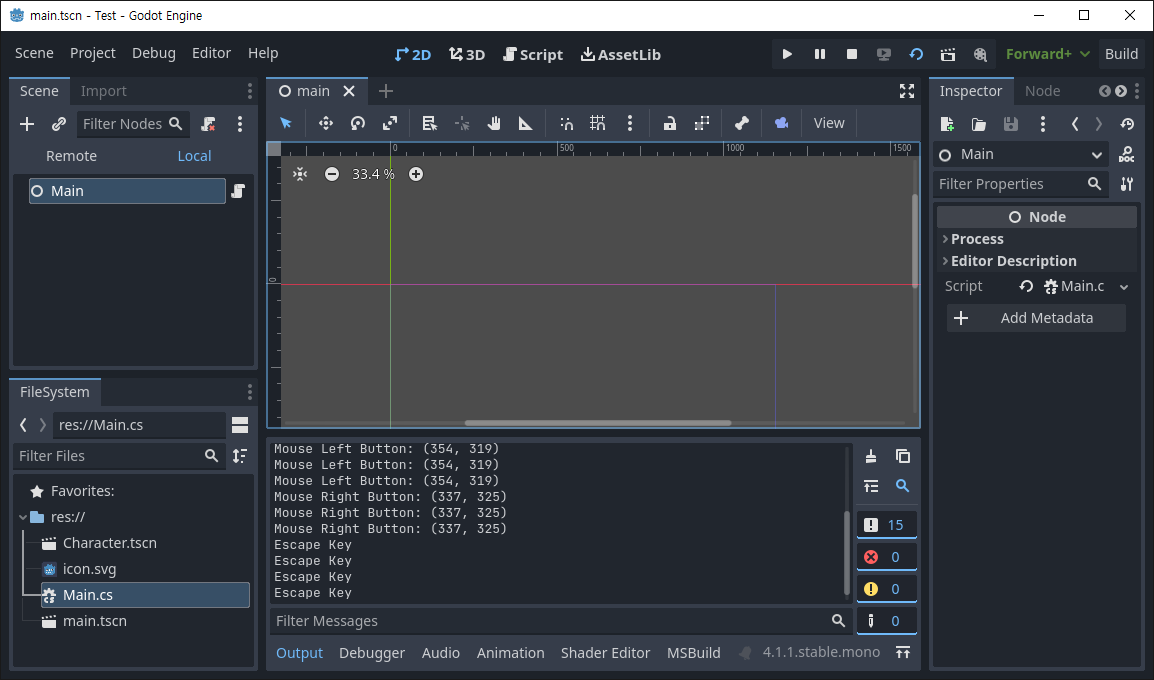
|
1
2
3
4
5
6
7
8
9
10
|
using Godot;
public partial class Script : Node2D
{
public override void _Input(InputEvent @event)
{
if (@event.IsActionPressed("ui_accept"))
GD.Print(@event.AsText());
}
}
|
_Input()와 InputEvent를 사용하는 코드를 작성한다. InputEvent.IsActionPressed()는 눌리는 순간 한 번만 반응한다.

ui_accept로 등록된 Enter키나 Space키가 눌리면 AsText()에 의해 키 이름(Enter/Space)이 출력된다.
|
1
2
3
4
5
6
7
8
9
10
11
12
13
14
15
16
17
18
19
20
21
22
23
24
25
|
using Godot;
public partial class Script : Node2D
{
public override void _Input(InputEvent @event)
{
if (@event is InputEventMouseButton mouseEvent && mouseEvent.Pressed)
{
switch (mouseEvent.ButtonIndex)
{
case MouseButton.Left:
GD.Print(@event.AsText() + " at: " + mouseEvent.Position);
break;
case MouseButton.Right:
GD.Print(@event.AsText() + " at: " + GetViewport().GetMousePosition());
// mouseEvent.position과 GetViewport().GetMousePosition()는 같은
// 결과를 출력한다.
break;
case MouseButton.WheelUp:
GD.Print(@event.AsText());
break;
}
}
}
}
|
이번엔 버튼 동작을 구분하는 코드를 입력한다.
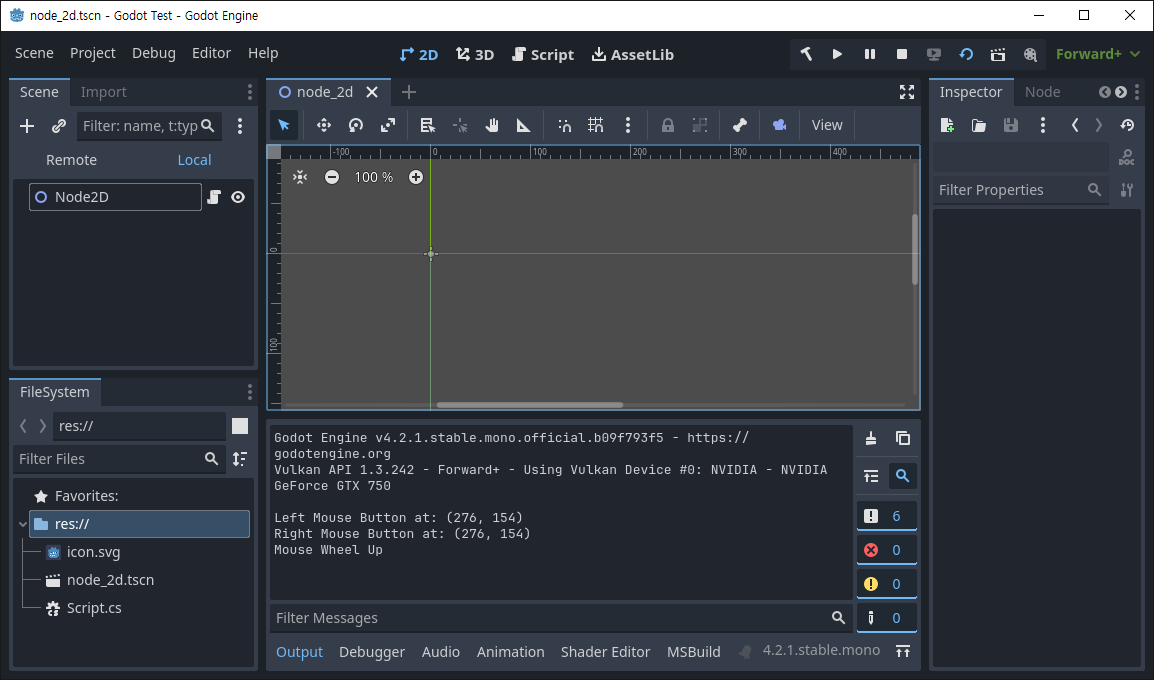
※ 참고
'Godot' 카테고리의 다른 글
| [Godot] Character Double Jump 캐릭터 이중 점프 (0) | 2023.09.20 |
|---|---|
| [Godot] Character Move 캐릭터 이동 (0) | 2023.09.20 |
| [Godot] QueueFree() 노드 삭제 (0) | 2023.09.20 |
| [Godot] Asynchronously Wait 비동기 대기 (0) | 2023.09.19 |
| [Godot] Using Custom Signals 사용자 시그널 사용하기 (0) | 2023.09.18 |