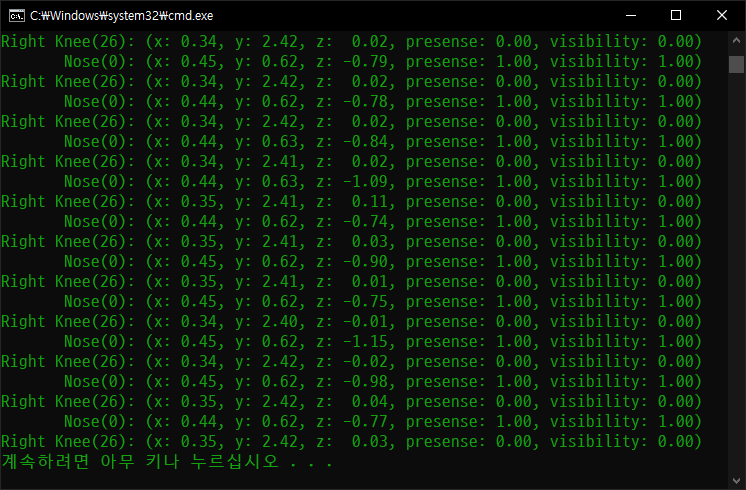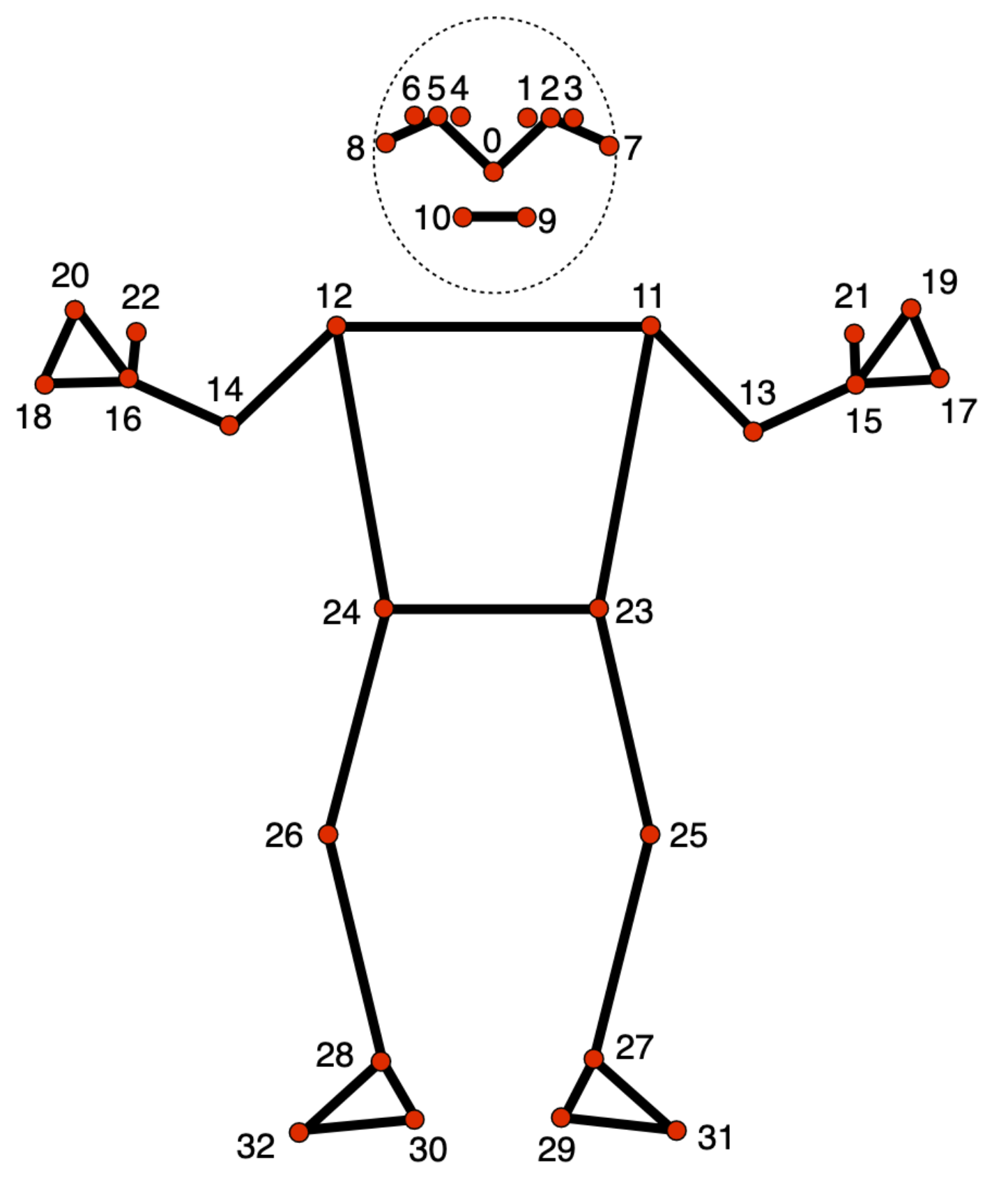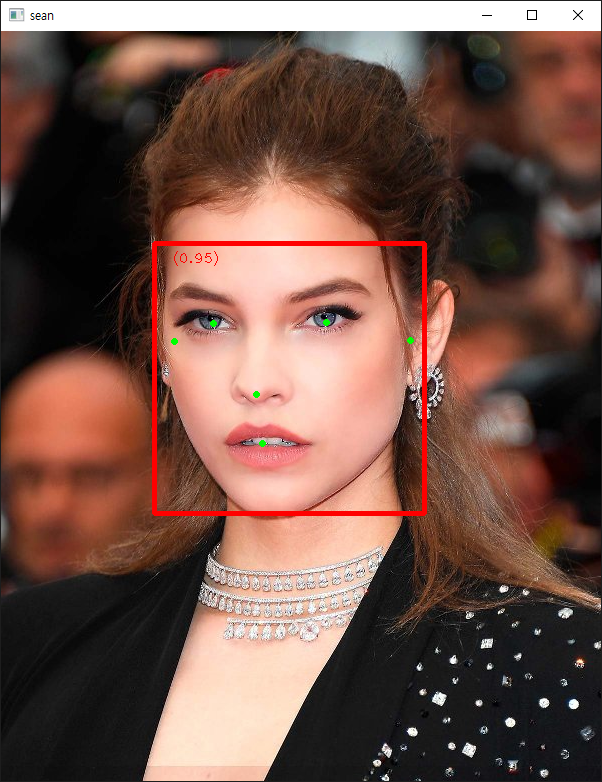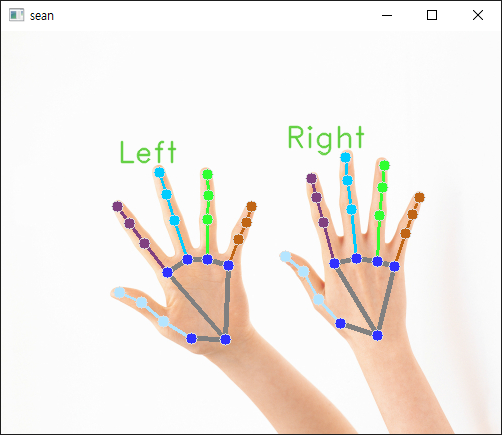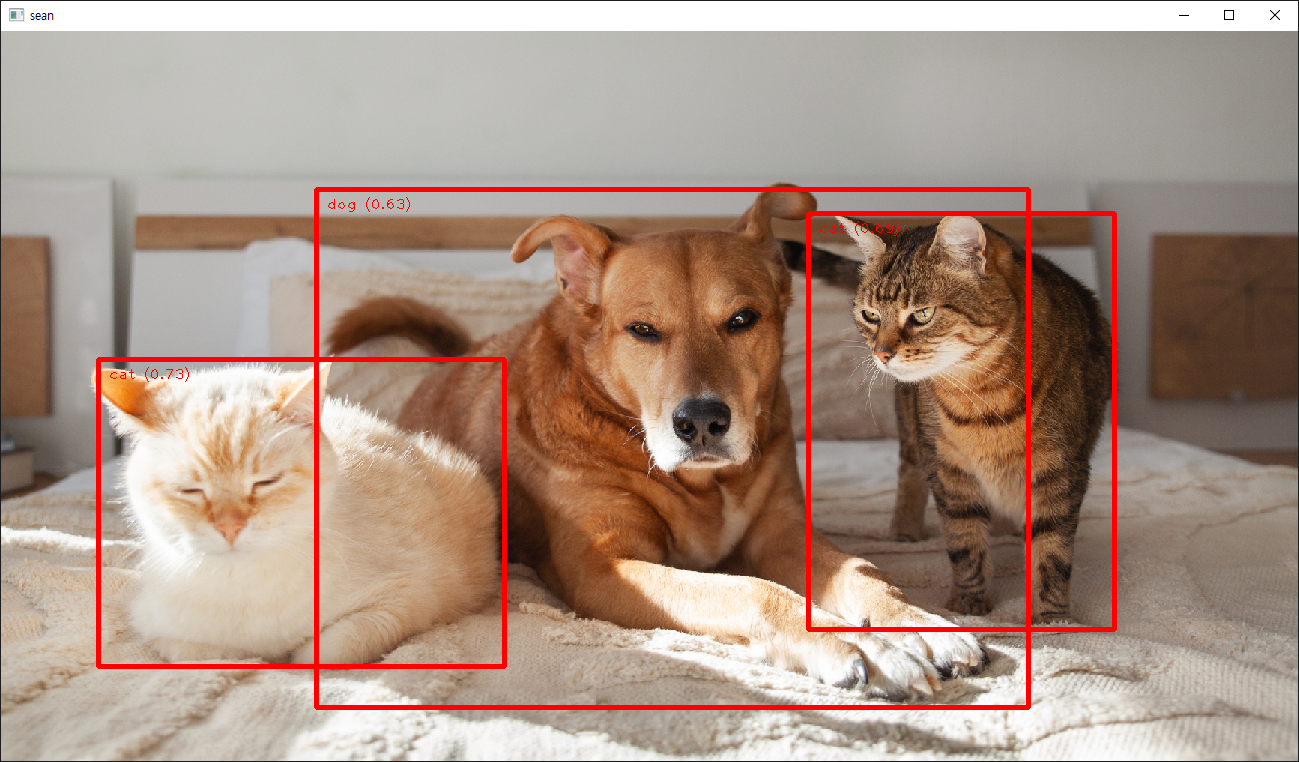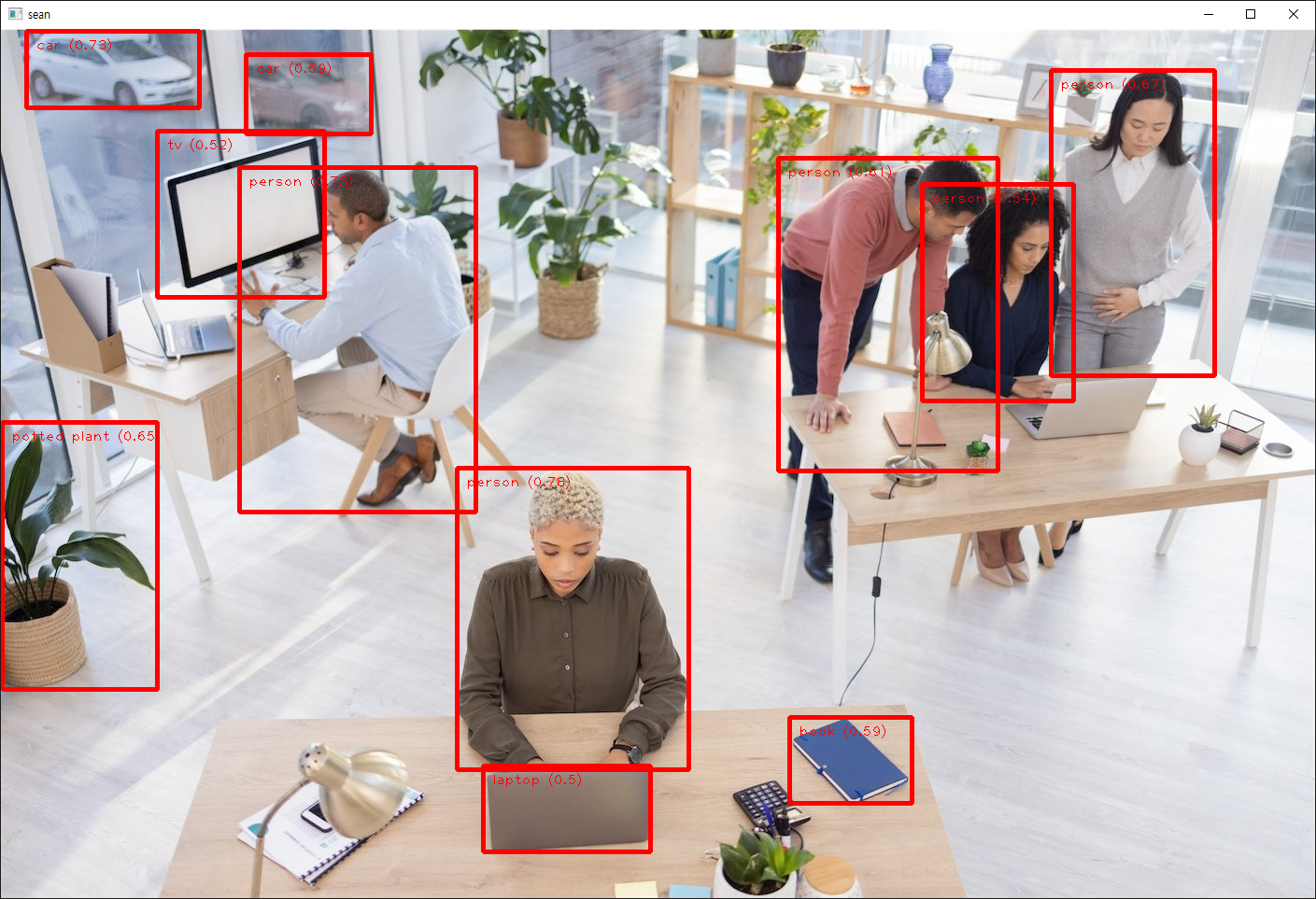C and Python OpenCV Image Data Share (Memory Mapped File)
OpenCV 2025. 2. 23. 17:23 |C와 Python 프로그램간 이미지 데이터를 공유해 보자.
1) 파이썬 프로그램 데이터를 C 프로그램에 공유
|
1
2
3
4
5
6
7
8
9
10
11
12
13
14
15
16
17
|
import time
import mmap
import cv2
frame = cv2.imread("image.jpg", cv2.IMREAD_COLOR)
h, w, c = frame.shape
buffer_size = h * w * c
mm = mmap.mmap(-1, buffer_size, "Local\\MySharedMemory")
try:
mm.write(frame.tobytes())
while True:
time.sleep(1000) # Sleep to prevent busy waiting.
finally:
mm.close()
|
|
1
2
3
4
5
6
7
8
9
10
11
12
13
14
15
16
17
18
19
20
21
22
23
24
25
26
27
28
29
30
31
32
33
34
35
36
37
38
39
|
#include <opencv2/opencv.hpp>
#include <Windows.h>
int main() {
int height = 495;
int width = 396;
int channels = 3;
int buffersize = height * width * channels;
byte* buffer = new byte[buffersize];
memset(buffer, 0, buffersize);
HANDLE hFMap = CreateFileMapping(INVALID_HANDLE_VALUE, NULL, PAGE_READWRITE, 0, buffersize, L"MySharedMemory");
if (hFMap == NULL)
return -1;
TCHAR* PtrInFile = (TCHAR*)MapViewOfFile(hFMap, FILE_MAP_ALL_ACCESS, 0, 0, buffersize);
if (PtrInFile == NULL)
return -1;
memcpy(buffer, PtrInFile, buffersize);
cv::Mat image = cv::Mat(height, width, CV_8UC3, buffer);
if (image.empty())
return -1;
// 사용할 Mat이 이미 존재한다면 아래처럼 memcpy()를 사용할 수도 있다.
//cv::Mat image(height, width, CV_8UC3); // 이미 존재하는 Mat
//memcpy(image.data, buffer, buffersize); // buffer 사용하지 않고 메모리에서 image.data로 직접 복사해도 된다.
cv::imshow("image", image);
cv::waitKey(0);
UnmapViewOfFile(PtrInFile);
CloseHandle(hFMap);
delete[] buffer;
return 0;
}
|

2) C 프로그램 데이터를 파이썬 프로그램에 공유
|
1
2
3
4
5
6
7
8
9
10
11
12
13
14
15
16
17
18
19
20
21
22
23
24
25
26
27
28
29
30
31
32
33
|
#include <opencv2/opencv.hpp>
#include <Windows.h>
int main() {
cv::Mat image = cv::imread("image.jpg");
if (image.empty())
return -1;
int height = image.rows;
int width = image.cols;
int channels = image.channels();
int buffersize = height * width * channels;
HANDLE hFMap = CreateFileMapping(INVALID_HANDLE_VALUE, NULL, PAGE_READWRITE, 0, buffersize, L"MySharedMemory");
if (hFMap == NULL)
return -1;
TCHAR* PtrInFile = (TCHAR*)MapViewOfFile(hFMap, FILE_MAP_ALL_ACCESS, 0, 0, buffersize);
if (PtrInFile == NULL)
return -1;
memcpy(PtrInFile, image.data, buffersize);
// 버퍼를 사용하지 않고 바로 메모리에 데이터 복사.
int a;
std::cin >> a;
// 대기
UnmapViewOfFile(PtrInFile);
CloseHandle(hFMap);
return 0;
}
|
|
1
2
3
4
5
6
7
8
9
10
11
12
13
14
15
16
17
18
19
20
21
|
import mmap
import numpy as np
import cv2
height = 495
width = 396
channels = 3
buffer_size = height * width * channels
mm = mmap.mmap(-1, buffer_size, "Local\\MySharedMemory")
try:
buffer = mm.read(buffer_size)
image_arr = np.frombuffer(buffer, np.ubyte)
image = image_arr.reshape(height, width, channels)
cv2.imshow("image", image)
cv2.waitKey(0)
finally:
mm.close()
cv2.destroyAllWindows()
|
결과는 같다.
※ 참고
2025.02.16 - [OpenCV] - C# and Python OpenCV Image Data Share (Memory Mapped File)
'OpenCV' 카테고리의 다른 글
| C# and Python OpenCV Image Data Share (Memory Mapped File) (0) | 2025.02.16 |
|---|---|
| OpenCV with Qt for Python(PyQt) (0) | 2025.02.09 |
| Compiling and Running OpenPose from Source (2) | 2022.05.15 |
| GDI+ and OpenCV - Bitmap to Mat & Mat to Bitmap Conversion (0) | 2022.01.02 |
| OpenCV with C# and Camera (0) | 2021.12.29 |