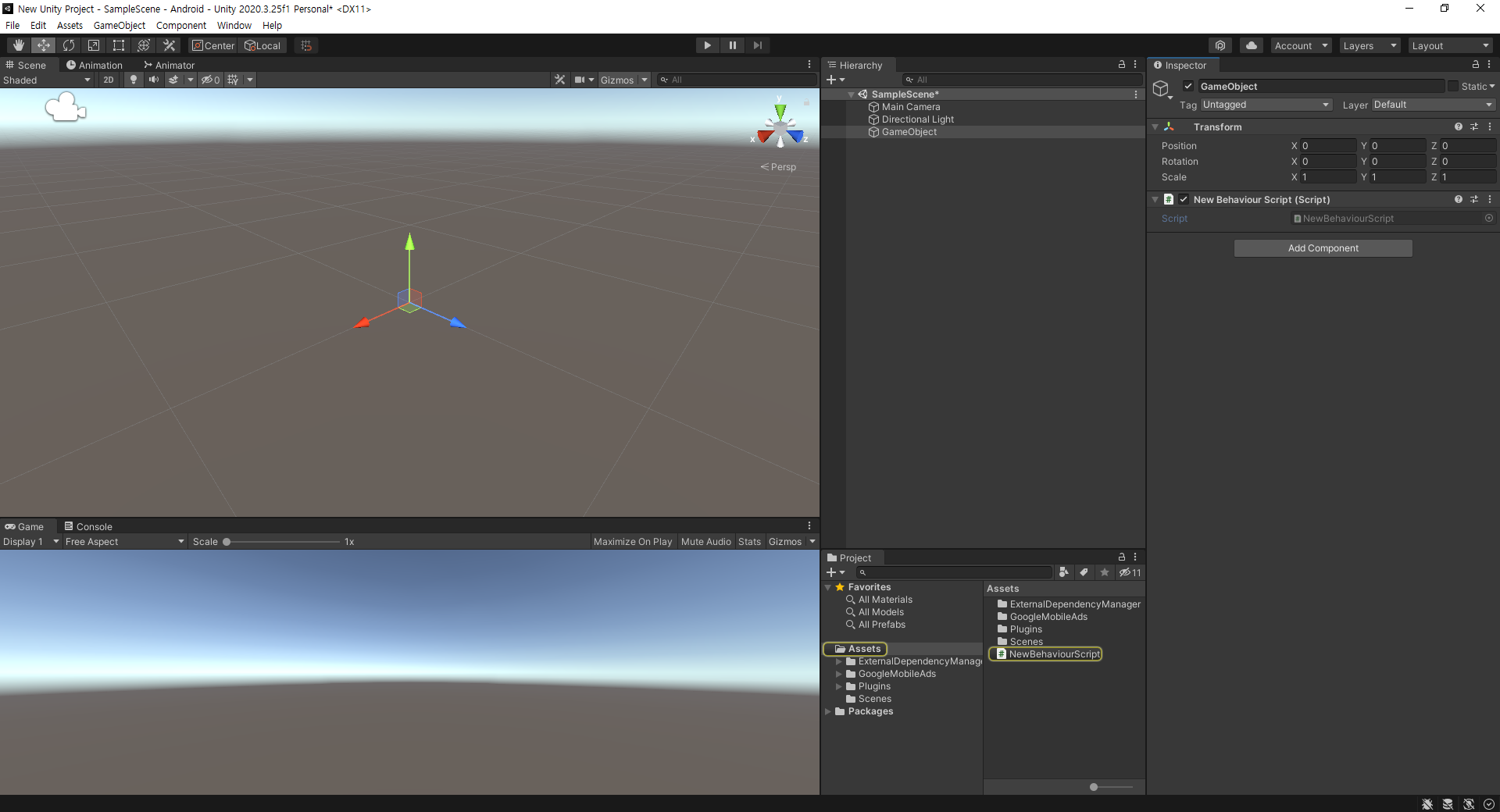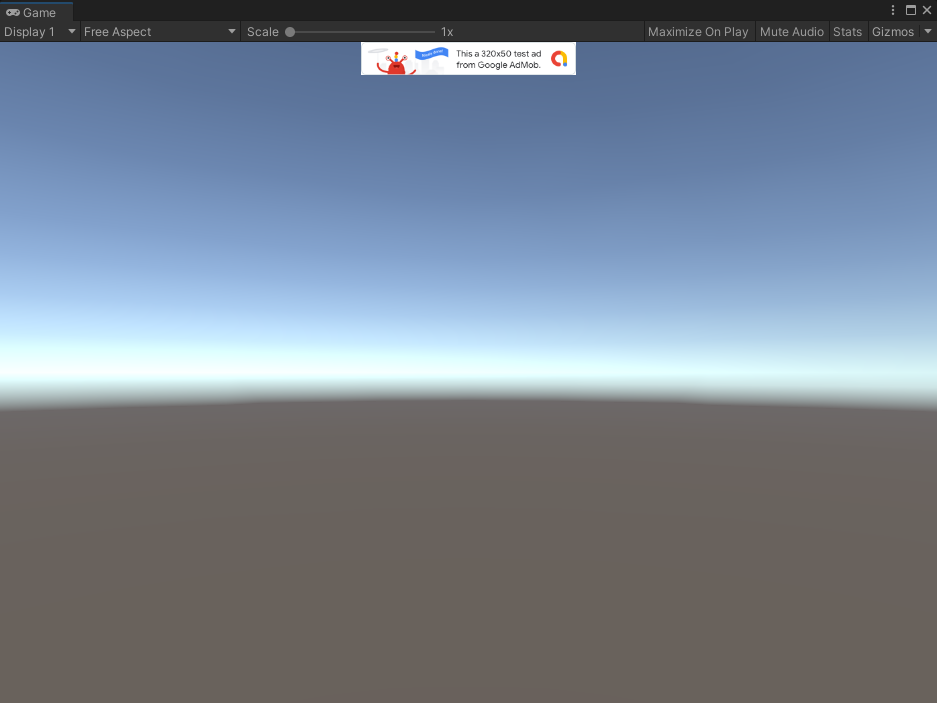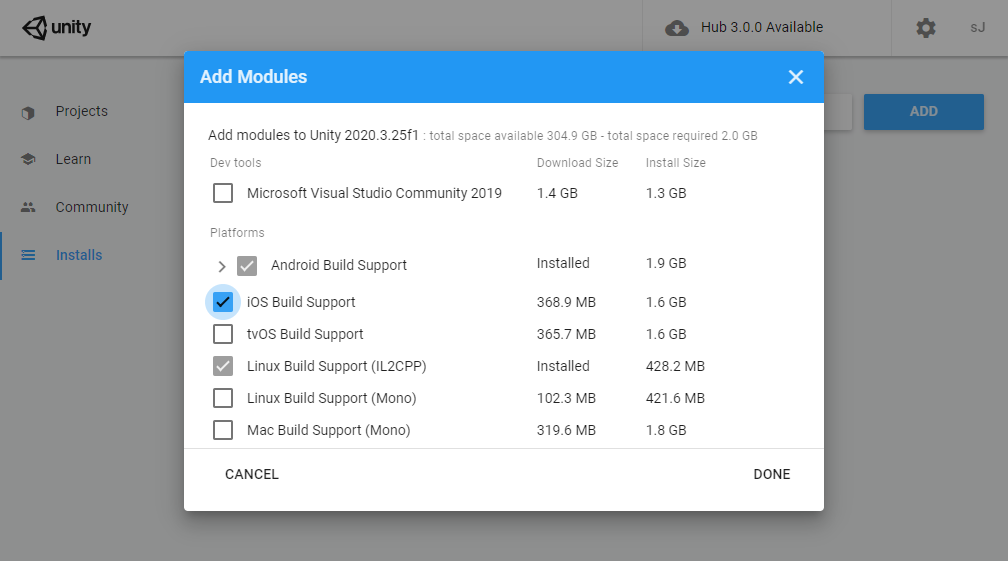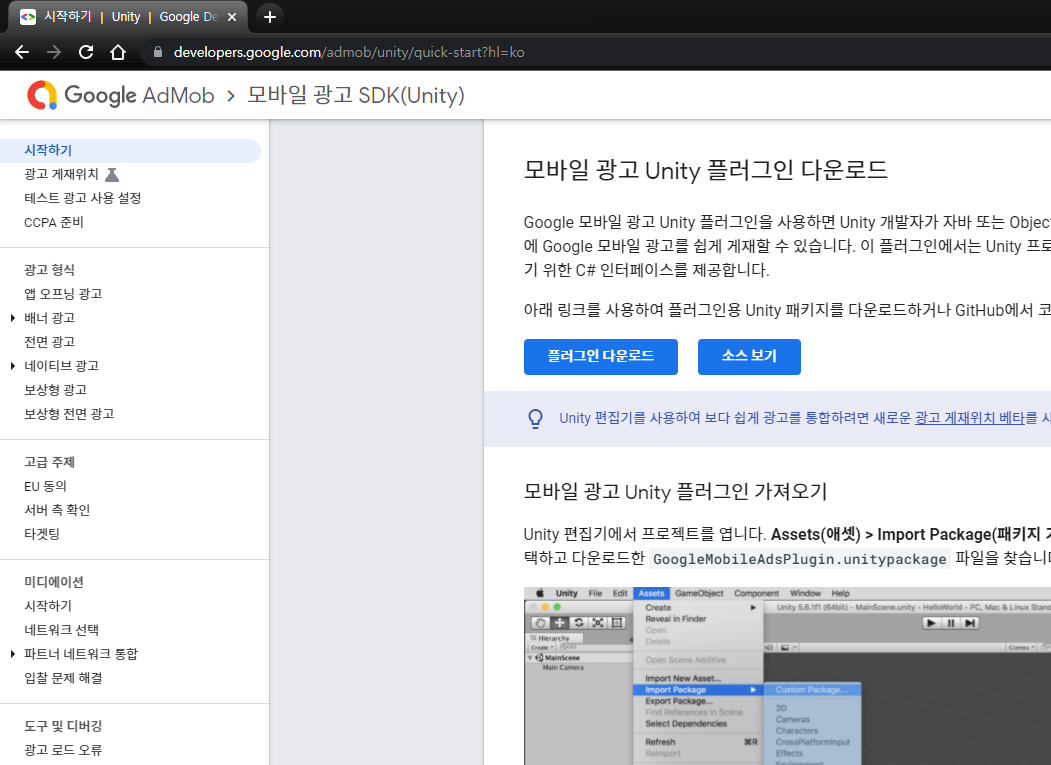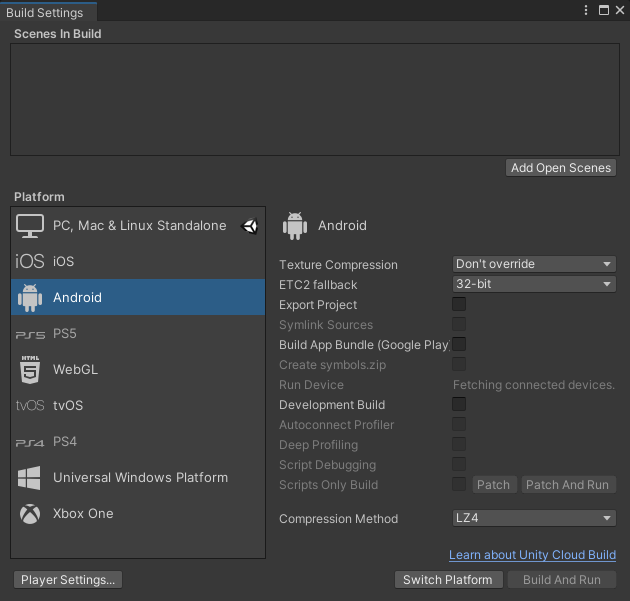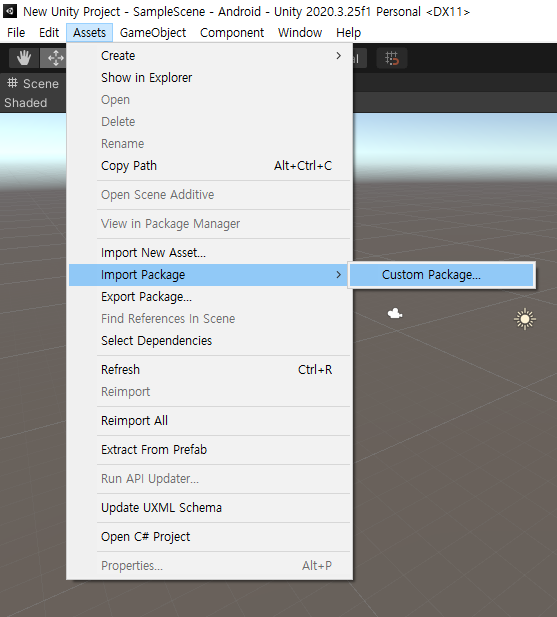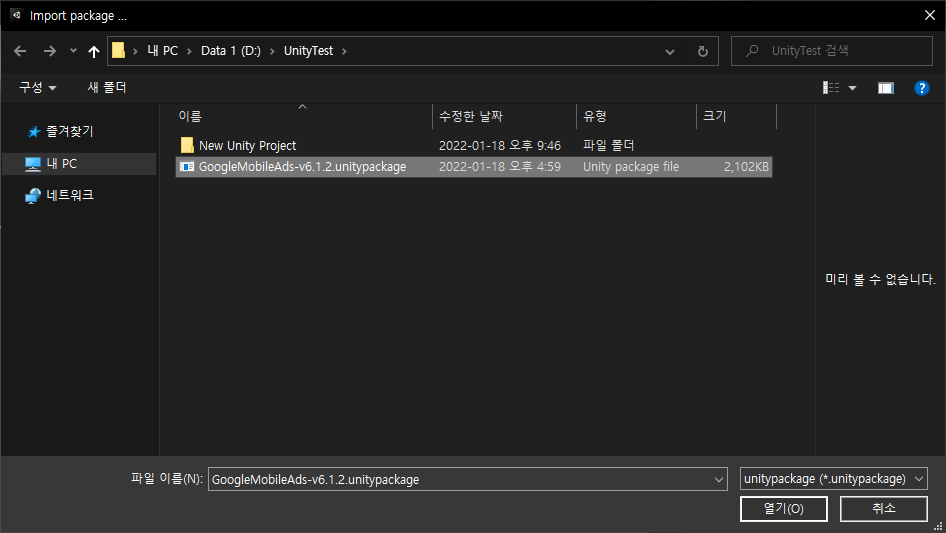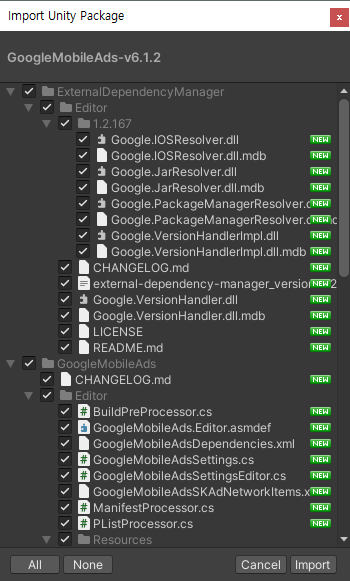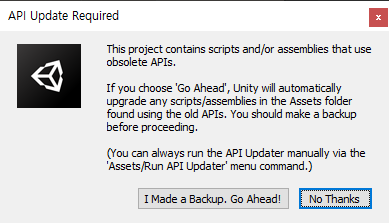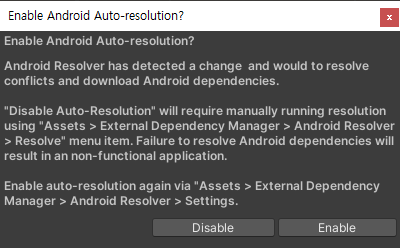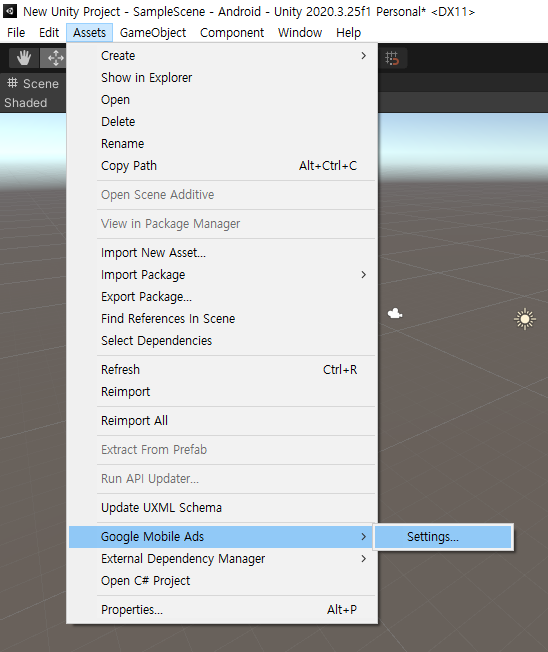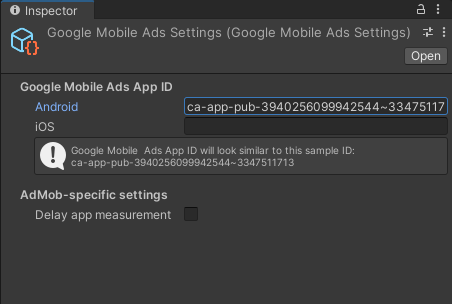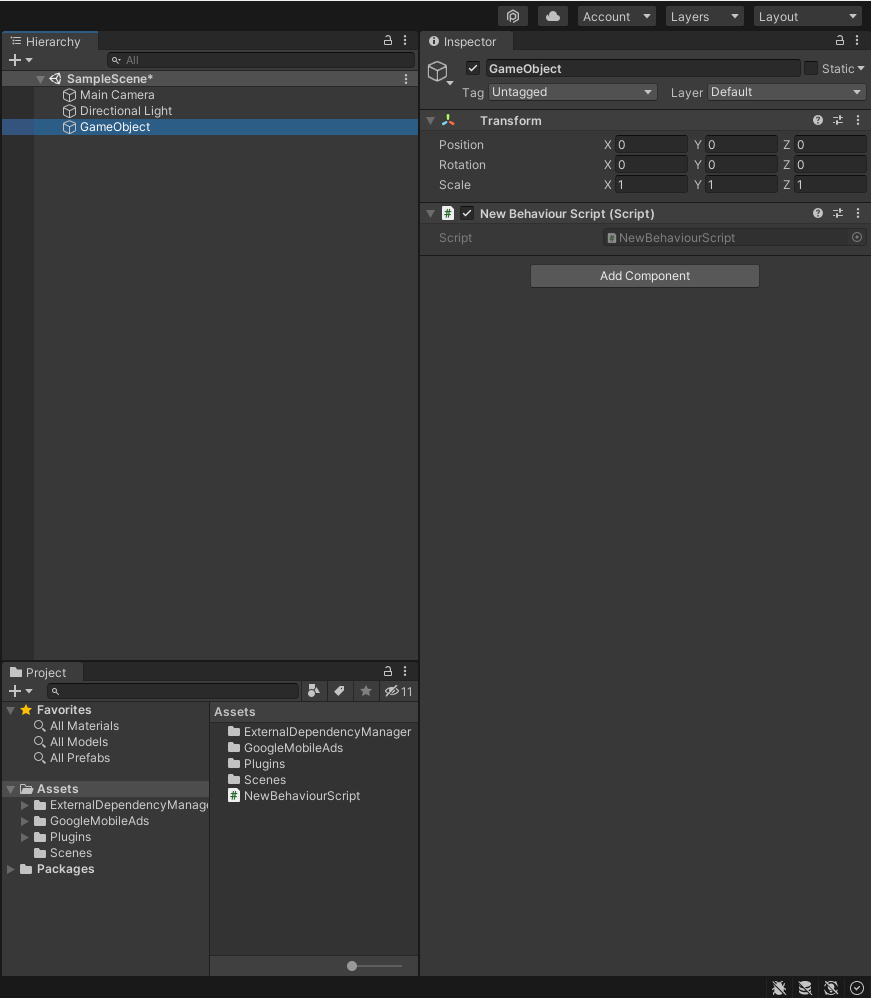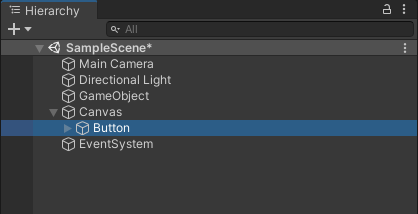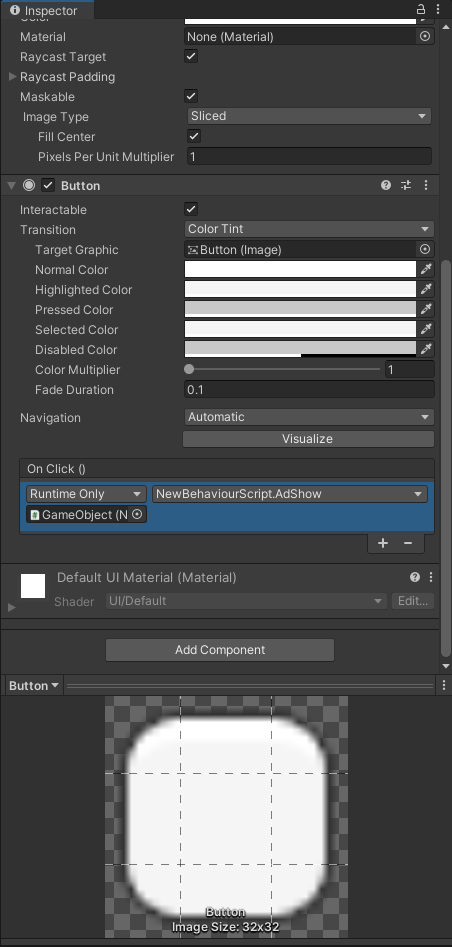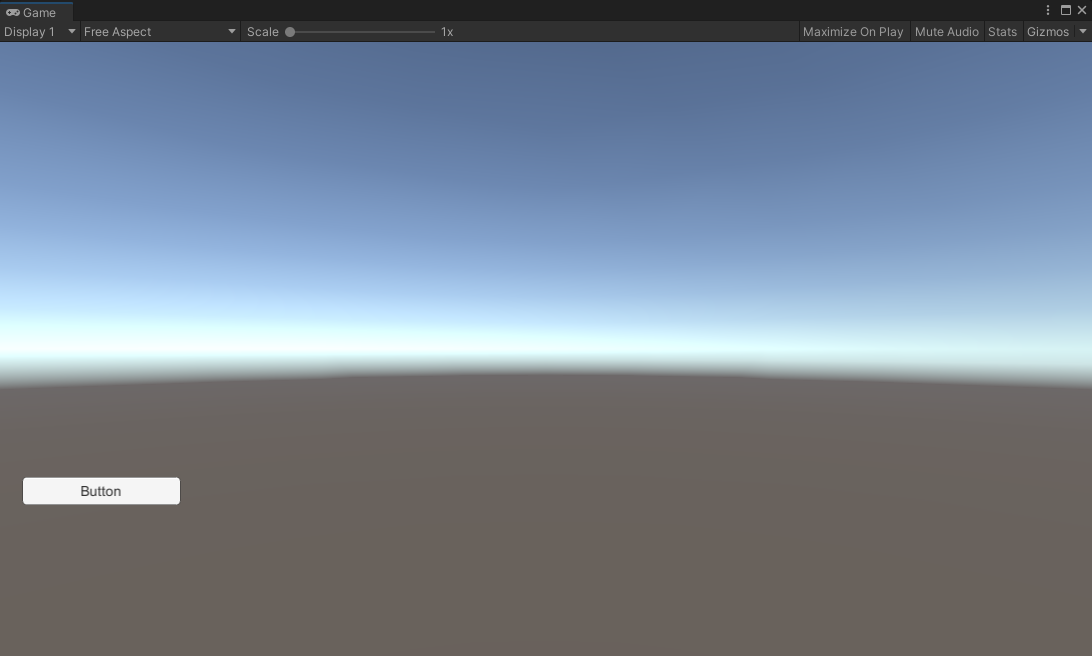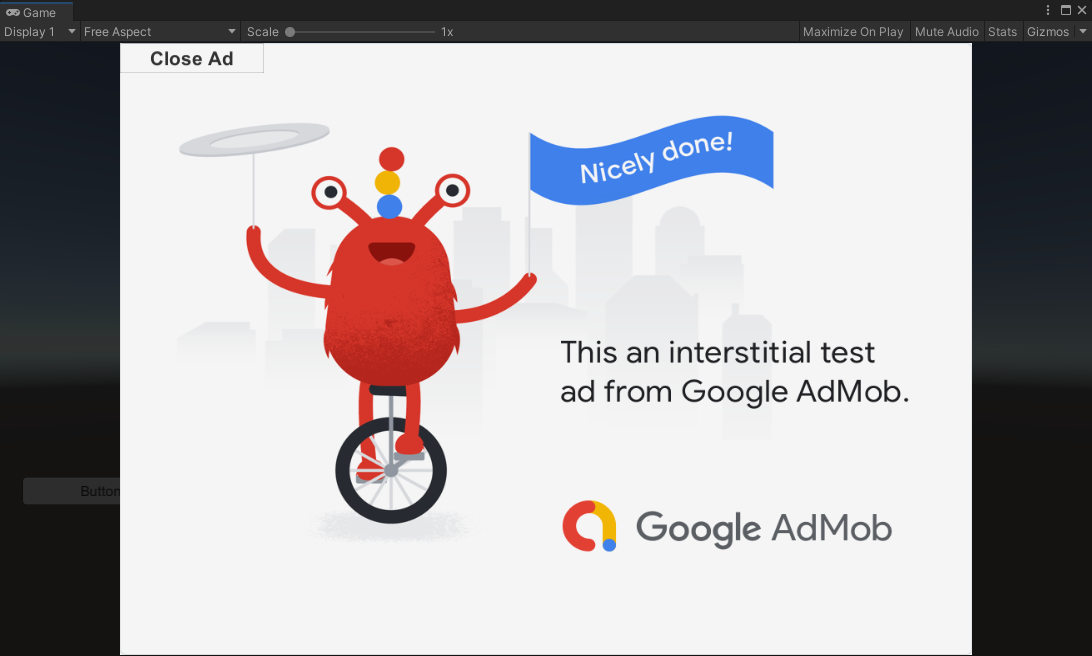C# AdsJumbo - 윈도우 앱(프로그램)에 광고 넣기
C# 2022. 2. 3. 14:08 |안드로이드 앱은 구글 애드몹(AdMob)으로 광고를 넣을 수 있지만 윈도우 데스크탑 프로그램은 광고를 넣을 수 없다.
AdsJumbo를 이용해 C# 윈폼(WinForm) 프로그램에 광고를 넣어보자.
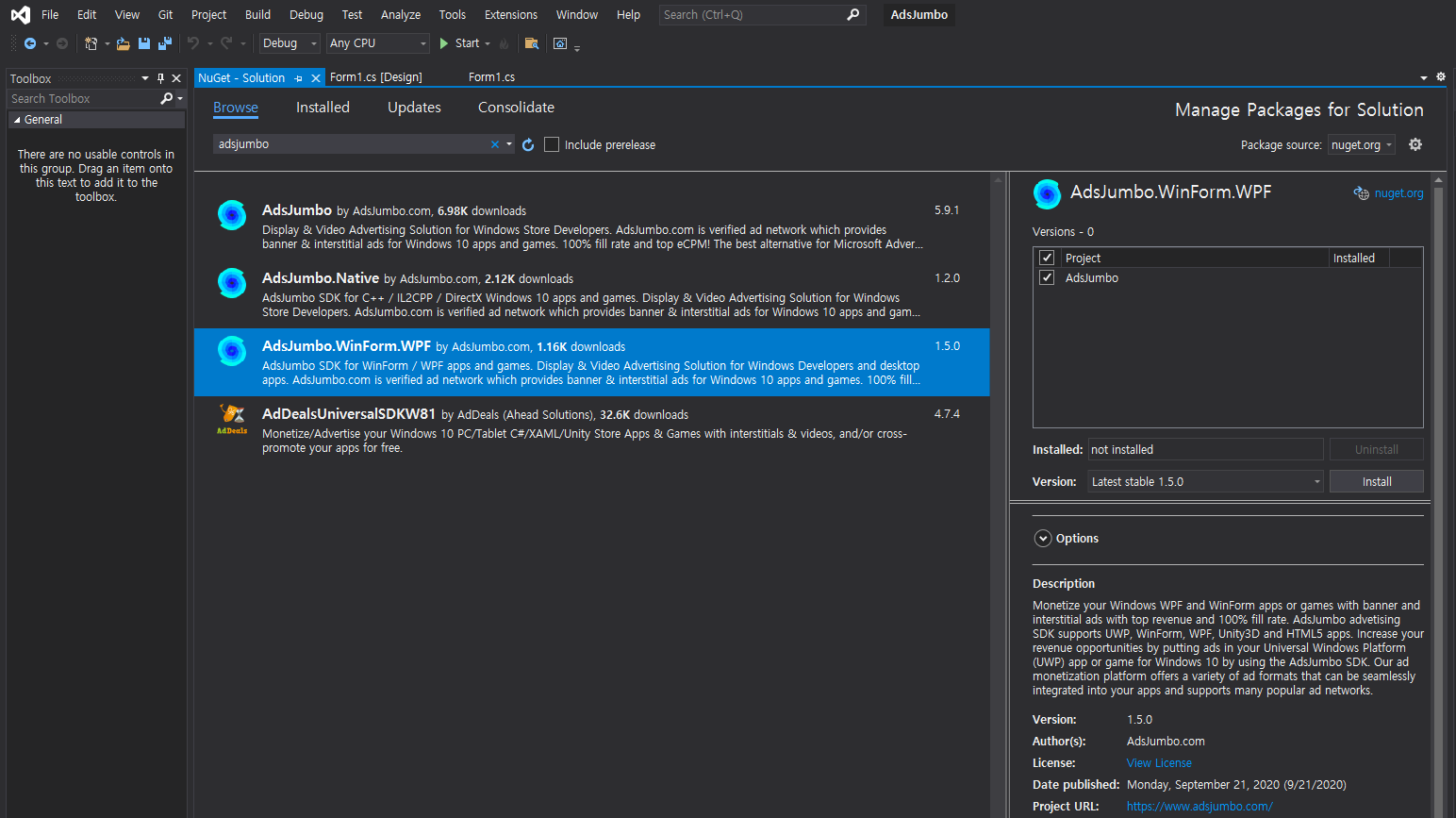
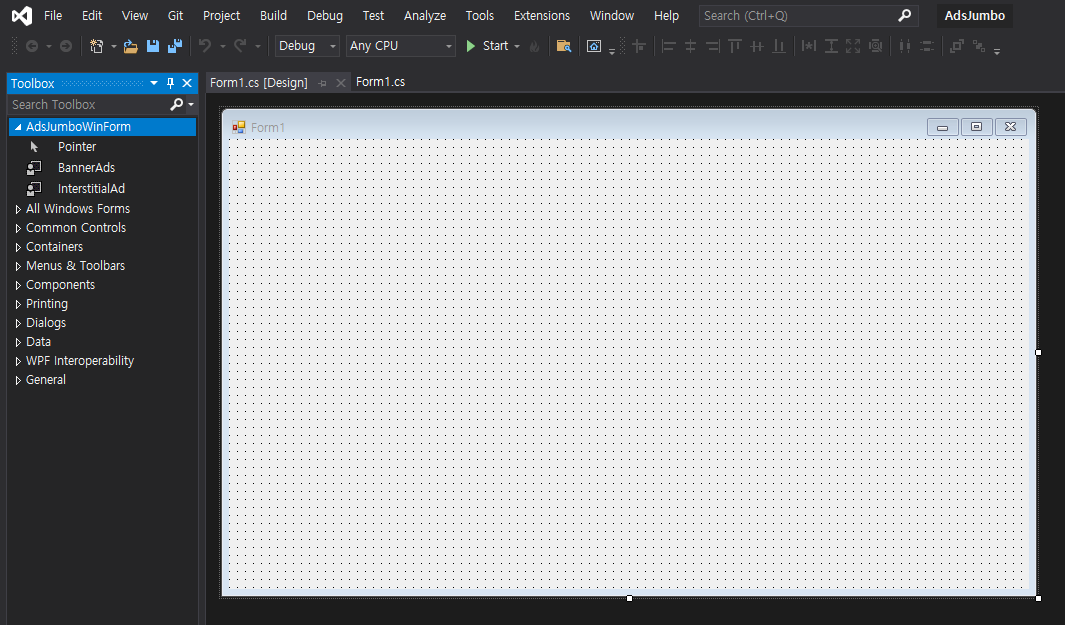
Nuget Package 설치 후 바로 툴박스에 추가되지 않는다면 솔루션을 다시 열어준다.
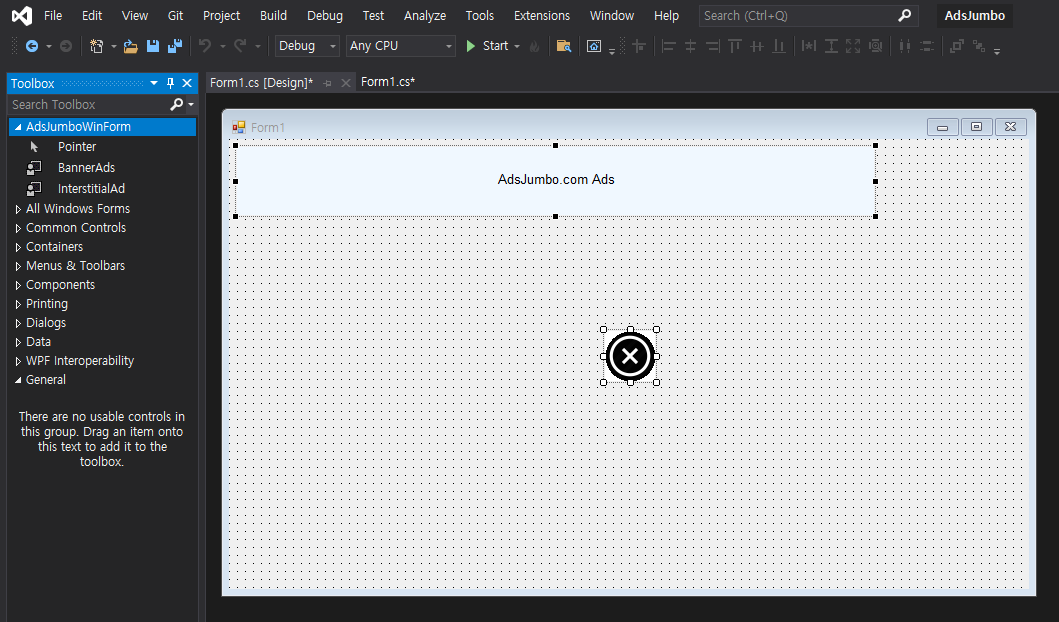
|
1
2
3
4
5
6
7
8
9
10
11
12
13
14
15
16
17
18
19
20
21
22
23
24
25
26
27
28
29
30
31
32
33
34
35
|
using System;
using System.Collections.Generic;
using System.ComponentModel;
using System.Data;
using System.Drawing;
using System.Linq;
using System.Text;
using System.Threading.Tasks;
using System.Windows.Forms;
namespace AdsJumbo
{
public partial class Form1 : Form
{
public Form1()
{
InitializeComponent();
bannerAds1.ShowAd(728, 90, "your_app_id");
_ = AsyncAds();
// Starting with C# 7.0, C# supports discards, which are placeholder
// variables that are intentionally unused in application code.
// Discards are equivalent to unassigned variables; they don't have
// a value.
}
private async Task AsyncAds()
{
await Task.Delay(5000);
interstitialAd1.ShowInterstitialAd("your_app_id");
// The best place is to show an interstitial ad when the app is fully
// loaded (eg. OnNavigated or your can simple timer await Task.Delay(2000) event)
}
}
}
|
소스를 입력하고 빌드한다.
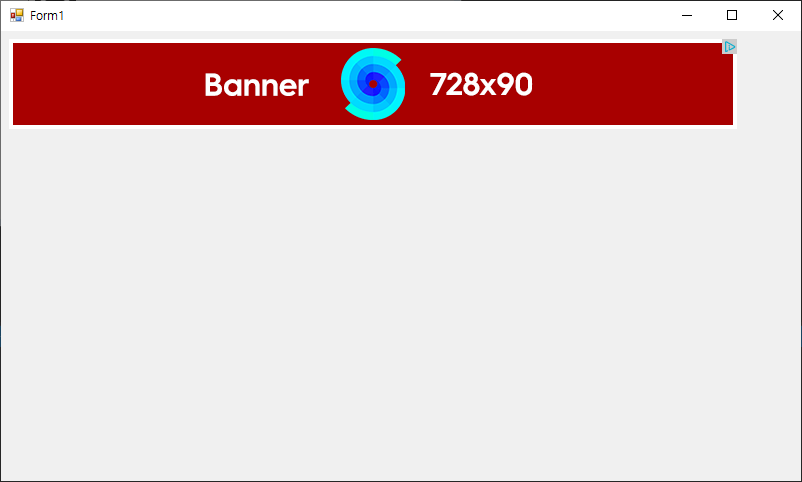
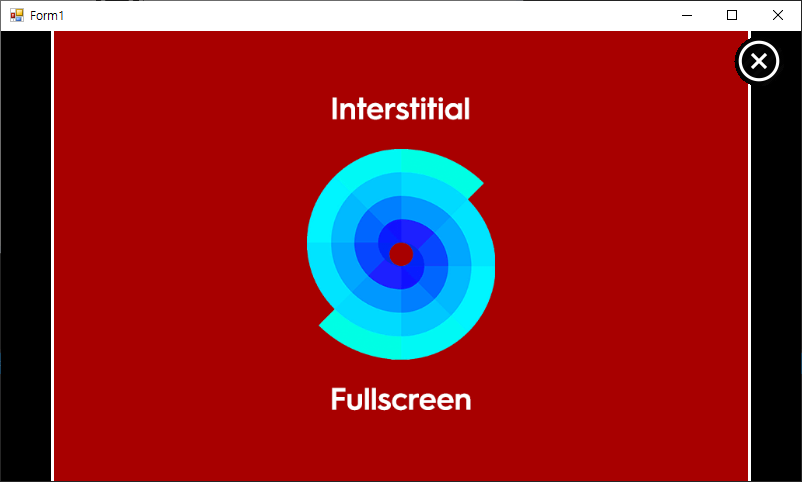
'C#' 카테고리의 다른 글
| C# Google Cloud Vision API - 구글 클라우드 비전 API 1 (0) | 2022.02.11 |
|---|---|
| C# with MariaDB(MySQL) - 데이터베이스 연동 (0) | 2022.02.08 |
| C# JSON - JSON 데이터 파싱하고 원하는대로 보여주기 (3) | 2022.01.26 |
| C# Sending HTTP Requests And Receiving HTTP Responses - HTTP 요청 보내기 (0) | 2022.01.23 |
| C# Request Data By Using The WebRequest Class - 웹 데이터 요청하기 (0) | 2022.01.23 |