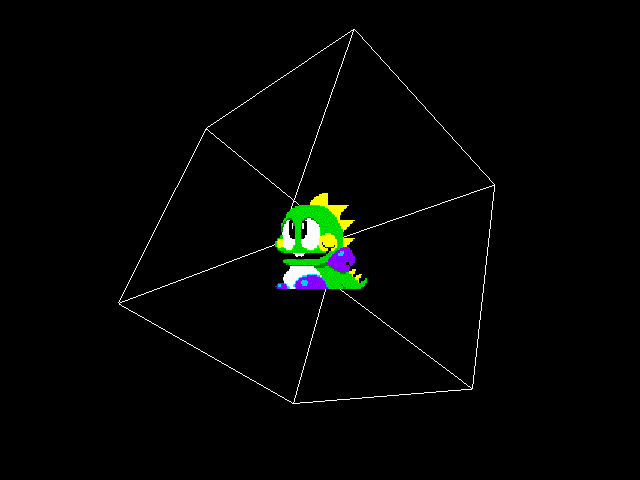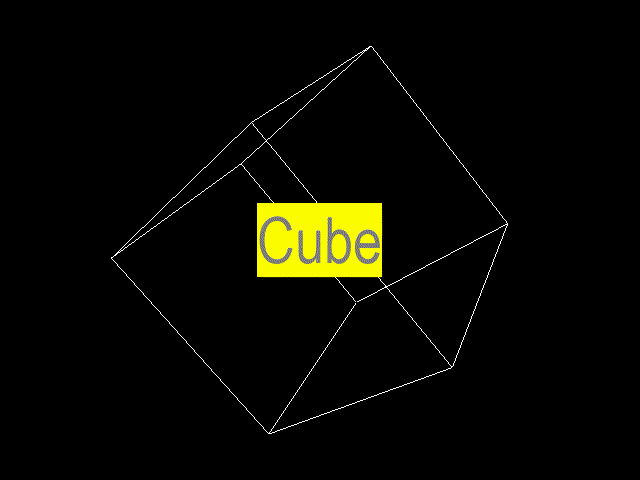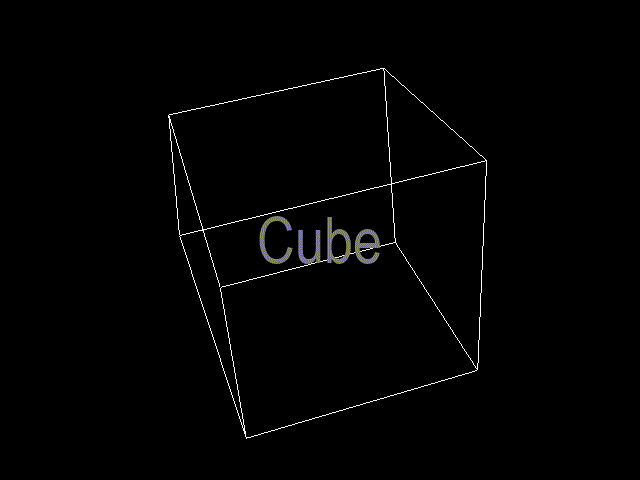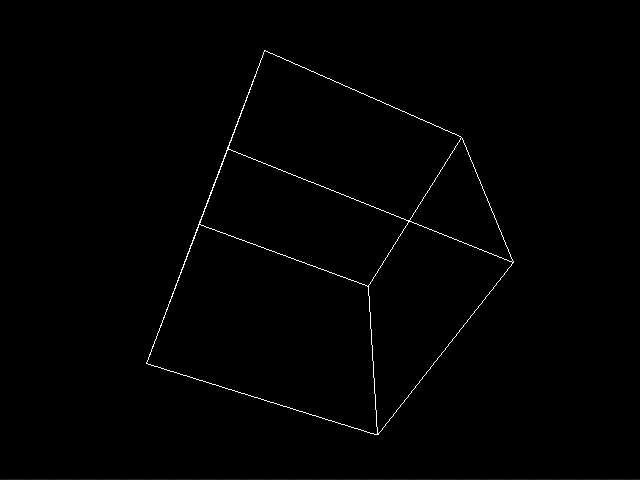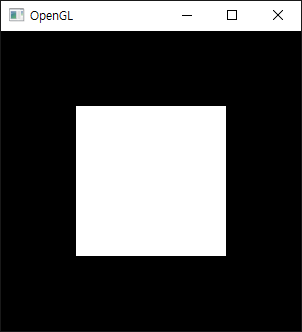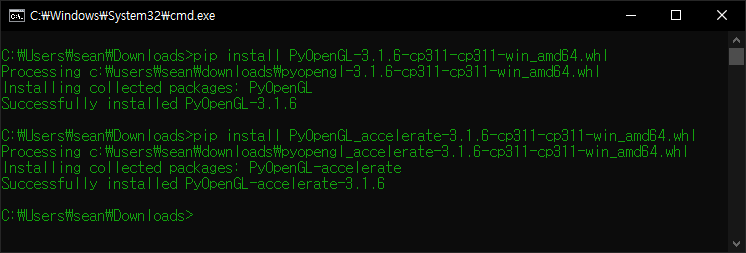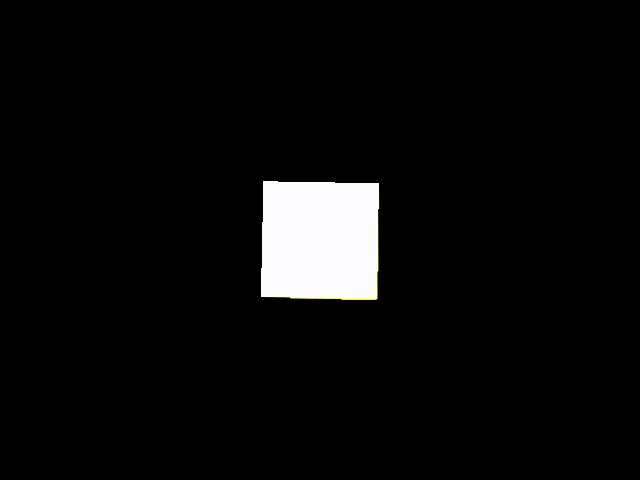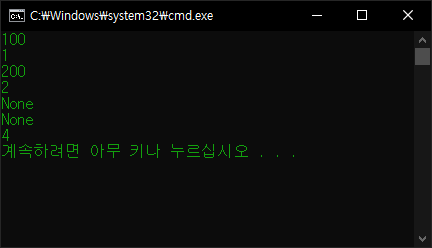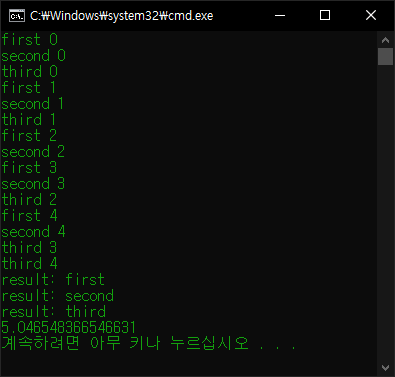[Pygame] Sprites Collision Detection using Circle 스프라이트 충돌 감지
Python 2023. 9. 15. 16:13 |충돌 감지 영역을 원으로 지정하고 스프라이트 충돌을 확인해 보자.
|
1
2
3
4
5
6
7
8
9
10
11
12
13
14
15
16
17
18
19
20
21
22
23
24
25
26
27
28
29
30
31
32
33
34
35
36
37
38
39
40
41
42
43
44
45
46
47
48
49
50
51
52
53
54
55
56
57
58
59
60
61
62
63
64
65
66
67
68
69
70
71
72
73
74
75
76
77
78
79
80
81
82
83
84
85
86
87
88
89
90
91
92
93
94
95
96
97
98
99
100
101
102
103
104
105
106
|
import pygame
pygame.init()
pygame.display.set_caption("Super fun game development")
screen = pygame.display.set_mode((640, 480))
clock = pygame.time.Clock()
class Player(pygame.sprite.Sprite):
def __init__(self, position):
pygame.sprite.Sprite.__init__(self)
self.direction = -1
self.speed = 4
self.image = pygame.image.load("player.png").convert()
self.image.set_colorkey(self.image.get_at((0, 0)))
self.size = (self.image.get_width()*1.5, self.image.get_height()*1.5)
self.image = pygame.transform.scale(self.image, self.size)
self.rect = self.image.get_rect(center=position)
# rectangle이 아닌 circle을 이용해 충돌 감지하기 위한 반지름 속성 설정.
self.radius = 40
# 충돌 감지 circle 표시
pygame.draw.circle(self.image, "red", self.image.get_rect().center, self.radius, 2)
def flip_image(self):
self.image = pygame.transform.flip(self.image, True, False)
def update(self):
pass
# 플레이어 클래스
class Bubble(pygame.sprite.Sprite):
def __init__(self, position):
pygame.sprite.Sprite.__init__(self)
self.image = pygame.image.load("bubble.png").convert()
self.image.set_colorkey(self.image.get_at((0, 0)))
self.size = (self.image.get_width()*6, self.image.get_height()*6)
self.image = pygame.transform.scale(self.image, self.size)
self.rect = self.image.get_rect(center=position)
self.collided = False
# rectangle이 아닌 circle을 이용해 충돌 감지하기 위한 반지름 속성 설정.
self.radius = 40
# 충돌 감지 circle 표시
pygame.draw.circle(self.image, "red", self.image.get_rect().center, self.radius, 2)
def update(self):
if self.collided == True:
self.rect.top -= 1
# 버블 클래스
# 충돌(self.collided)을 감지하면 위치(self.rect.top)가 변한다.
def main():
player = Player((screen.get_width()/2, screen.get_height()/2))
player_sprite = pygame.sprite.Group(player)
# 플레이어 스프라이트 그룹
bubbles = [
Bubble((40, screen.get_height()/2)),
Bubble((160, screen.get_height()/2)),
Bubble((480, screen.get_height()/2)),
Bubble((600, screen.get_height()/2))]
bubble_sprites = pygame.sprite.Group(bubbles)
# 버블 스프라이트 그룹
running = True
while running:
for event in pygame.event.get():
if event.type == pygame.QUIT:
running = False
elif event.type == pygame.KEYDOWN and event.key == pygame.K_ESCAPE:
running = False
keys = pygame.key.get_pressed()
if keys[pygame.K_LEFT]:
if player.direction > 0:
player.flip_image()
player.direction = -1
player.rect.move_ip(-player.speed, 0)
if keys[pygame.K_RIGHT]:
if player.direction < 0:
player.flip_image()
player.direction = 1
player.rect.move_ip(player.speed, 0)
# spritecollide()의 마지막 인수 collided에 collide_circle()를 대입한다.
collision = pygame.sprite.spritecollide(player, bubble_sprites, False, pygame.sprite.collide_circle)
for bubble in collision:
bubble.collided = True
# 플레이어와 버블의 충돌을 감지하고 충돌한 버블의 collided 값을 True로 바꾼다.
player_sprite.update()
bubble_sprites.update()
screen.fill("black")
player_sprite.draw(screen)
bubble_sprites.draw(screen)
pygame.display.flip()
clock.tick(60)
pygame.quit()
if __name__ == '__main__':
main()
|
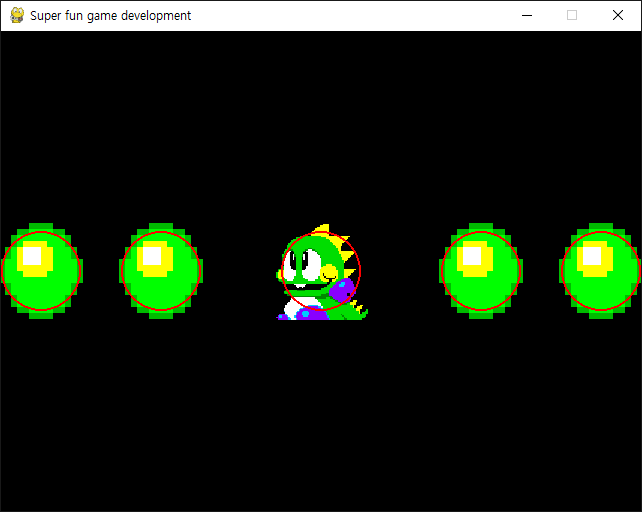
좀 더 확실한 확인을 위해 공룡과 버블의 충돌 감지 circle의 radius를 20으로 바꾸고 다시 실행해 보자.
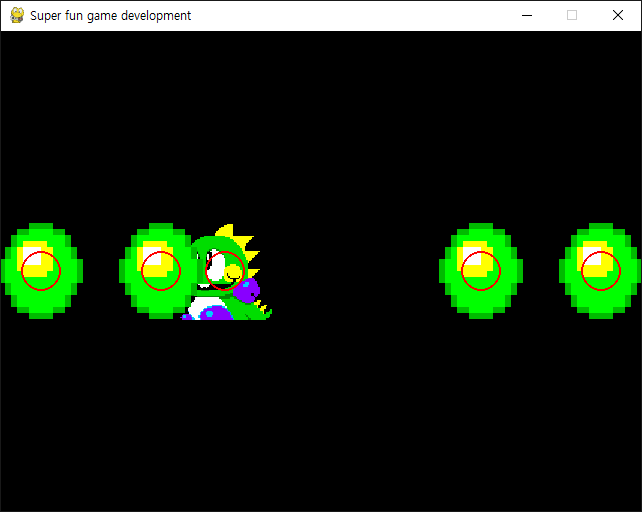
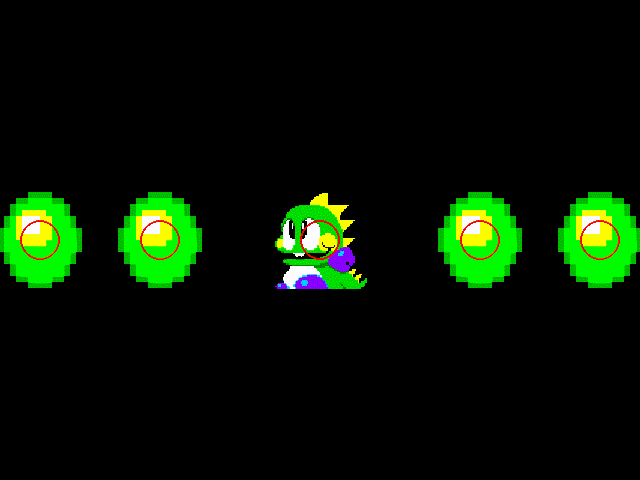
'Python' 카테고리의 다른 글
| Python SoundDevice 파이썬 사운드 디바이스 (0) | 2023.12.12 |
|---|---|
| Python Core Audio Windows Library 파이썬 코어 오디오 라이브러리 (0) | 2023.10.26 |
| [Pygame] Math Vector 파이게임 수학 벡터 (0) | 2023.09.14 |
| [Pygame] Bouncing Ball 벽에 튕기는 공 만들기 (0) | 2023.09.13 |
| [Pygame] PyOpenGL Image Rendering 파이게임 이미지 렌더링 (0) | 2023.09.12 |