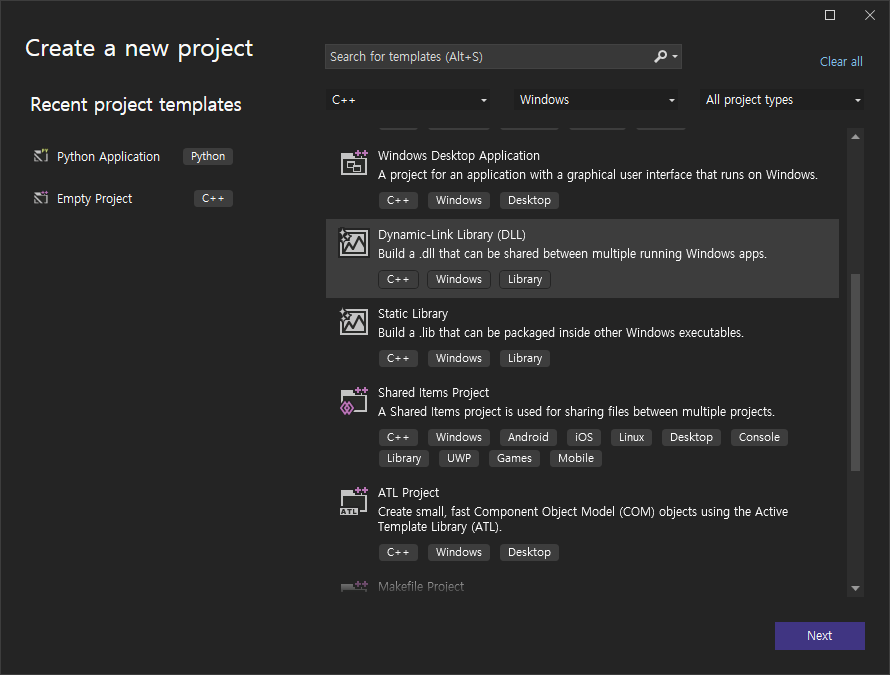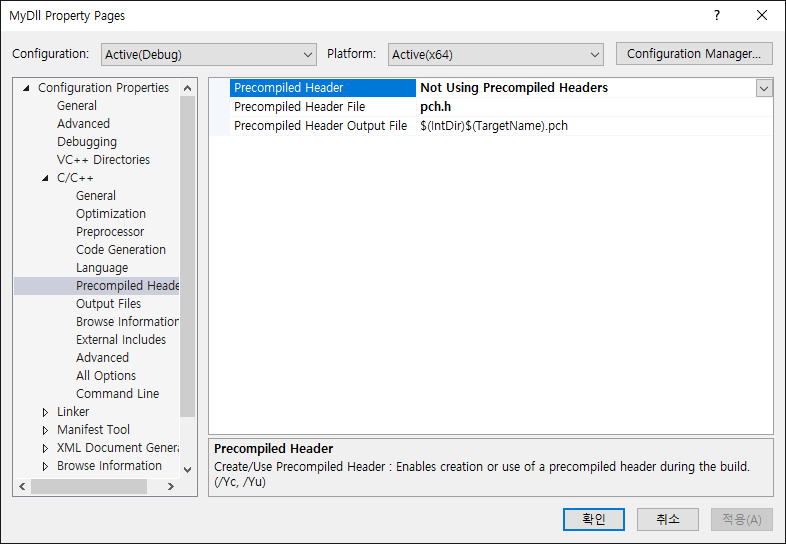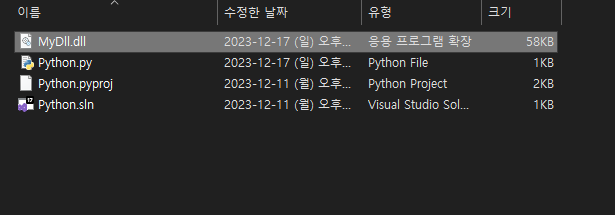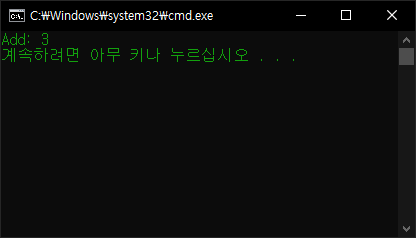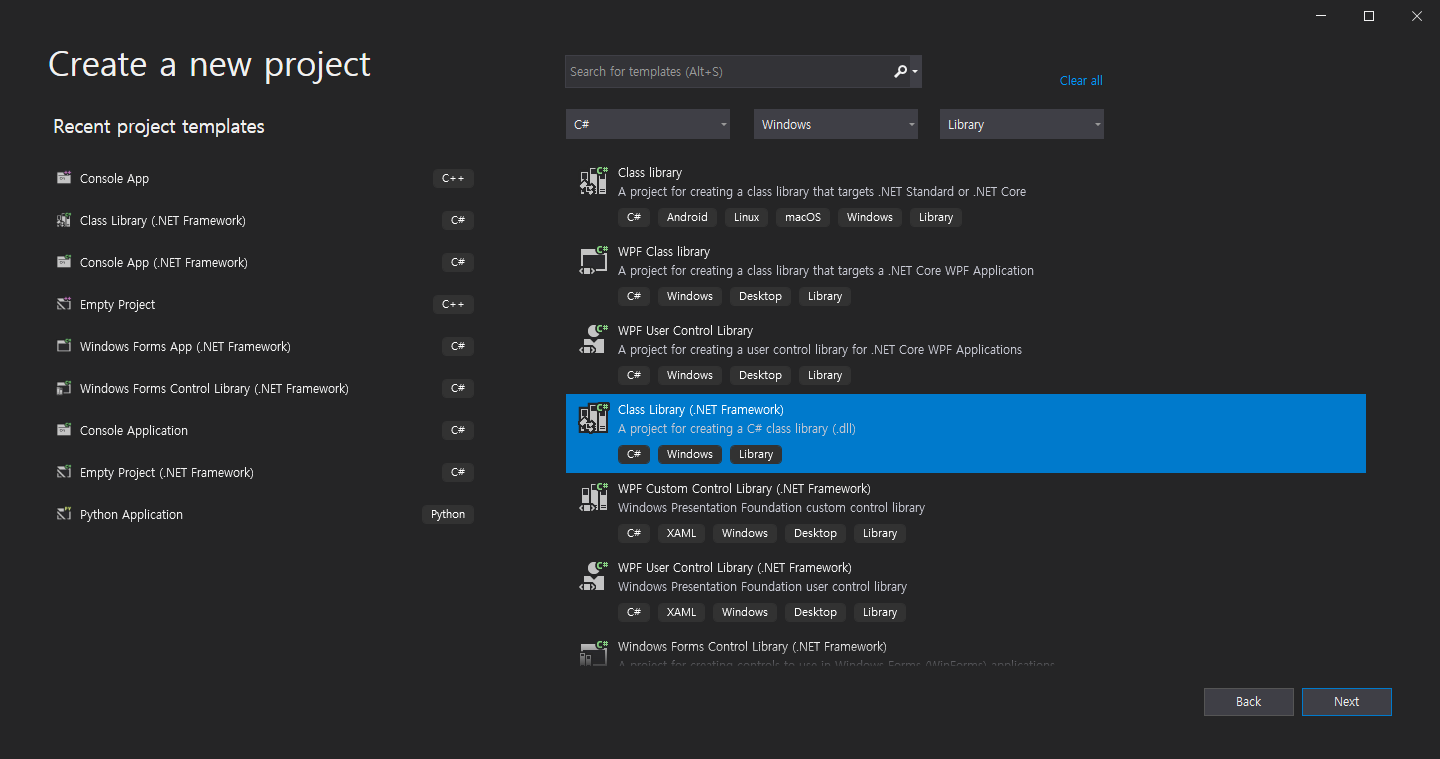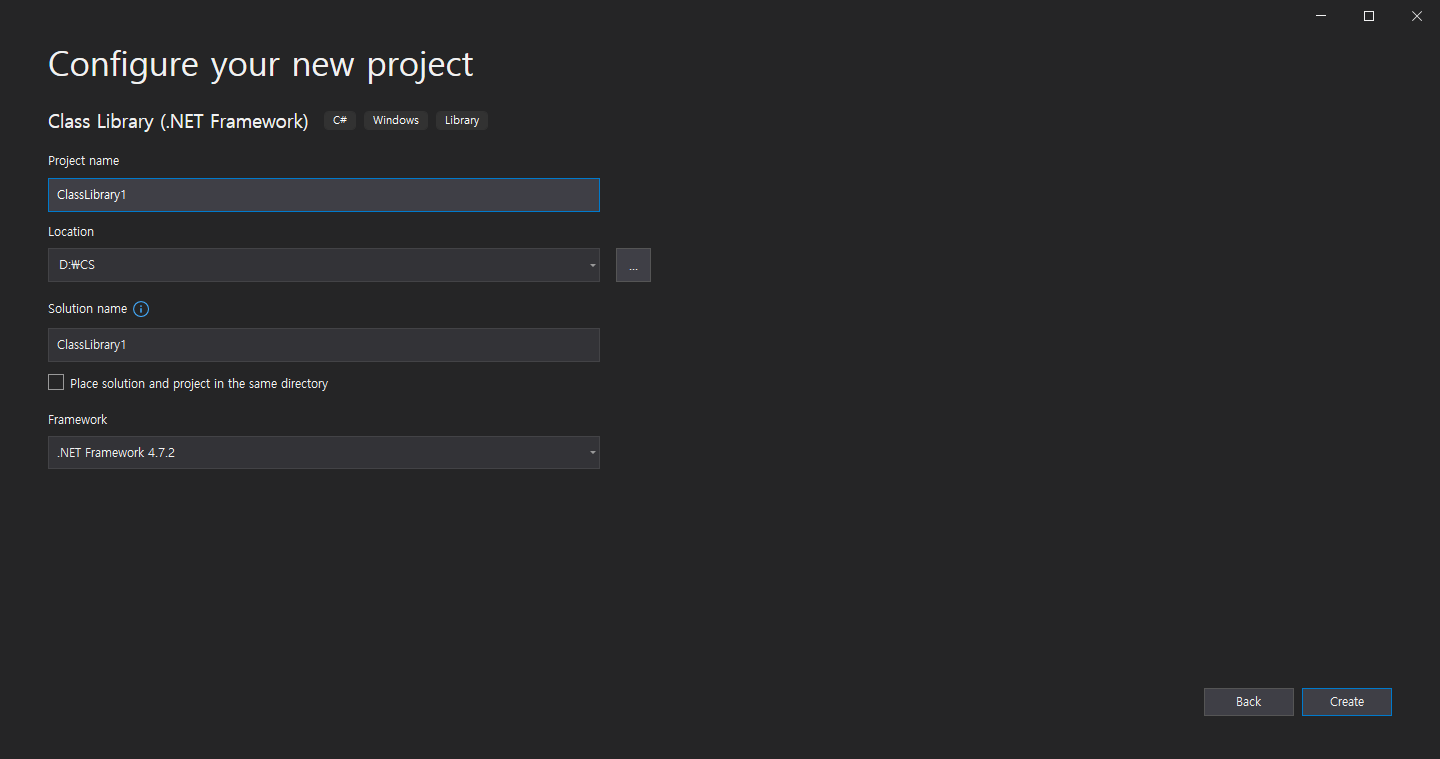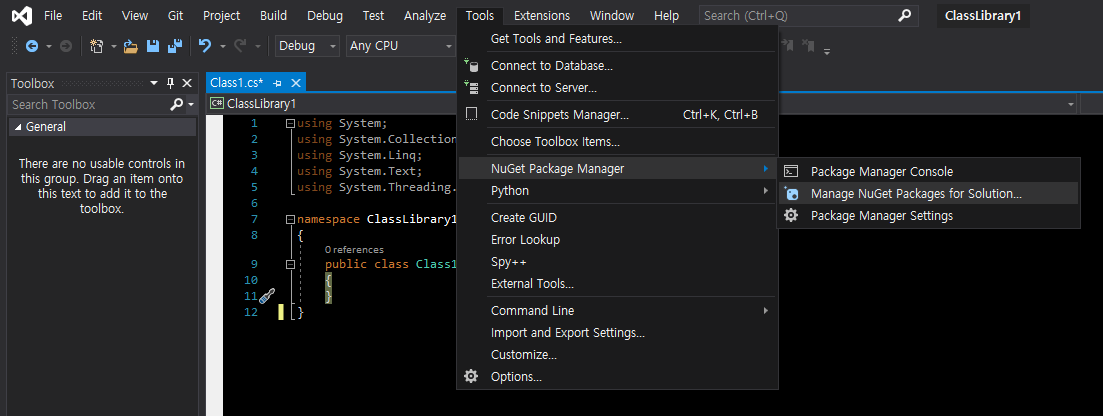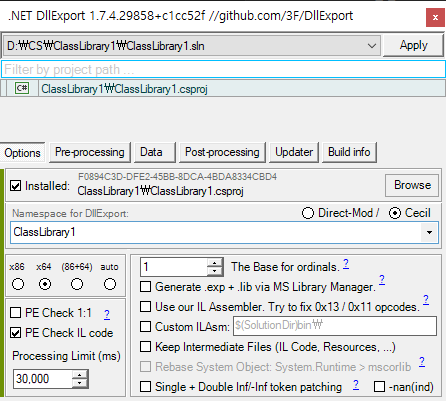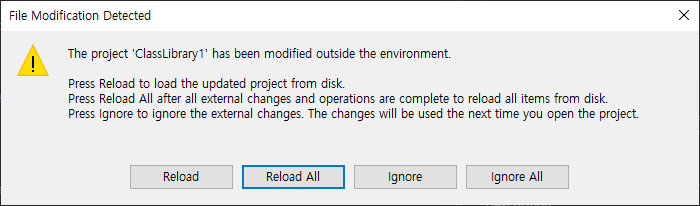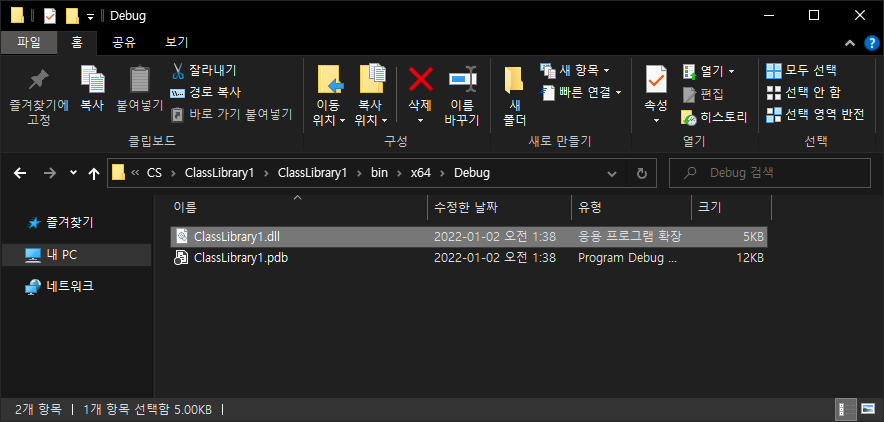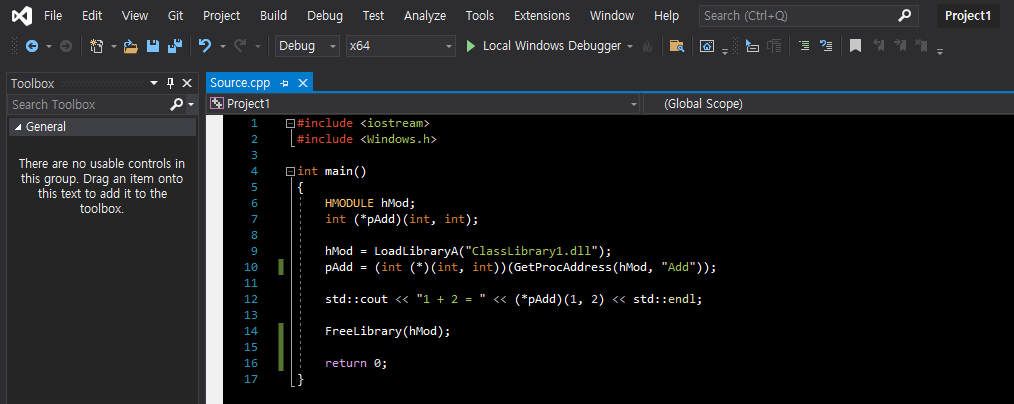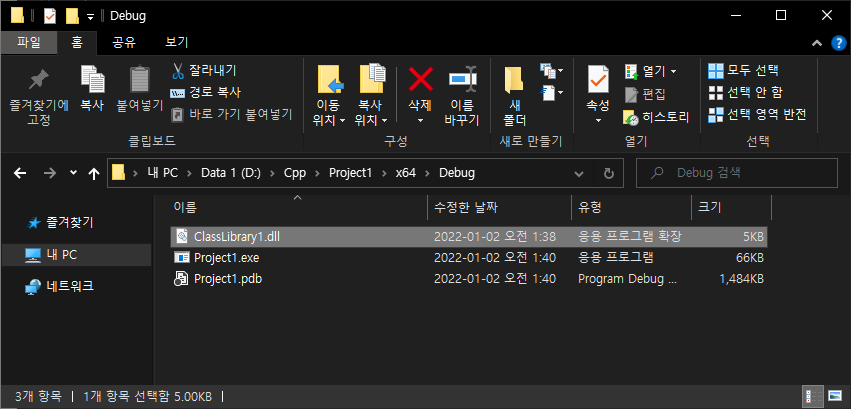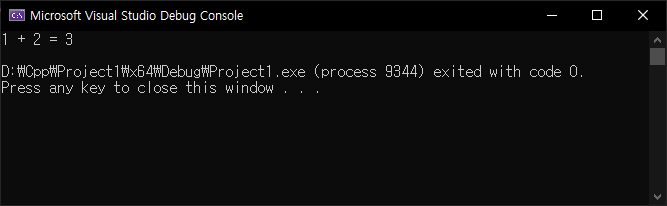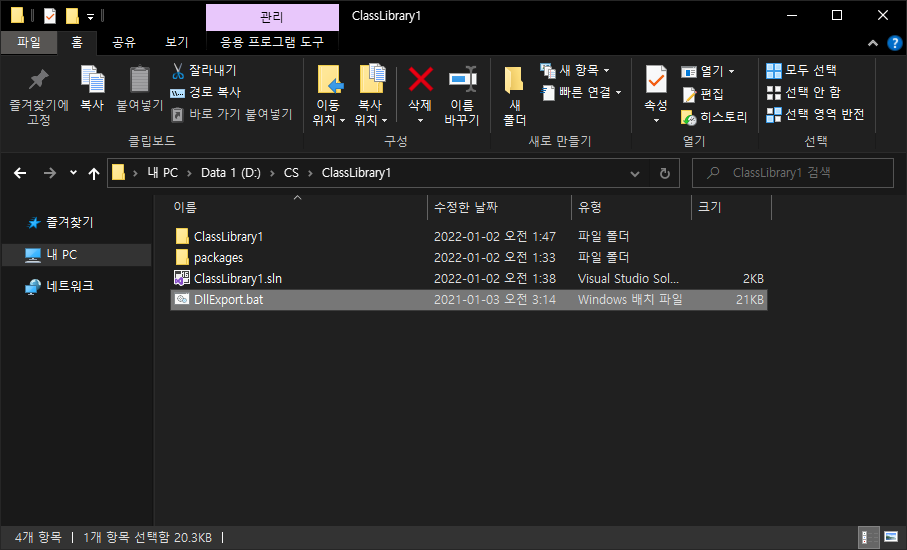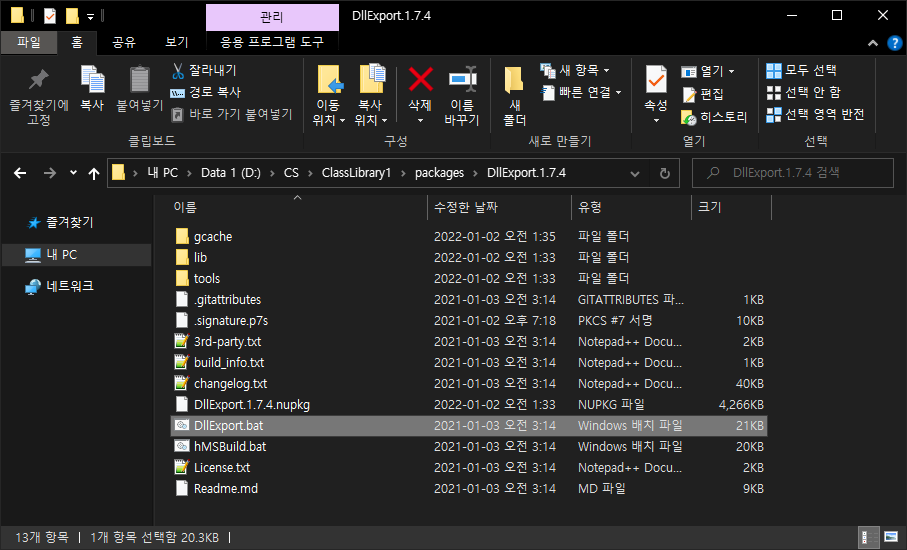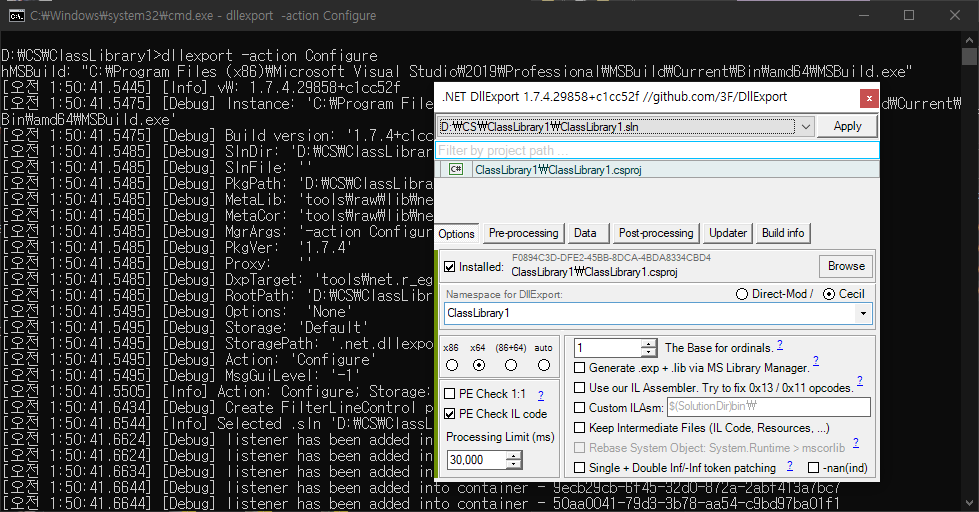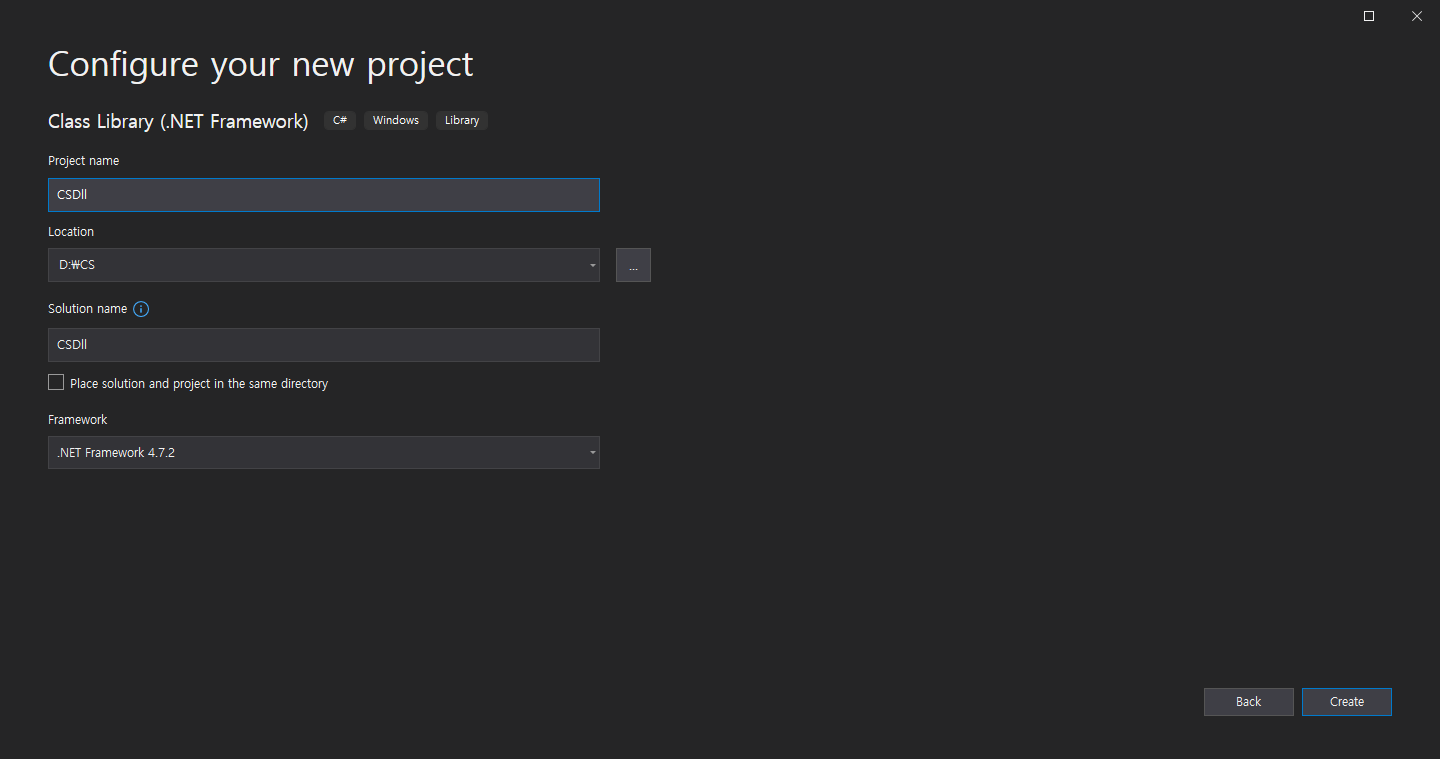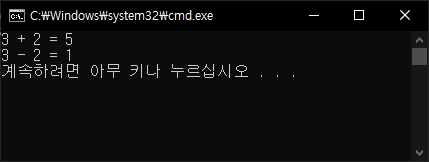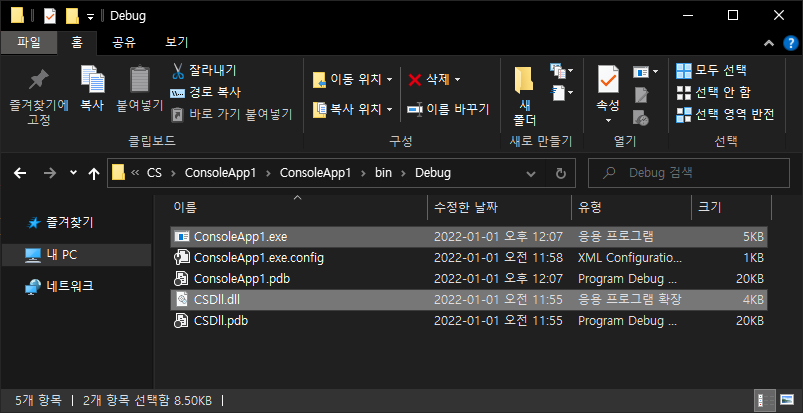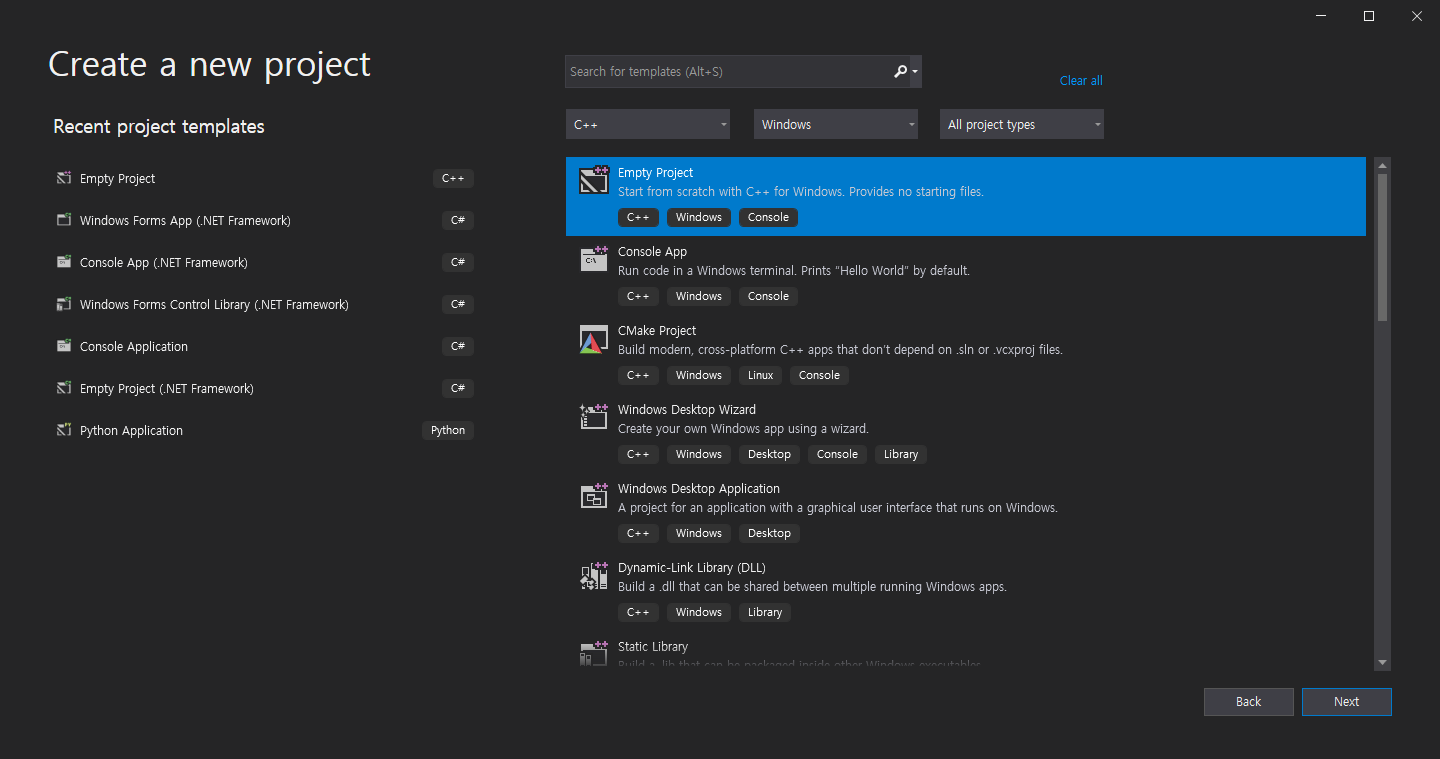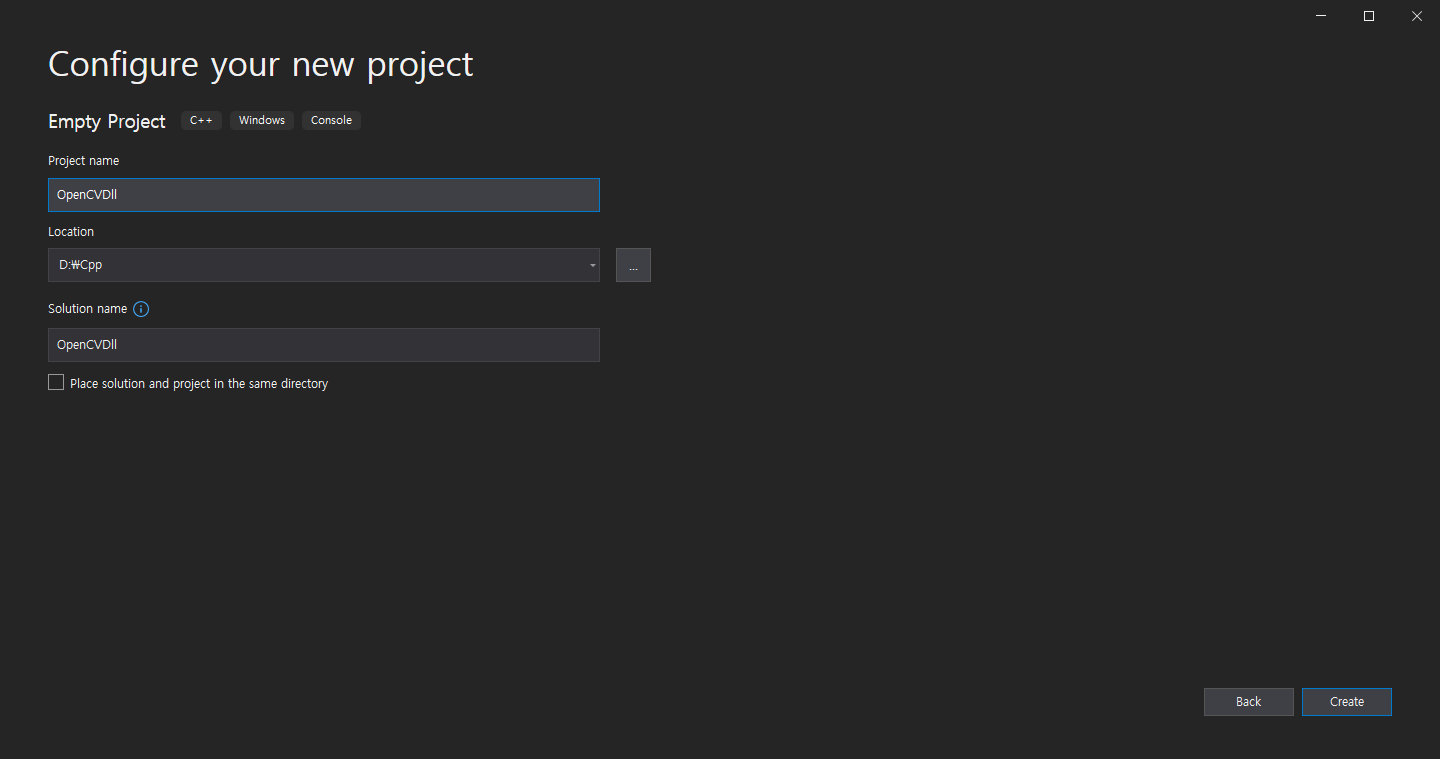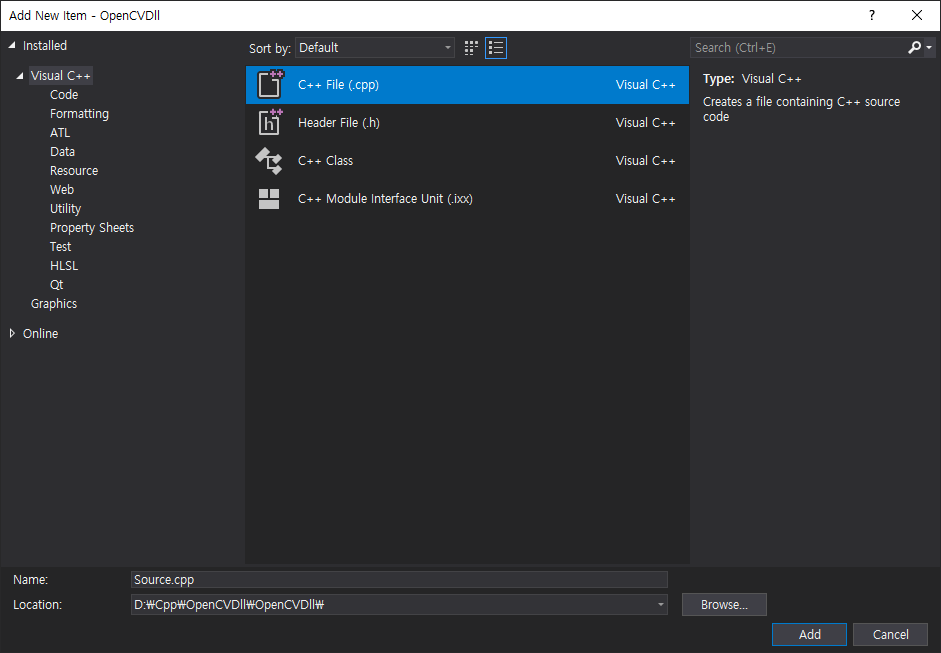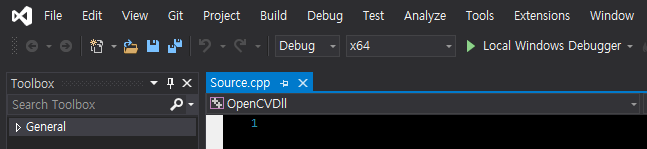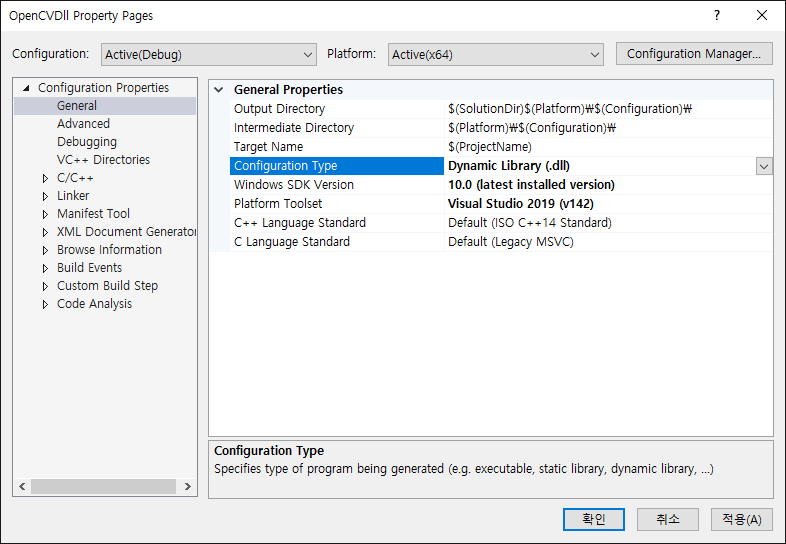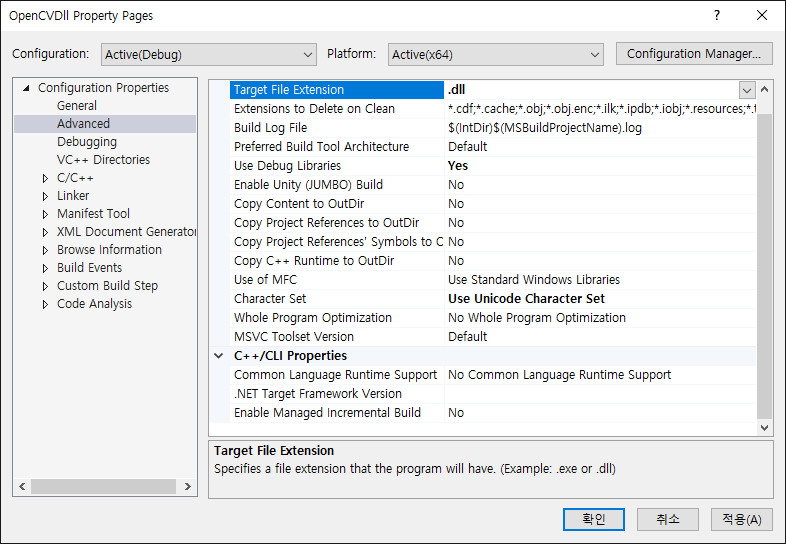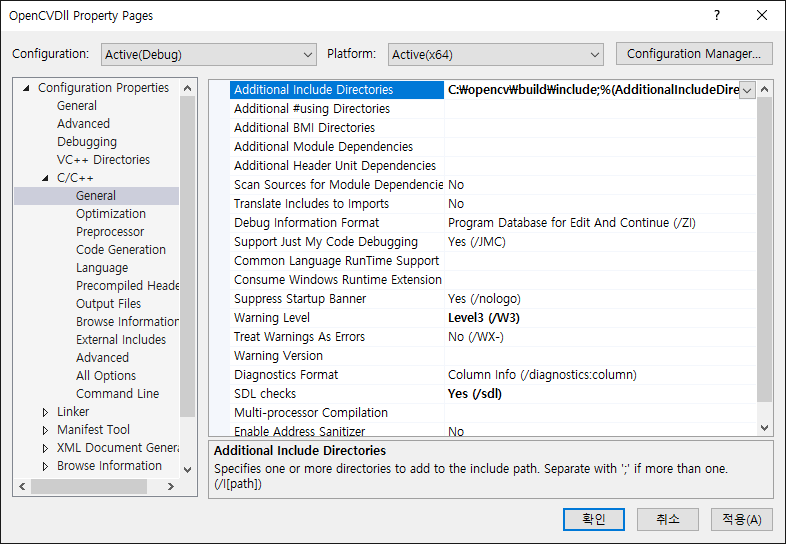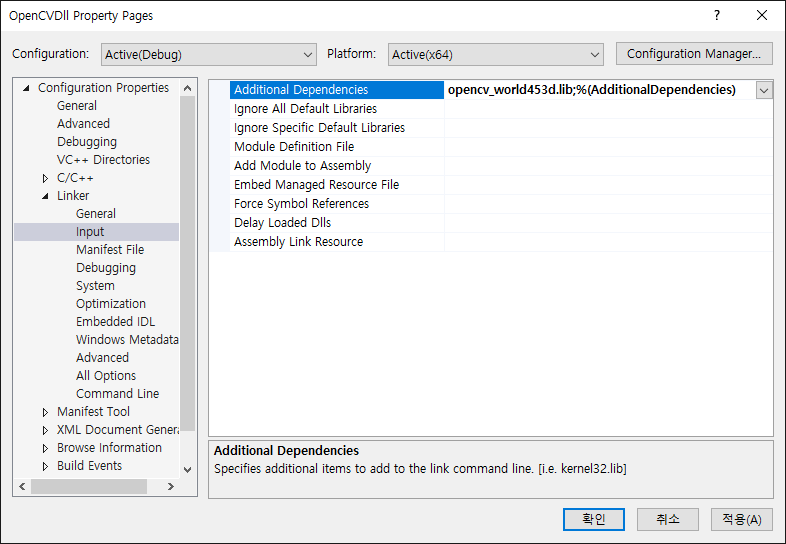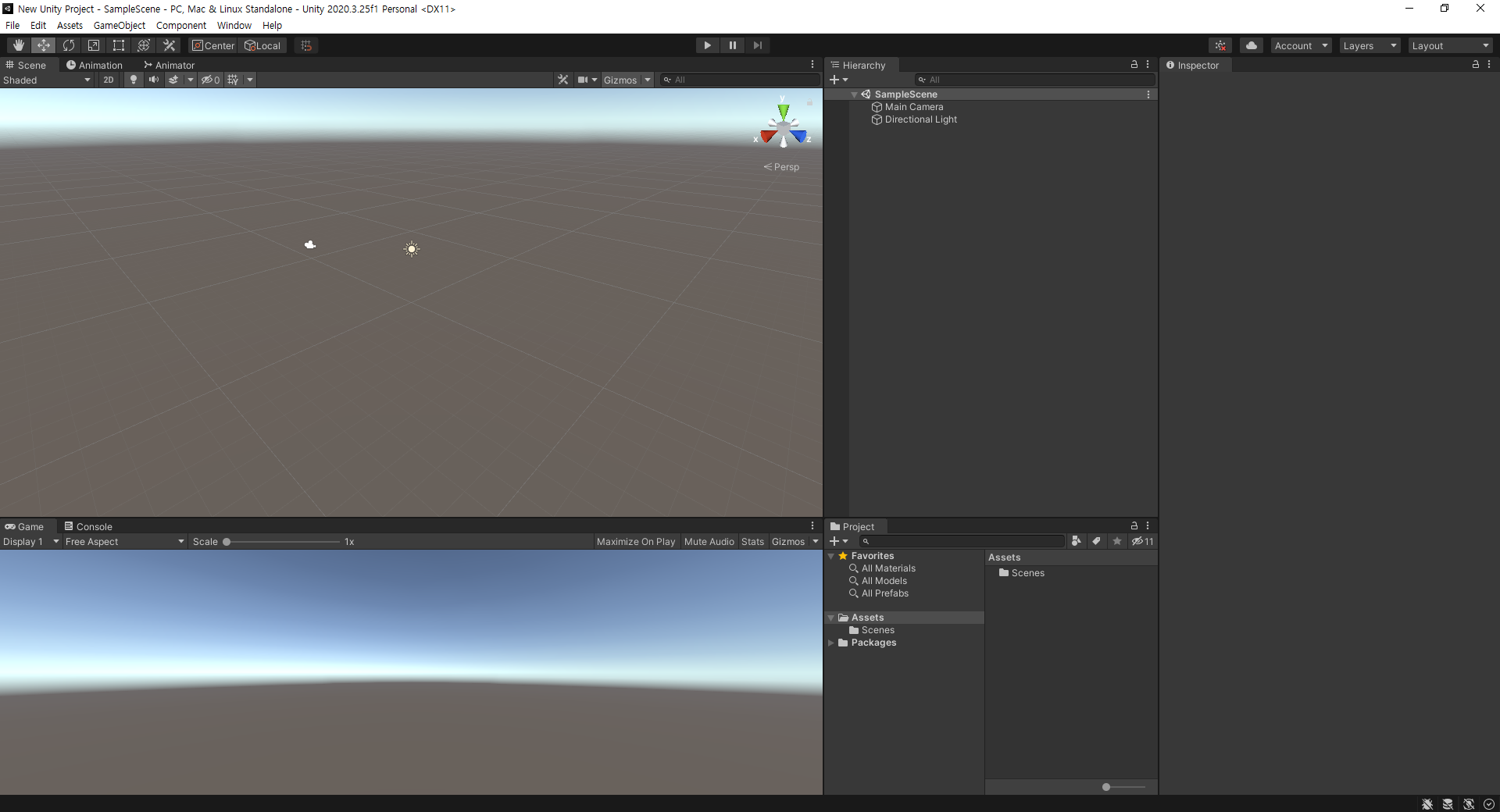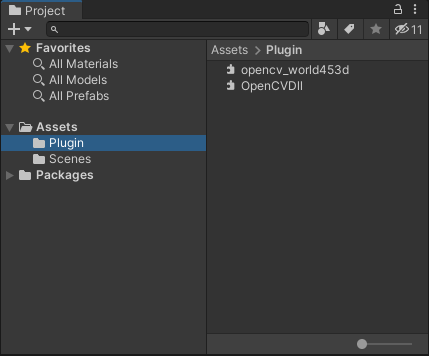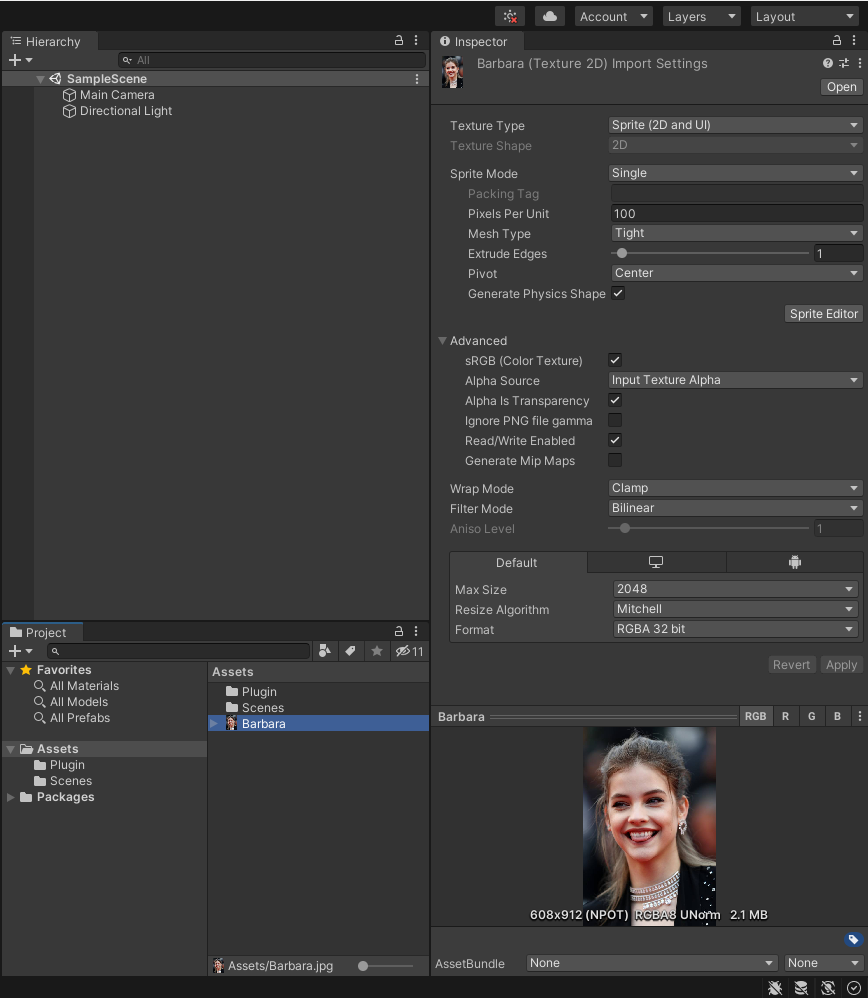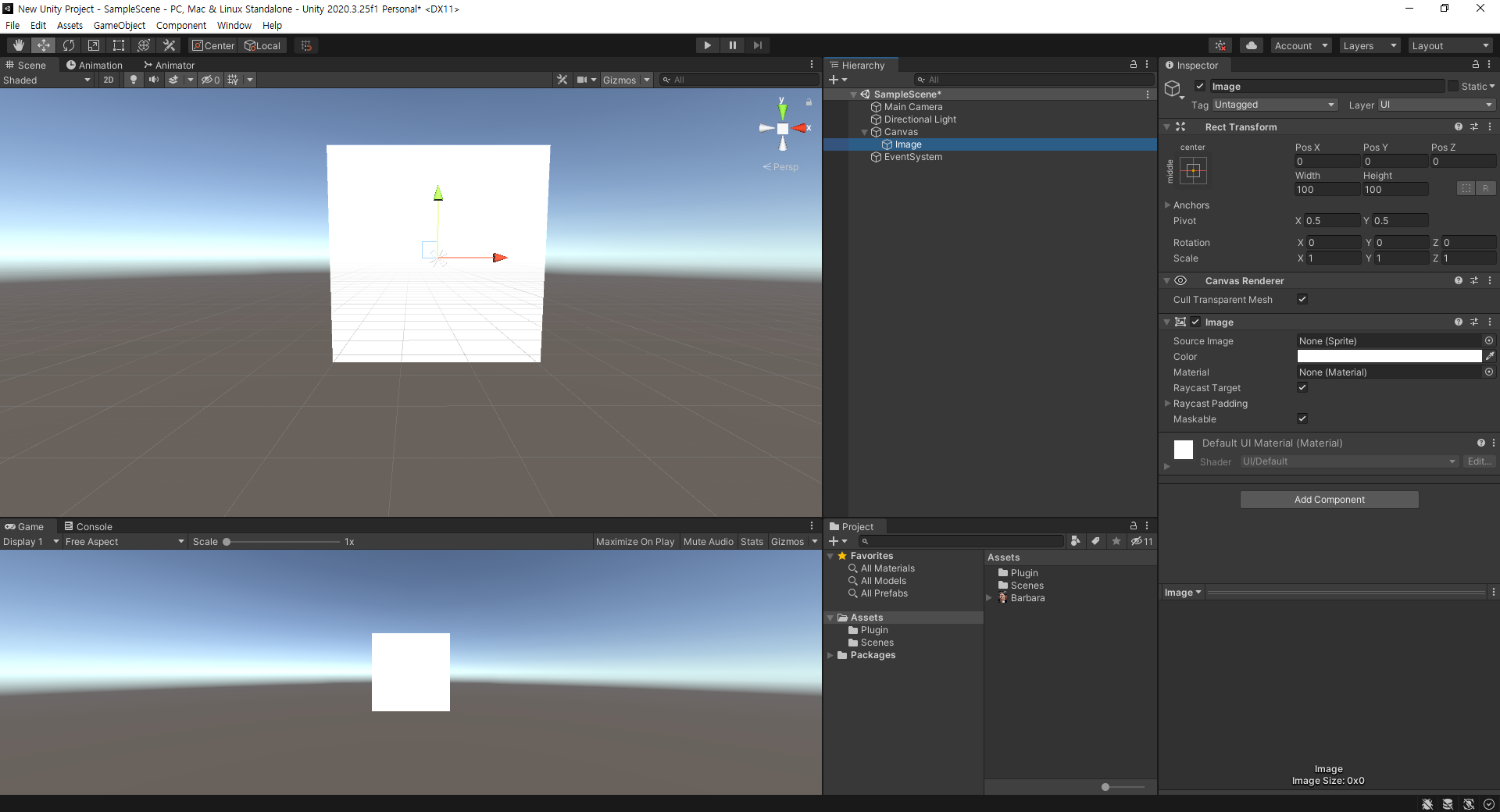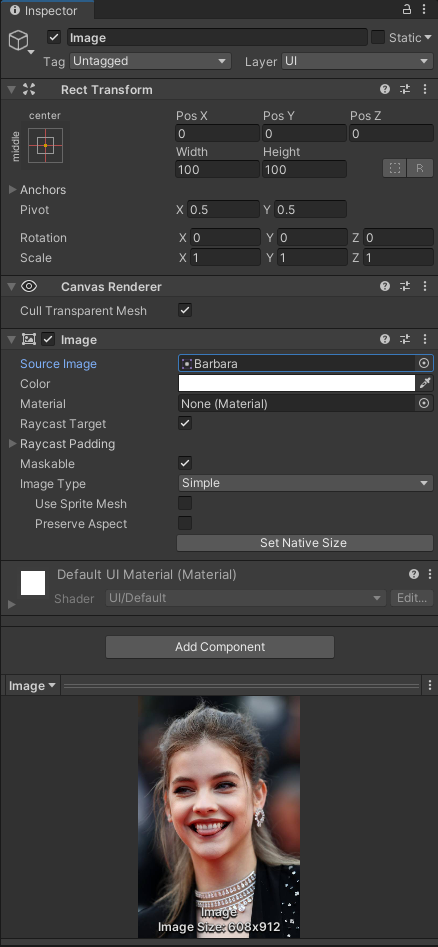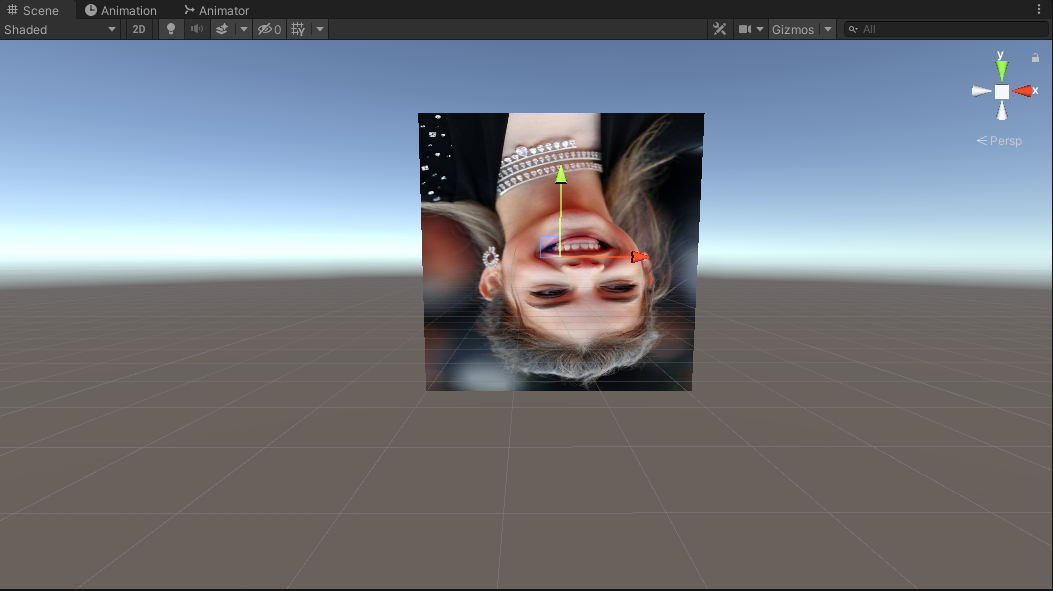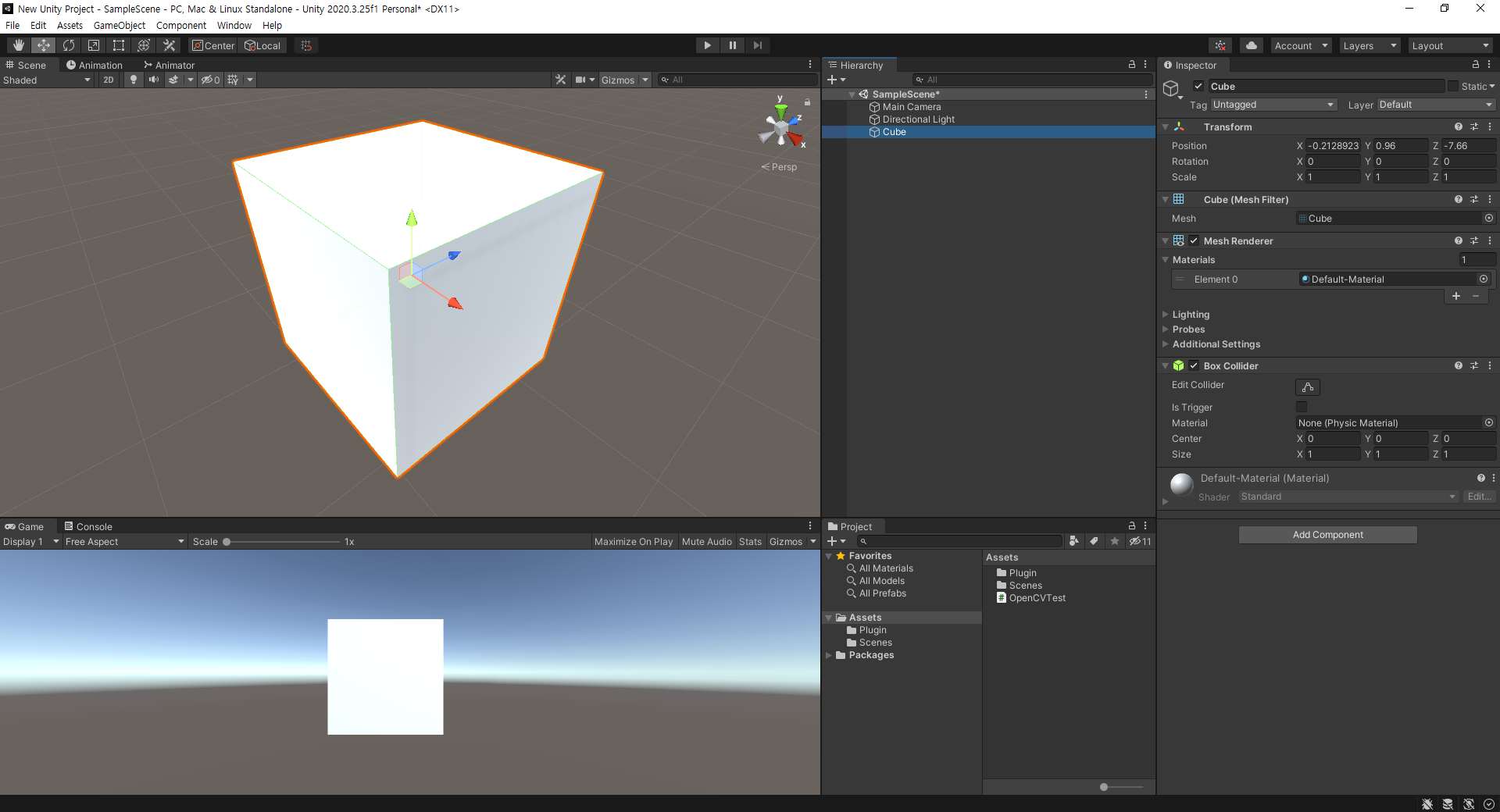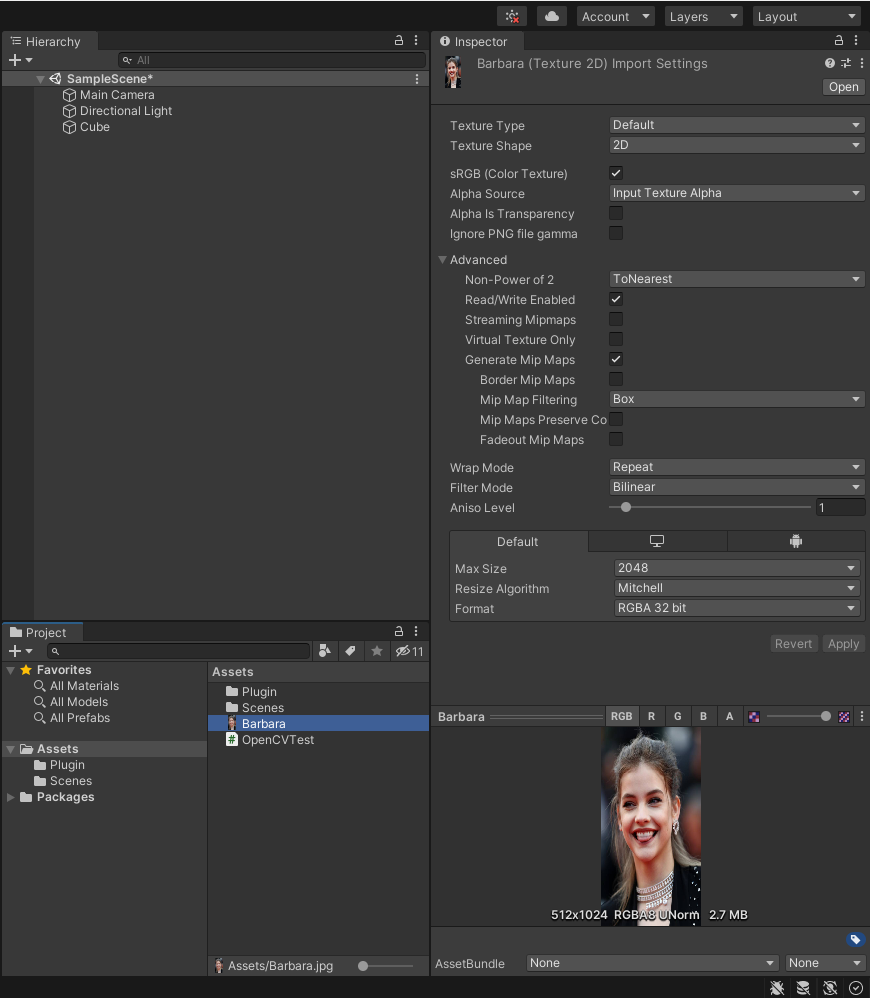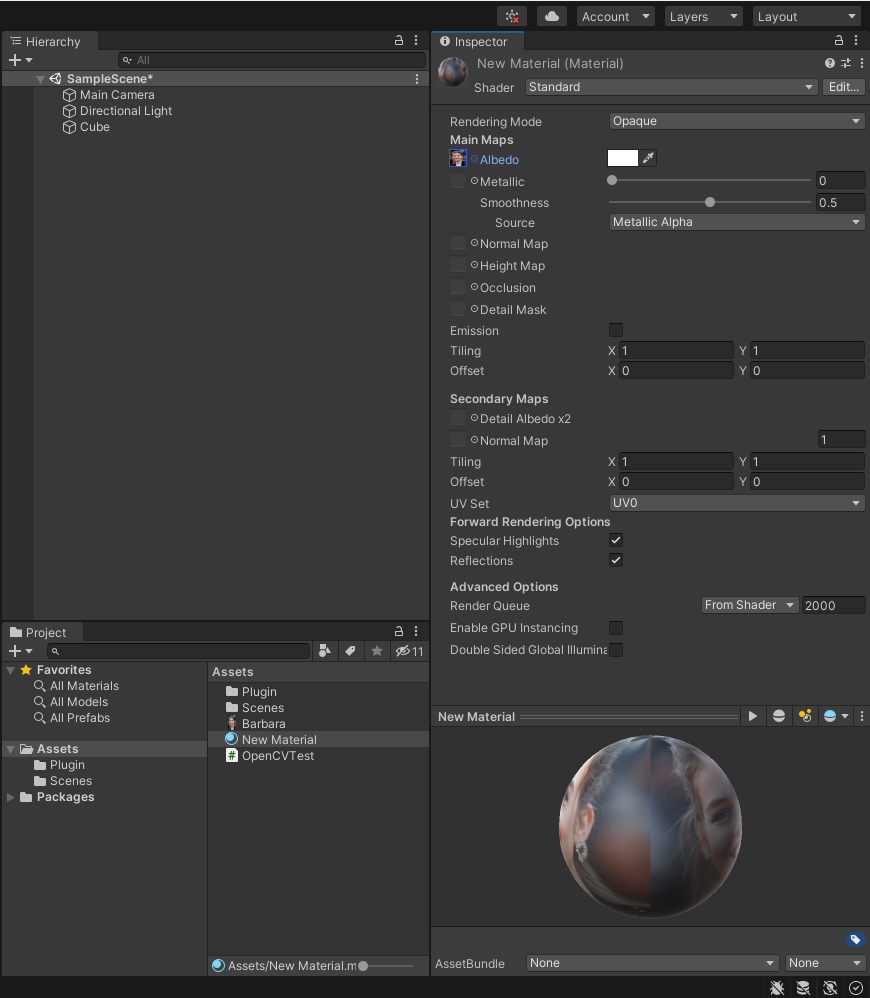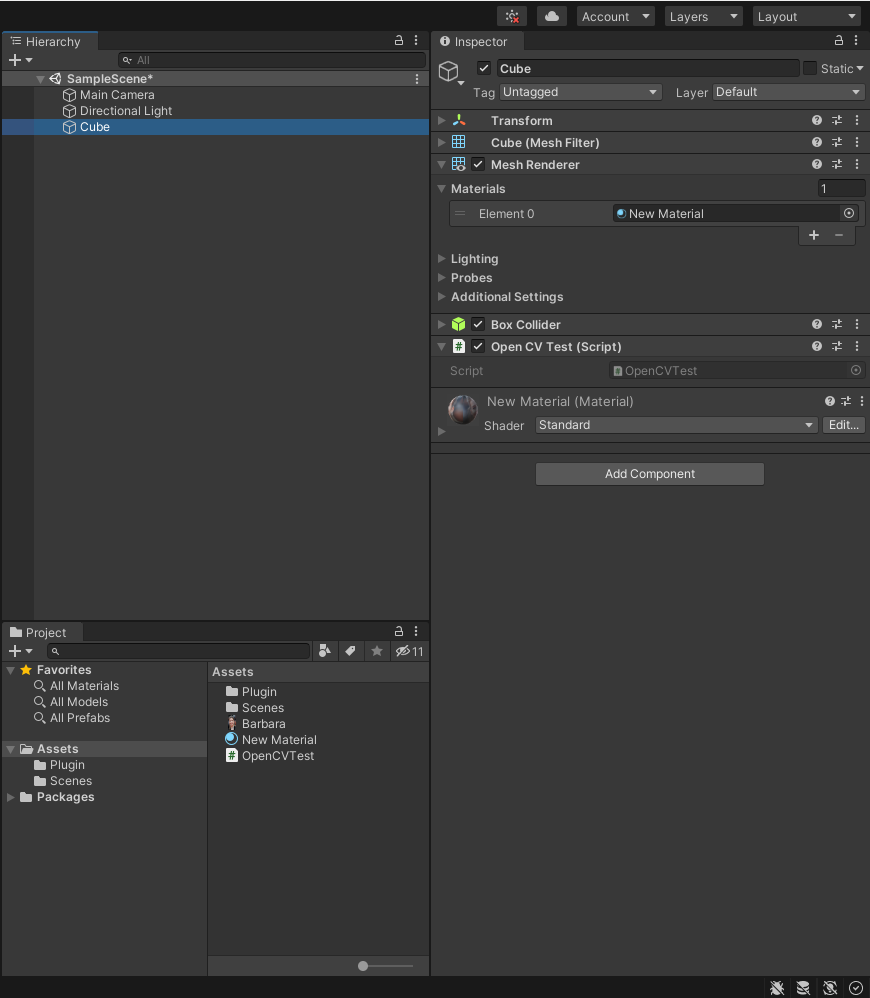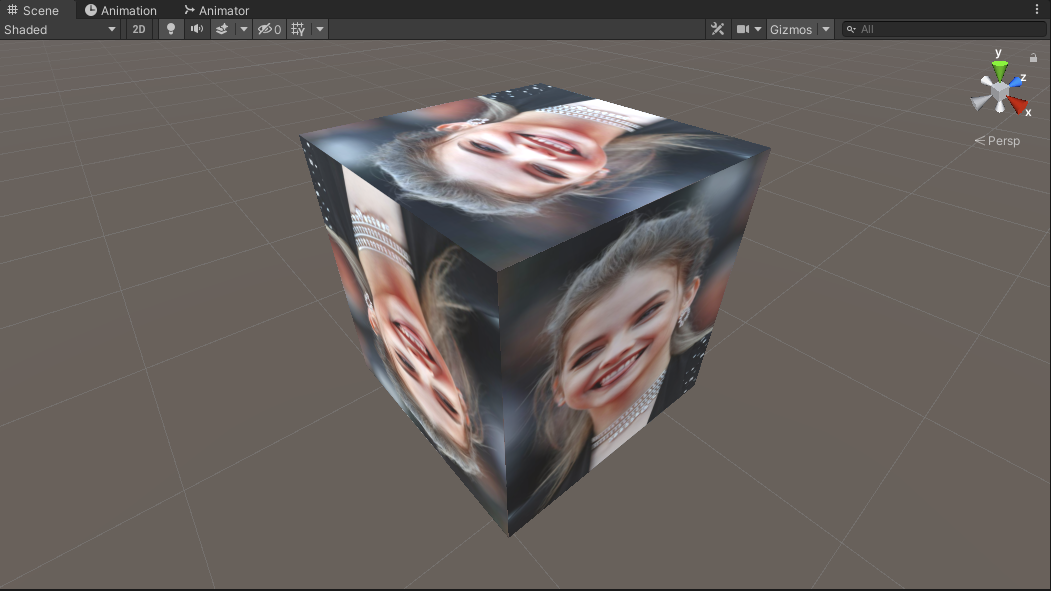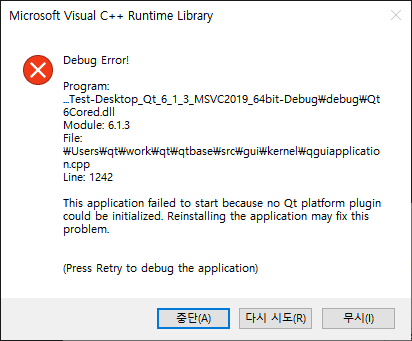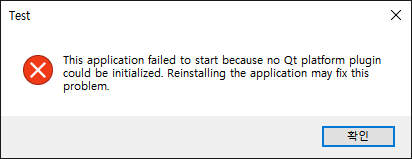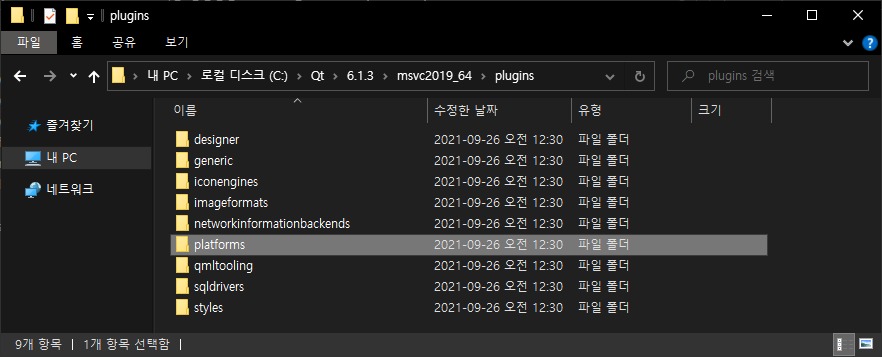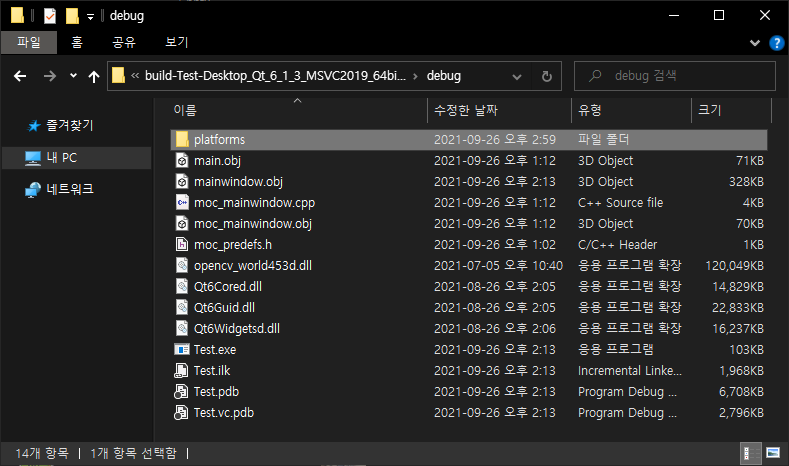유니티에서 OpenCV를 사용할 수 있도록 라이브러리(DLL)를 만들어 보자.
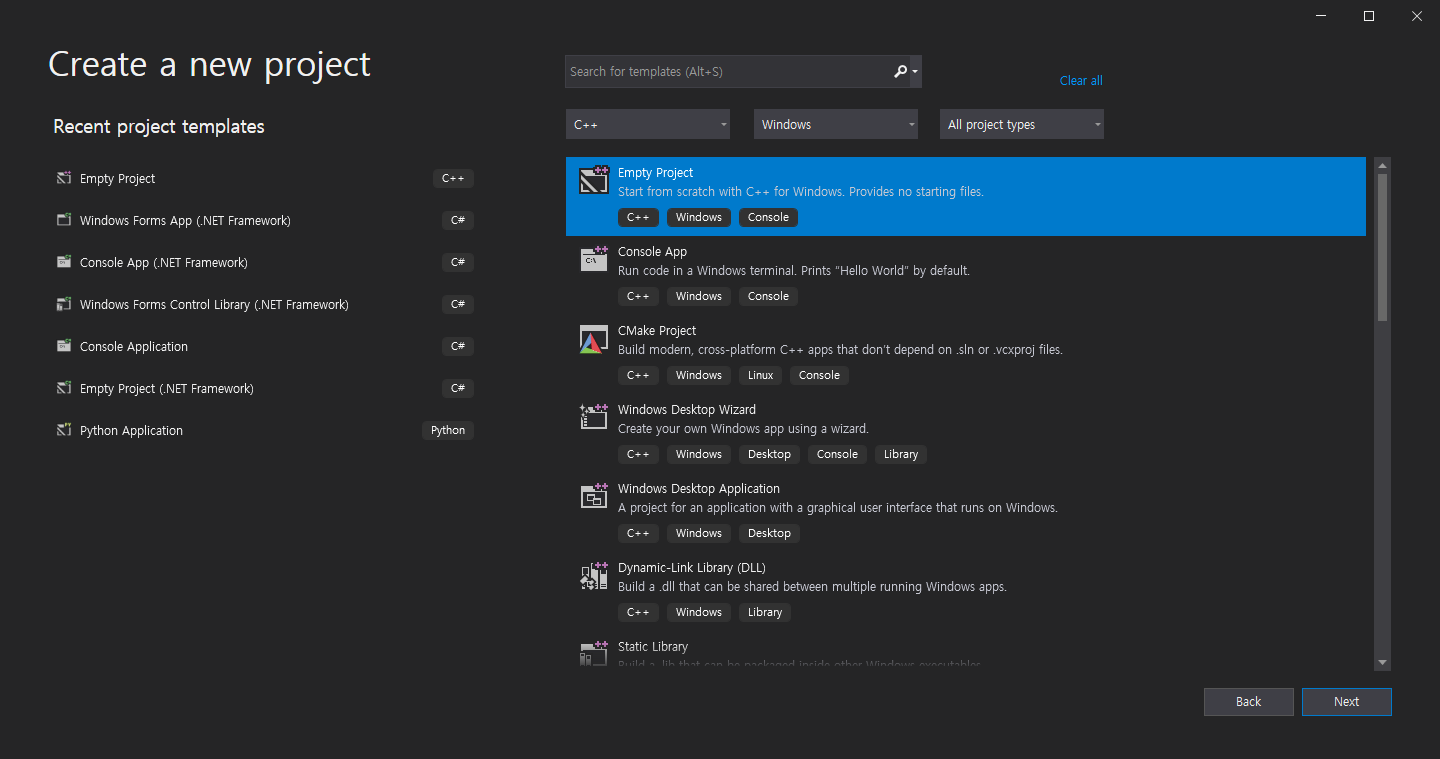 Visual Studio에서 C++ - Windows - Empty Project를 선택한다.
Visual Studio에서 C++ - Windows - Empty Project를 선택한다.
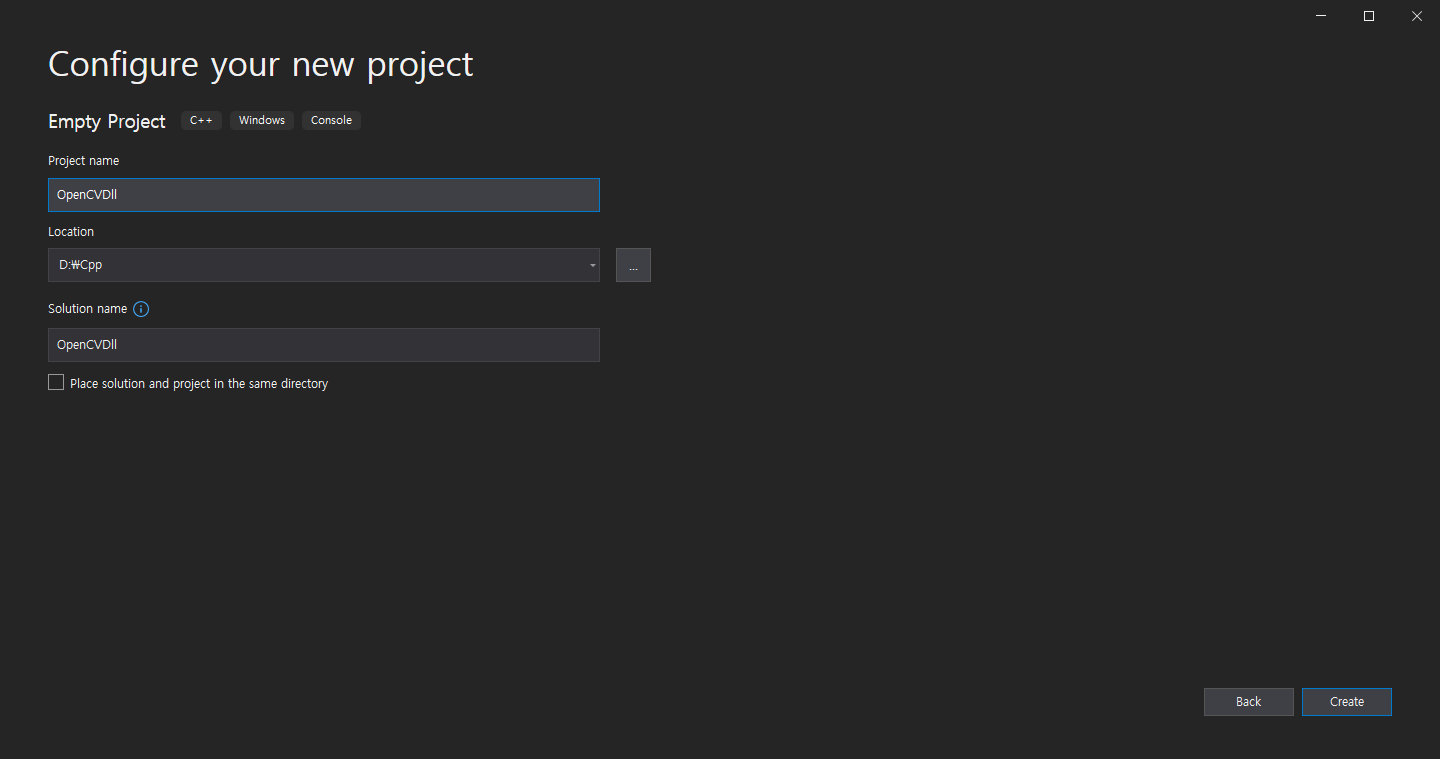 적당한 이름과 폴더를 지정한다.
적당한 이름과 폴더를 지정한다.
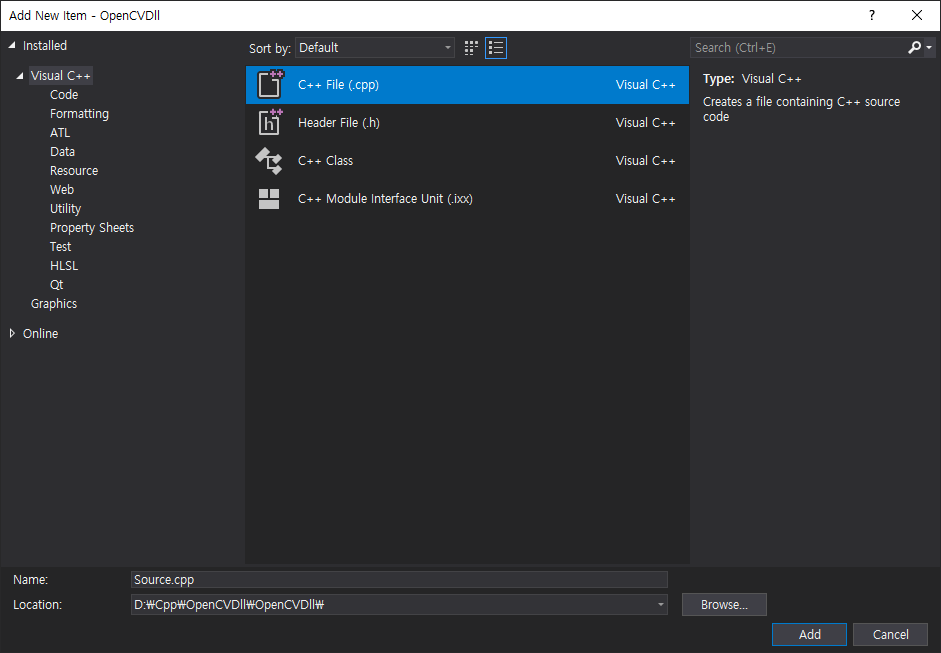 프로젝트가 생성되었으면 C++ File을 추가한다. (Add New Item)
프로젝트가 생성되었으면 C++ File을 추가한다. (Add New Item)
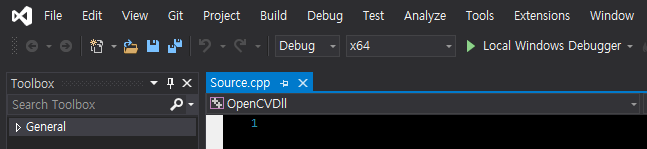 Solution Platforms는 x64로 변경한다.
Solution Platforms는 x64로 변경한다.
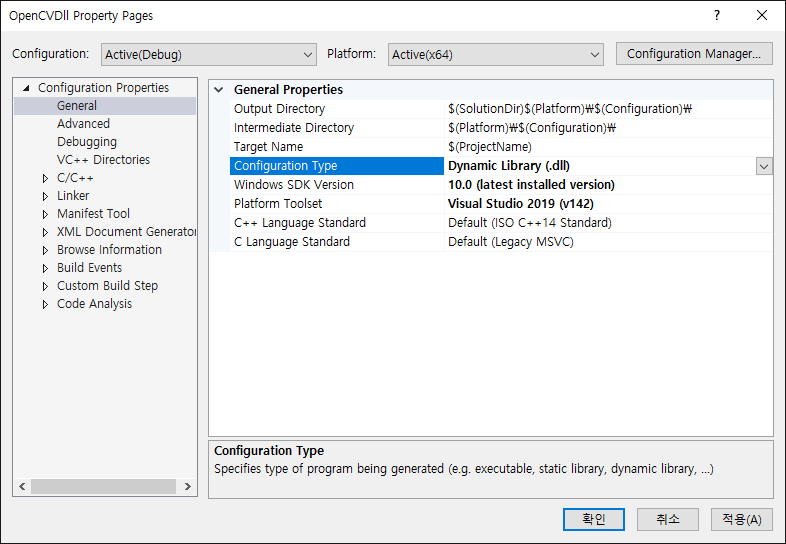 프로젝트 Property Pages - General - Configuration Type - Dynamic Library (.dll)로 변경한다.
프로젝트 Property Pages - General - Configuration Type - Dynamic Library (.dll)로 변경한다.
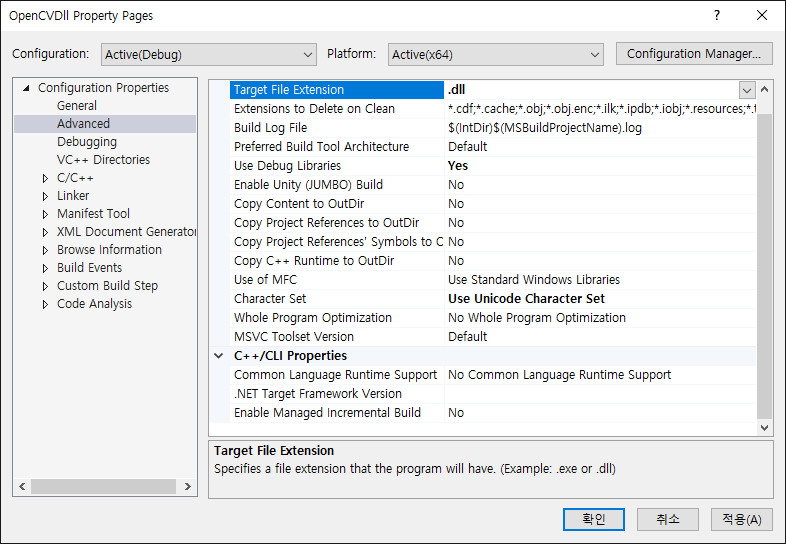 Advanced - Target File Extension - .dll로 변경한다.
Advanced - Target File Extension - .dll로 변경한다.
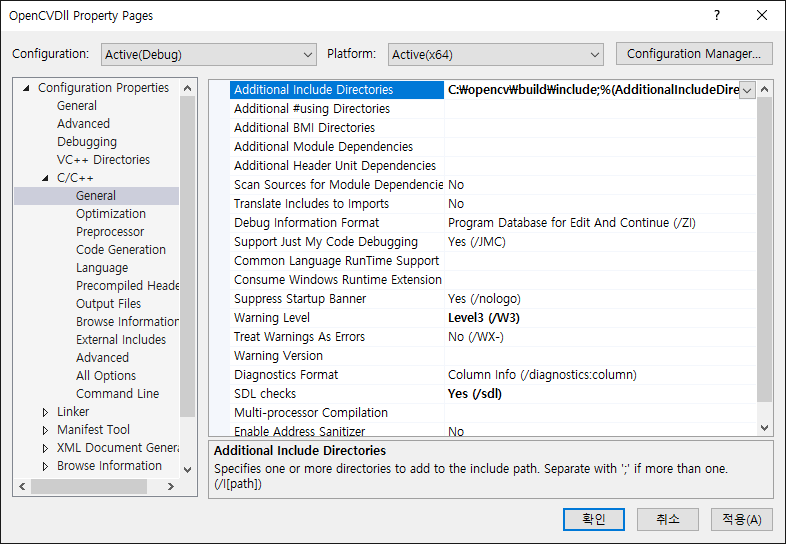 C/C++ - General - Additional Include Directories에 OpenCV Include 폴더를 추가한다.
C/C++ - General - Additional Include Directories에 OpenCV Include 폴더를 추가한다.
 Linker - General - Additional Library Directories에 OpenCV Library 폴더를 추가한다.
Linker - General - Additional Library Directories에 OpenCV Library 폴더를 추가한다.
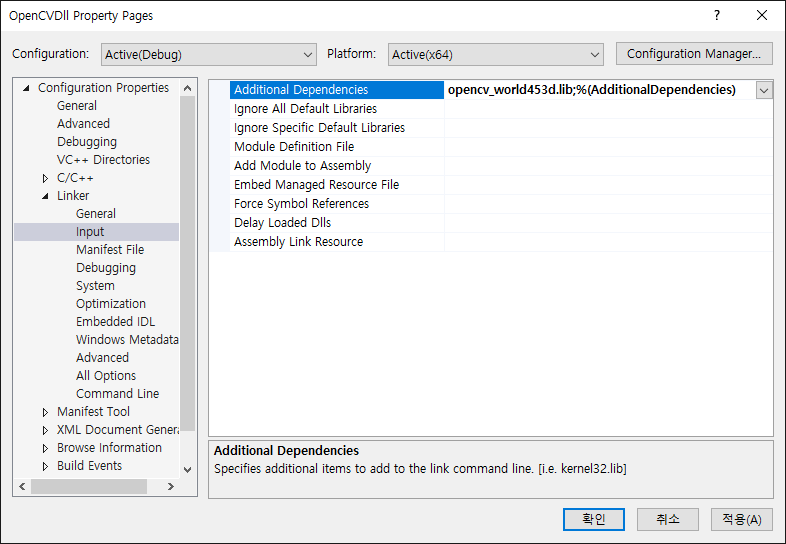 Linker - Input - Additional Dependencies에 OpenCV 라이브러리(opencv_worldXXXd.lib)를 추가한다.
Linker - Input - Additional Dependencies에 OpenCV 라이브러리(opencv_worldXXXd.lib)를 추가한다.
1
2
3
4
5
6
7
8
9
10
11
12
13
14
15
16
|
#include <opencv2/opencv.hpp>
struct Color32
{
uchar red;
uchar green;
uchar blue;
uchar alpha;
};
extern "C" __declspec(dllexport) void FlipImage(Color32 **rawImage, int width, int height)
{
using namespace cv;
Mat image(height, width, CV_8UC4, *rawImage);
flip(image, image, -1);
}
|
|
프로젝트 세팅이 끝나면 이미지의 상하좌우를 반전하는 소스를 입력하고 빌드한다.
 라이브러리 파일(OpenCVDll.dll)이 생성된다.
라이브러리 파일(OpenCVDll.dll)이 생성된다.
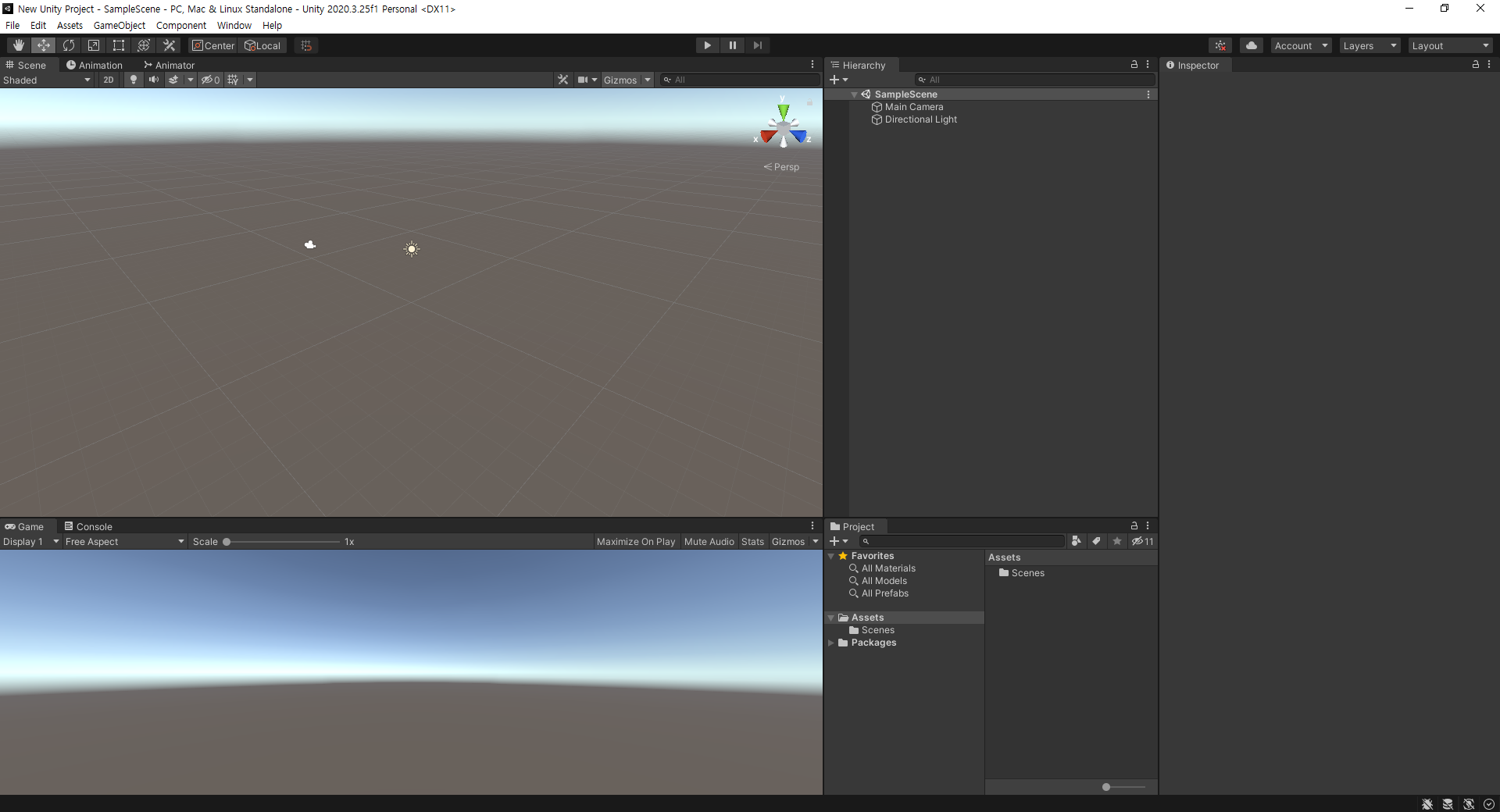 유니티3D 프로젝트를 생성한다.
유니티3D 프로젝트를 생성한다.
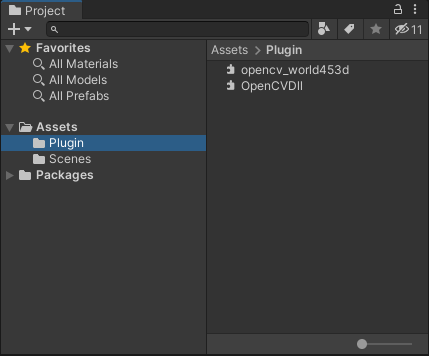 Assets에 Plugin 폴더를 만들고 OpenCV 라이브러리 파일(opencv_worldXXX.dll)과 위에서 만든 라이브러리 파일(OpenCVDll.dll)을 복사한다.
Assets에 Plugin 폴더를 만들고 OpenCV 라이브러리 파일(opencv_worldXXX.dll)과 위에서 만든 라이브러리 파일(OpenCVDll.dll)을 복사한다.
 원하는 이미지 파일을 Assets 폴더에 복사한다.
원하는 이미지 파일을 Assets 폴더에 복사한다.
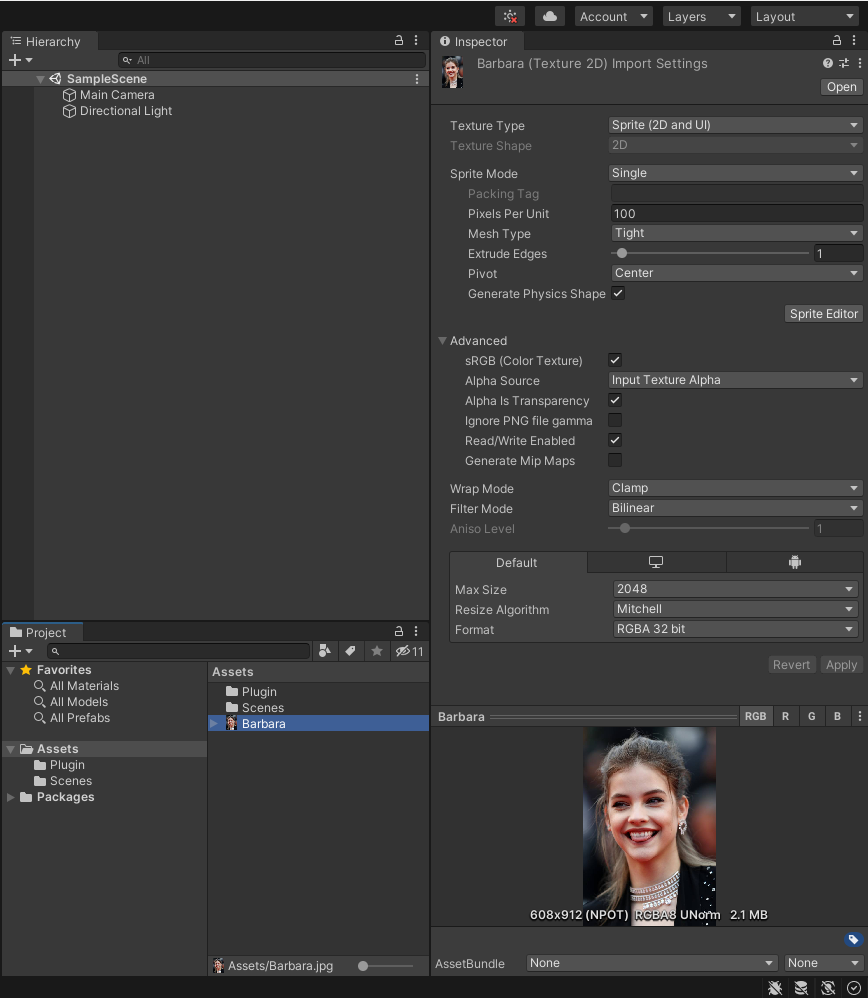 아래와 같이 텍스쳐 세팅을 변경한다.
아래와 같이 텍스쳐 세팅을 변경한다.
Texture Type - Sprite (2D and UI)
Advanced - Read/Write Enabled - Check
Default - Format - RGBA 32 bit
Apply 클릭
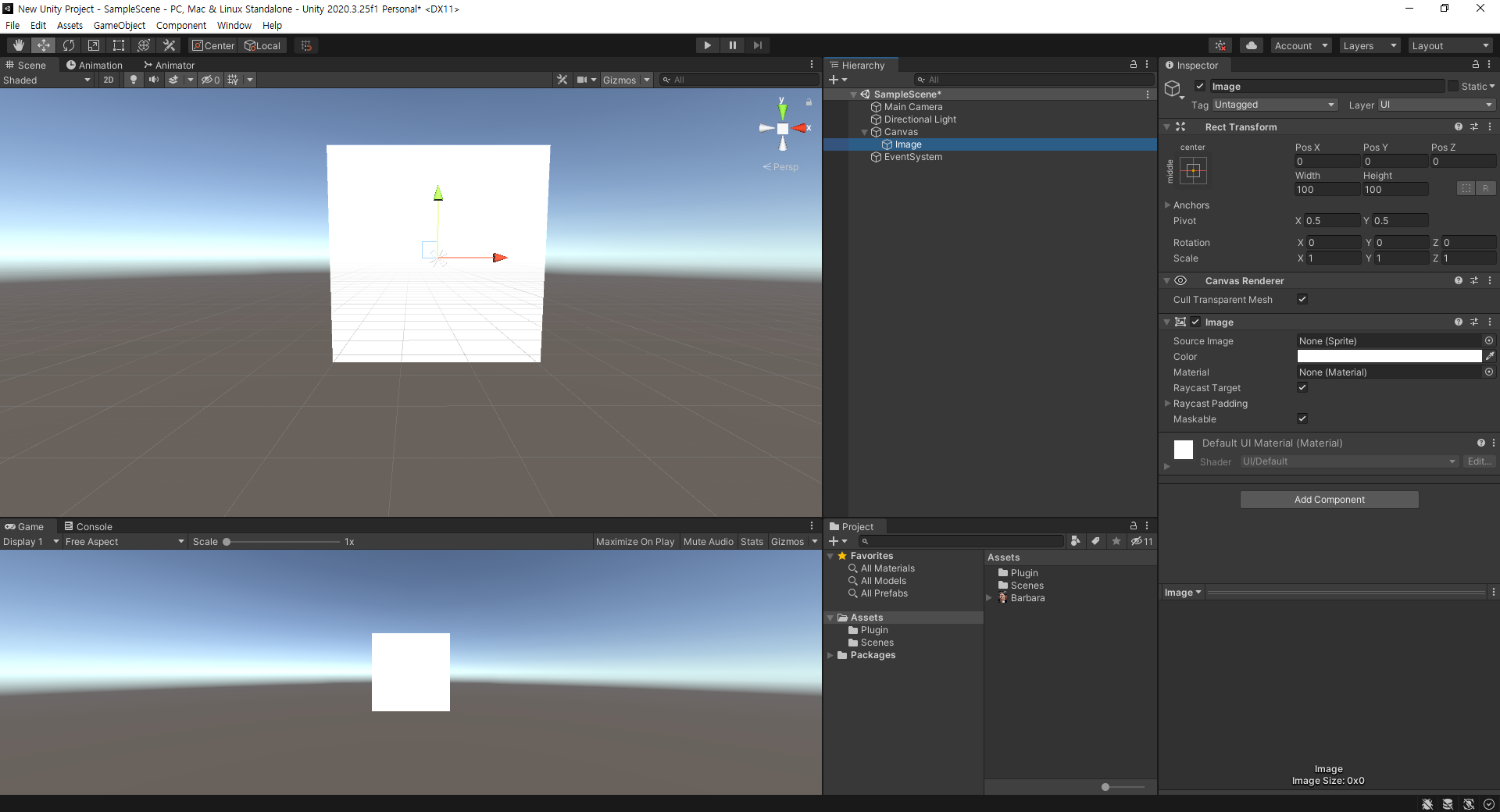 Image UI를 생성한다.
Image UI를 생성한다.
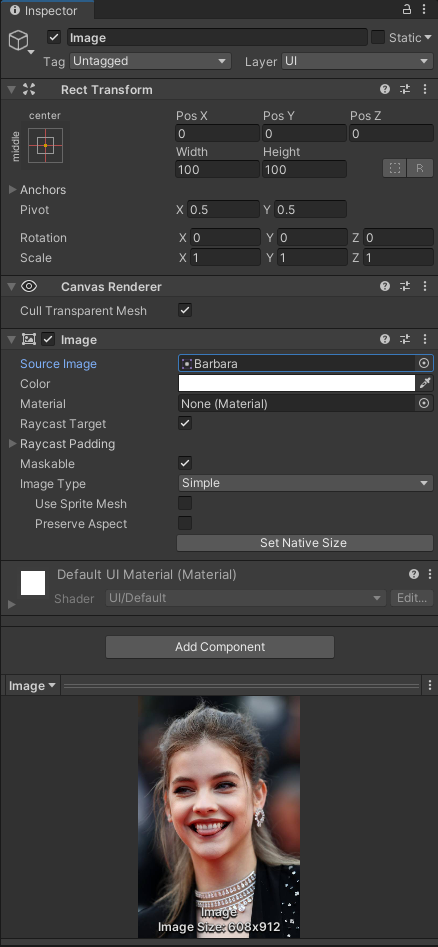 Source Image에 위에서 추가한 이미지를 선택한다.
Source Image에 위에서 추가한 이미지를 선택한다.
 스크립트 컴포넌트를 추가한다.
스크립트 컴포넌트를 추가한다.
1
2
3
4
5
6
7
8
9
10
11
12
13
14
15
16
17
18
19
20
21
22
23
24
25
26
27
|
using System.Collections;
using System.Collections.Generic;
using UnityEngine;
using System.Runtime.InteropServices;
using UnityEngine.UI;
public class OpenCVTest : MonoBehaviour
{
[DllImport("OpenCVDll")]
private static extern void FlipImage(ref Color32[] rawImage, int width, int height);
// Start is called before the first frame update
void Start()
{
Color32[] image = GetComponent<Image>().sprite.texture.GetPixels32();
FlipImage(ref image, 608, 912);
GetComponent<Image>().sprite.texture.SetPixels32(image);
GetComponent<Image>().sprite.texture.Apply();
}
// Update is called once per frame
void Update()
{
}
}
|
|
OpenCVDll.dll을 사용하는 스크립트를 작성하고 저장한다.
 유니티로 돌아오면 스크립트가 컴파일 된다. 실행 버튼을 클릭한다.
유니티로 돌아오면 스크립트가 컴파일 된다. 실행 버튼을 클릭한다.
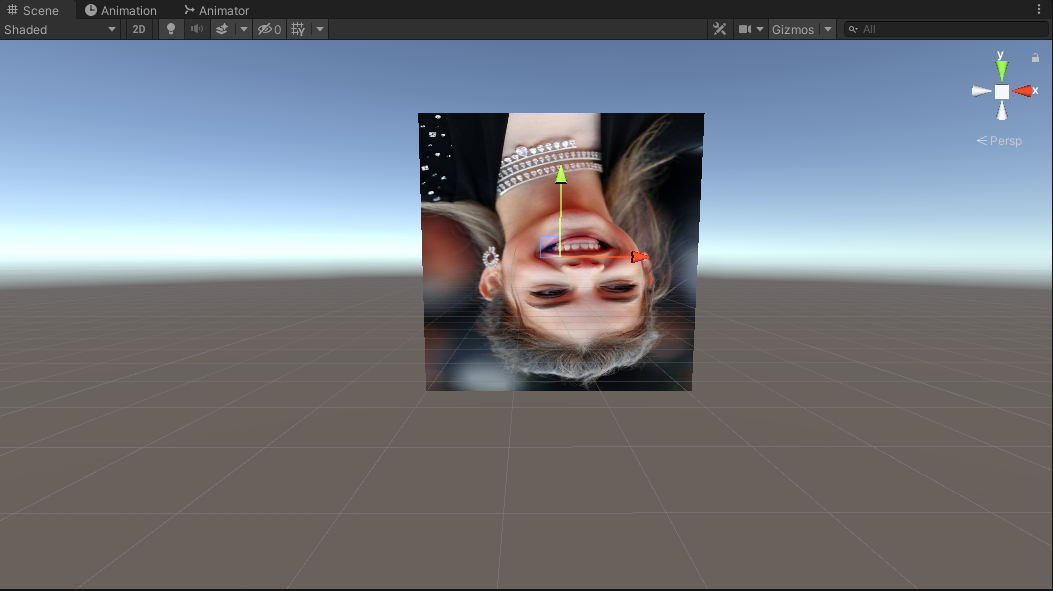 이미지의 상하좌우가 반전된다.
이미지의 상하좌우가 반전된다.
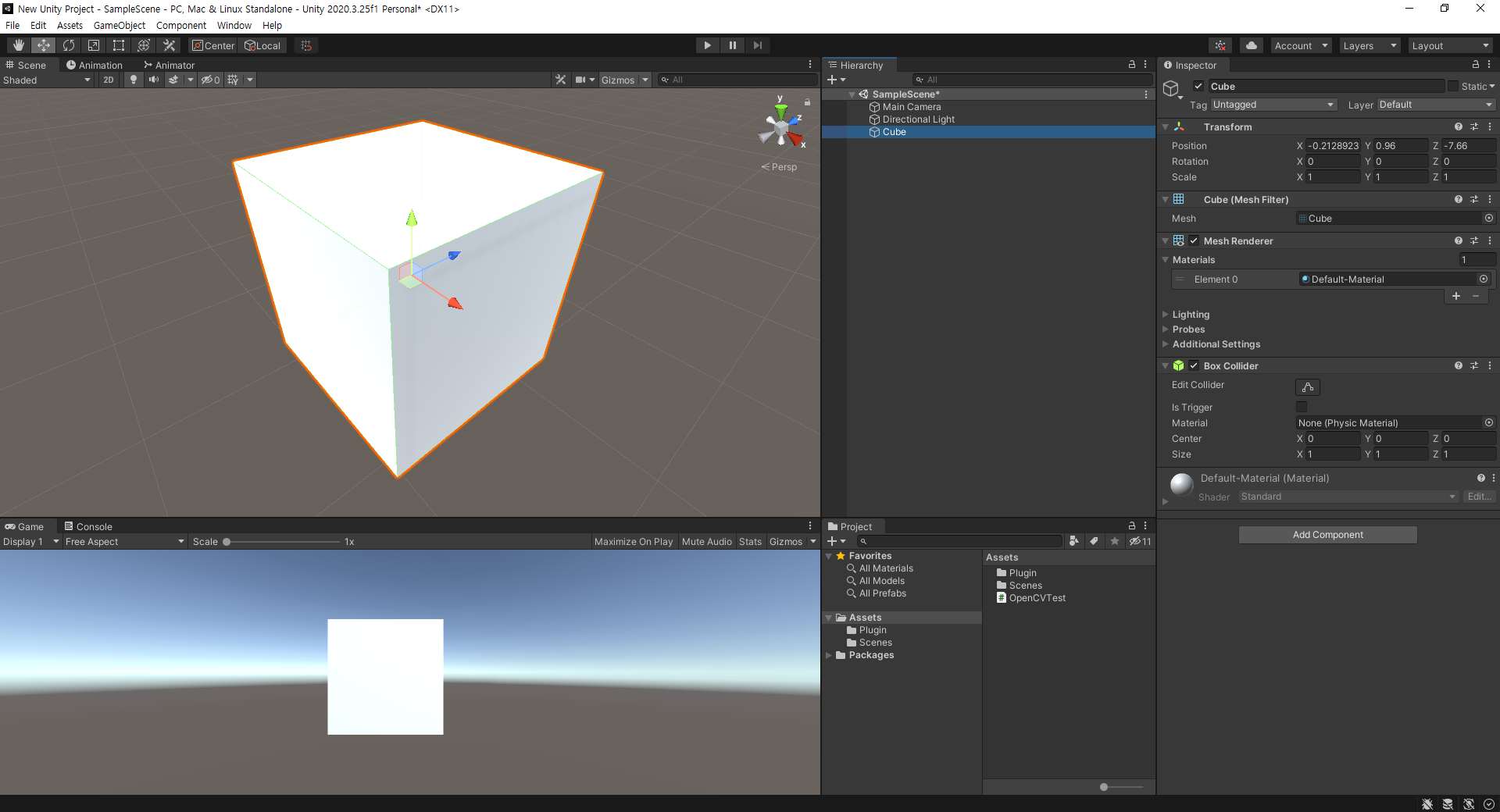 3D 오브젝트에 적용해 보자. Image UI를 삭제하고 Cube를 생성한다.
3D 오브젝트에 적용해 보자. Image UI를 삭제하고 Cube를 생성한다.
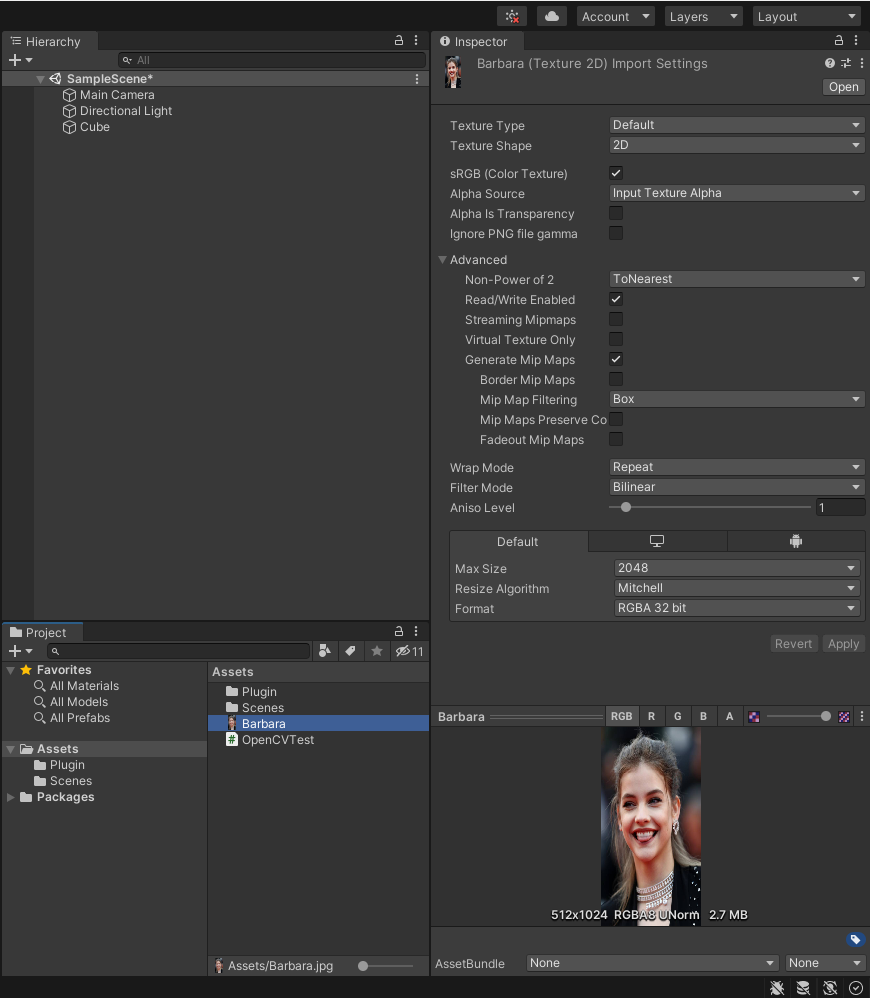 위에서 사용했던 이미지는 삭제하고 다시 복사한다. 그리고 아래와 같이 세팅한다.
위에서 사용했던 이미지는 삭제하고 다시 복사한다. 그리고 아래와 같이 세팅한다.
Advanced - Read/Write Enabled - Check
Default - Format - RGBA 32 bit
Apply 클릭
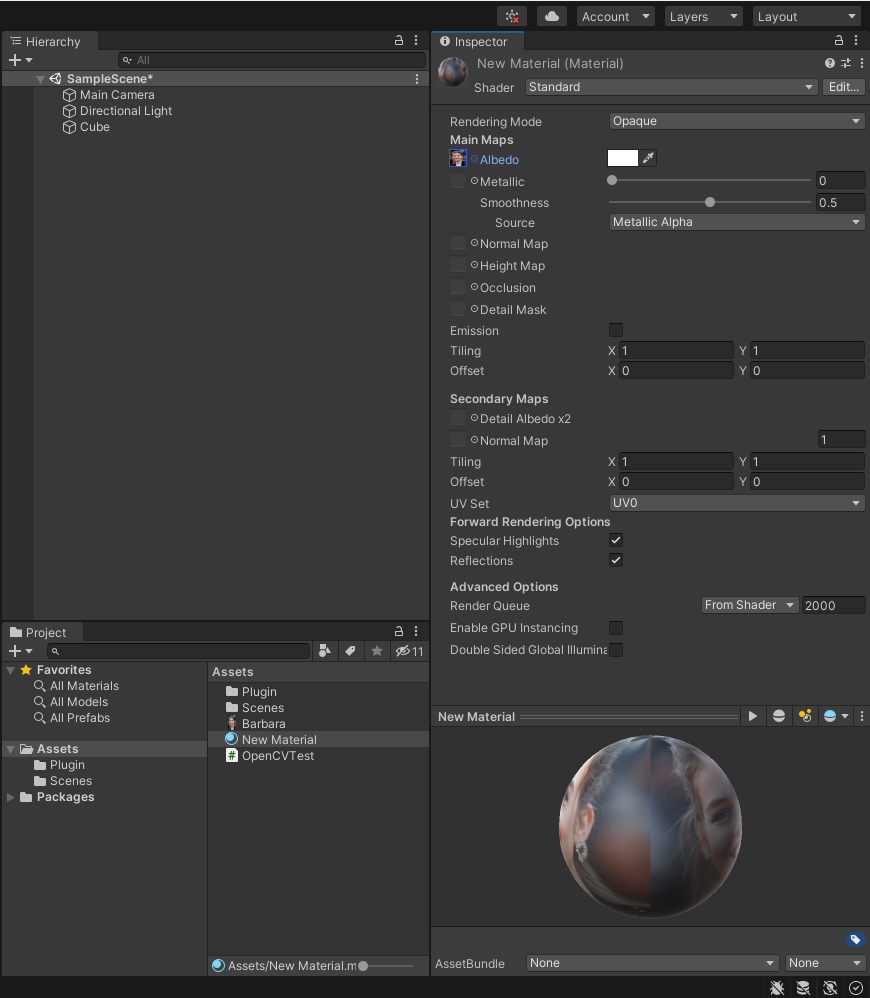 Material을 생성하고 위에서 세팅한 이미지를 적용한다. (Albedo 옆 동그라미 클릭)
Material을 생성하고 위에서 세팅한 이미지를 적용한다. (Albedo 옆 동그라미 클릭)
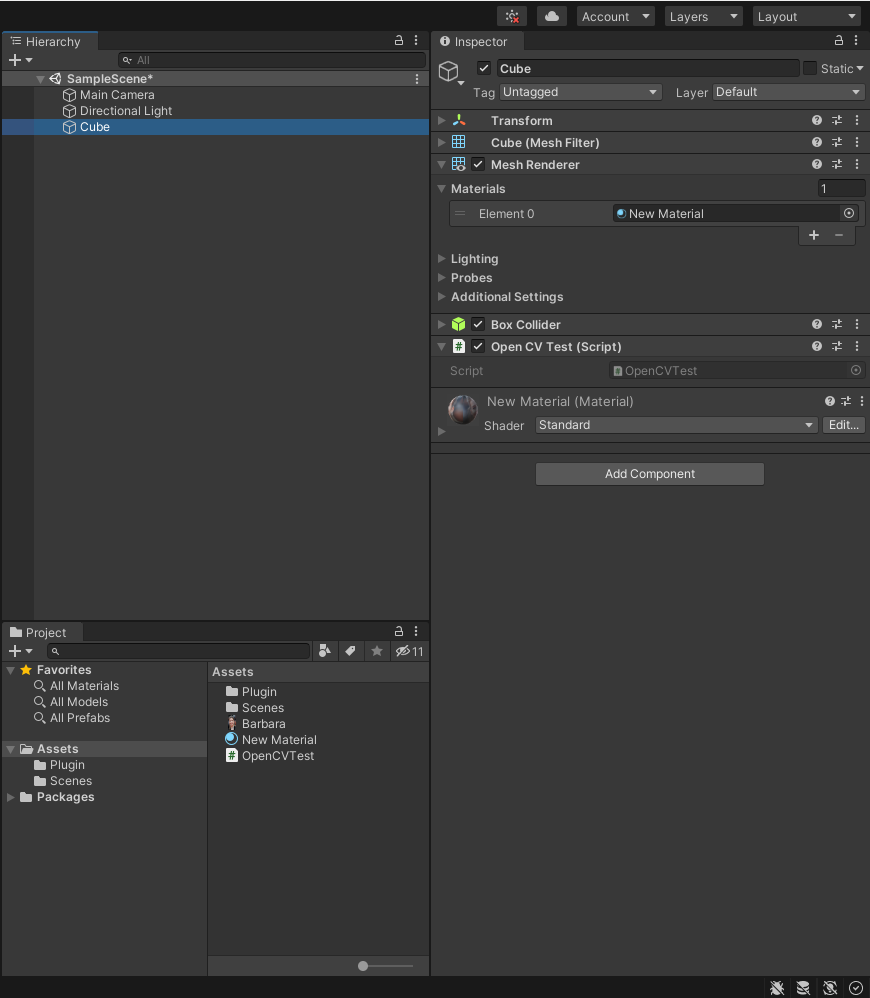 Cube에 새로 생성한 Material을 적용하고 OpenCVTest 스크립트를 추가한다.
Cube에 새로 생성한 Material을 적용하고 OpenCVTest 스크립트를 추가한다.
1
2
3
4
5
6
7
8
9
10
11
12
13
14
15
16
17
18
19
20
21
22
23
24
25
26
27
28
29
30
31
32
33
34
|
using System.Collections;
using System.Collections.Generic;
using UnityEngine;
using System.Runtime.InteropServices;
public class OpenCVTest : MonoBehaviour
{
[DllImport("OpenCVDll")]
private static extern void FlipImage(ref Color32[] rawImage, int width, int height);
// Start is called before the first frame update
void Start()
{
Color32[] image = (GetComponent<Renderer>().material.mainTexture as Texture2D).GetPixels32();
FlipImage(ref image, 608, 912);
(GetComponent<Renderer>().material.mainTexture as Texture2D).SetPixels32(image);
(GetComponent<Renderer>().material.mainTexture as Texture2D).Apply();
// Assets - Resources 폴더에 이미지를 저장하고 로드해서 텍스쳐로 활용하는 예
//Texture2D texture2D = Resources.Load("Barbara") as Texture2D;
//Color32[] image = texture2D.GetPixels32();
//FlipImage(ref image, 608, 912);
//texture2D.SetPixels32(image);
//texture2D.Apply();
//GetComponent<Renderer>().material.mainTexture = texture2D;
}
// Update is called once per frame
void Update()
{
}
}
|
|
OpenCVTest 스크립트는 위와 같이 수정하고 저장한다.
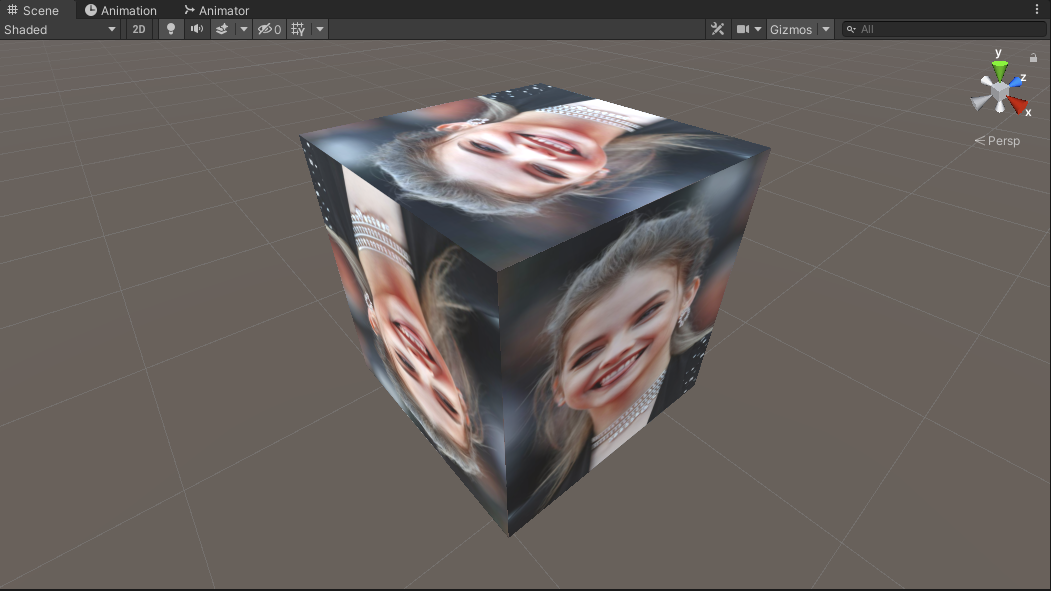 유니티로 돌아오면 스크립트가 컴파일된다. 실행 버튼을 클릭한다.
유니티로 돌아오면 스크립트가 컴파일된다. 실행 버튼을 클릭한다.
 상하좌우가 반전된다.
상하좌우가 반전된다.