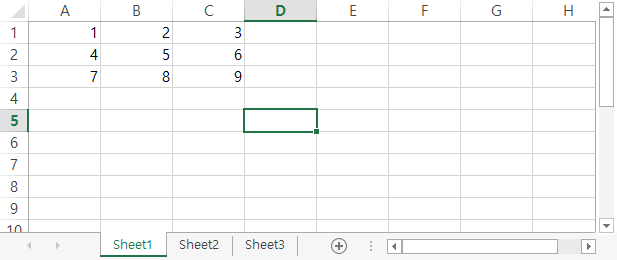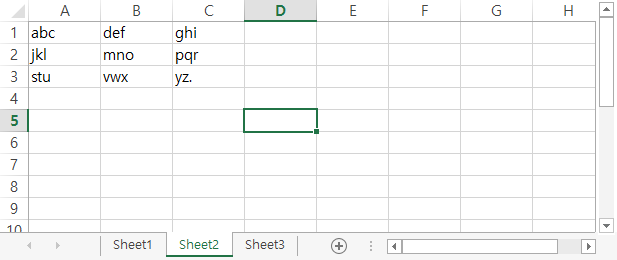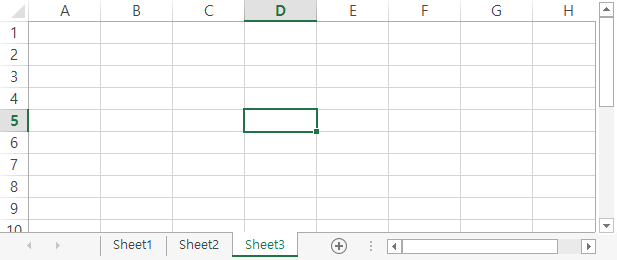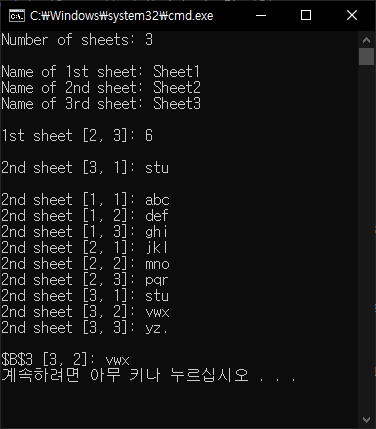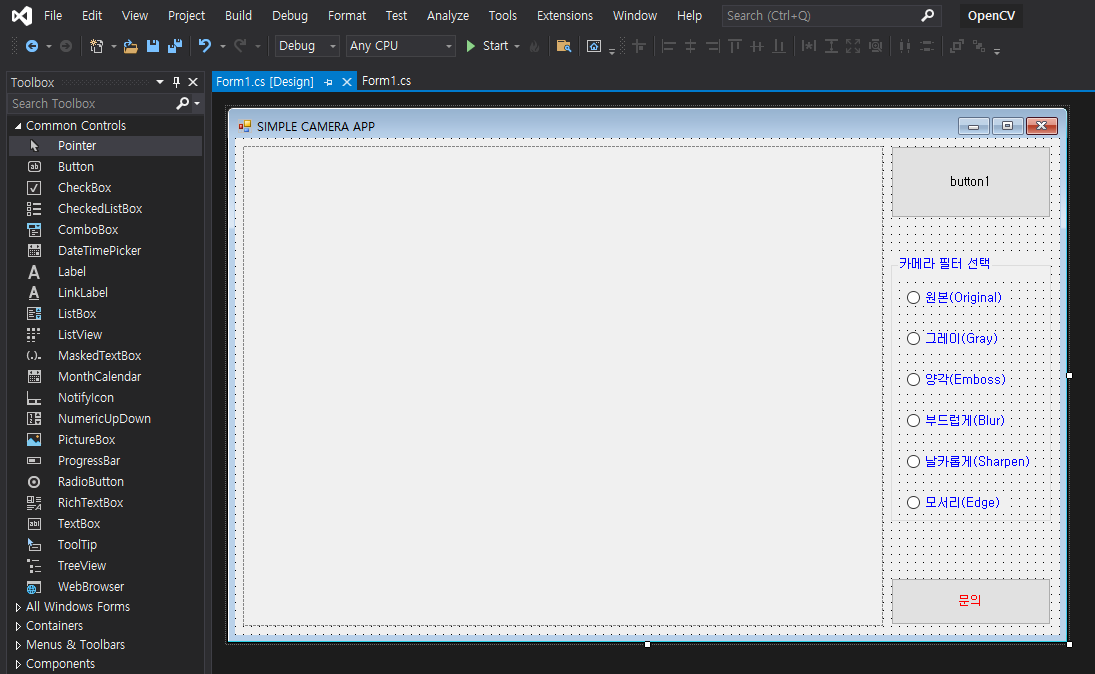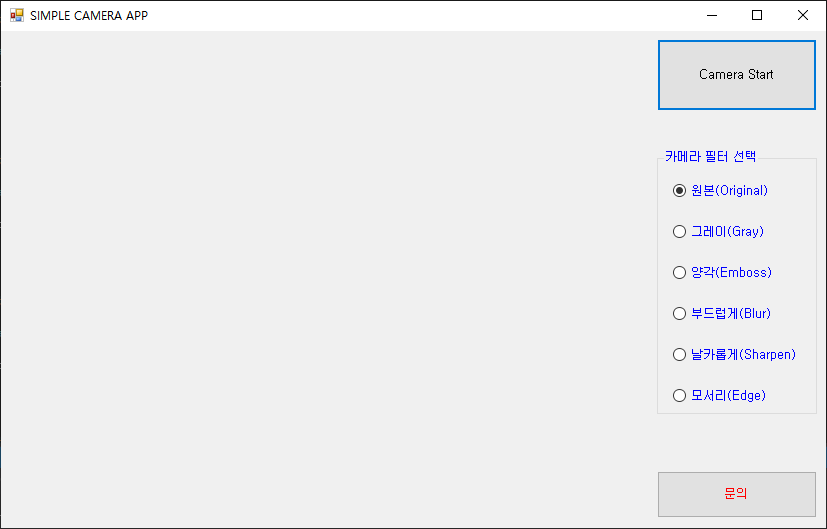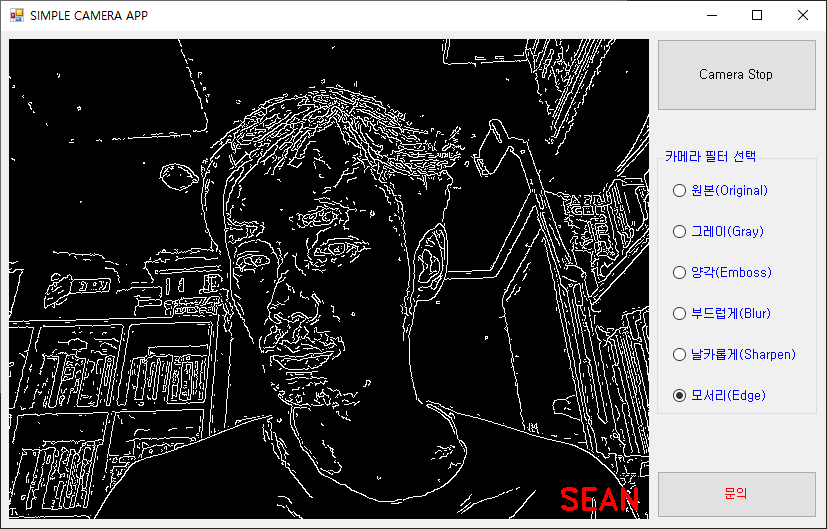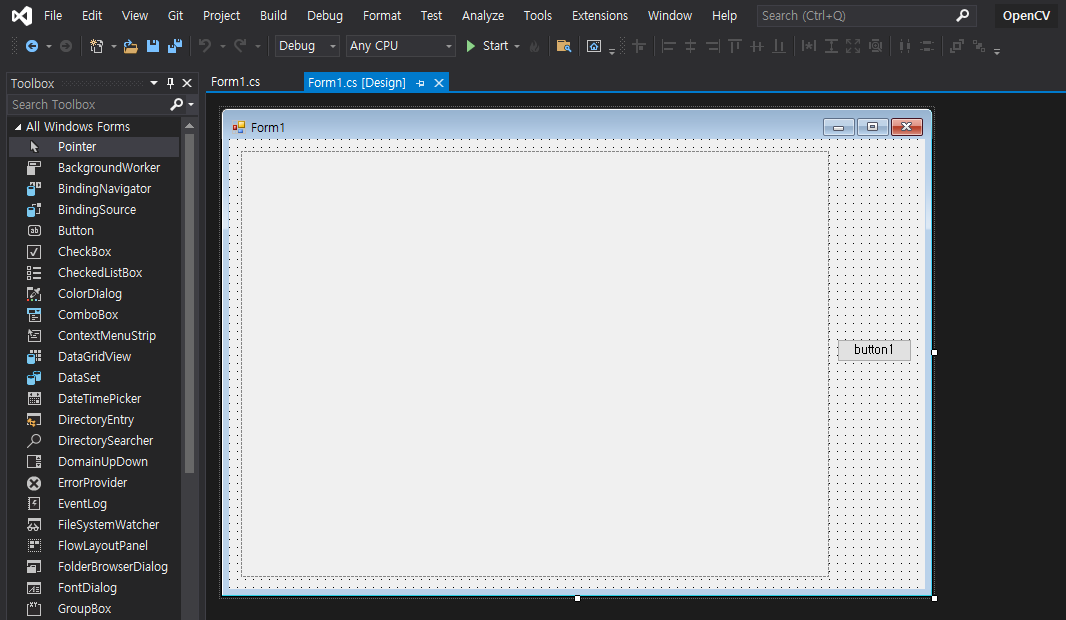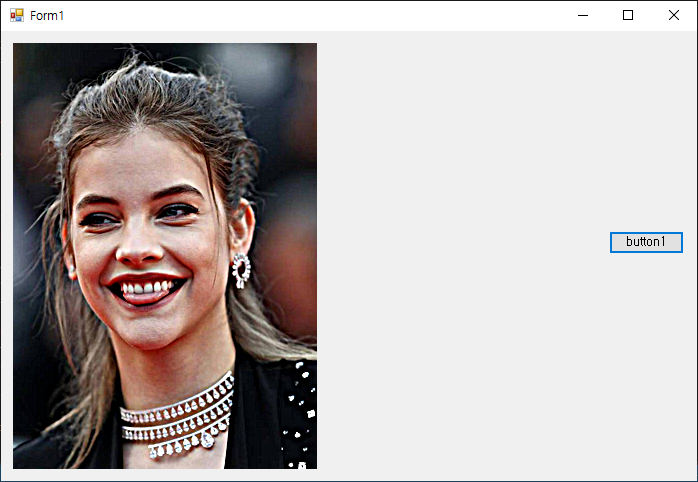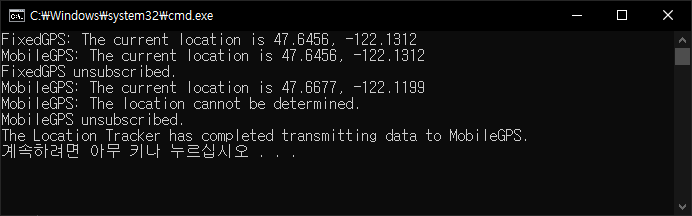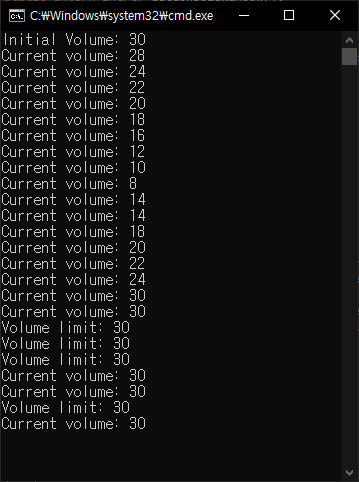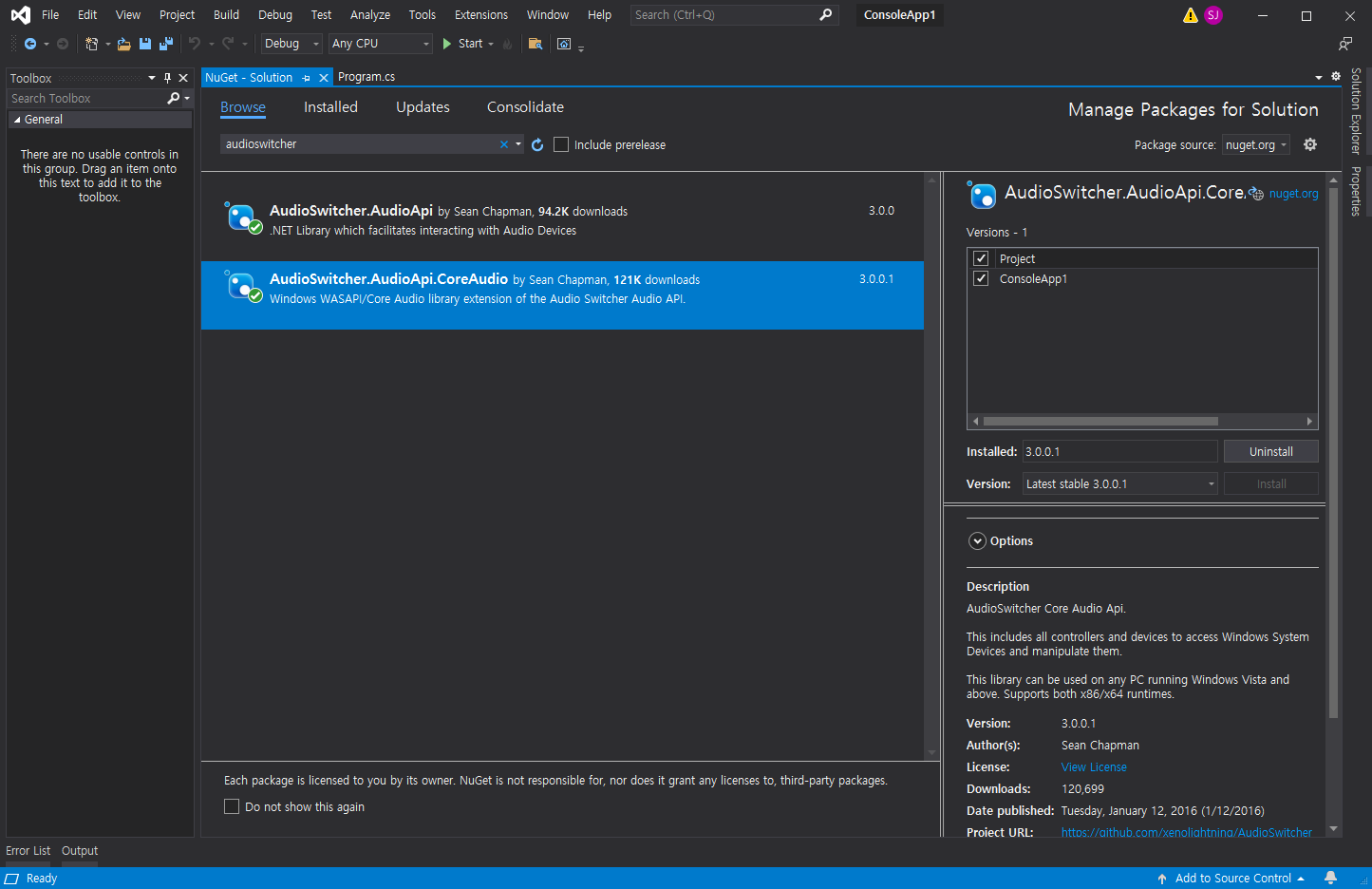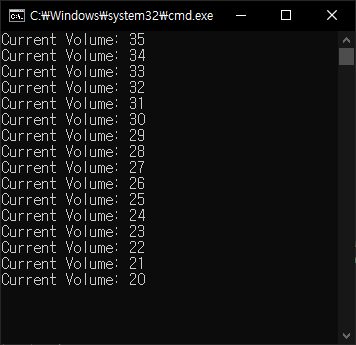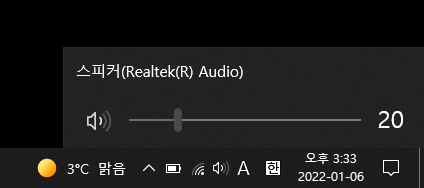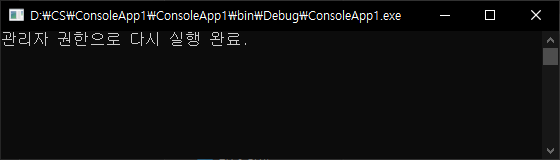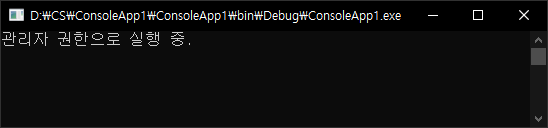Unity3D - 유니티3D with AdMob 광고
Unity 2022. 1. 18. 22:45 |애드몹을 이용해 유니티에서 수익을 창출해 보자.
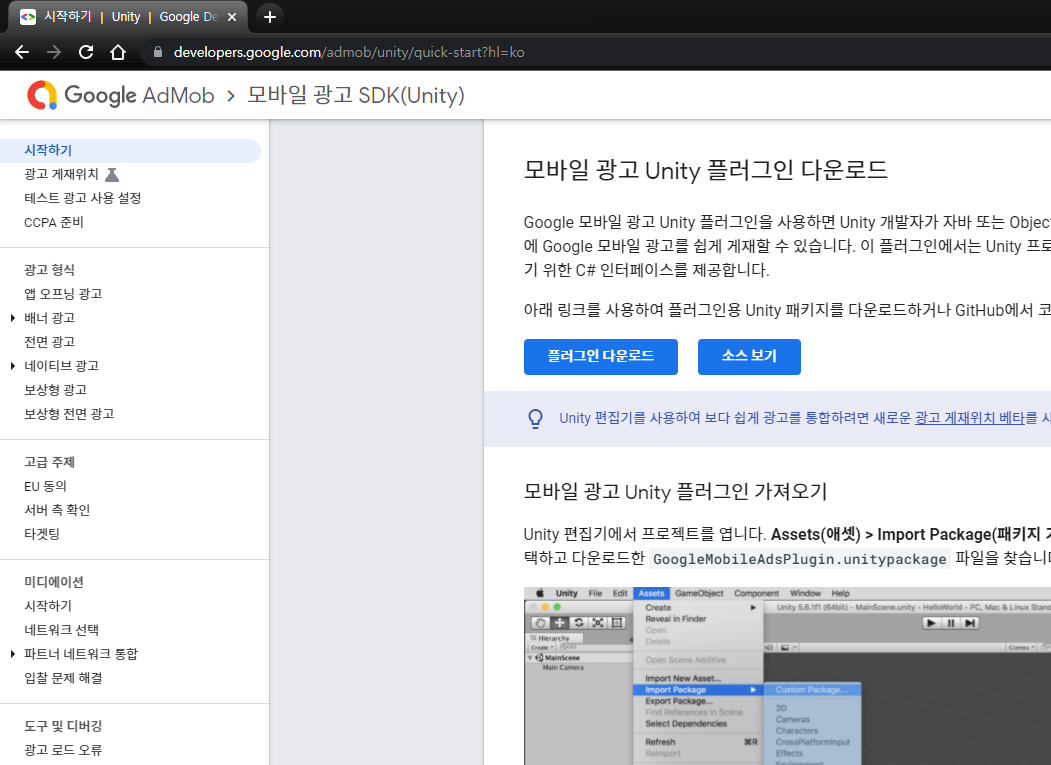
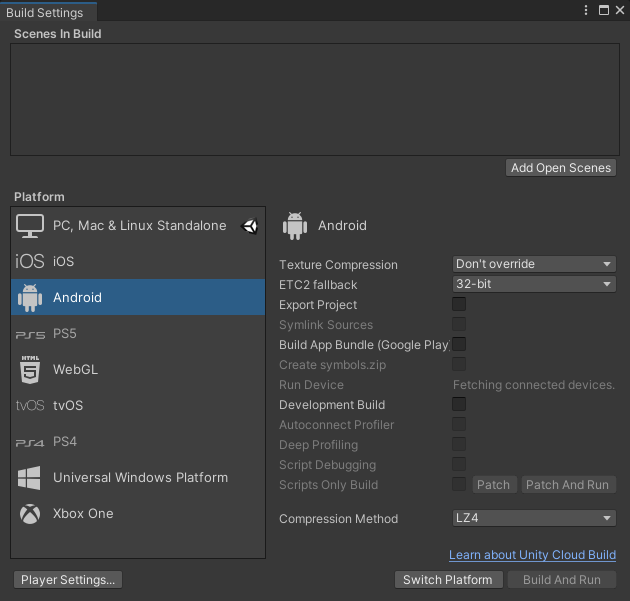
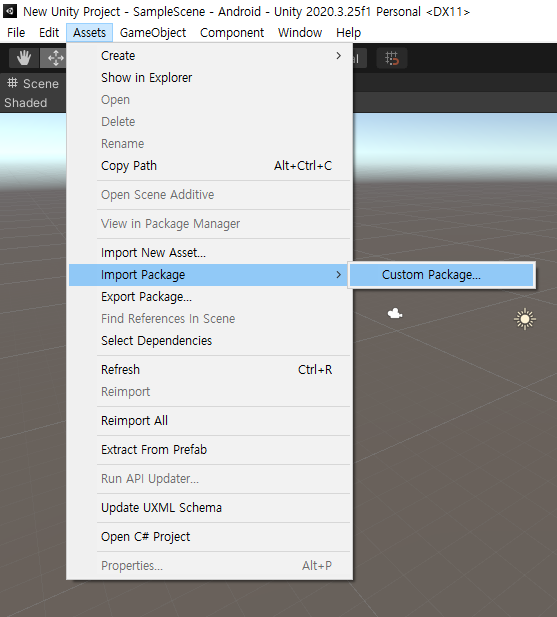
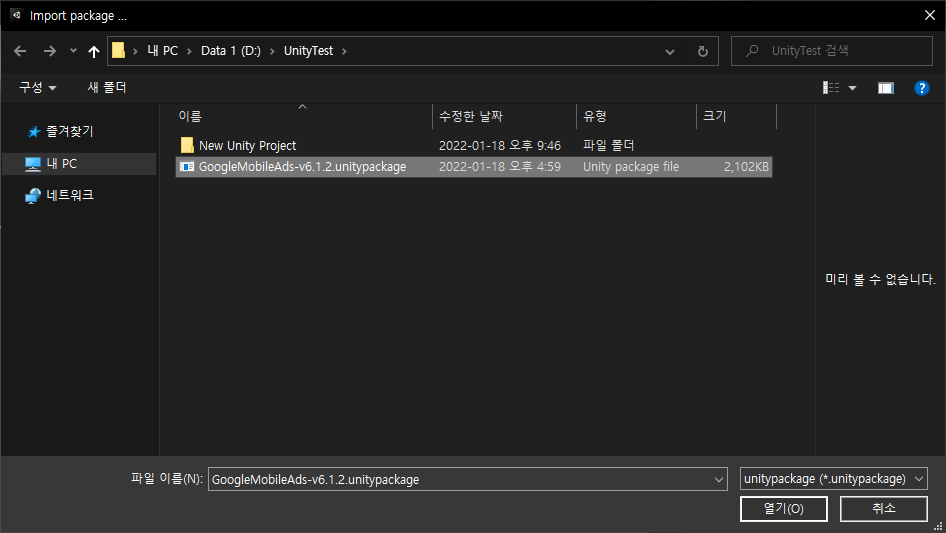
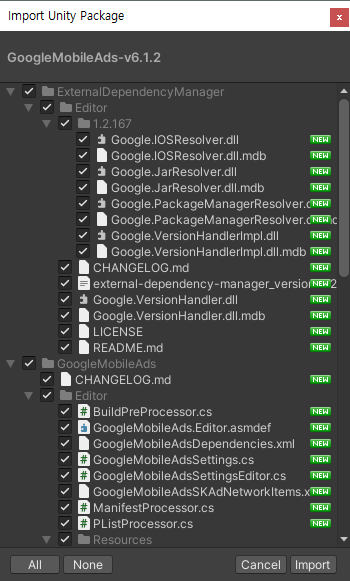
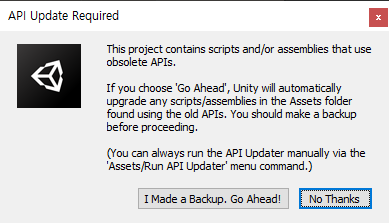
※ API를 업데이트 하면 앱 완성 후 유니티에서만 정상 실행되고 실제 기기에서는 강제 종료되는 에러가 발생하기도 한다.
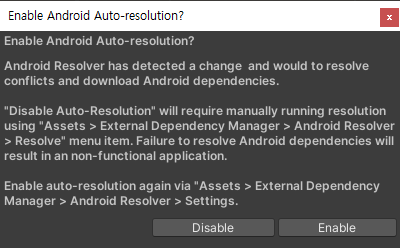
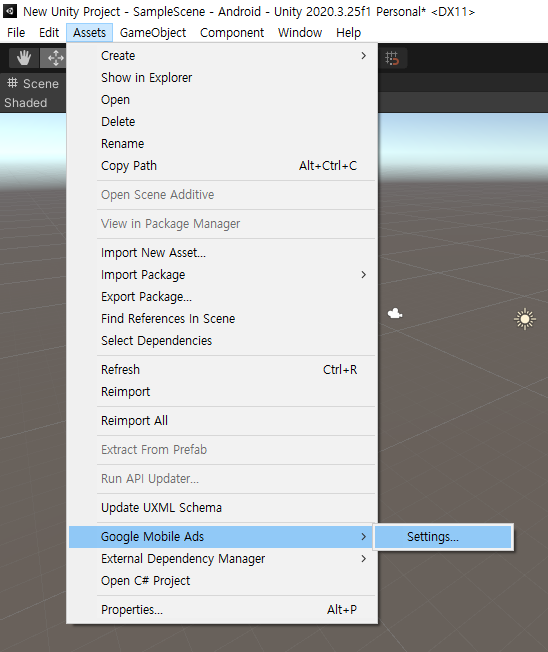
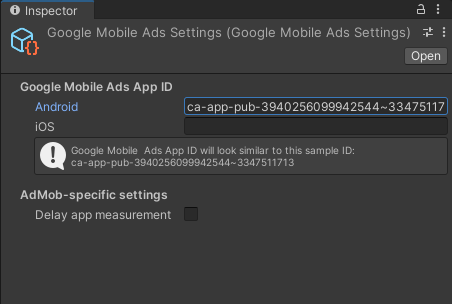
안드로이드 테스트 App ID
ca-app-pub-3940256099942544~3347511713
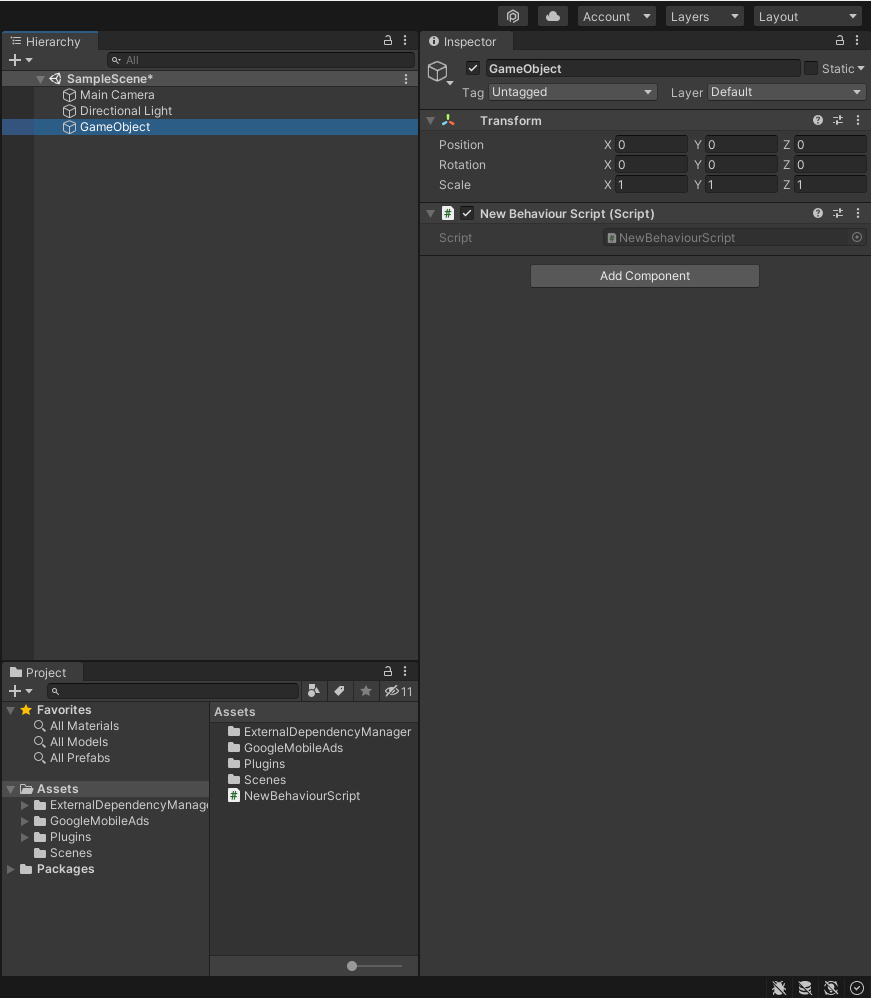
|
1
2
3
4
5
6
7
8
9
10
11
12
13
14
15
16
17
18
19
20
21
22
23
24
25
26
27
28
29
30
31
32
33
34
35
36
37
38
39
40
41
42
43
44
45
46
47
48
49
50
51
52
53
54
55
56
57
58
59
60
61
62
63
64
65
66
67
68
69
70
71
72
73
74
75
76
77
78
79
80
81
82
83
84
85
86
87
88
89
90
91
92
93
94
|
#define UNITY_ANDROID
using System.Collections;
using System.Collections.Generic;
using UnityEngine;
using System;
using GoogleMobileAds.Api;
public class NewBehaviourScript : MonoBehaviour
{
private InterstitialAd interstitial;
// Start is called before the first frame update
void Start()
{
RequestInterstitial();
}
// Update is called once per frame
void Update()
{
}
private void RequestInterstitial()
{
#if UNITY_ANDROID
string adUnitId = "ca-app-pub-3940256099942544/1033173712";
#elif UNITY_IPHONE
string adUnitId = "ca-app-pub-3940256099942544/4411468910";
#else
string adUnitId = "unexpected_platform";
#endif
// Initialize an InterstitialAd.
this.interstitial = new InterstitialAd(adUnitId);
// Called when an ad request has successfully loaded.
this.interstitial.OnAdLoaded += HandleOnAdLoaded;
// Called when an ad request failed to load.
this.interstitial.OnAdFailedToLoad += HandleOnAdFailedToLoad;
// Called when an ad is shown.
this.interstitial.OnAdOpening += HandleOnAdOpened;
// Called when the ad is closed.
this.interstitial.OnAdClosed += HandleOnAdClosed;
// Removed OnAdLeavingApplication event for all formats.
//this.interstitial.OnAdLeavingApplication += HandleOnAdLeavingApplication;
// Create an empty ad request.
AdRequest request = new AdRequest.Builder().Build();
// Load the interstitial with the request.
this.interstitial.LoadAd(request);
}
public void HandleOnAdLoaded(object sender, EventArgs args)
{
MonoBehaviour.print("HandleAdLoaded event received");
}
public void HandleOnAdFailedToLoad(object sender, AdFailedToLoadEventArgs args)
{
MonoBehaviour.print("HandleFailedToReceiveAd event received with message: "
+ args.ToString());
}
public void HandleOnAdOpened(object sender, EventArgs args)
{
MonoBehaviour.print("HandleAdOpened event received");
}
public void HandleOnAdClosed(object sender, EventArgs args)
{
MonoBehaviour.print("HandleAdClosed event received");
}
//public void HandleOnAdLeavingApplication(object sender, EventArgs args)
//{
// MonoBehaviour.print("HandleAdLeavingApplication event received");
//}
private void OnDestroy()
{
this.interstitial.Destroy();
}
public void AdShow()
{
if (this.interstitial.IsLoaded())
{
this.interstitial.Show();
}
}
}
|
테스트 광고 단위 ID를 이용한 스크립트 소스를 입력하고 저장한다.
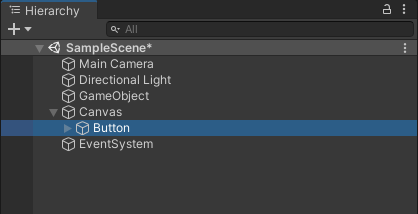
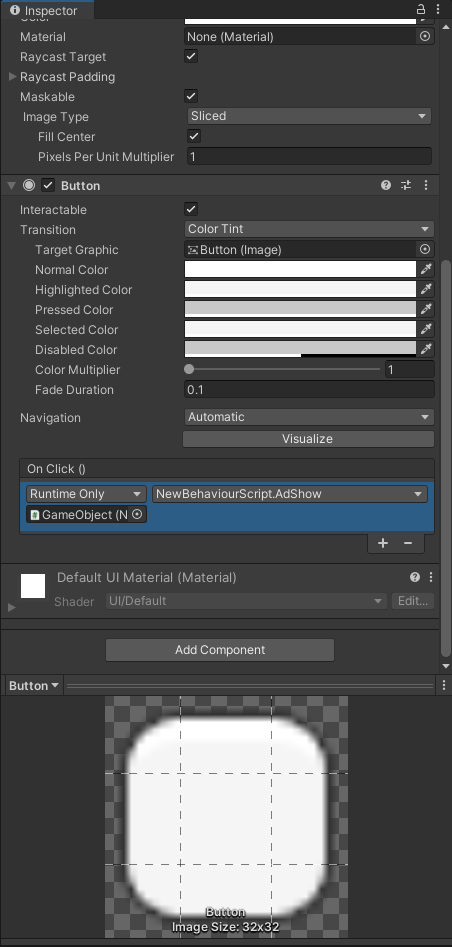
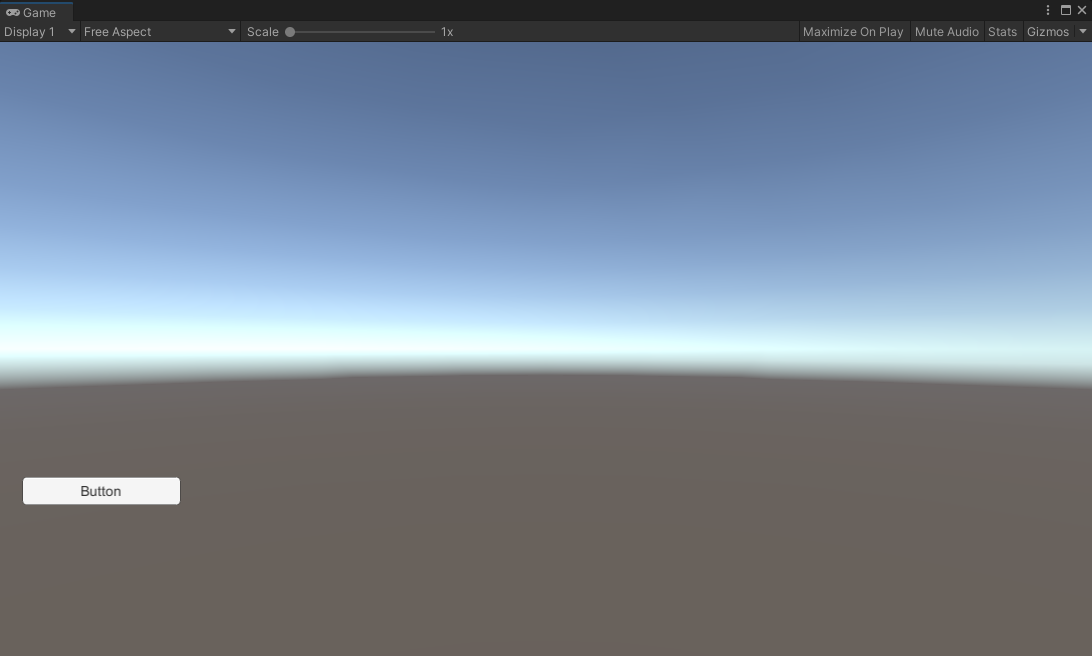
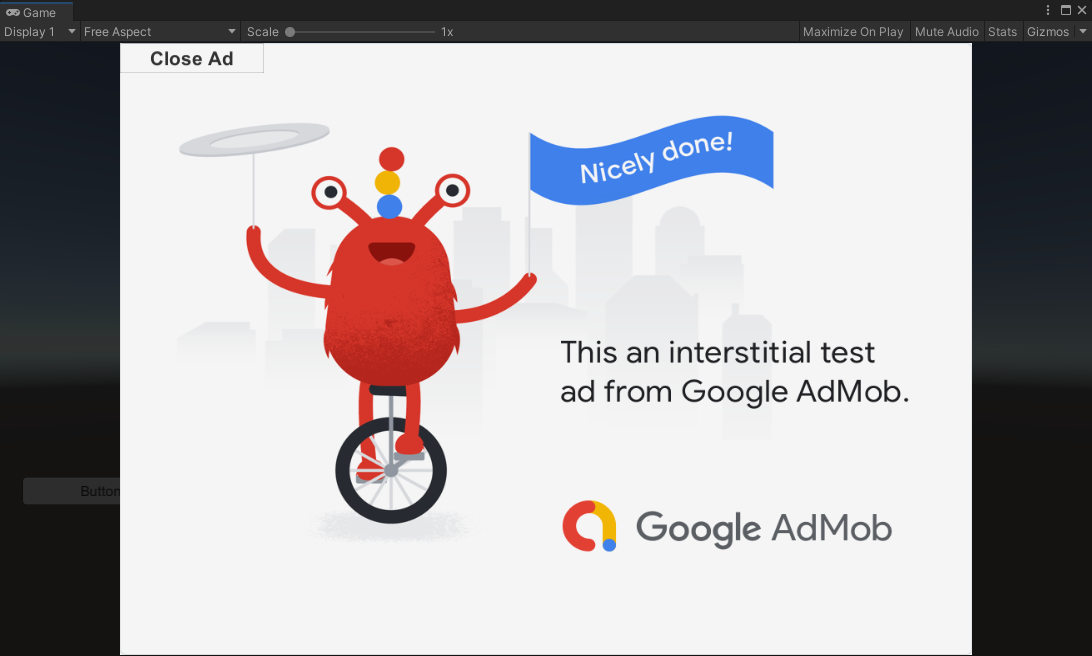
※ 위 내용 진행 중 에러가 발생한다면 아래 링크를 참고한다.
2022.01.18 - [Unity] - Unity3D - 유니티3D with AdMob Troubleshooting
'Unity' 카테고리의 다른 글
| Unity3D - 유니티3D with AdMob Banner 배너 광고 (0) | 2022.01.19 |
|---|---|
| Unity3D - 유니티3D with AdMob Troubleshooting (0) | 2022.01.18 |
| Unity3D - 유니티 3D with OpenCV 2 (0) | 2021.12.30 |
| Unity3D - 유니티 3D with OpenCV 1 (3) | 2021.12.30 |
| Unity3D - 유니티 3D WebCamTexture 라이브 비디오 텍스쳐 (0) | 2021.12.29 |