[Pygame] Look at the Mouse Slowly 파이게임 마우스 따라 천천히 회전하기
Python 2023. 9. 5. 14:19 |캐릭터가 마우스를 따라 천천히 회전 하도록 해 보자.
|
1
2
3
4
5
6
7
8
9
10
11
12
13
14
15
16
17
18
19
20
21
22
23
24
25
26
27
28
29
30
31
32
33
34
35
36
37
38
39
40
41
42
43
44
45
46
47
48
49
50
51
52
53
54
55
56
57
58
59
60
61
62
63
64
65
66
67
68
69
70
71
|
import pygame
pygame.init()
pygame.display.set_caption("Super fun game development")
screen = pygame.display.set_mode((640, 480))
clock = pygame.time.Clock()
class Player(pygame.sprite.Sprite):
def __init__(self, pos):
super().__init__()
self.image = pygame.image.load("player.png").convert()
self.image.set_colorkey(self.image.get_at((0, 0)))
self.image = pygame.transform.scale(self.image,
(self.image.get_width()*1.5, self.image.get_height()*1.5))
self.original_image = self.image
# 원본 이미지 보관.
self.rect = self.image.get_rect(center=pos)
self.pos = pygame.math.Vector2(pos)
# pos를 벡터로 변환.
self.preangle = 0
def rotate(self):
direction = pygame.mouse.get_pos() - self.pos
# 플레이어에서 마우스로의 벡터.
radius, angle = direction.as_polar()
# radius는 마우스까지의 거리, angle은 방위각.
# 오른쪽=0(-0), 아래=90, 왼쪽=180(-180), 위=-90
if abs(angle - self.preangle) < 0.5:
# 이전 프레임의 각도와 현재 각도의 차이가 0.5도 미만이면 보간 없이 회전한다.
self.image = pygame.transform.rotate(self.original_image, -angle+180)
# 이미지를 회전하고 각도 보정. 이전 프레임의 회전된 이미지가 아닌
# 원본 이미지를 이용한다.
self.rect = self.image.get_rect(center=self.rect.center)
# rect 재설정.
self.preangle = angle
else:
angle = pygame.math.lerp(self.preangle, angle, 0.02)
# 이전 프레임의 각도와 현재 각도 사이를 프레임당 2% 보간(interpolate)한다.
self.preangle = angle
self.image = pygame.transform.rotate(self.original_image, -angle+180)
self.rect = self.image.get_rect(center=self.rect.center)
def update(self):
self.rotate()
def main():
all_sprites = pygame.sprite.Group(Player(screen.get_rect().center))
running = True
while running:
for event in pygame.event.get():
if event.type == pygame.QUIT:
running = False
elif event.type == pygame.KEYDOWN and event.key == pygame.K_ESCAPE:
running = False
all_sprites.update()
screen.fill("black")
all_sprites.draw(screen)
pygame.display.flip()
clock.tick(60)
pygame.quit()
if __name__ == '__main__':
main()
|
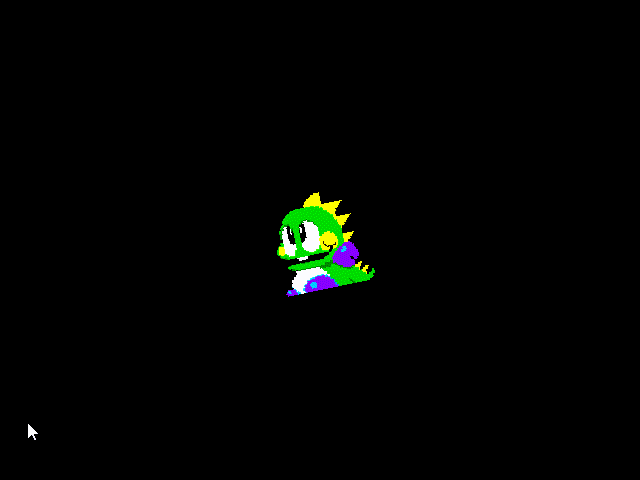
캐릭터를 중점으로 마우스가 2/4분면과 3/4분면 경계를 지날때는 생각과 다르게 반대 방향으로 회전한다.
'Python' 카테고리의 다른 글
| [Pygame] Joystick 파이게임 조이스틱 (0) | 2023.09.06 |
|---|---|
| [Pygame] Momentum Based Movement 관성이 적용된 자연스러운 움직임 (0) | 2023.09.05 |
| [Pygame] Look at the Mouse 파이게임 마우스 따라 회전하기 (0) | 2023.09.05 |
| [Pygame] Sprite Collision Detection 파이게임 스프라이트 충돌 감지 (0) | 2023.09.04 |
| [Pygame] Bezier Curve 파이게임 베지어 곡선 (0) | 2023.09.04 |












