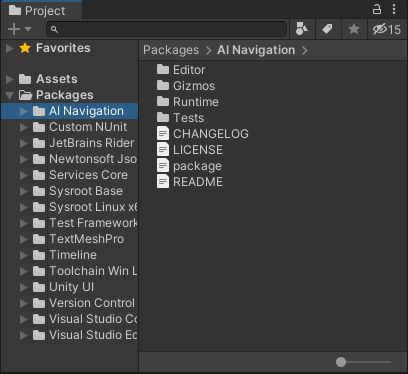[Godot] Path2D PathFollow2D
Godot 2024. 2. 22. 22:10 |정해진 길을 따라 움직이는 오브젝트를 만들어 보자.
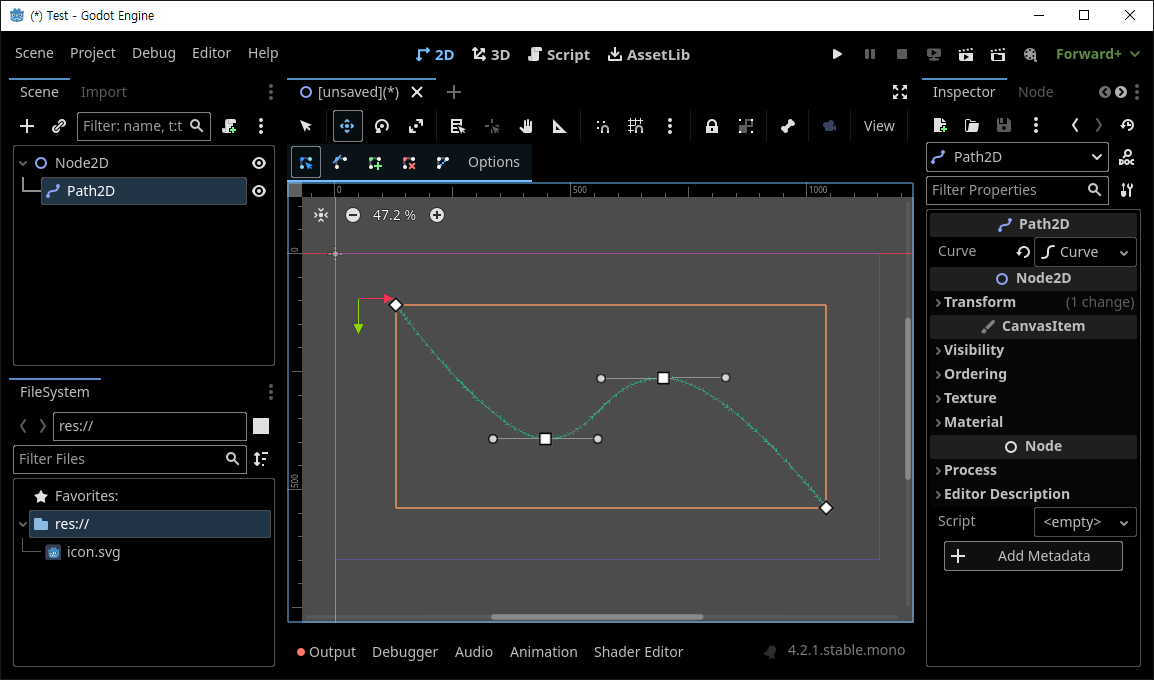
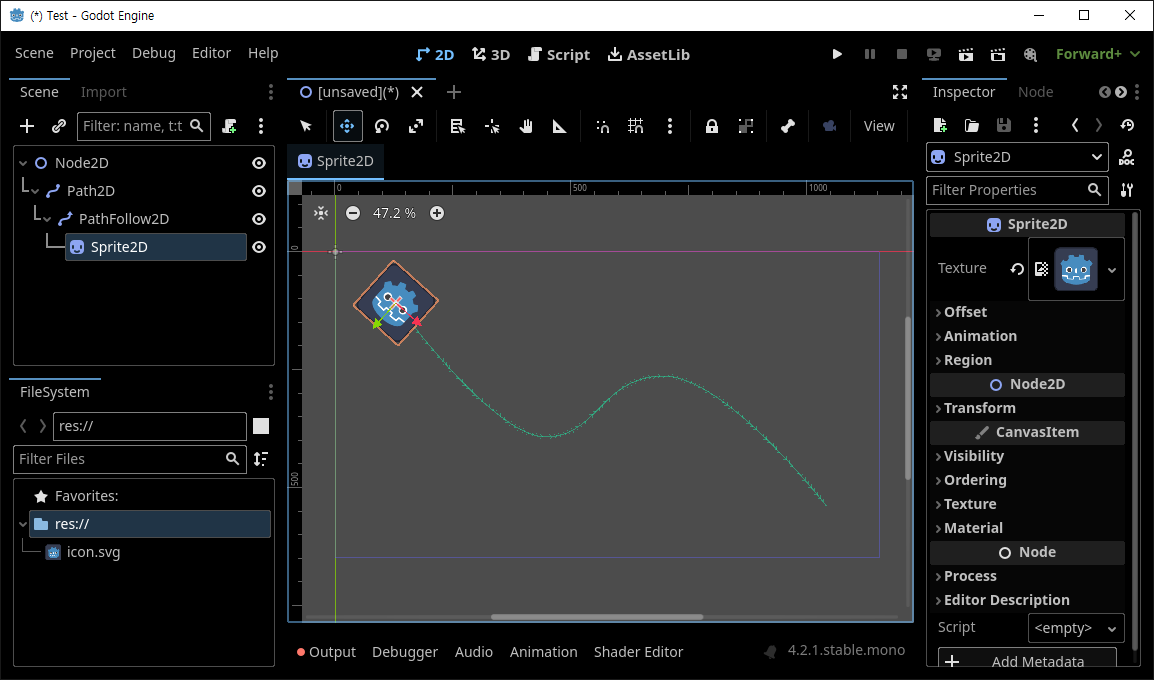
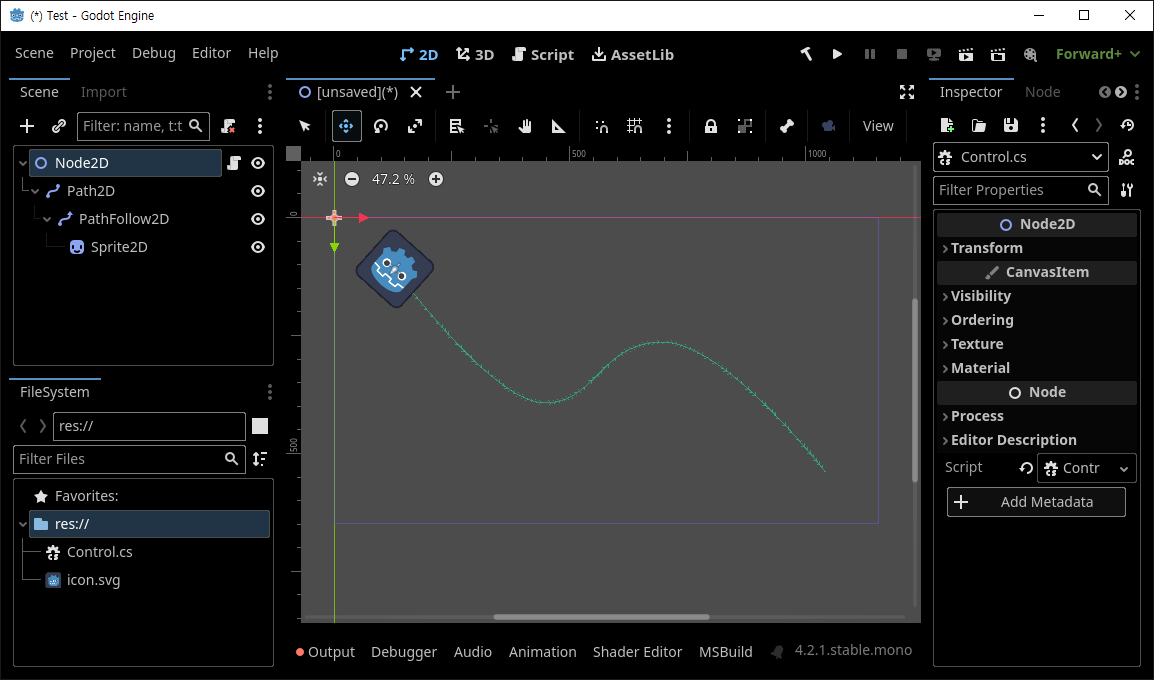
|
1
2
3
4
5
6
7
8
9
10
11
12
13
14
15
16
17
18
|
using Godot;
public partial class Control : Node2D
{
public PathFollow2D follower;
// Called when the node enters the scene tree for the first time.
public override void _Ready()
{
follower = GetChild<Path2D>(0).GetChild<PathFollow2D>(0);
}
// Called every frame. 'delta' is the elapsed time since the previous frame.
public override void _Process(double delta)
{
follower.ProgressRatio += (float)delta;
}
}
|
위와 같이 코드를 작성한다.
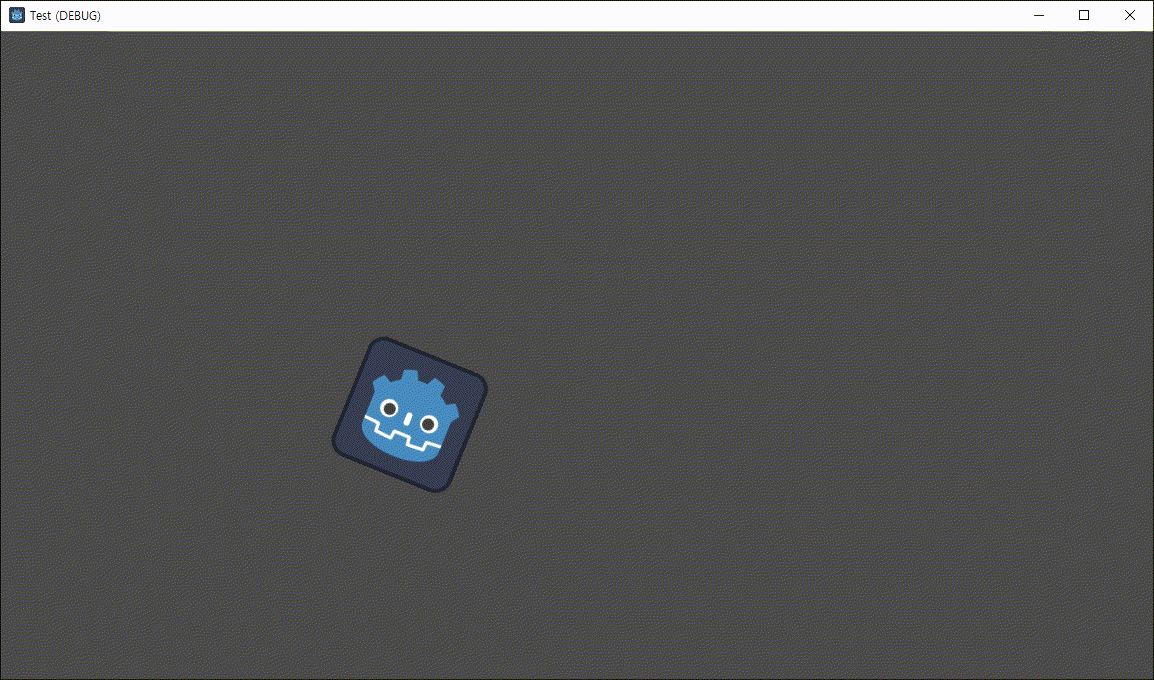
'Godot' 카테고리의 다른 글
| [Godot] Window Stretch Mode and Aspect Ratio 디스플레이 윈도우 모드 비율 (0) | 2024.02.29 |
|---|---|
| [Godot] Shader God Rays 셰이더 (1) | 2024.02.24 |
| [Godot] 3D Object Sprite in 2D Scene (0) | 2024.02.22 |
| [Godot] Line2D 선 그리기 (0) | 2024.02.21 |
| [Godot] Shader for Sprite Colorkey 스프라이트 컬러키 셰이더 (0) | 2024.02.17 |